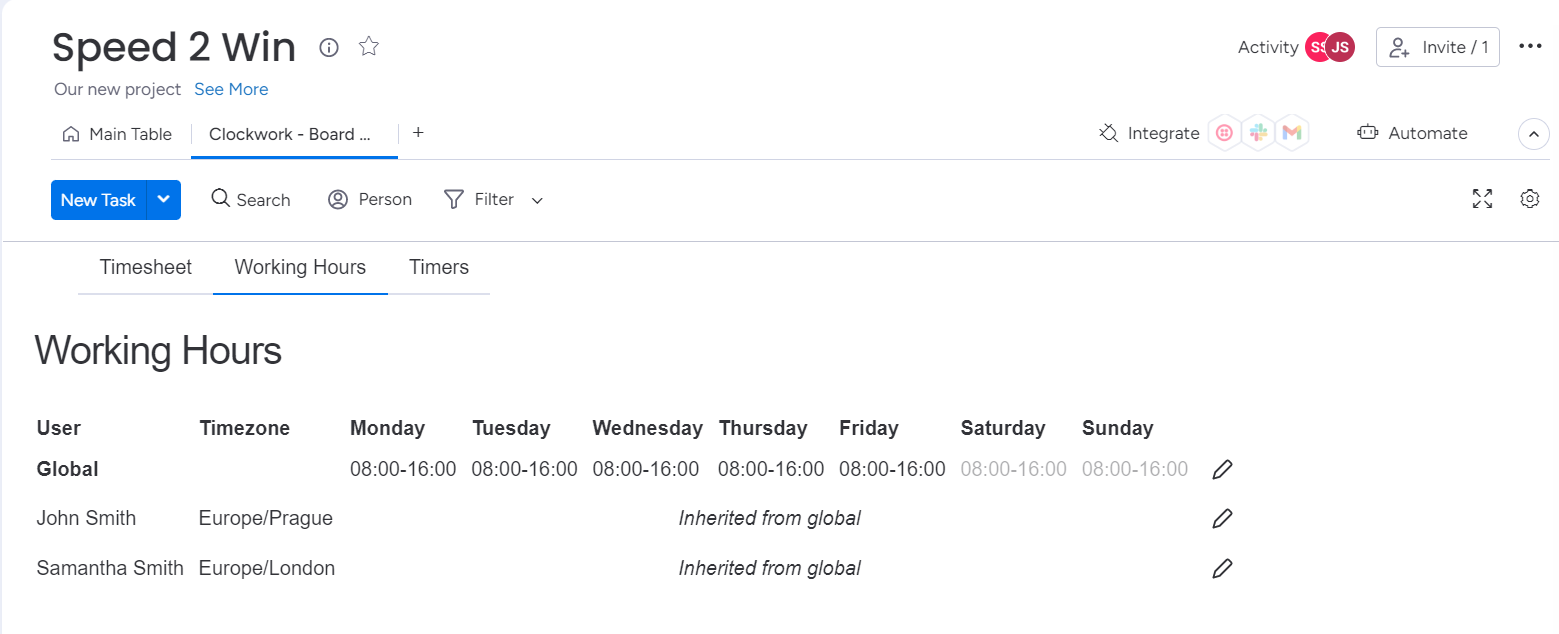Configure Working Hours
The Working Hours setting allows you to define the working schedule for your organization or for individual users.
Working Hours can be set at two different levels:
Global - Applied to all individuals who have not configured their own Working Hours
User - Applied to the individual user
Clockwork timers will always use the most specific Working Hours available (user, then global)
How Clockwork Uses Working Hours
Clockwork uses time logged via Timers and Working Hours to calculate the time spent on an item. If a timer runs on an item for more than one day, Clockwork will deduct the non-working hours from the total amount of time the timer was running. Also whenever a user logs 1 day as 1d, Clockwork will actually calculate it as the number of working hours the user should work from the Working Hours settings.
Set Global Working Hours
Select the Working Hours tab on the Clockwork – Board View.
Click on the pencil icon at the right of the Global row.
Enter the default working hours for the organization. The checkboxes indicate which days are treated as working days. To edit the hours, click into the cell and update the starting/ending time using the 24h clock.
Click Save.
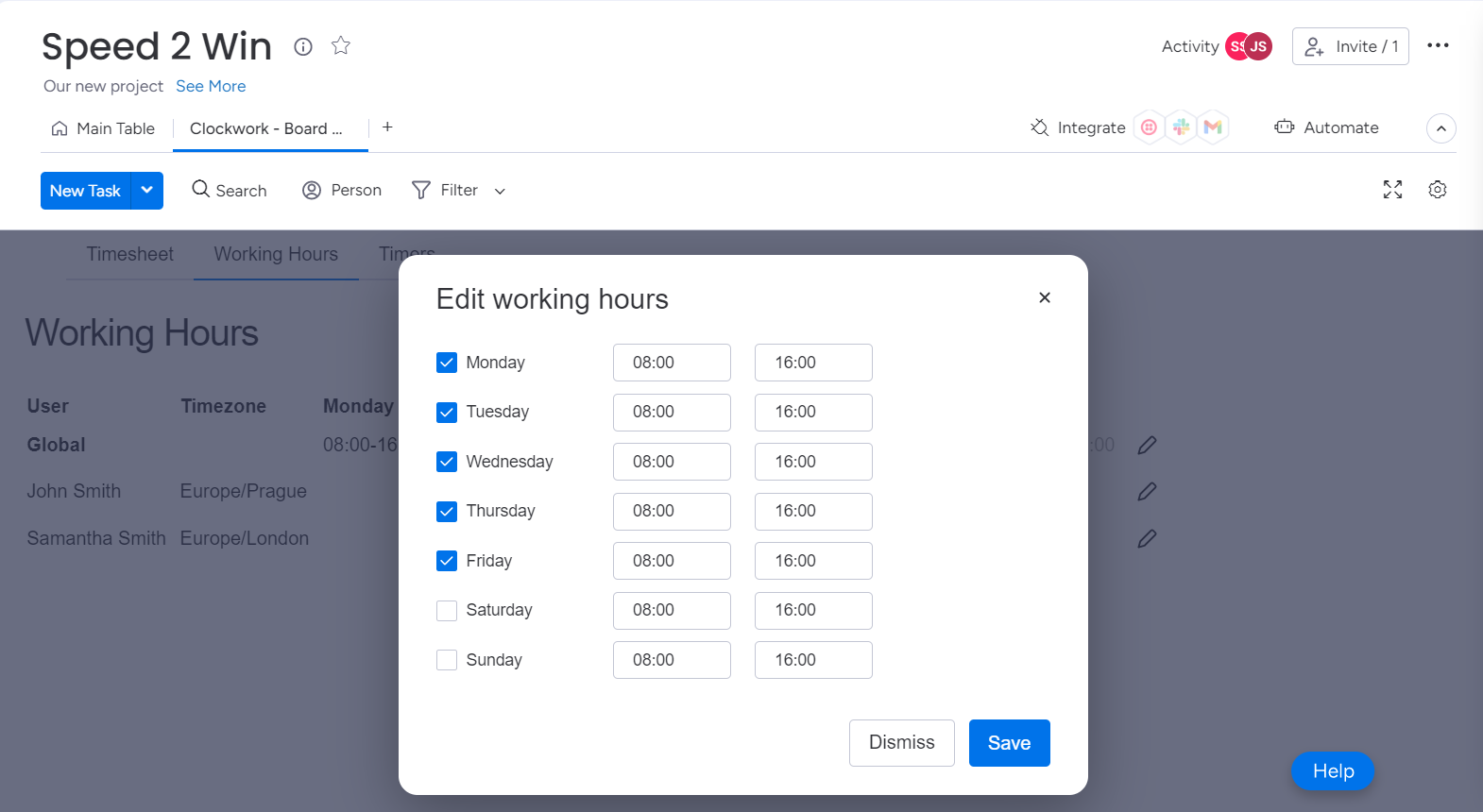
Set Individual Working Hours
Select the Working Hours tab on the Clockwork – Board View.
Click on the pencil icon to of the user’s name.
Enter the user’s working hours. The checkboxes indicate which days are treated as working days. To edit the hours, click into the cell and update the starting/ending time, using the 24h clock.
Click Save.