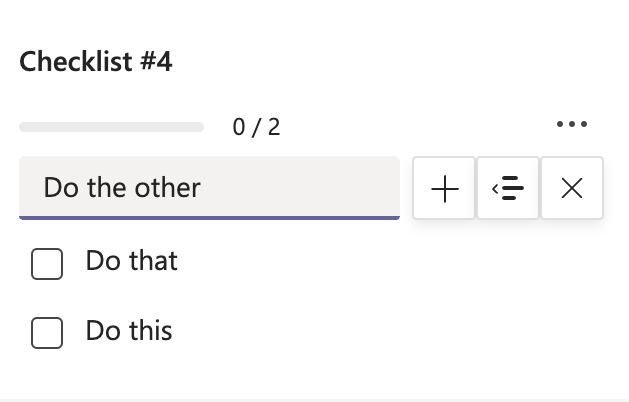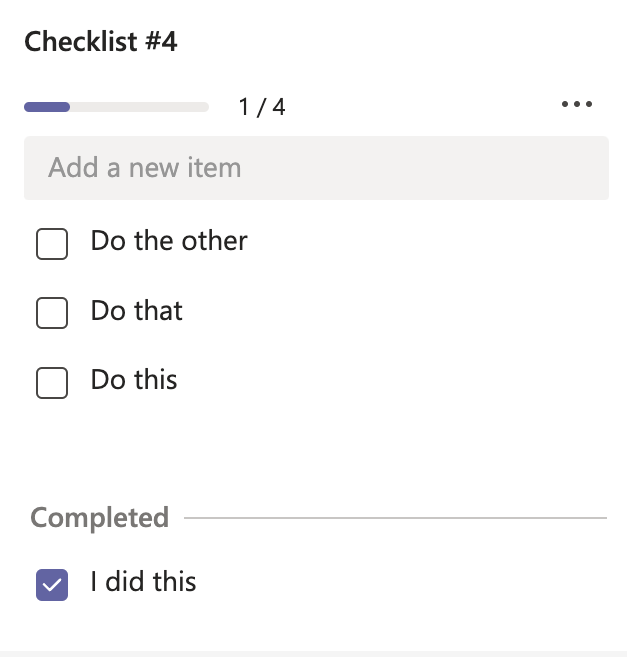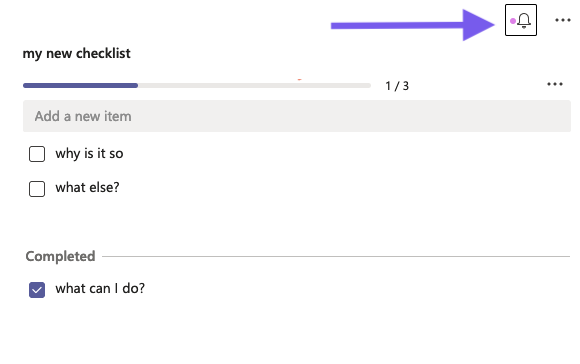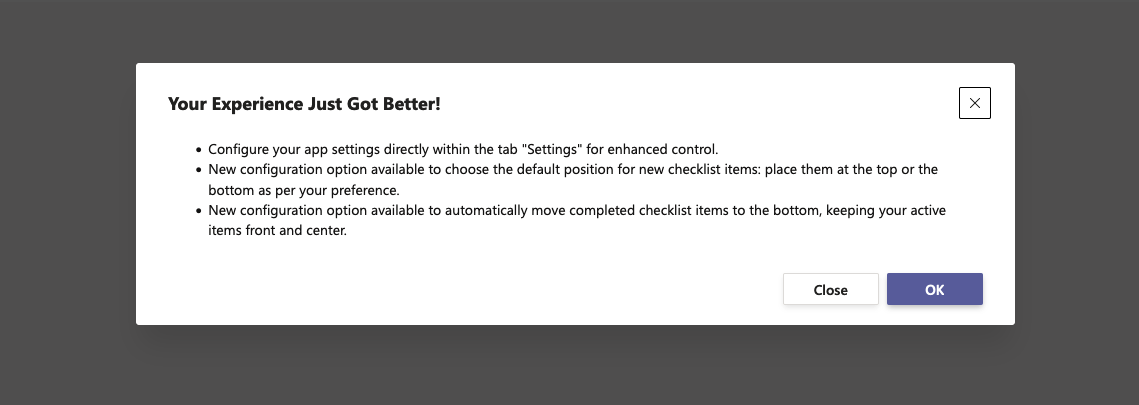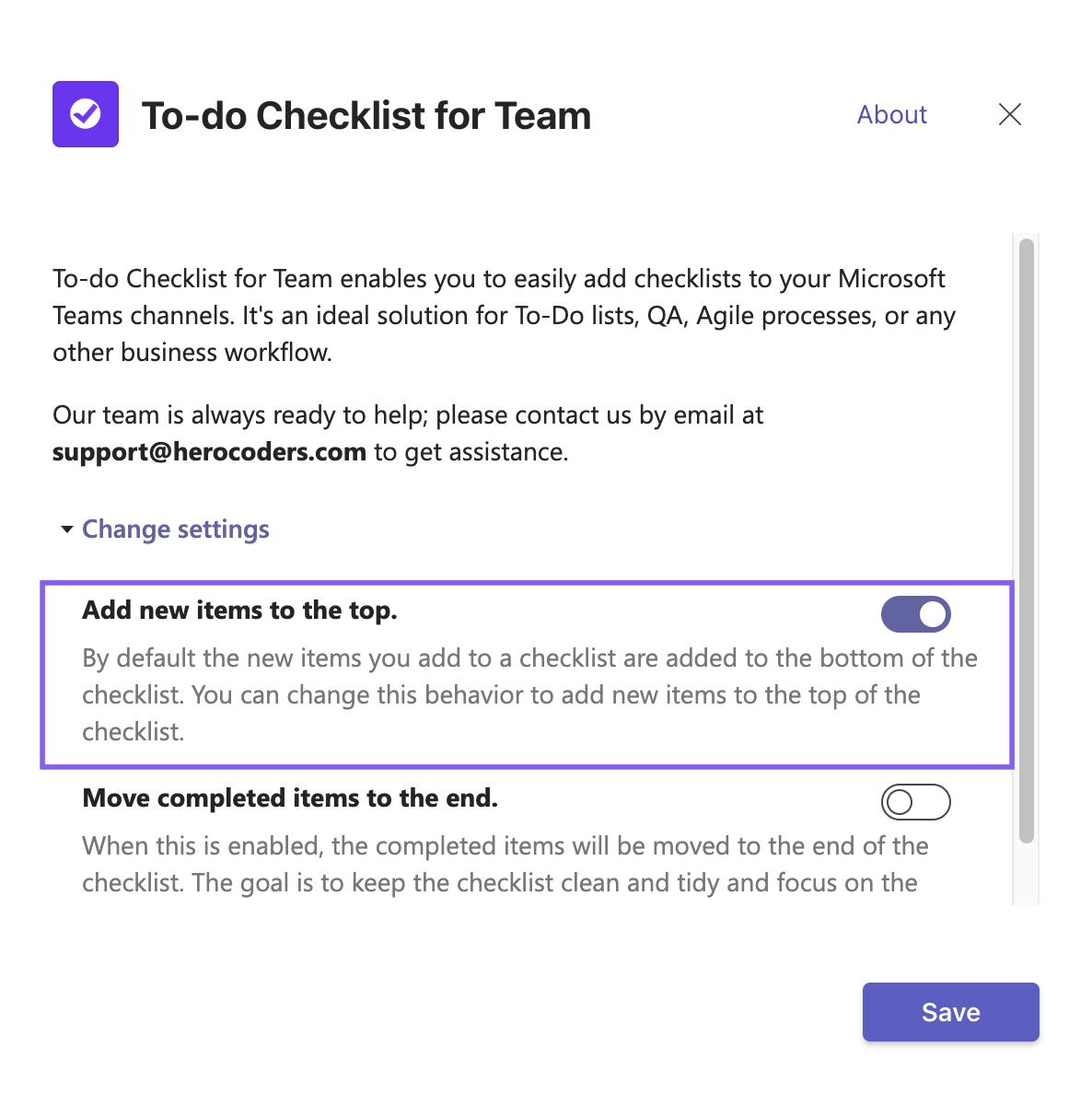Checklist Settings
Discover New Features
Rename the Checklist Tab
To change the name of a checklist tab, click on the down arrow and select Rename from the dropdown. Enter the new name and click Save.
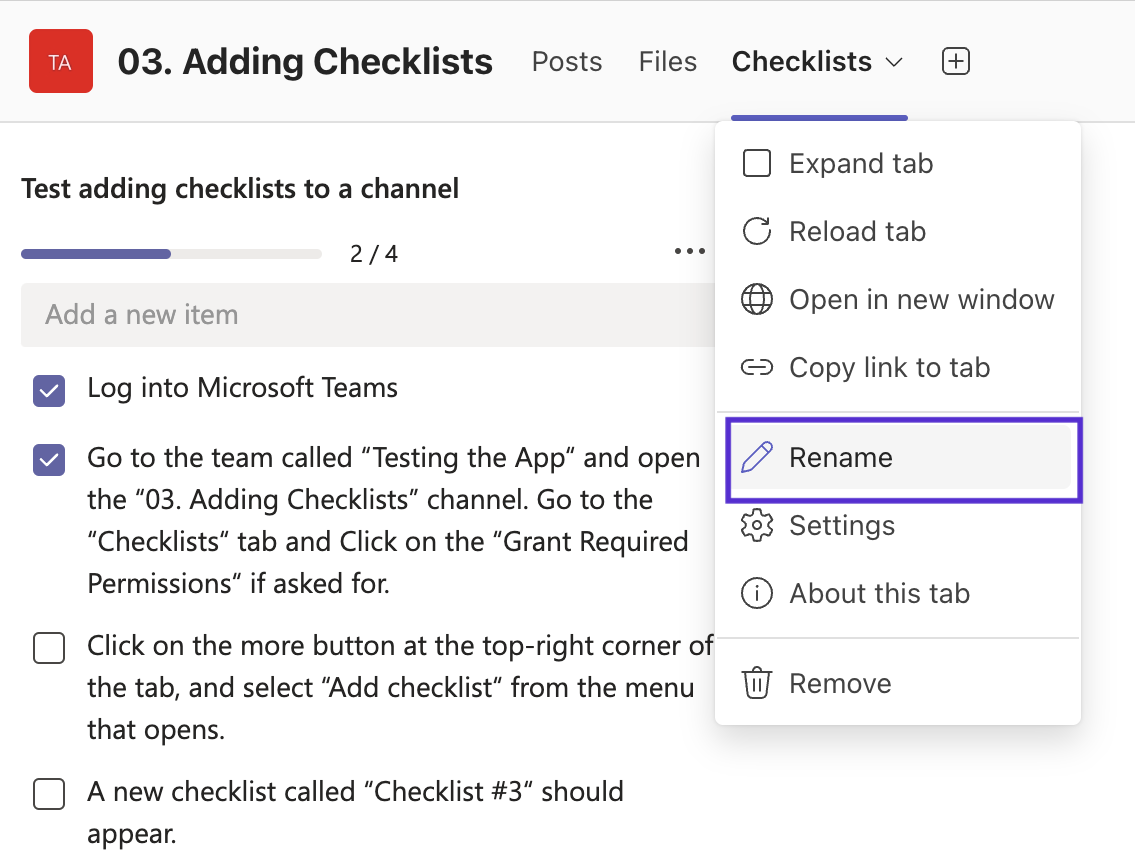
Checklist Settings
To change the Checklist Settings, click on the down arrow and select Settings from the dropdown menu. Click Change settings.
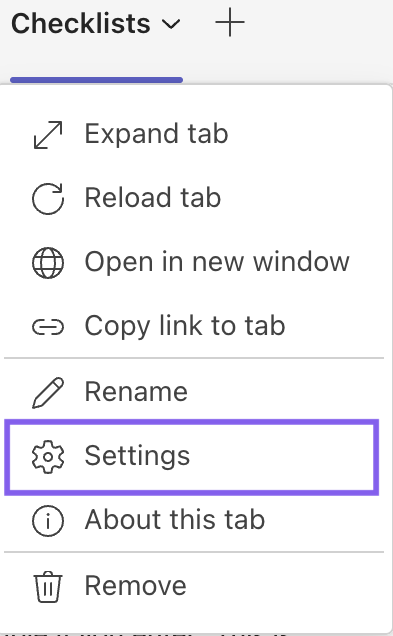
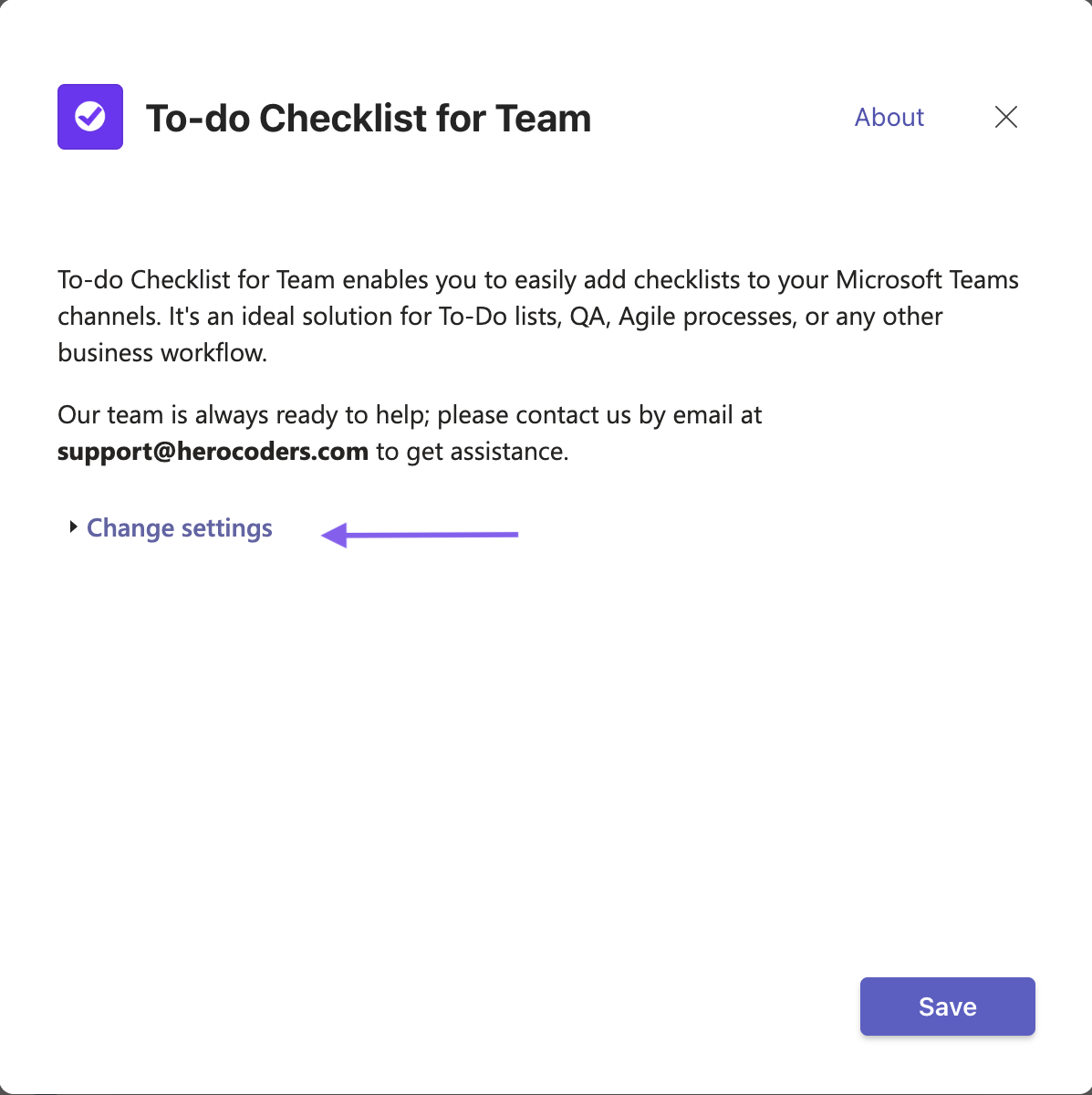
Set Default Position for New Checklist Items
Set Position for Completed Completed Items