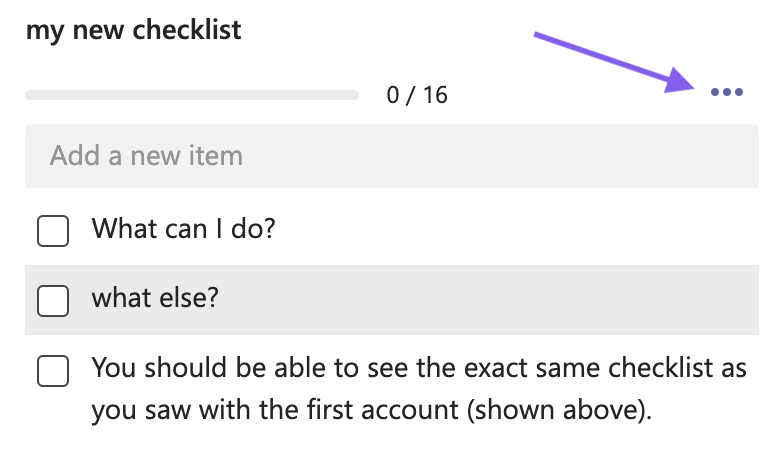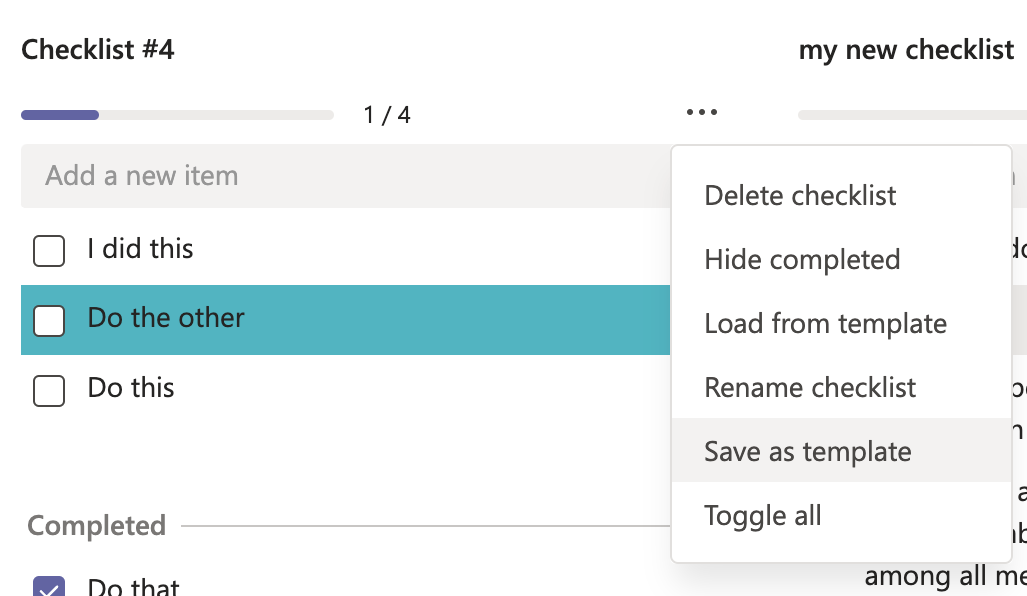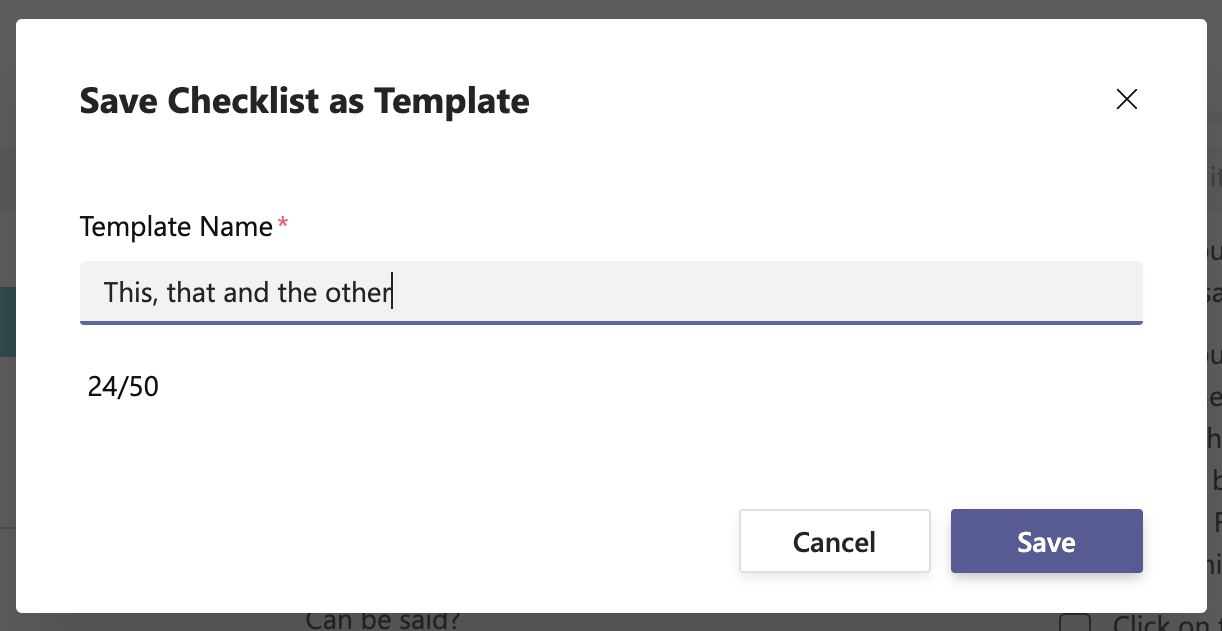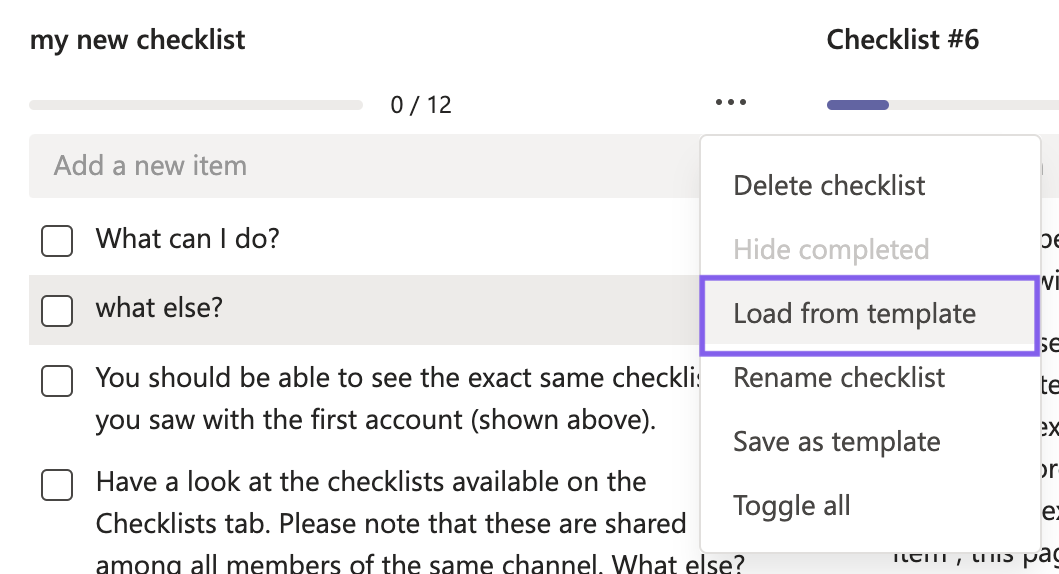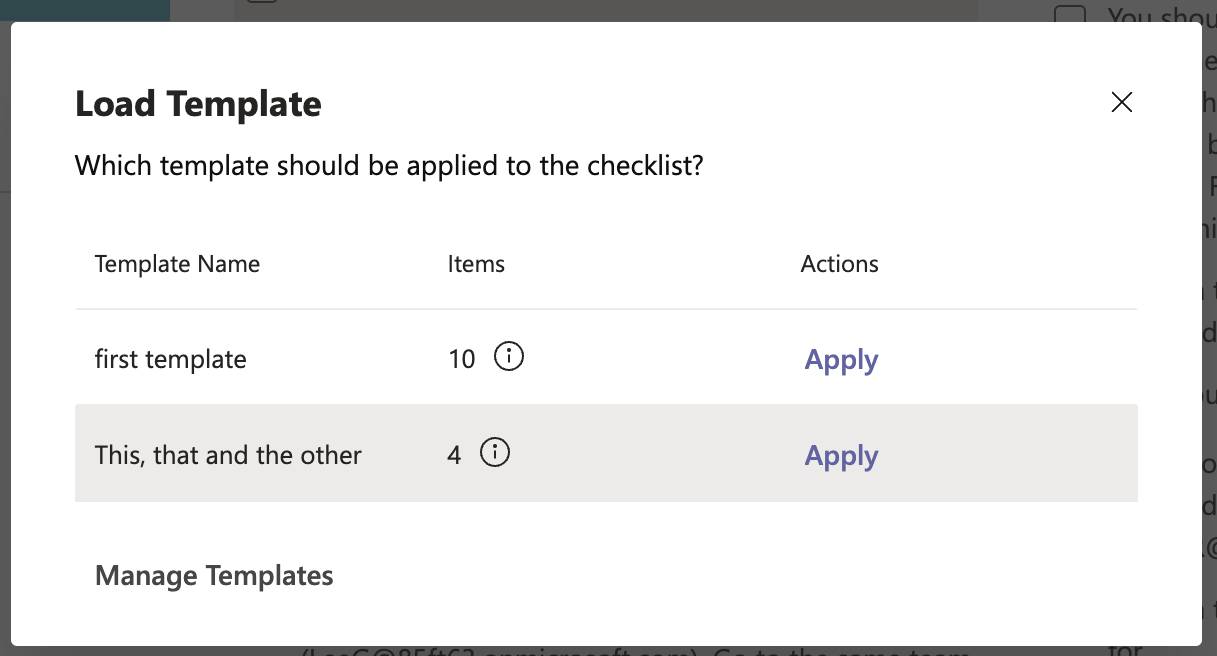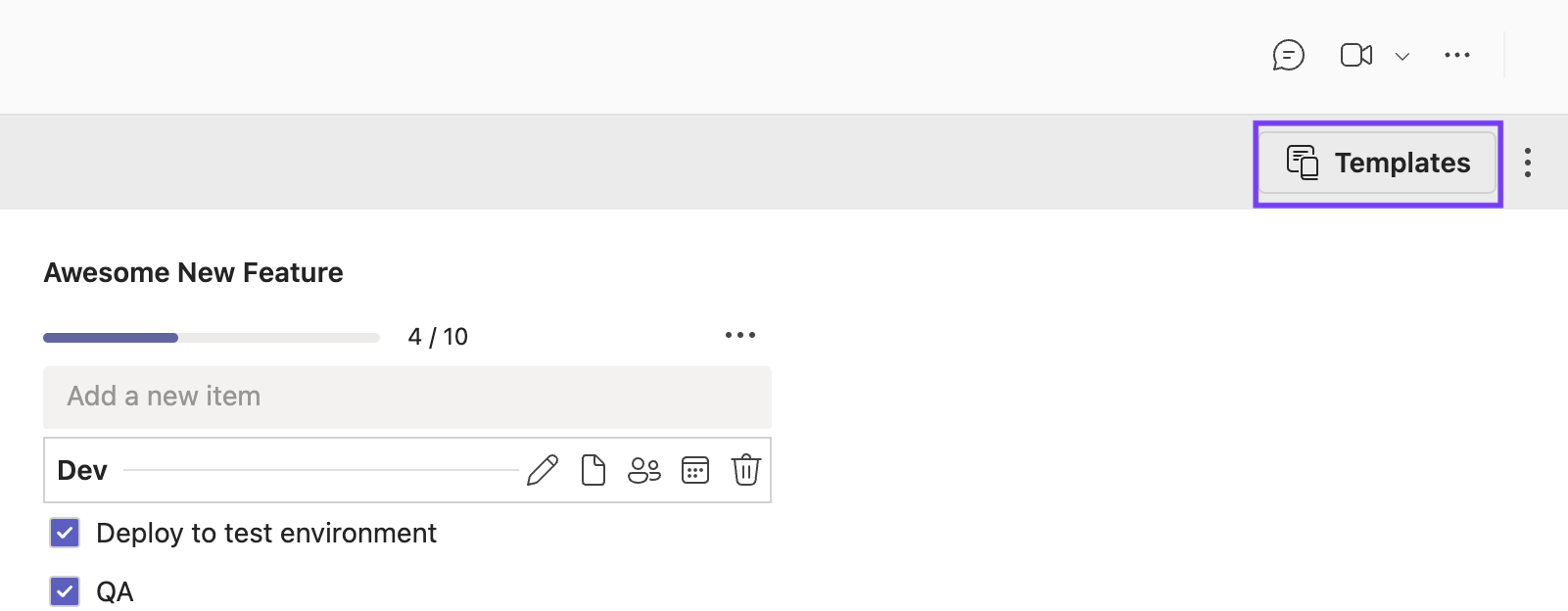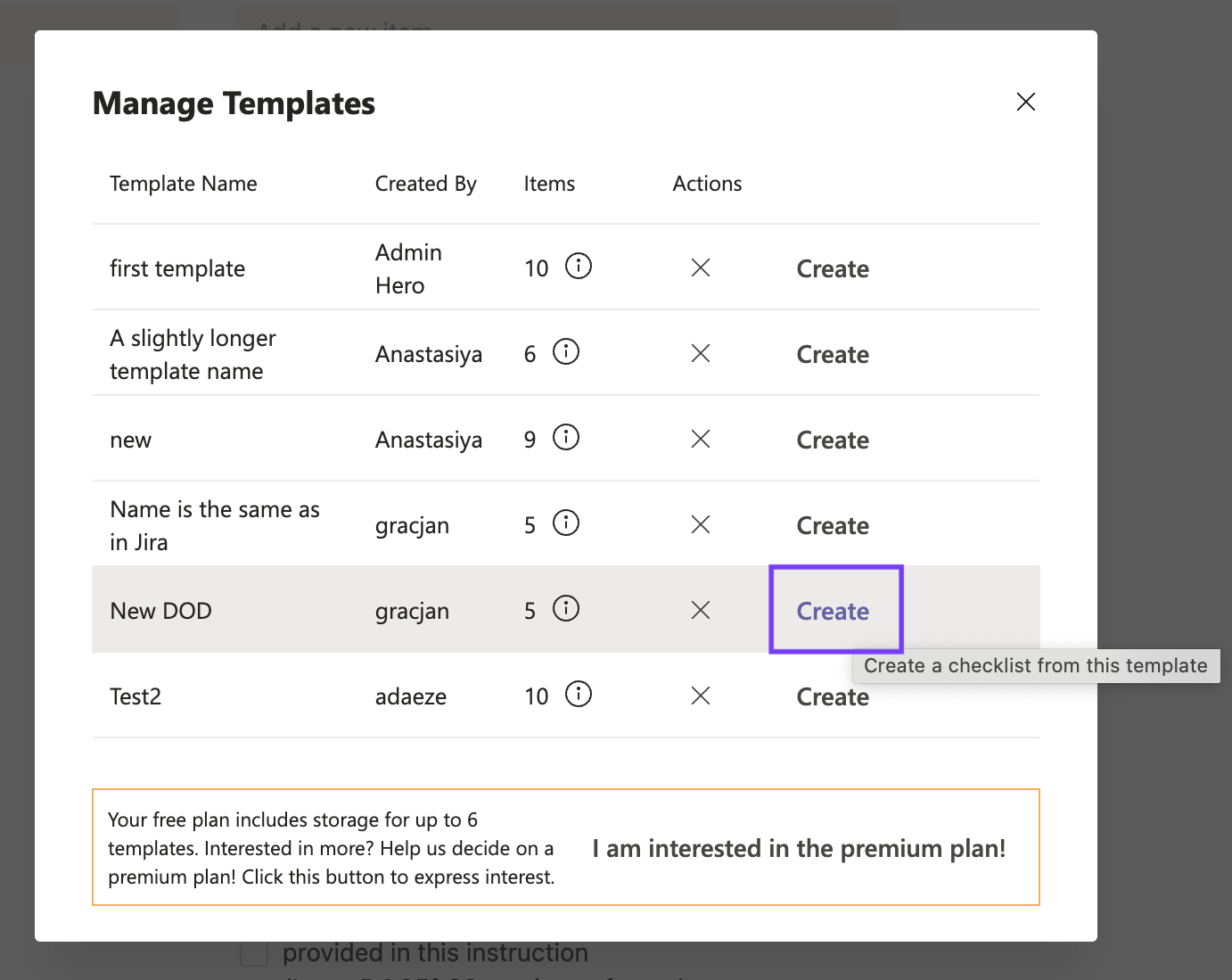Checklist Templates
Save a Checklist as a Template
You can save a checklist as a template, allowing you to reuse the checklist. Note that when the template is saved, it will preserve any assignees and due dates (shown in days, relative to the time of saving the template).
To save a checklist as a template:
Load a Template
You can load a saved template to your checklist. If there are already existing items in your checklist, the template will be appended to the bottom of the list. To load a template:
You can also load a template from the Manage Templates page.
Manage Templates
The manage template page allows you to see all of your templates with the template name, template creator and number of items. To access the Manage Template page, click on the … menu to the right of the checklist name and select Load Template. Then click on Manage Templates.
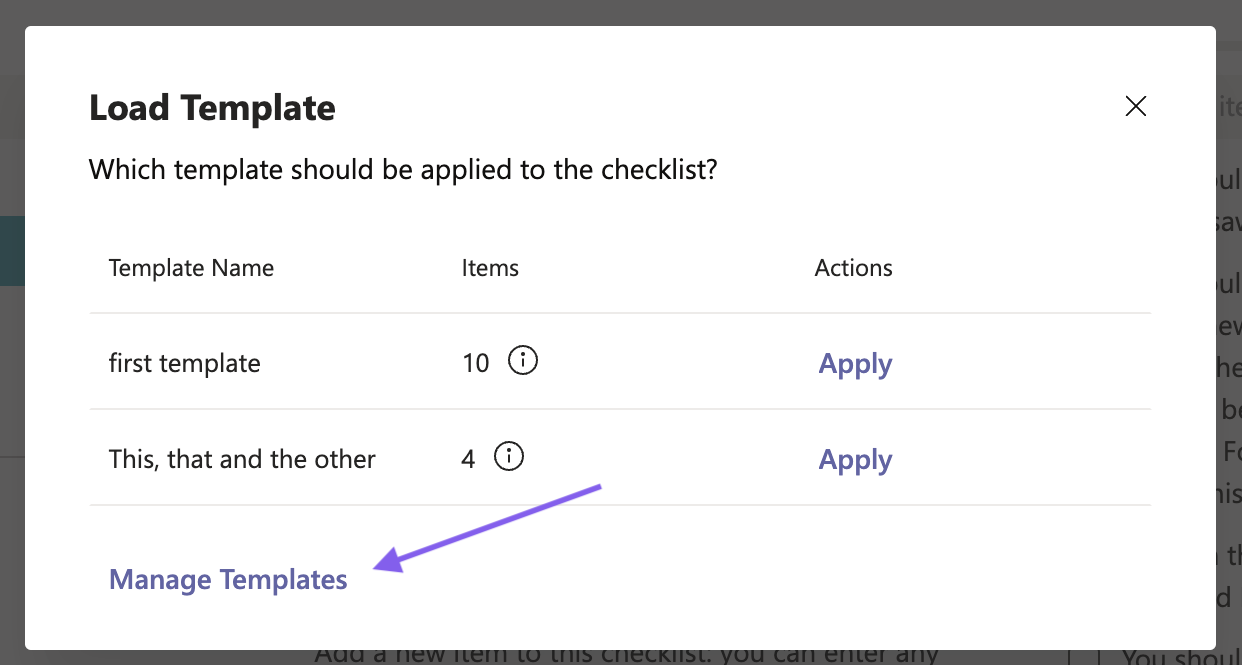
Preview a Template
Hover over the ![]() icon to see a preview of the template.
icon to see a preview of the template.
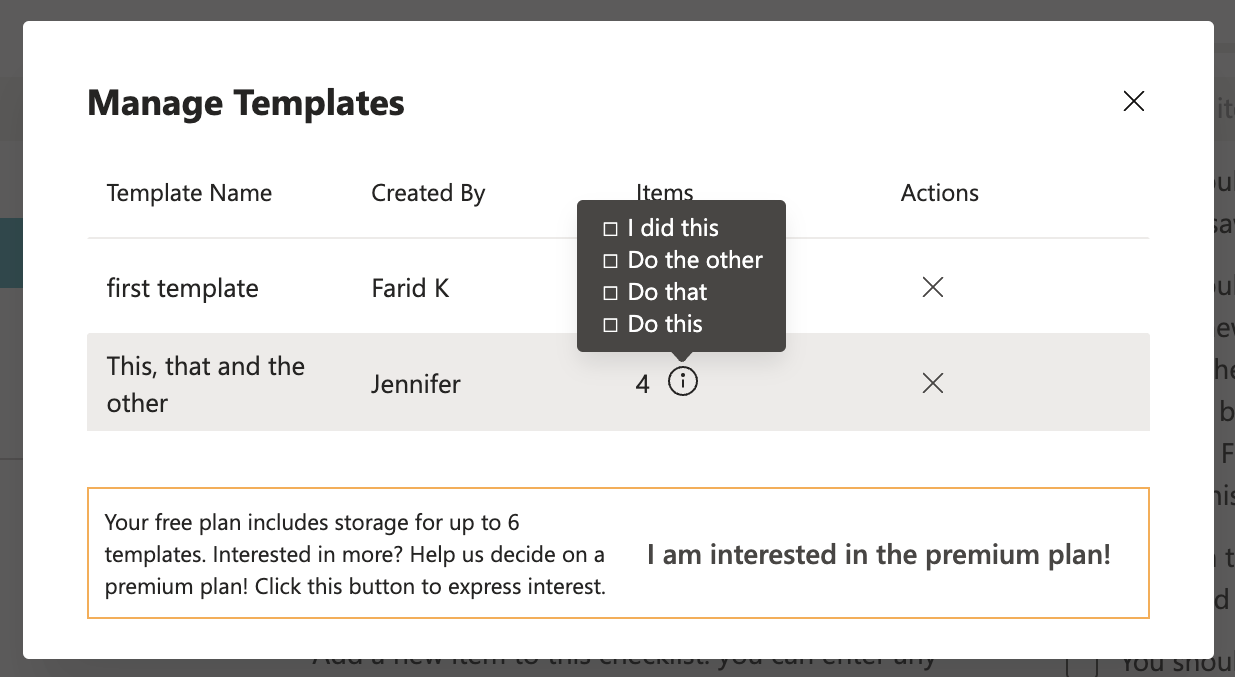
Remove a Template
Click on the X to the right of the template name to remove the template
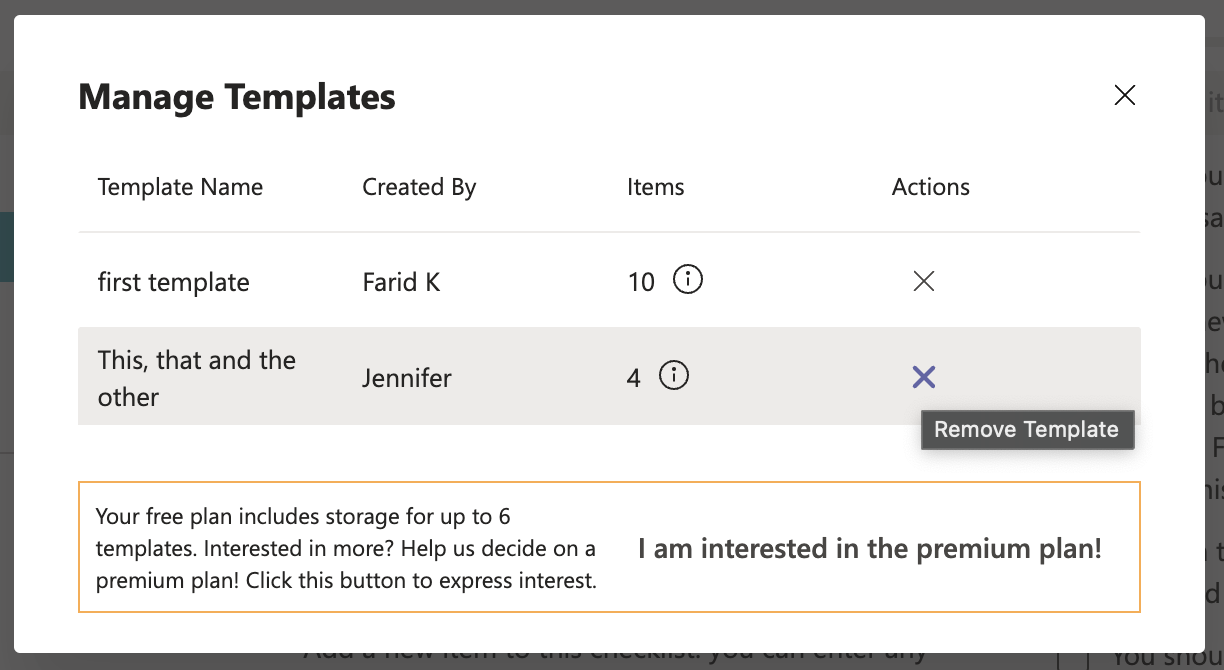
Limitations
You can have up to 6 templates in this free version of the checklist app. If you are interested in creating more templates, please click on I am interested in the premium plan!