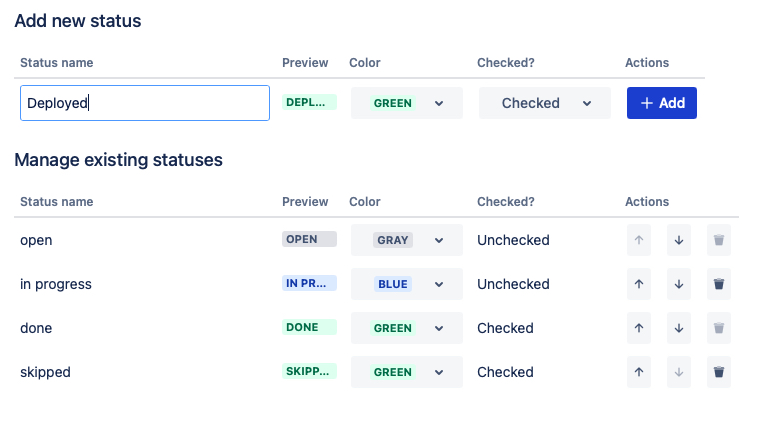Configure Statuses
Checklists for Jira lets you mark checklist items with a status dropdown or both.
This setting can be enabled on a global and/or project level. The project setting will override the global setting.
By default, the available statuses are: Open, In Progress, Done and Skipped. However, you can customize the status options.
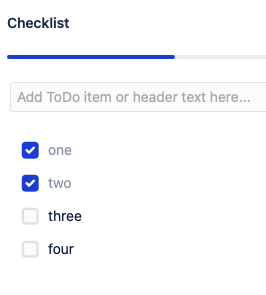
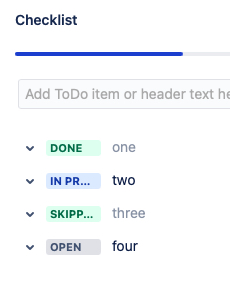
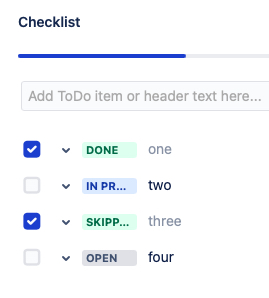
Enable Statuses for Checklist Items
Enable Statuses Globally
Log in as a Jira Administrator and navigating to Jira Settings > Marketplace apps and select Statuses under the Checklist for Jira heading.
Use the Enable statuses for checklist items dropdown to select statuses and/or checkboxes.
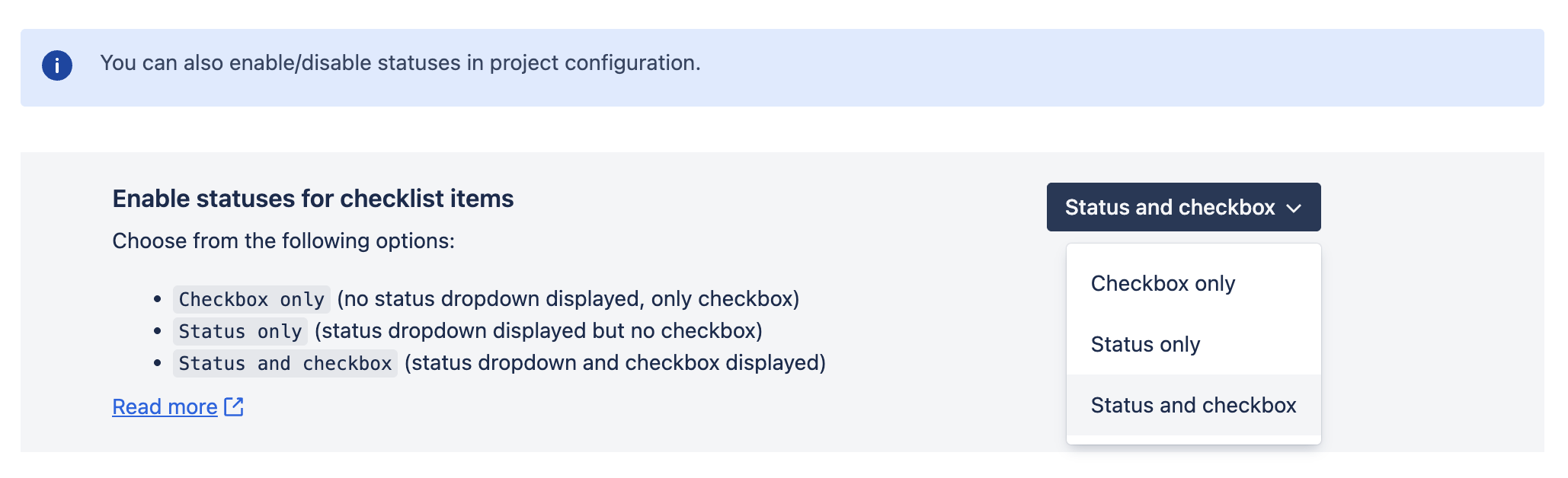
Enable Statuses on a Project
Navigating to Project Settings > Apps and select Checklists for Jira.
Use the Enable statuses for checklist items dropdown to select statuses and/or checkboxes.
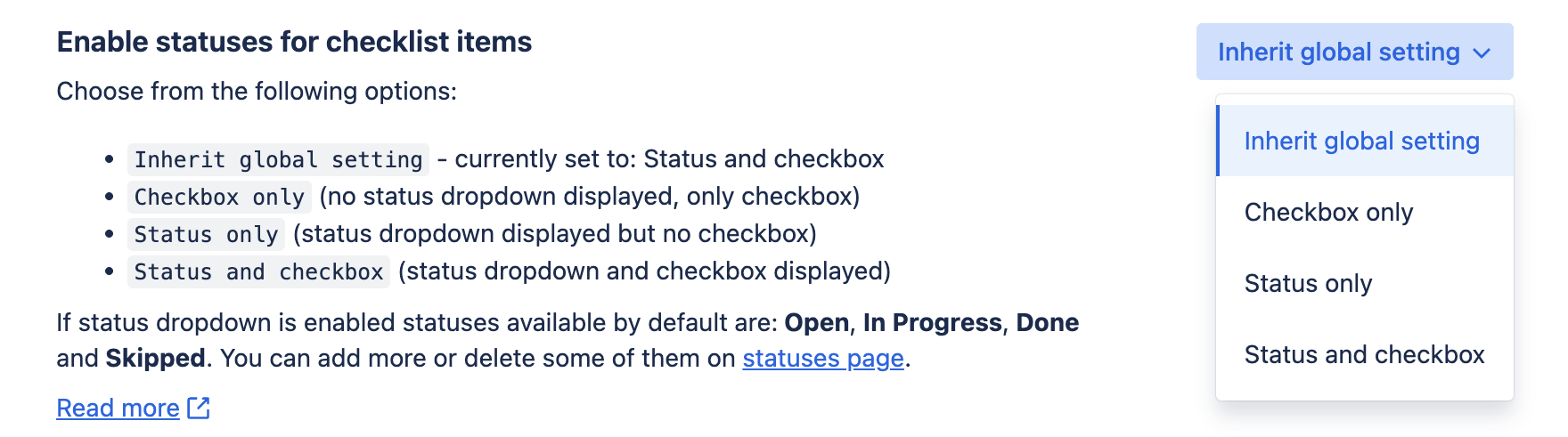
Custom Statuses
Create a New Status
To create a new status enter:
Log in as a Jira Administrator and navigating to Jira Settings > Marketplace apps and select Statuses under the Checklist for Jira heading.
Under the Add new status heading, type a unique status name.
Indicate the color you want the status label to have. You may want to use the colors associated with the Jira status types:
TO DO
IN PROGRESSI
DONE
Indicate whether the status should be associated with a checked (item complete) or unchecked (item incomplete) checkbox
Click the Add button. The new status will be available on issues.
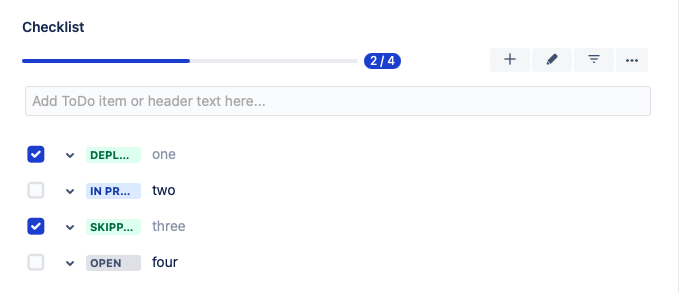
Edit a Status
Once a status has been added, you can edit the color, but not the other properties. If more changes are needed, then delete and recreate the status.
Reorder a Status
Use the up/down arrows to change the order in which the statuses will be listed.
Delete a Status
All statuses except for Open and Done can be deleted. These two statuses are the defaults for unchecked (incomplete) and checked (complete) items, respectively.
To delete a status, click on the Trash icon. If a status used by a checklist item is deleted, the item will be displayed with either Open or Done status, depending on the "checked" property of the item.