Extra "Default Checklists" on Issues
When a migration is performed, a webhook adds a “Default checklist” line to the Checklist Text field. This is done to distinguish between checklists when there are multiple checklists on the issue.
However, this can result in an extra, empty “Default Checklist” being added to all issues.
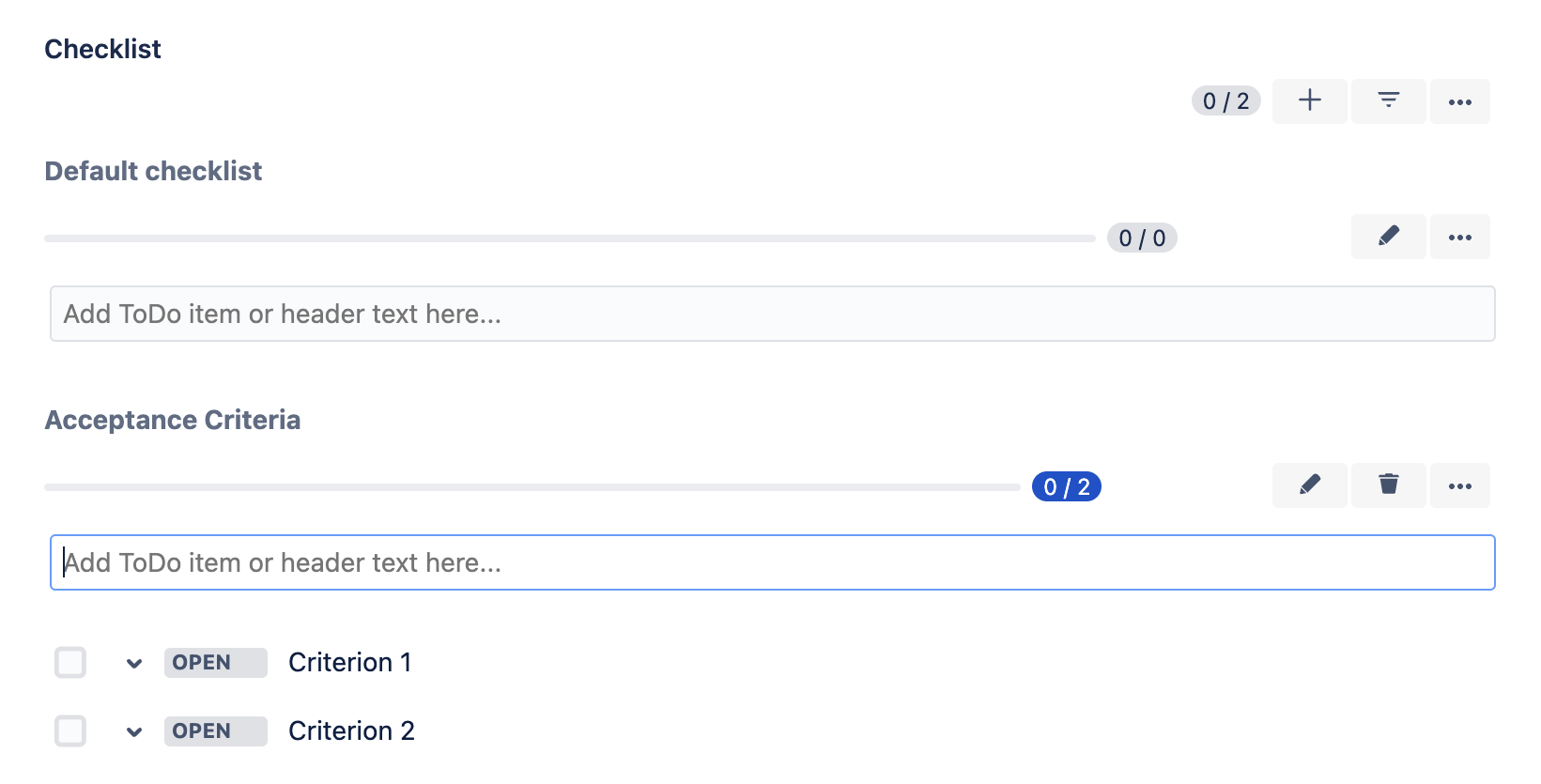
Removing Duplicate Checklists
You can use an automation rule to remove duplicate checklists.
Ensure the Save checklist data to Jira custom fields global setting is enabled.
Depending on the size of your instance, it may take a couple of hours up to a full day for the syncing to complete. Please allow adequate time before executing the automation rule below.
Automation Rule
Navigate to Project Settings > Automation (or Jira Settings > System > Automation rules).
Click Create rule.
Select the Scheduled trigger. The date and time will not matter. You can execute the rule from the automation interface.
Click the Run a JQL search and execute actions for each issue in the query checkbox.
Enter a JQL expression for the issues you want to edit. To avoid performance-related limits of automation, you may want to run this rule in batches. To do so, add a range of issue keys to the JQL query in step 6. For example,
Project = AK AND issueKey >= AK-1 and issueKey <= AK-500.Note that the border issues, AK-1 and AK-500, must exist for the JQL to work. Once you have run the rule, you can adjust the JQL to edit the next batch of issues (AK-501 to AK-1000), etc.
Click Save.
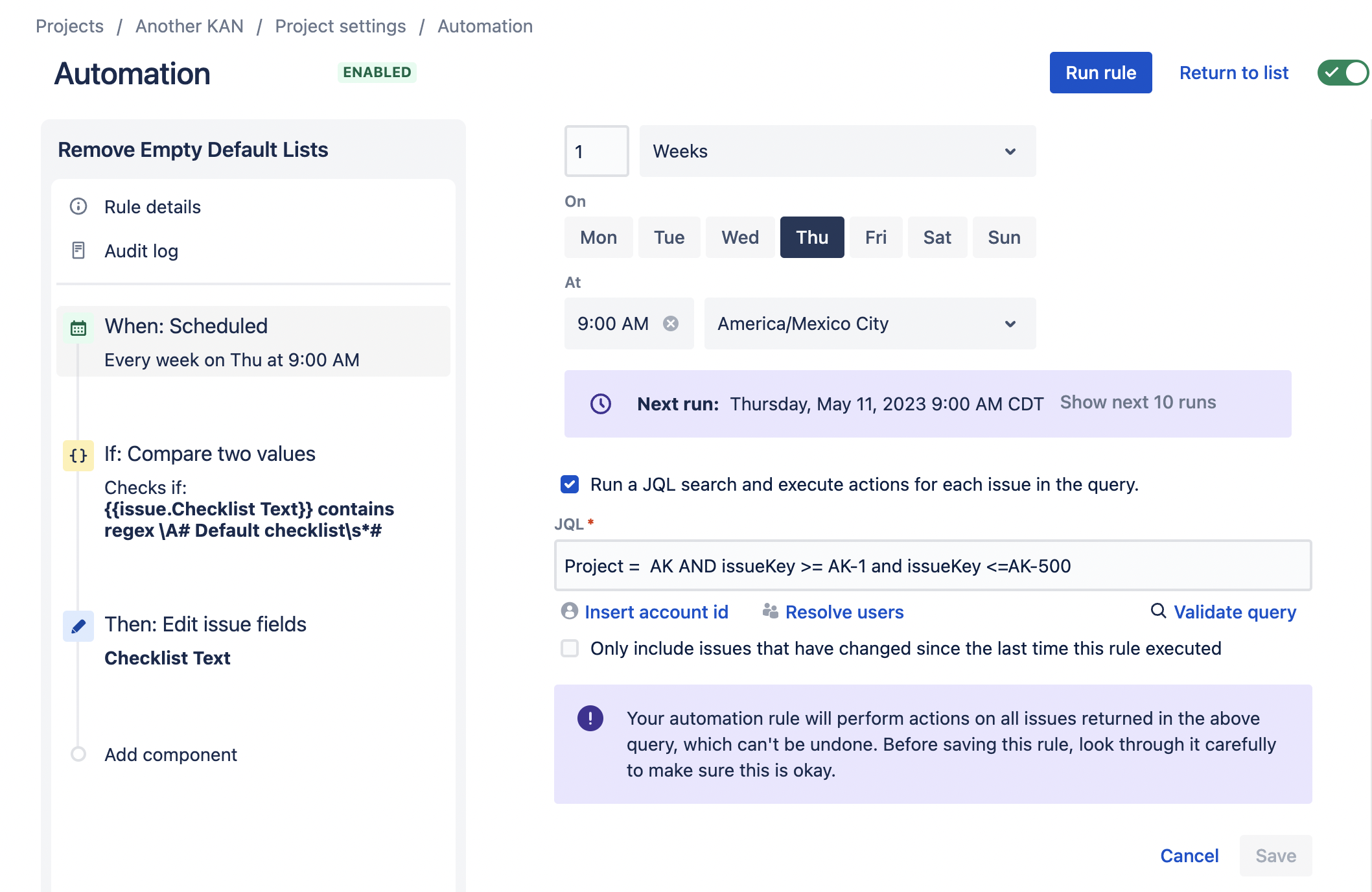
Add a New condition under the new branch.
Select Advanced compare condition.
Enter the following:
{{issue.Checklist Text}}contains regular expression
\A# Default checklist\s*#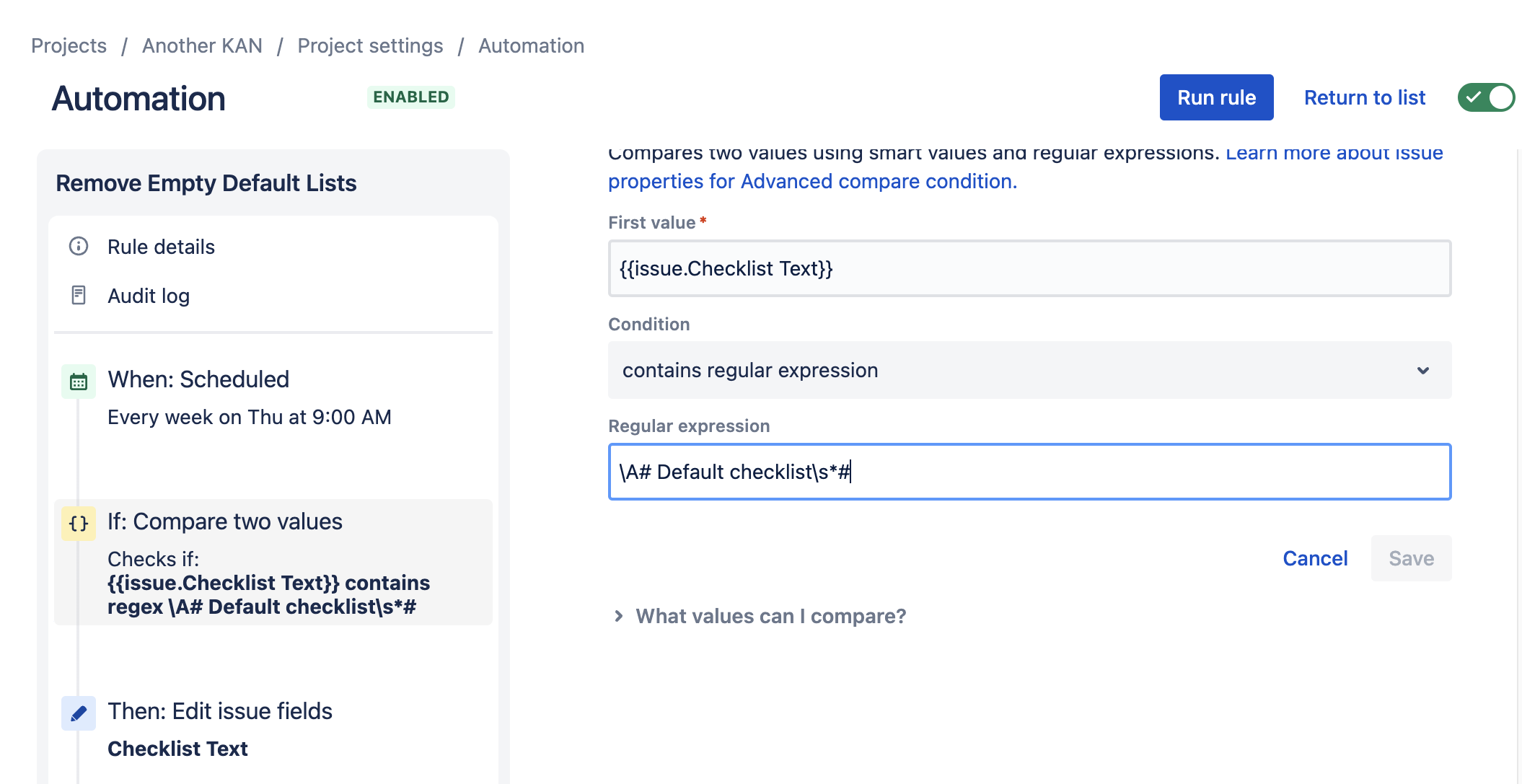
Select New action.
Select Edit issue and Checklist Text as the field to be edited.
Enter
{{issue.Checklist Text.replaceAll("\A# Default checklist\s*#","#")}}in the text box.Click Save.
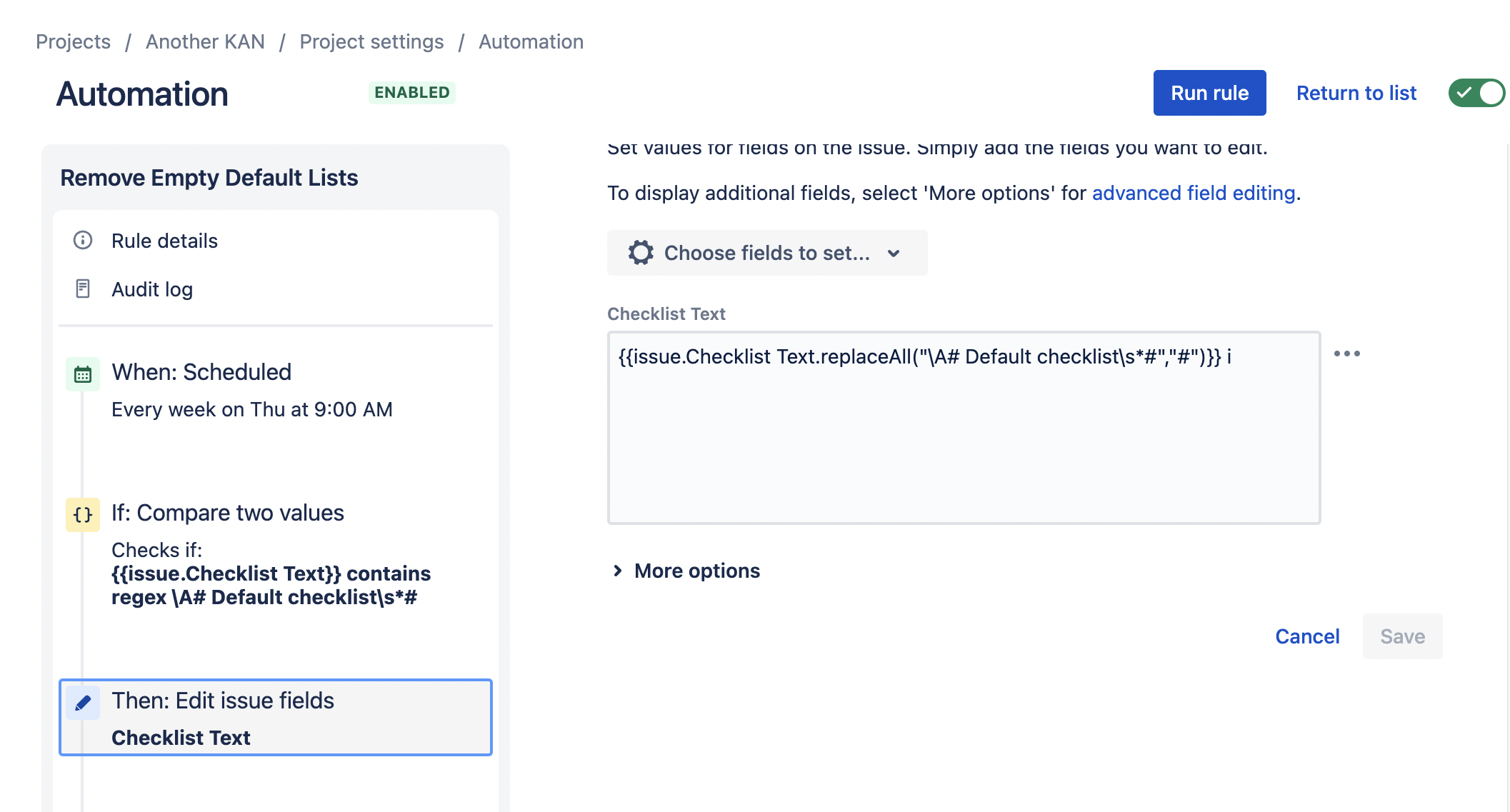
Name the rule and Turn it on.
Click Run rule.
