Export Timesheets & Worklogs
Clockwork Pro allows you to download worklog data in three different formats: worklogs, timesheets, or totals. The Worklog export, which is also available in Clockwork Lite, lets you choose which fields should be included in your export file.
Export Worklogs
To export worklogs:
Configure the timesheet with the appropriate filters.
Click on the Download button.
Select Worklogs.
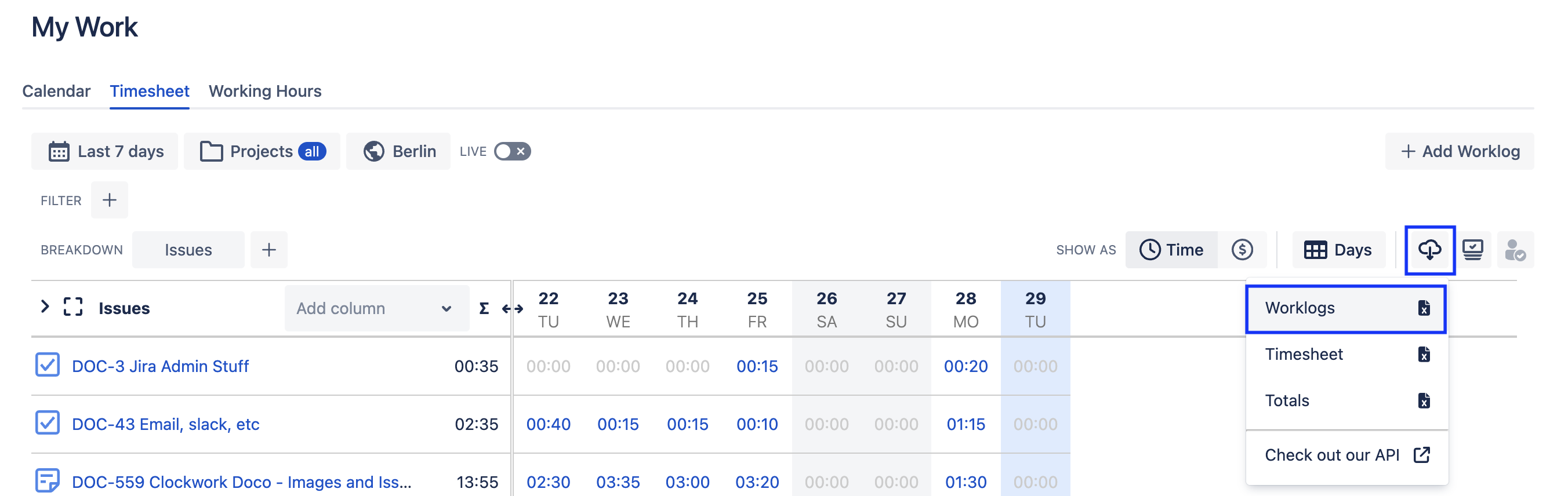
Select the worklog fields, custom fields, and attributes you want to include in the download. (Your selections will also be saved for the next export.)
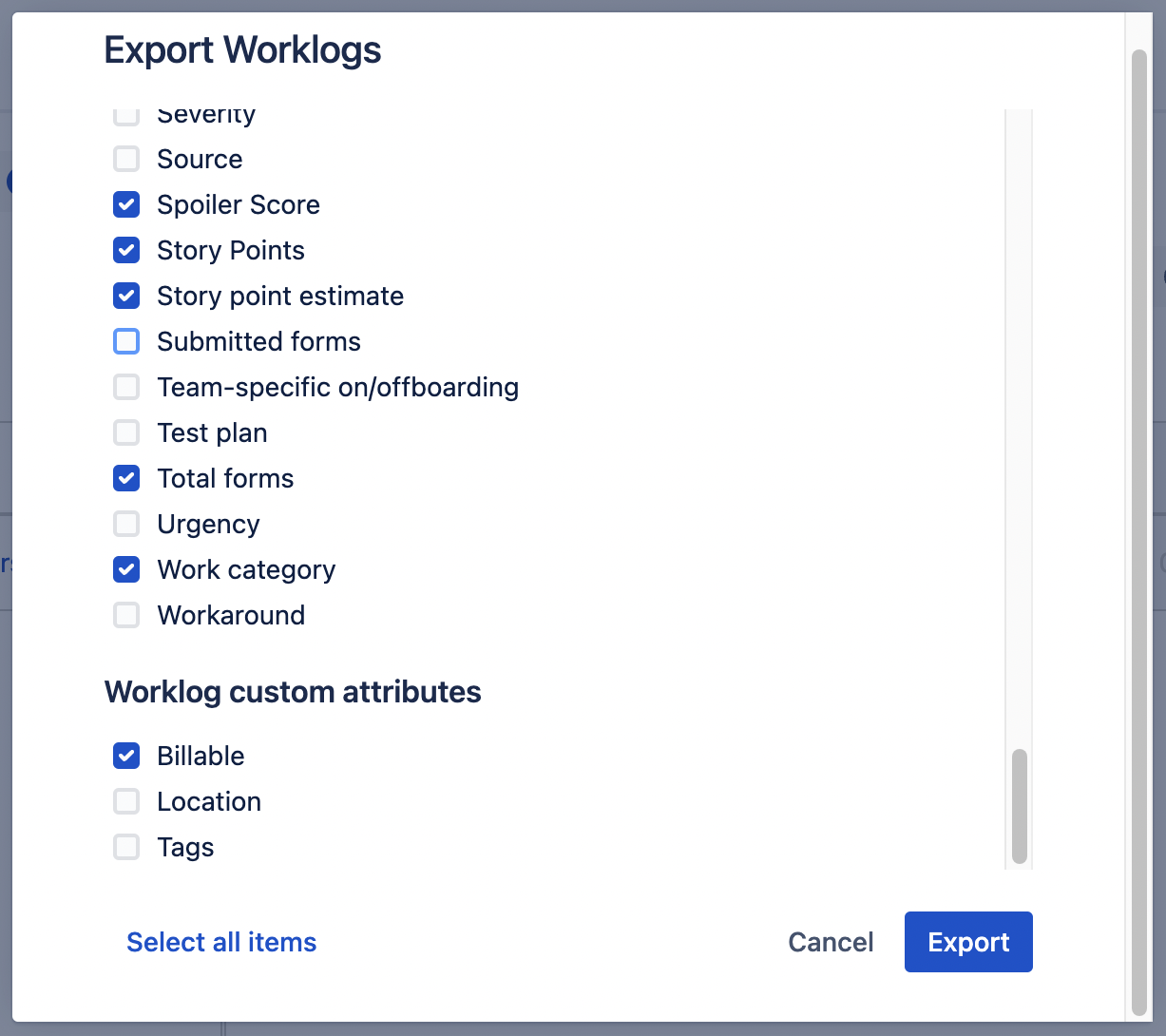
Click Export.
Export Timesheets
This feature is only available in Clockwork Pro.
Configure the timesheet with the appropriate filters, etc..
Click on the Download button.
Select Timesheets.
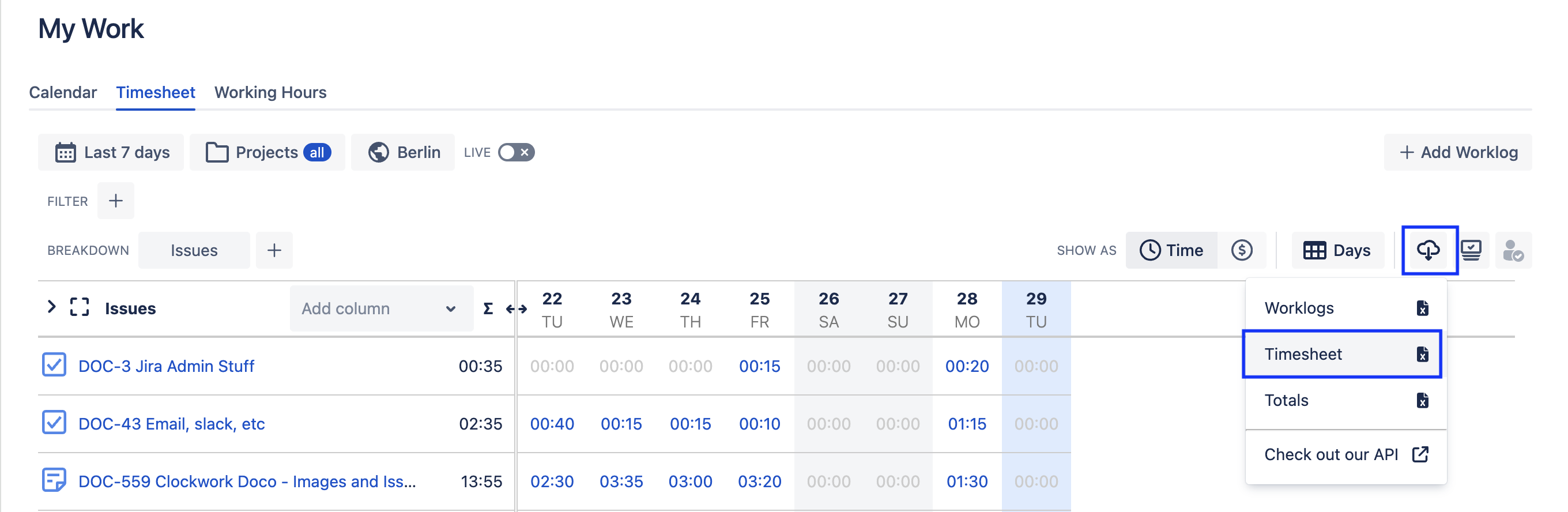
Export Totals
The Totals export will show the timesheet totals (not broken down by date).
This feature is only available in Clockwork Pro.
Configure the timesheet with the appropriate filters, etc..
Click on the Download button.
Select Totals.

