Holiday Calendars
Holiday Calendars
This feature is only available in Clockwork Pro.
You can manage days off using Holiday Calendars. If your team works in multiple locations you can create a calendar for each location and assign team members to the appropriate calendar. Automatic timers will not count time during these non-working days.
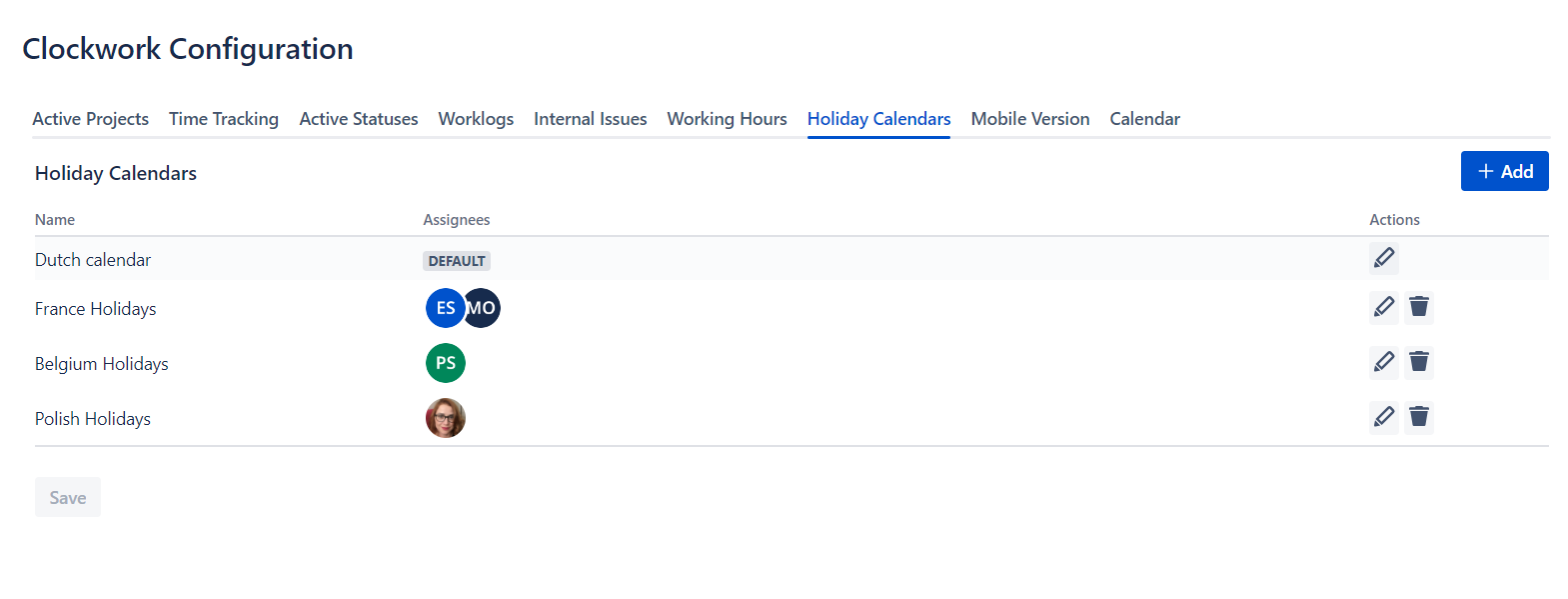
Holidays are displayed in the Timesheet and Calendar view as non-working days.
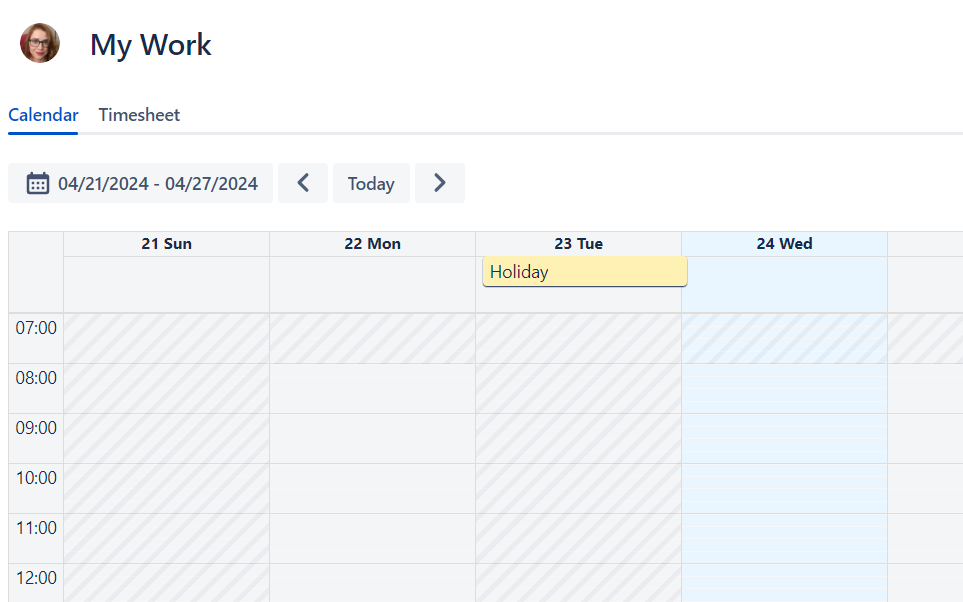
Manually Create a Holiday Calendar
Log in as a Jira administrator and navigate to Jira Settings > Apps > Clockwork Configuration and select the Holiday Calendars tab.
Click Add.
Fill in the details:
Name
Define if the calendar should be treated as the Default. (You must select one default calendar. Users who are not assigned to another calender will be automatically assigned to the default calendar.)
Select Manually as the source.
Click the + Add button to input the holidays (non-working days).
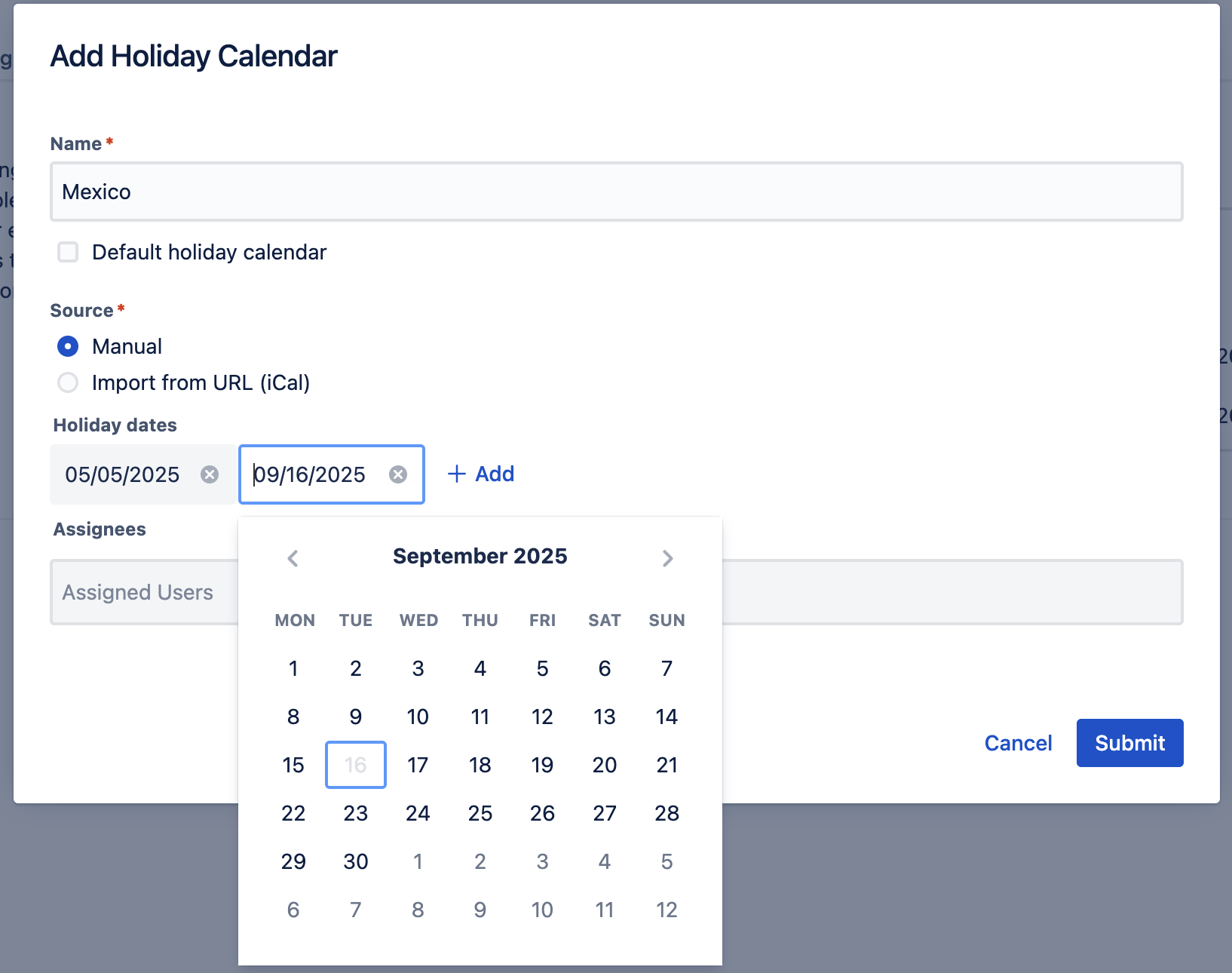
Add the appropriate users in the Assignees field.
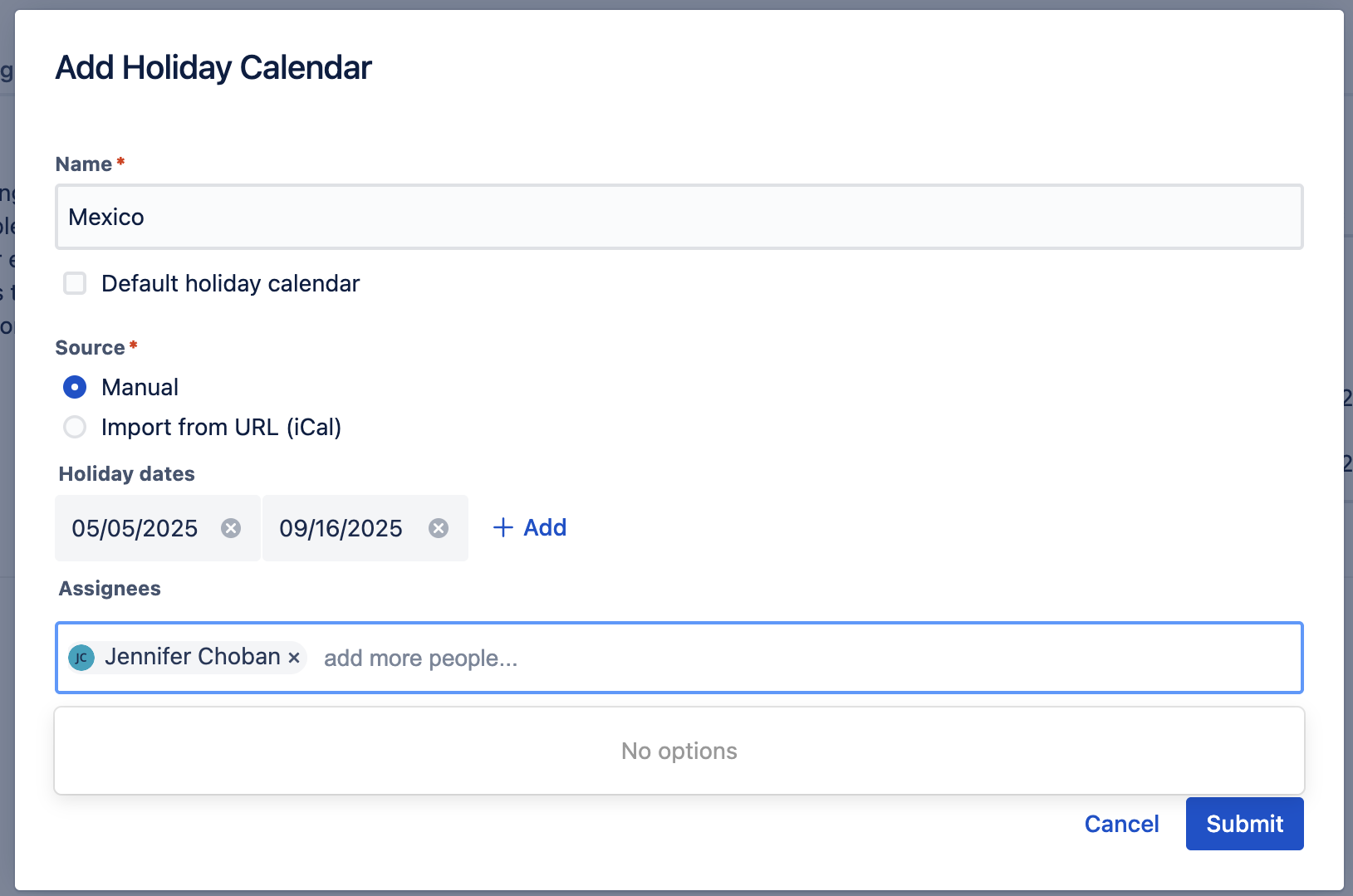
Click Submit.
Importing a Calendar using a URL
Google Calendar
To sync with a Google Calendar:
Click on the options menu (three vertical dots) to the right of the Google calendar name and select Settings.
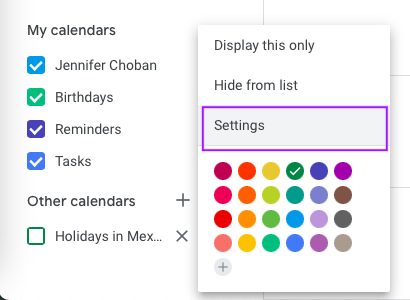
Copy the url for the Public address in iCal format.
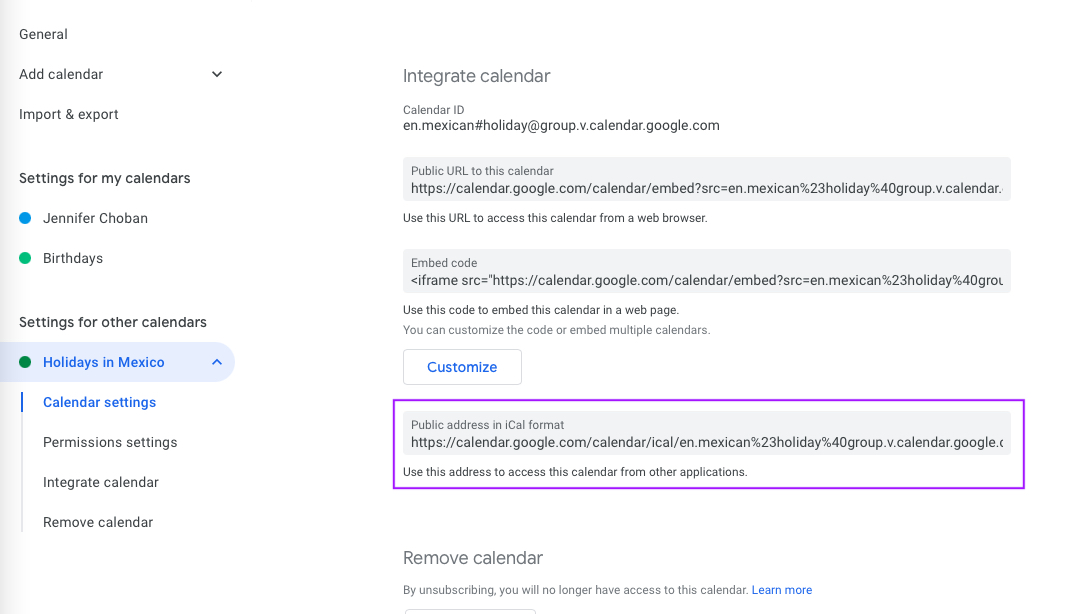
Log in as a Jira administrator and navigate to Jira Settings > Apps > Clockwork Configuration and select the Holiday Calendars tab.
Click Add.
Fill in the details:
Name
Define if the calendar should be treated as the Default. (You must select one default calendar. Users who are not assigned to another calender will be automatically assigned to the default calendar.)
Select Import from URL (iCal) as the source.
Paste the URL from the clipboard into the Import from URL field.
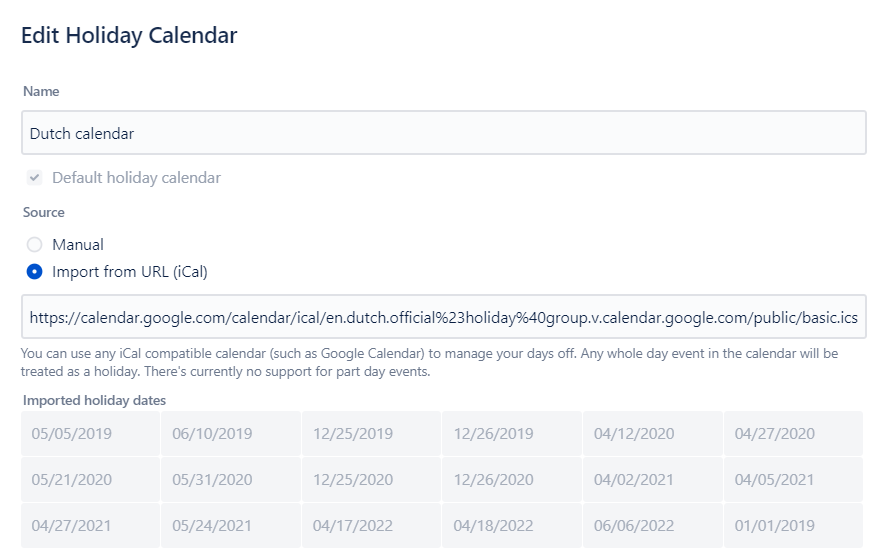
Add the appropriate users in the Assignees field.
Click Submit
iCal Calendar
To sync with an iCal Calendar:
Right-click on a calendar and select Copy URL to Clipboard.
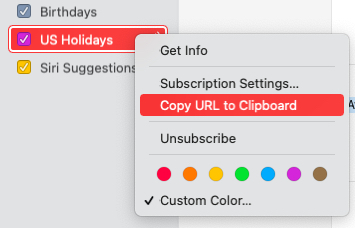
Log in as a Jira administrator and navigate to Jira Settings > Apps > Clockwork Configuration and select the Holiday Calendars tab.
Click Add.
Fill in the details:
Name
Define if the calendar should be treated as the Default. (You must select one default calendar. Users who are not assigned to another calender will be automatically assigned to the default calendar.)
Select Import from URL (iCal) as the source.
Paste the URL from the clipboard into the Import from URL field.
Add the appropriate users in the Assignees field.
Click Submit
Removing a User to a Calendar
To remove a user from one calendar:
Click on the Edit (pencil) icon for the calendar.
Click the X next to a user’s name to remove them from a calendar.
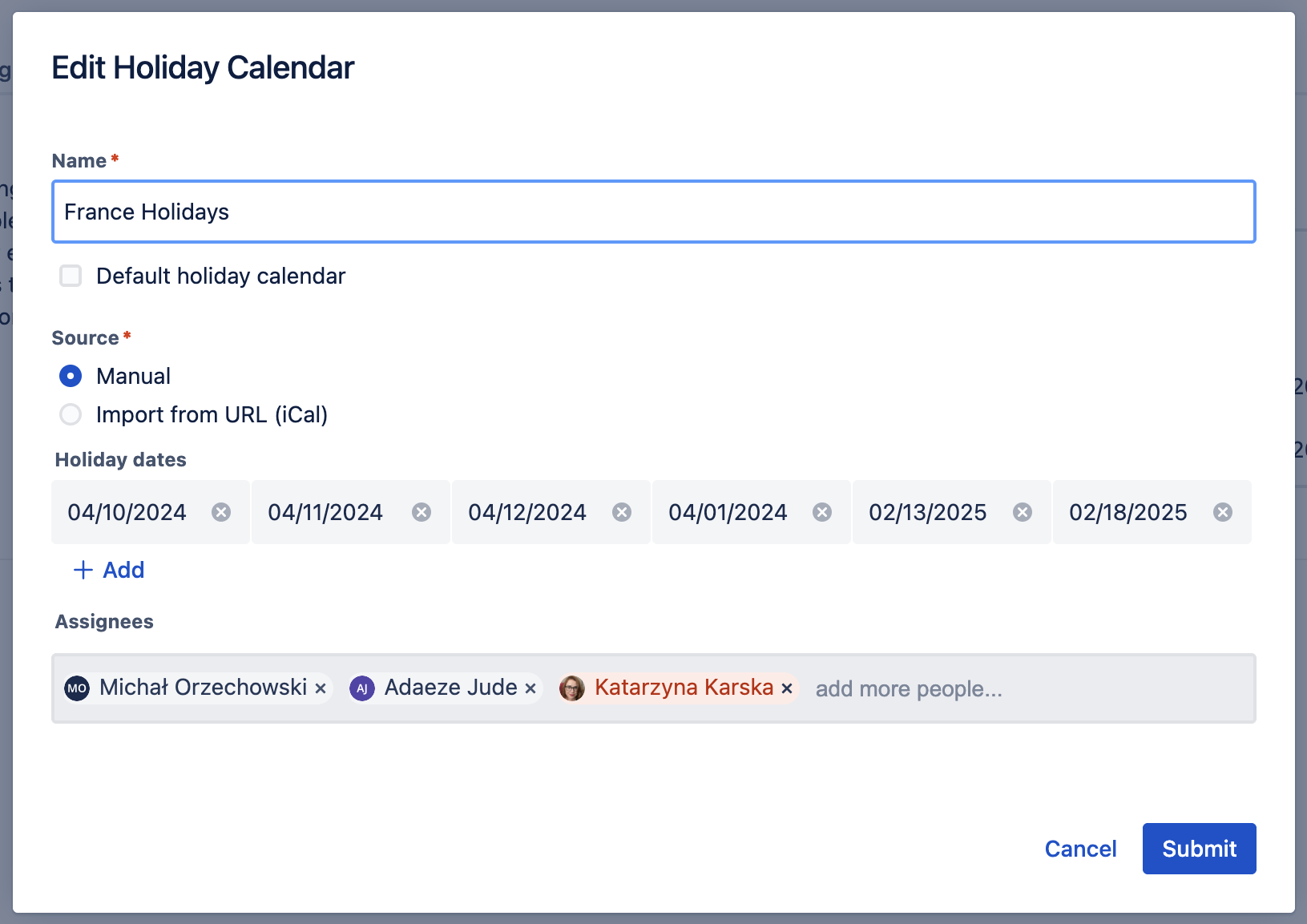
Click Submit.
Adding a User to an Existing Calendar
To add a user to an exisiting calendar:
Click on the Edit (pencil) icon for the calendar.
Type the user’s name in the Assignees field.
Click Submit.
