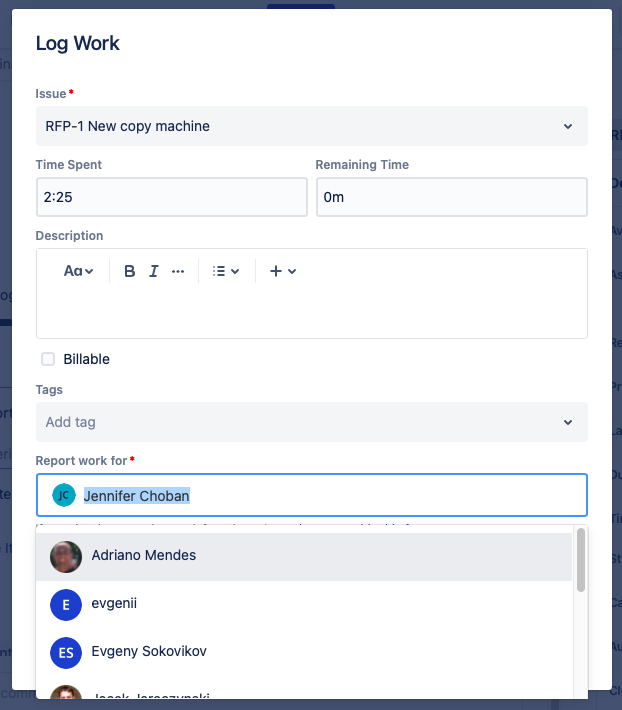Log Work for Others
This feature is only available in Clockwork Pro.
You may want to allow selected users (project managers, team leads, scrum masters, etc.) to log work on behalf of members of their team.
When time is logged on behalf of another user, it will be marked in Clockwork with a small icon. Hover over the name of the reporter to see details.
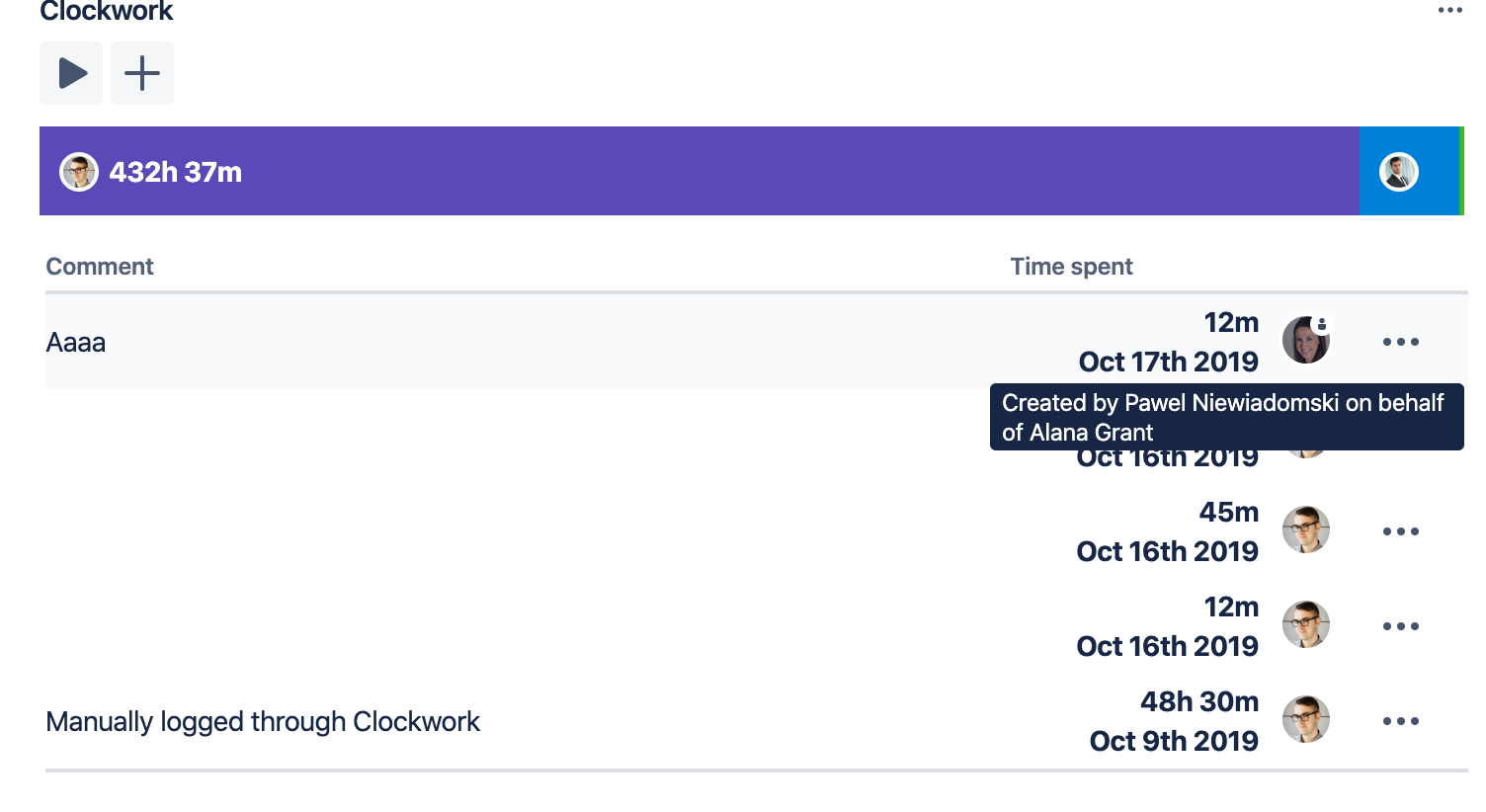
How to Log Work for Others
In Company-managed Spaces
Set the Log Work for Others Permission
Log in as a Jira administrator and navigate to Space settings > Permissions.
Click the Actions dropdown (top right corner) and select Edit permissions.
Find Clockwork Log Work for Others and click Edit to add the appropriate people, roles or groups.

Log the Work
The Report work for dropdown field will appear once an entry has been made in the Time Spent field. Select the user you want to log time for in the Report work for field.
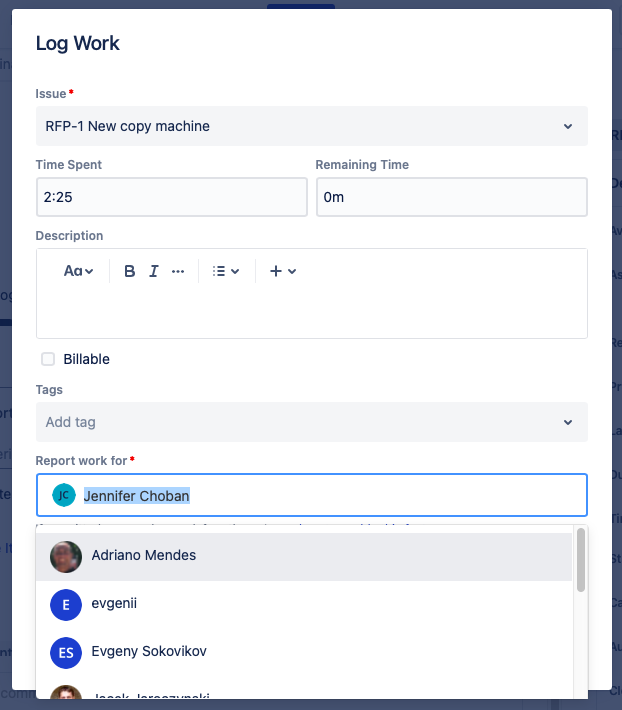
In Team-managed Spaces
Create a space role
Go to Space settings > Access > Manage roles > Create role.
Give the role a name and a description.
Click on the App roles tab and select the checkbox for Clockwork Log Work for Others.
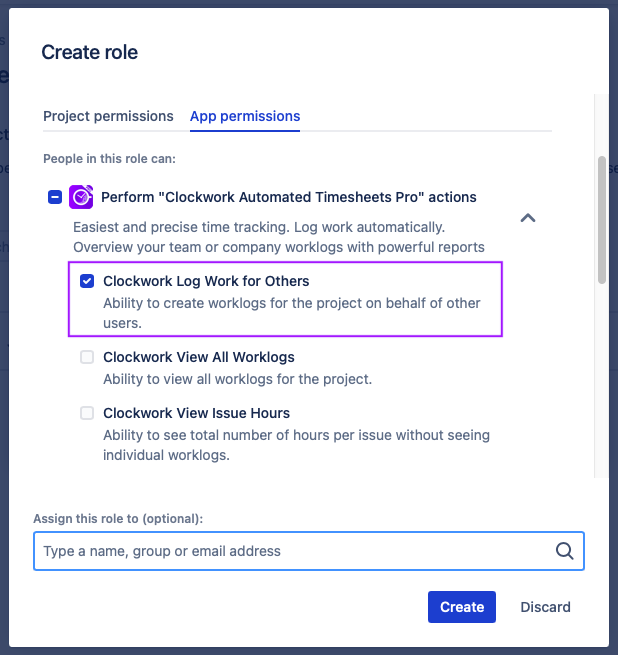
Assign appropriate users and/or groups to the role.
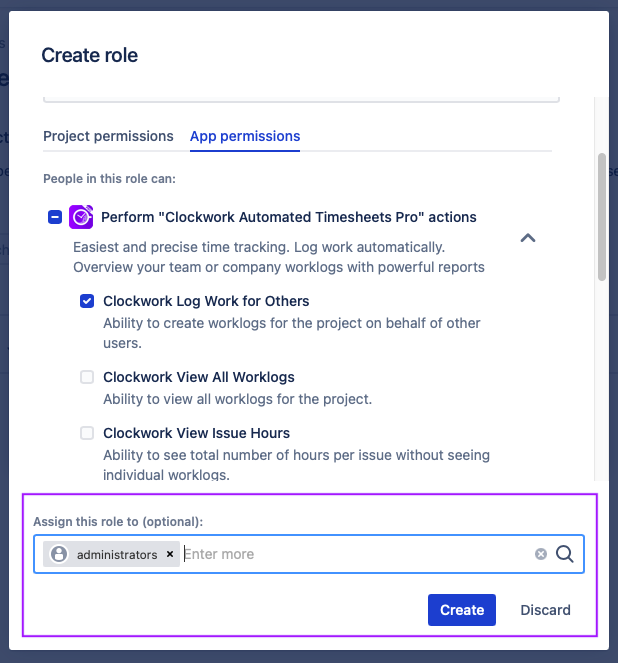
Log the Work
The Report work for dropdown field will appear once an entry has been made in the Time Spent field. Select the user you want to log time for in the Report work for field.