Other Known Errors
If you have a problem that is not listed here, please contact support.
Error: "You can not edit the issue/work item as it is in a non-editable workflow state"
Some workflows, including some Jira default workflows, may include a status (usually CLOSED or DONE) which has been set to non-editable. This means that you cannot log work on the items in that status. To be able to log work on an item in a non-editable status you need to modify the workflow as follows:
Log in as a Jira Administrator and go to Jira Settings > Work items > Workflows.
Find the appropriate workflow and click Edit.
From the Text mode, click on View Properties for the uneditable status.

Delete the jira.issue.editable property.
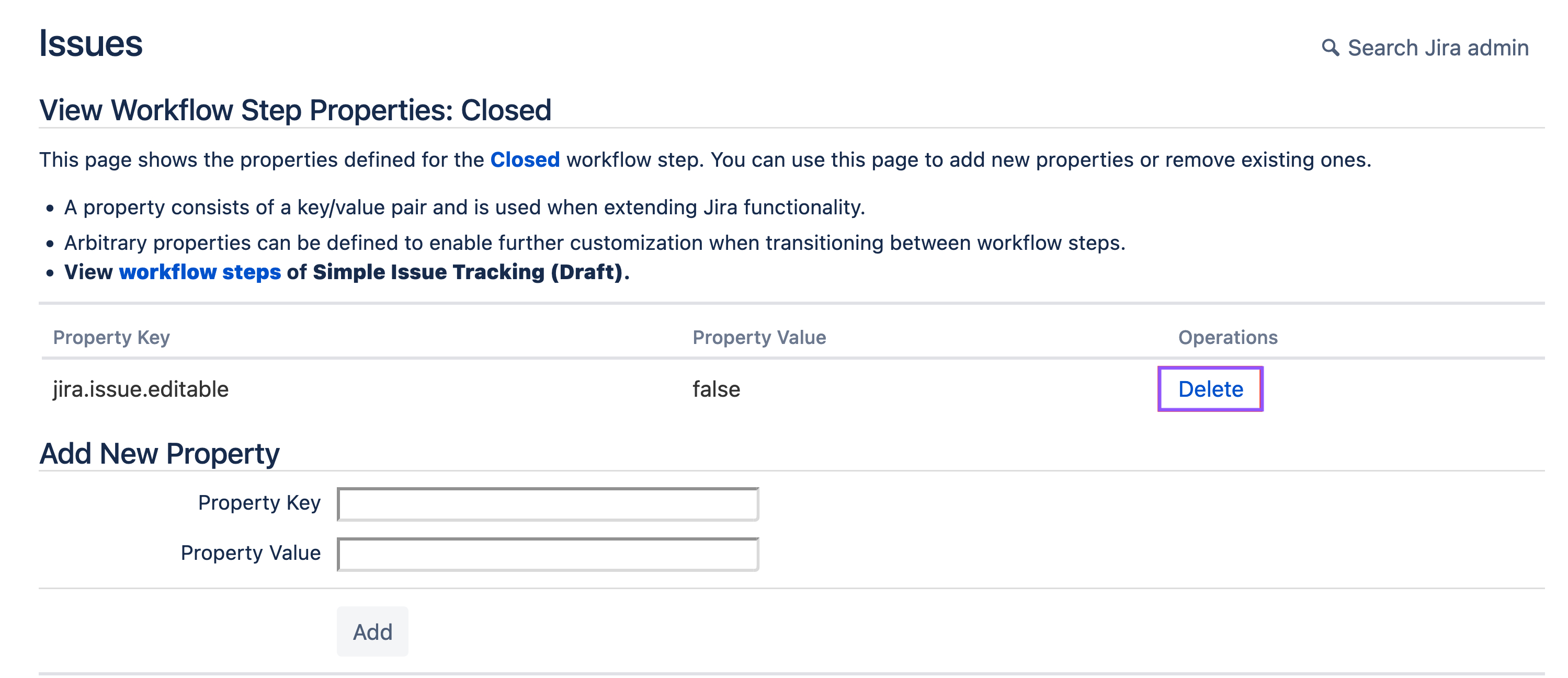
Click on workflow steps to return to the workflow.
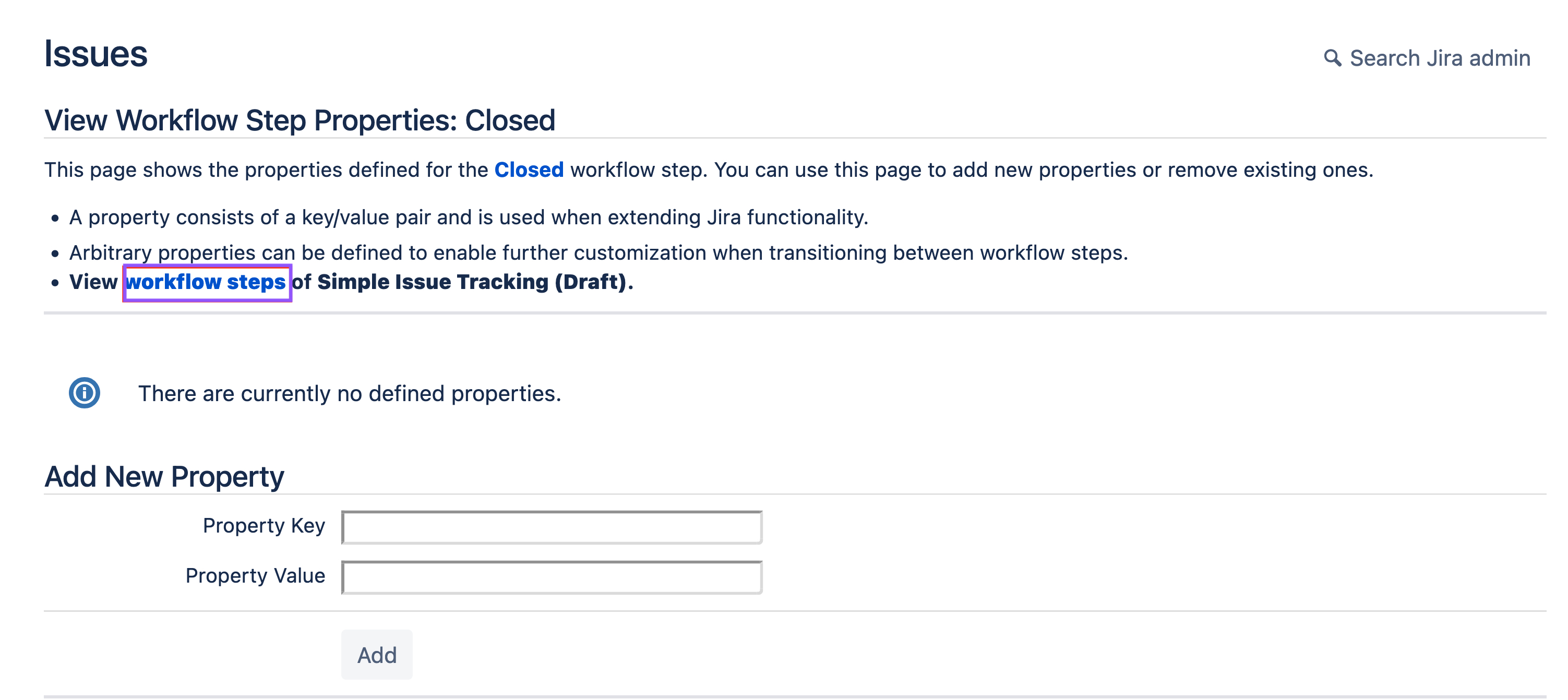
Click Publish Draft to save the change.
Users will now be able to log work on work items in the status.
Atlassian has been notified about this limitation. If you want to encourage them to fix it, please comment on ACJIRA-1652
Error: "Failed to load issue/work item timers. Please reload the page and try again."
If the permissions in a Company-managed project have been changed, you may receive an error such as:
(ID: kpjksd32) Failed to load issue timers. Please reload the page and try again.
(ID: kpjvg5g1) That didn't succeed! Please reload the page and try again.
To resolve these errors, navigating to Project Settings > Permissions and ensure that the following permissions are granted for the Project Role(atlassian-addons-project-access):
Browse Projects
Edit Issues
Delete All Worklogs
Edit All Worklogs
Atlassian has announced that they will be deprecating the atlassian-addons-project-access role in the upcoming months and that it will be included in project permission schemes and all issue security levels by default. This should prevent these errors from occurring. Learn more.
Error: "Worklog must not be null."
This error message is generally shown when other errors are occurring, and will be automatically resolved when the other error(s) are resolved. If this is the only error that’s occurring, please contact support.
Error: “There were errors creating a Worklog for this Timer: Calendar settings are invalid”.
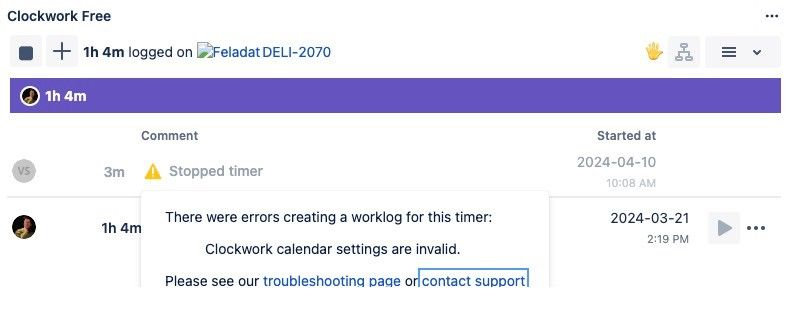
This error message indicates that the added holiday calendar link is broken. To resolve this, navigate to Apps > Clockwork > Settings and select the Holiday Calendars tab to re-add the calendar link.
