Reports
This feature is only available in Clockwork Pro.
Reports allow you to view timesheets with the same parameters repeatedly without having to configure the filters and breakdowns each time.
https://youtu.be/7QKJ3_yUvPsSave a Timesheet as a Report
To create a report:
Select Apps > Clockwork from the main Jira menu.
Click on Reports in the left nav bar.
Click Create report. You will be redirected to the Timesheet view.
After setting the appropriate filters and breakdowns, click Save as.
Name the report and click Save.
Note that reports are global and will be visible to any user with permission to access Clockwork Timesheets.
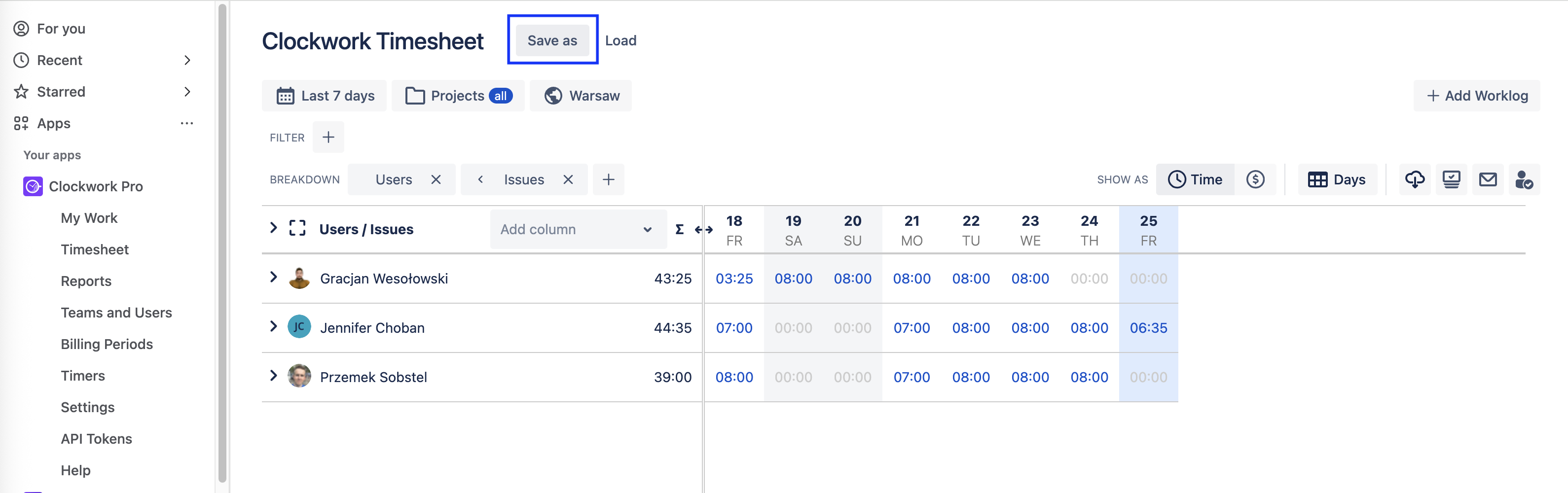
View a Report
To view a saved report:
Navigate to Apps > Clockwork and select Reports in the left nav bar.
A list of all reports will be shown. Click on the name of the report you want to view.
Delete a Report
To delete a saved report:
Navigate to Apps > Clockwork and select Reports in the left nav bar.
A list of all reports will be shown. Click on the Trash icon to the right of the report you want to delete.
Click Delete.
Use a Relative Date Range in a Report
Clicking on the date filter allows you to select a timeframe relative to the current date.
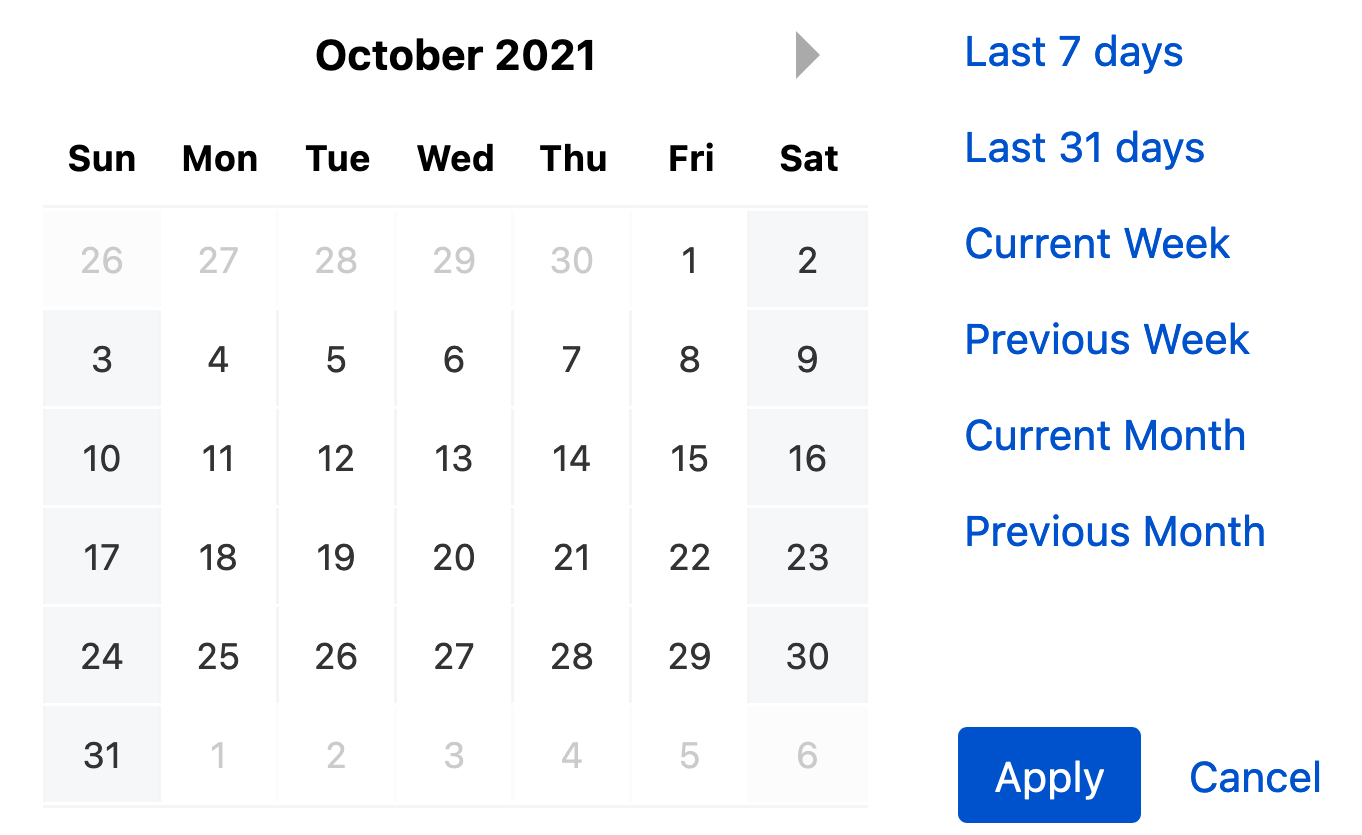
Select the desired date range, and click Apply. Saving a timesheet with a relative date range as a report will mean that the report always renders for the selected range relative to the day the report is being run.
Alternatively, if the needed relative date range is not one of the options, you can set a bookmark that will allow you to select a relative date range on a timesheet.
Here's a sample timesheet address:
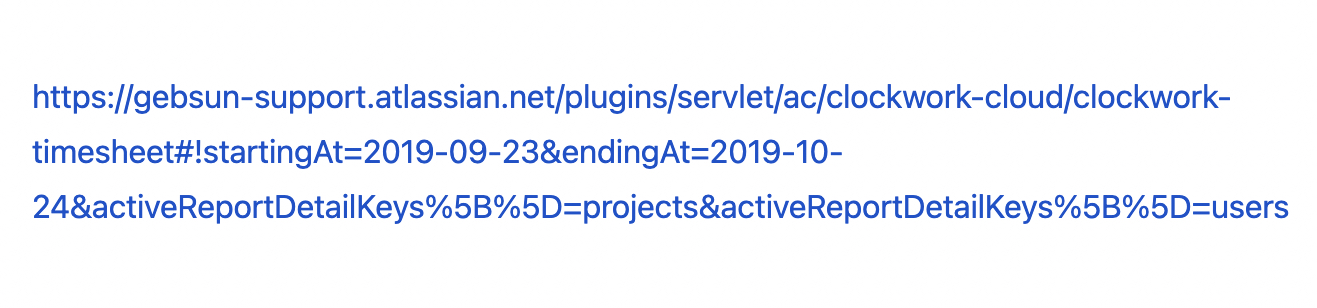
You can create a relative date range by editing the startingAt and endingAt clauses of the address. For instance to select 5 days before and 5 days ahead of today change startingAt and endingAt to set a date range that begins 5 days before today, and ends 5 days from now, set startingAt to =-5 and the endingAt to =5:

To select current day, use 0. For example endingAt=0.
Current Limitations
Parameters from the address are only read when loading the page. Change made after the timesheet has loaded will not be reflected. You need to close the tab and open a new one to load the new address.
