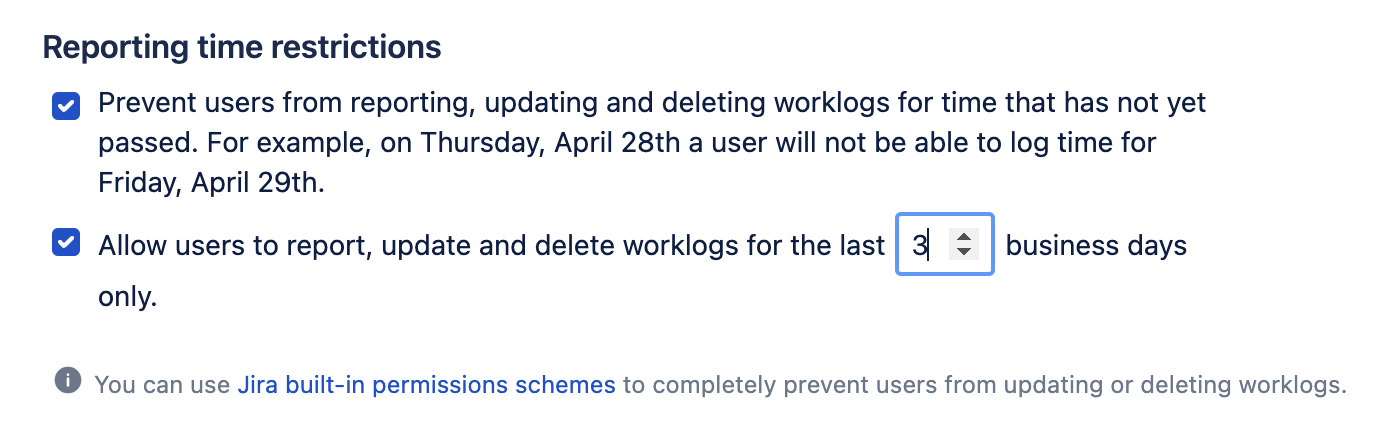Time Tracking
GLOBAL PROJECT
Clockwork offers multiple time tracking methods. The time tracking method(s) your teams use can be set at either a Global or a Space level. Spaces will inherit the Global settings by default, but if the Space settings are different, Clockwork will respect the Space settings.
To configure the Global setting, go to Jira settings > Apps > Clockwork configuration > Time Tracking.
To configure the Space setting, go to Space settings > Apps > Clockwork > Time Tracking.
Clockwork Time Tracking Modes
Clockwork offers the following combinations of time tracking modes:
Turned off
Use this mode if you want to use Clockwork only for reporting purposes (in My Work, Timesheets, and Reports). In this mode, Clockwork will be hidden in the Jira work item view. All started and running timers will be destroyed.
Manual
Users can only log time manually using the + button.
Manual + clocked
If manual and clocked time tracking is enabled, users will be able to start and stop a timer on an work item, or log time manually using the + button.
Manual + clocked + automatic
This time tracking method gives the most freedom to your team as they can use their preferred way of logging time: manual, using manual timers that they can start or stop on a work item or in the Calendar view, or by transitioning the Jira work item to active status (to start an automatic timer) and then to an inactive status (to stop the automatic timer).
Manual + Automatic
Automatic timers start and stop based on the work item status. When a work item has an assignee and is transitioned to an active (see below) status, the timer will start. When the work item is transitioned to an inactive status, the timer will stop. If only automatic time tracking is enabled, users will not see buttons to start and stop time tracking on Jira work items. They will also not be able to fill in the worklog attributes when the work item transition from the active status out of it - they will need to edit the worklog to be able to add those.
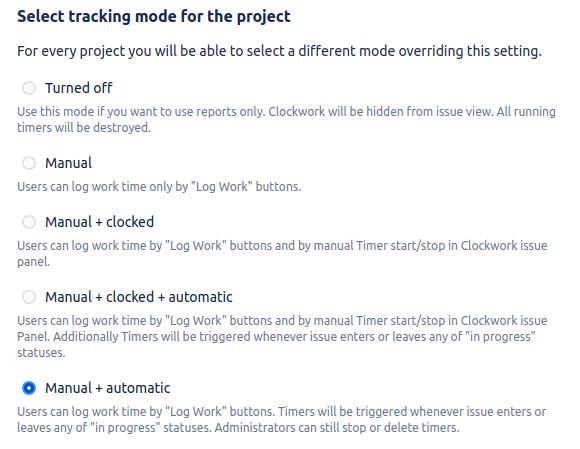
Seting the Time Tracking Mode(s)
Set the Global Time Tracking Mode(s)
Log in as a Jira administrator and navigate to Jira Settings > Apps > Clockwork Configuration and select the Time Tracking tab.
User the radio buttons to select the appropriate time tracking mode(s).
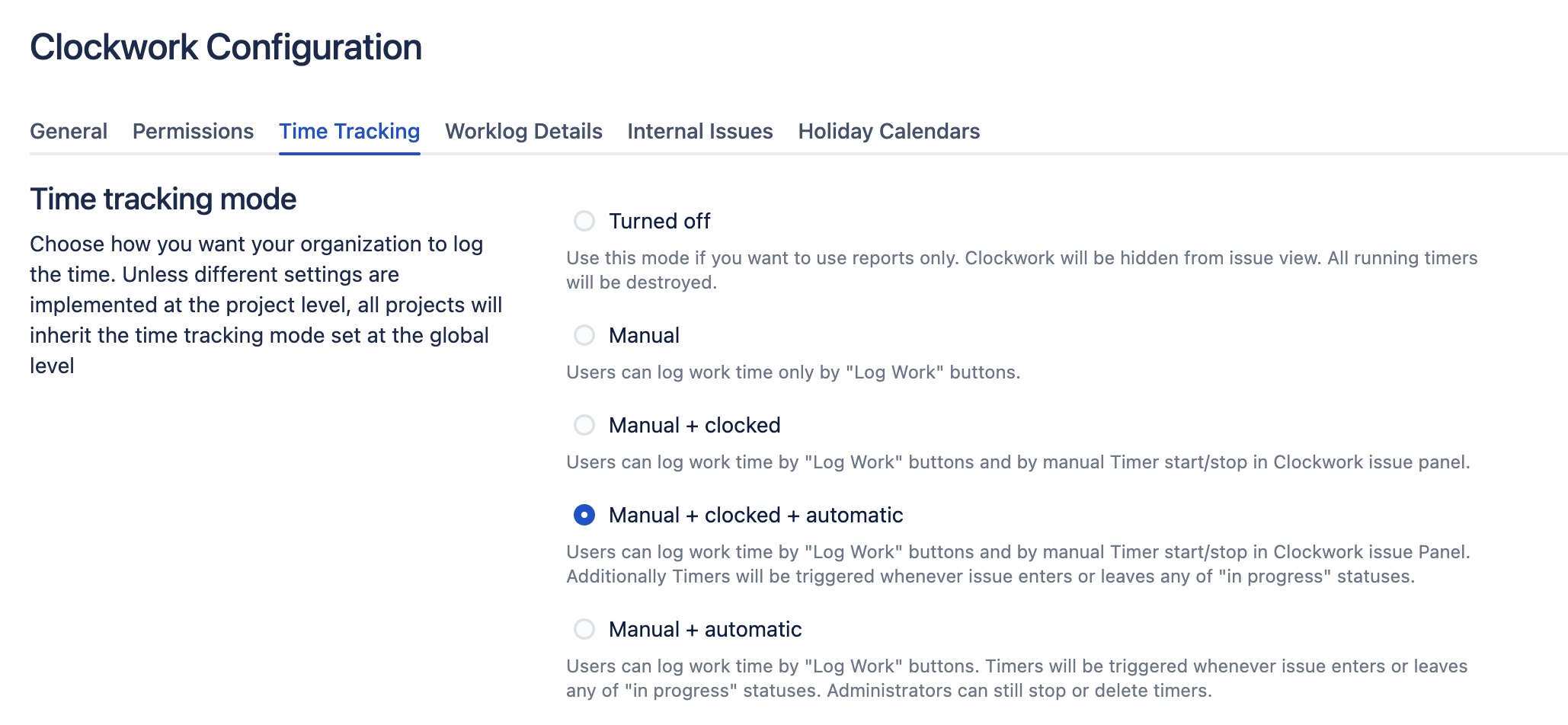
Set the Tracking Mode(s) for a Specific Space
All spaces will inherit the time tracking mode set at the global level unless different settings are implemented at the space level.
Per space configuration is available only in Clockwork Pro.
Navigate to Space Settings > Apps > Clockwork and select the Time Tracking tab.
User the radio buttons to select the appropriate time tracking mode(s).
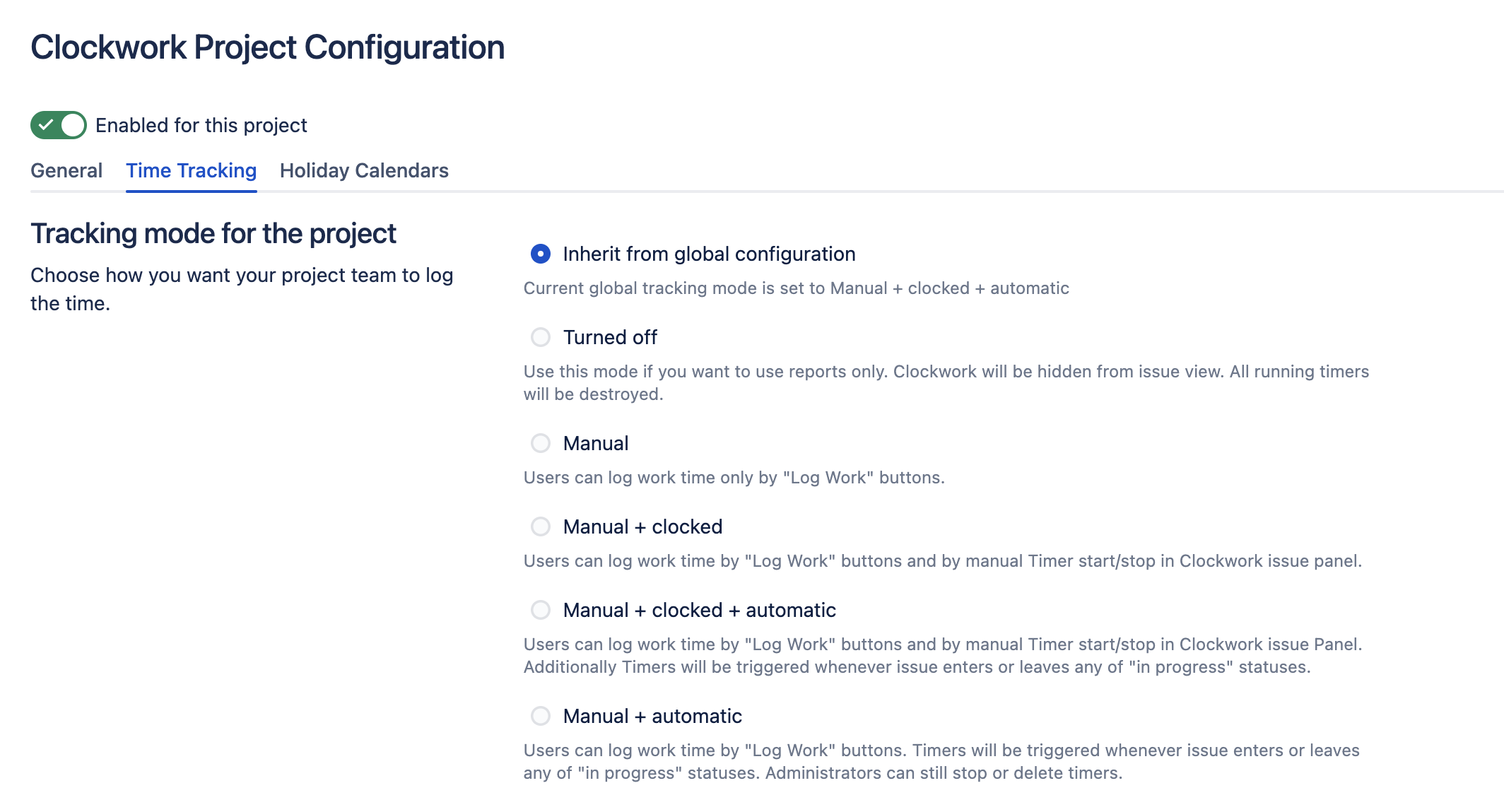
Timers Mode
This setting dictates how timers will be counted when a timer runs for more than one day:
Strict timers – Clockwork will use the Start and End of the working day to calculate the Time Spent. Time is logged every day at the End of the Working hours.
Flexible timers – Clockwork will use only the amount of Working Hours and not the Start and End of the working day to calculate the Time Spent. Time is logged once the timer is stopped.
Log in as a Jira administrator and navigate to Jira Settings > Apps > Clockwork Configuration and select the Time Tracking tab.
User the radio buttons to indicate whether or not you want to use Strict or Flexible timers
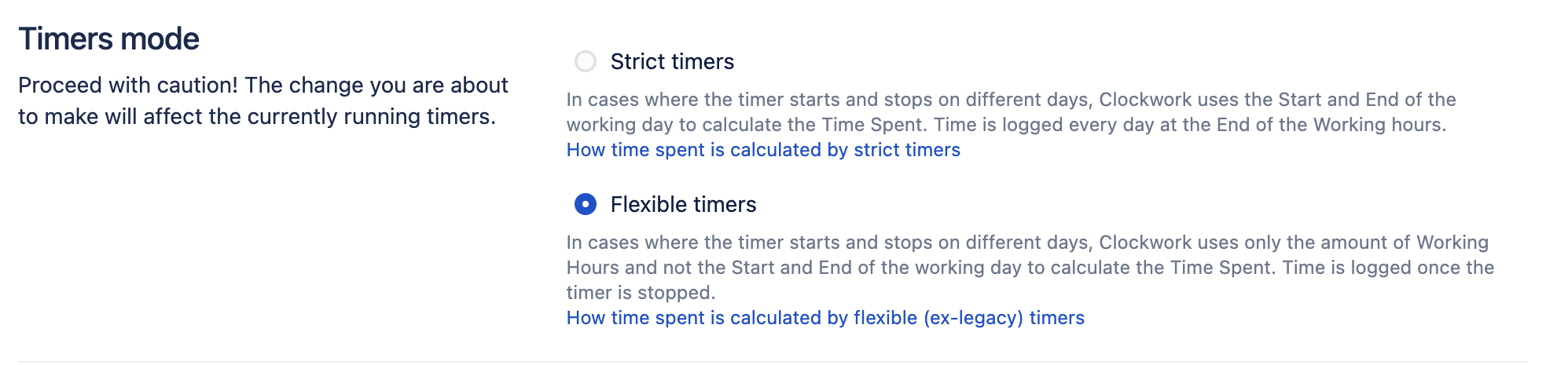
Multiple Timers
You can allow multiple timers to run simultaneously for the same user, or (recommended) automatically stop any running timer when a new timer starts for a given user.
Log in as a Jira administrator and navigate to Jira Settings > Apps > Clockwork Configuration and select the Time Tracking tab.
User the radio buttons to indicate whether or not you want to allow multiple timers

Time Rounding
Time rounding mode allows you to indicate whether you want to record timers that ran for less than one minute and whether you want to round timers up to the nearest quarter of an hour.
Set the Global Time Rounding
Log in as a Jira administrator and navigate to Jira Settings > Apps > Clockwork Configuration and select the Time Tracking tab.
User the check boxes indicate your preferred time rounding.

Set Time Rounding for a Specific Space
Per space configuration is available only in Clockwork Pro.
Navigate to Space Settings > Apps > Clockwork Configuration and select the Time Tracking tab.
User the check boxes indicate your preferred time rounding.

Stop All Work Item Timers When Work Is Done
Enabling this setting will stop all timers from running when the work item is transitioned out of an active status, regardless of whether or not a user (who may or may not be the assignee) has a timer running on the work item.
Log in as a Jira administrator and navigate to Jira Settings > Apps > Clockwork Configuration and select the Time Tracking tab.
User the checkbox to indicate if you want to stop running timers when an work item is transitioned out of an active status.
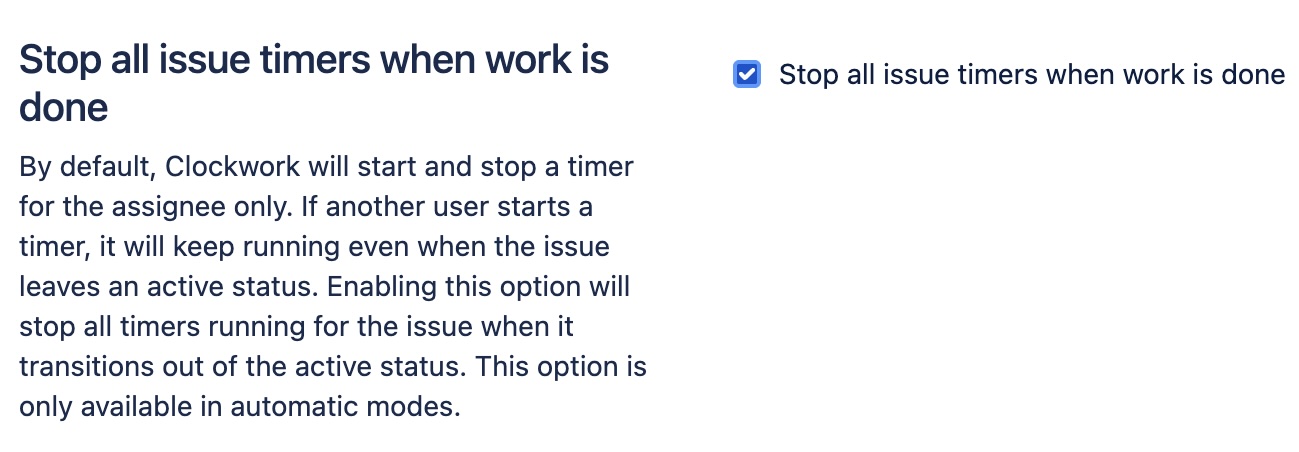
Reporting Time Restrictions
Clockwork Pro allows you to control whether or not users can report work for time that has not yet passed, as well as how far in the past users can log time / update worklogs.
Set the Global Reporting Restrictions
Log in as a Jira administrator and navigate to Jira Settings > Apps > Clockwork Configuration and select the Time Tracking tab.
User the checkboxes to select your reporting restrictions.
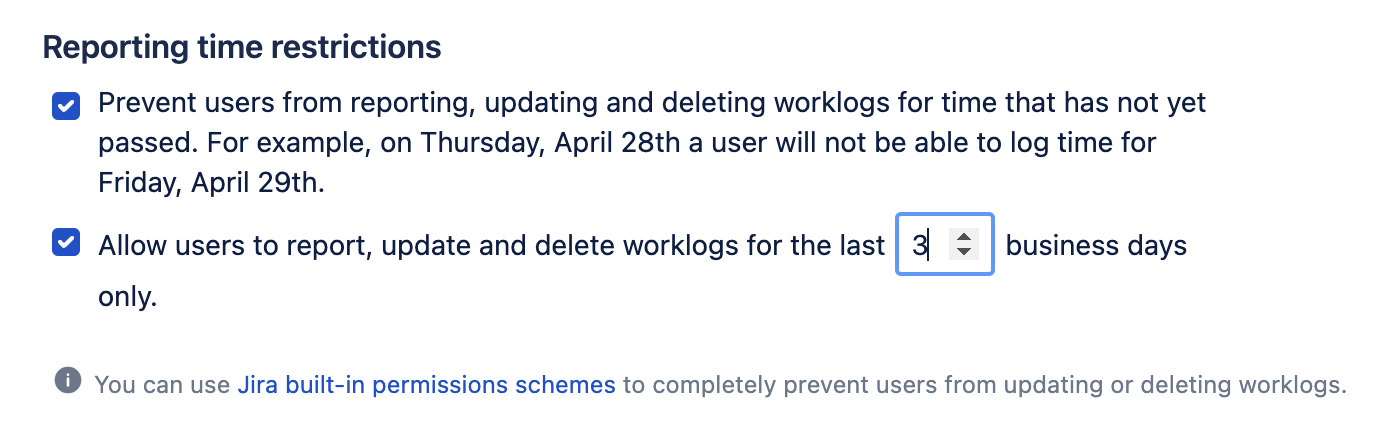
Set the Reporting Restrictions for a Specific Space
This feature is only available in Clockwork Pro.
Navigate to Space Settings > Apps > Clockwork Configuration and select the Time Tracking tab.
User the checkboxes to select your reporting restrictions.