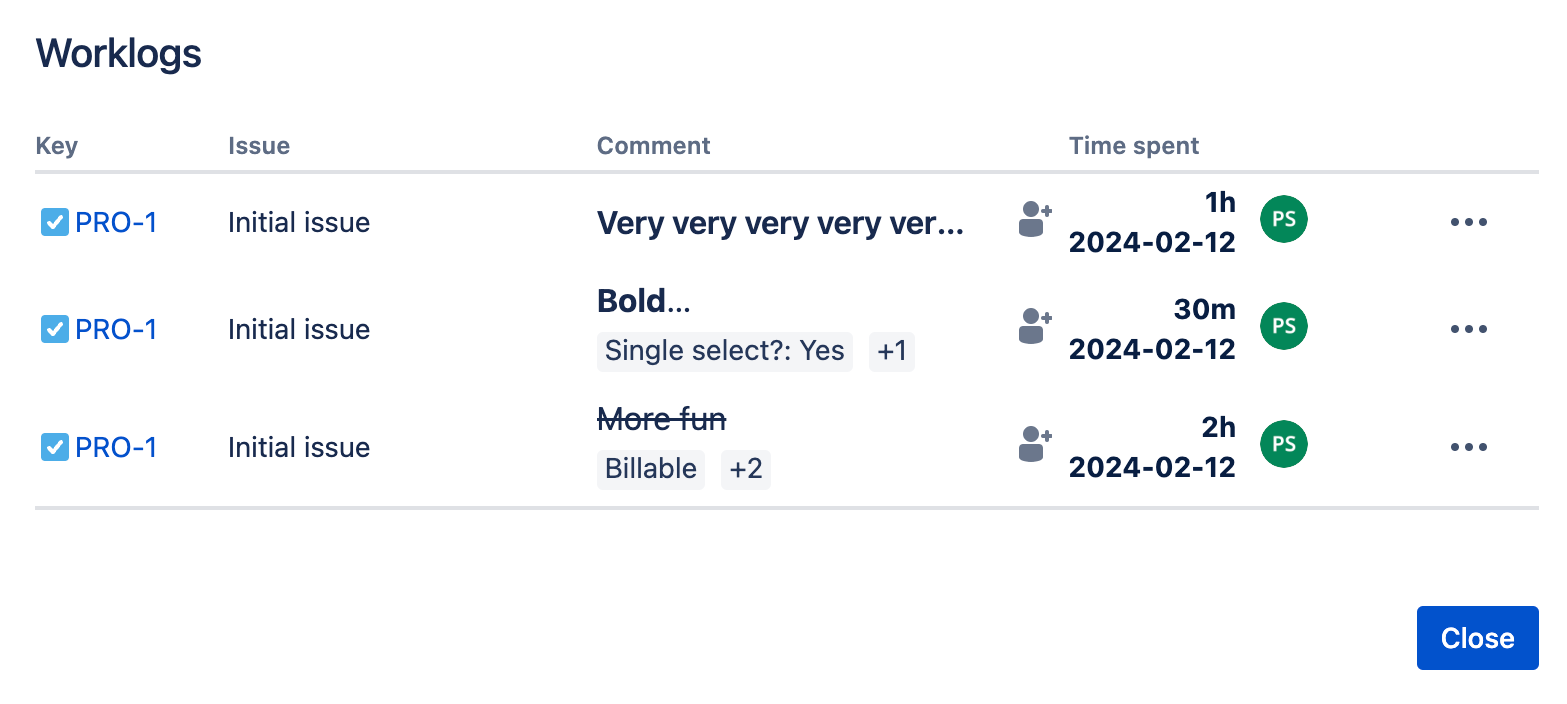Worklog Details
The Worklog Details tab allows you to configure what information is captured on manually created worklogs across all spaces.
Worklog Description
Making the description mandatory is available only in Clockwork Pro
You can make including a description mandatory on manually created worklogs:
Log in as a Jira administrator and navigate to Jira Settings > Apps > Clockwork Configuration and select the Worklog Details tab.
Check the Make the description mandatory box.
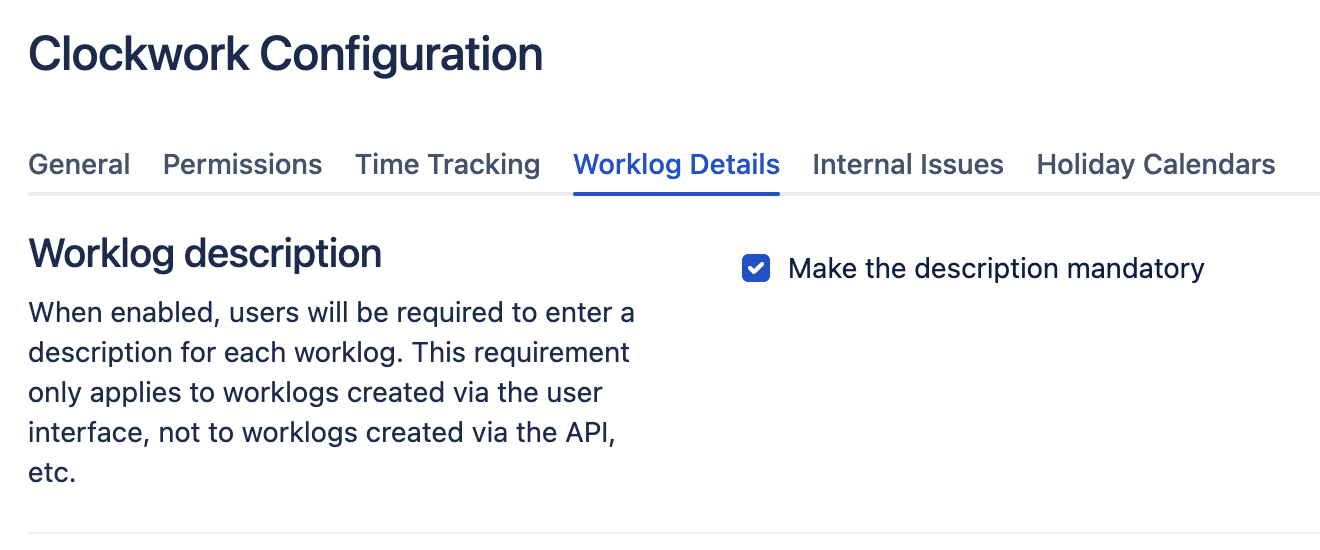
When the description is required, the Save button on manual worklogs will not become enabled until the user enters a description of their work.
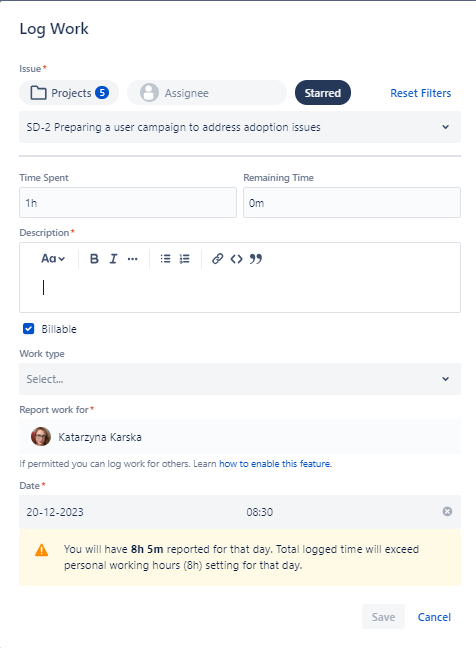
Worklog Attributes
This feature is only available in Clockwork Pro.
Clockwork Pro allows you to define up to 10 additional attributes to include on your worklogs. You can use them to track your billable hours, type of activities, customers, or anything else that can be helpful to categorize your team’s time and provide important insights to your reporting.
Clockwork allows you to create three types of worklog attributes:
Checkboxes
Single select dropdown
Labels
To create add an attribute to your worklogs:
Log in as a Jira administrator and navigate to Jira Settings > Apps > Clockwork Configuration and select the Worklog Details tab.
Click into the Add new attribute dropdown and select the attribute type.
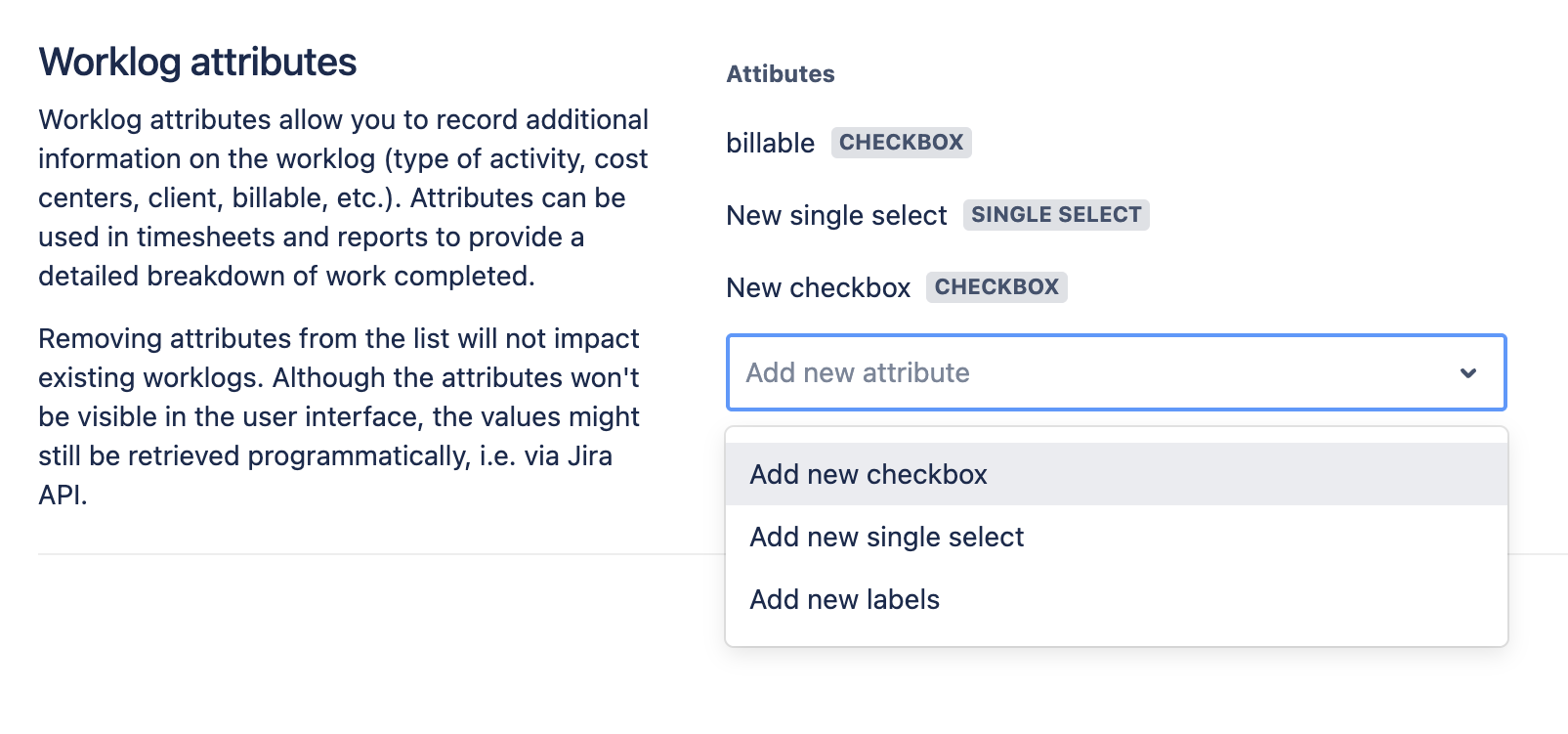
Complete the fields for the attribute:
Checkboxes – Name, default value
Single select dropdown – Name, mandatory or not, permission to create new options, options
Labels – Name, mandatory or not, permission to create new options, options
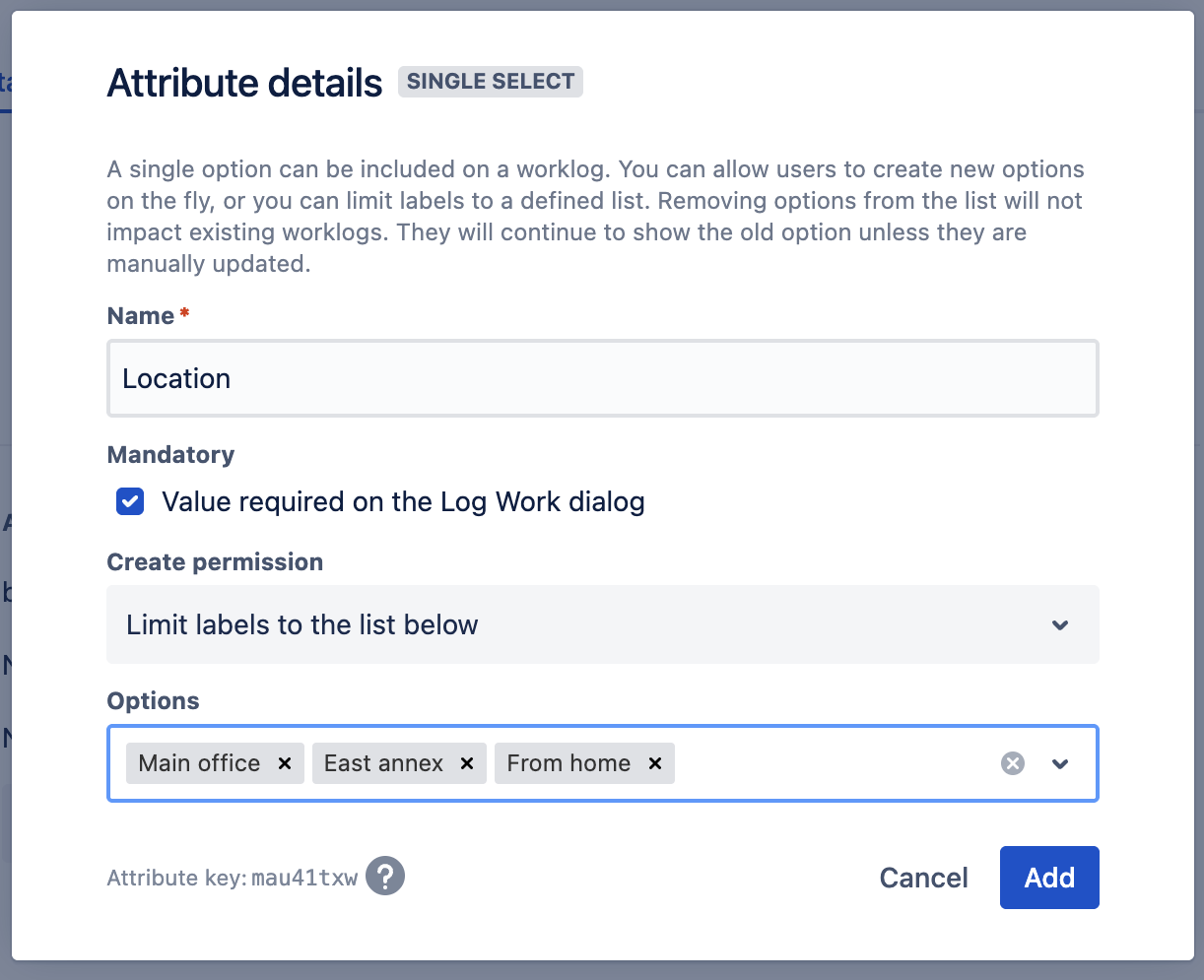
Click Add.
Once you have created and saved the attributes, they will be included in the worklog dialog for all spaces.
https://youtu.be/6S4zxGiDHd8You can preview them in the Work item view, the Timesheets' worklogs list, and the Calendar view.