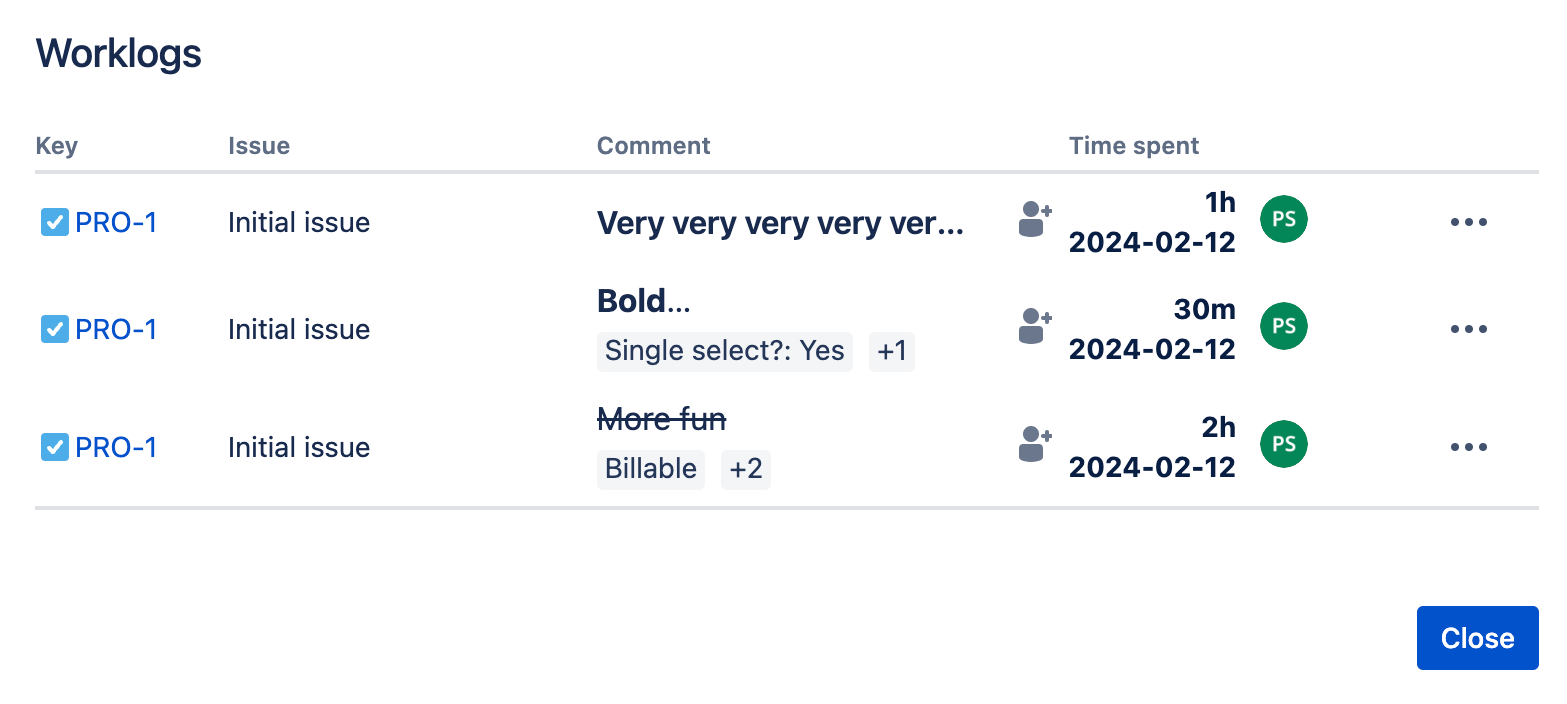Worklogs
The Worklogs tab allows you to configure what information is captured on manually created worklogs across all projects.
Worklog Description
Making the description mandatory is available only in Clockwork Pro
If the Make the description mandatory box is checked, the Save button on manual worklogs will not become enabled until the user enters a description of their work.
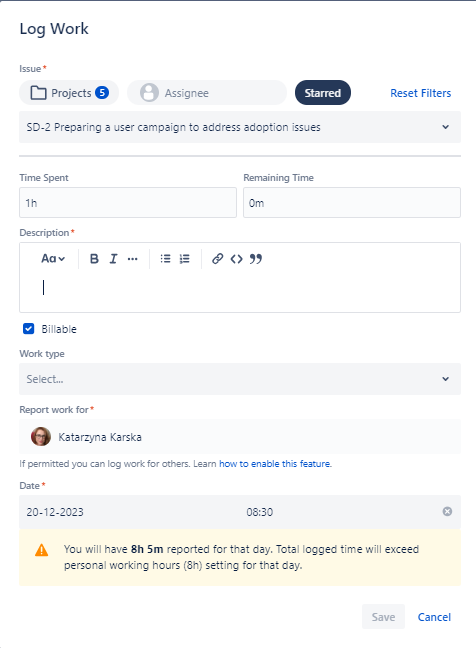
Reporting Time Restrictions
This feature is only available in Clockwork Pro.
Clockwork Pro allows you to control whether or not users can report work for time that has not yet passed, as well as how far in the past users can log time / update worklogs.
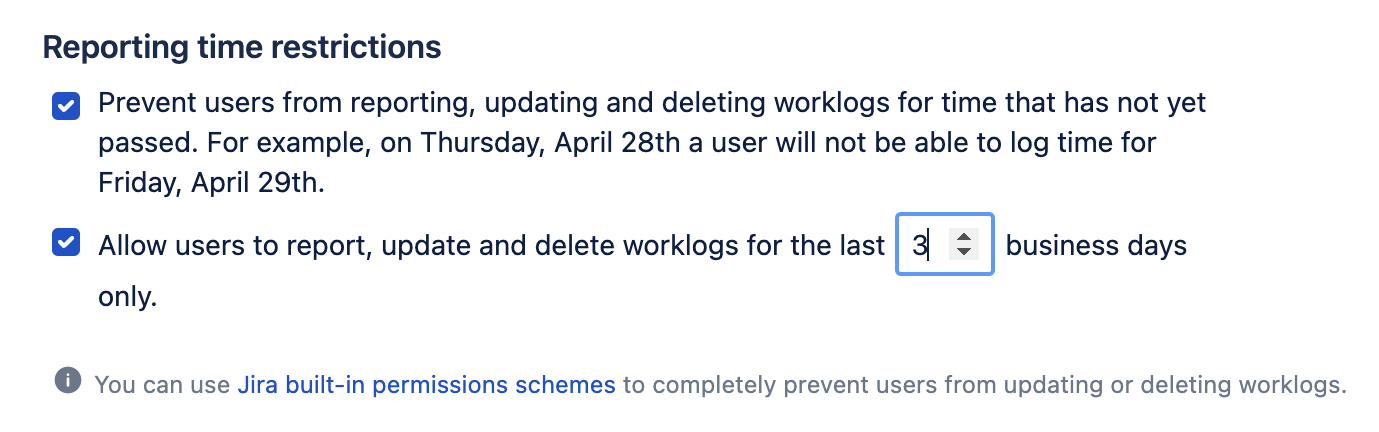
Worklog Attributes
This feature is only available in Clockwork Pro.
Clockwork Pro allows you to define up to 10 additional attributes to include on your worklogs. You can use them to mark your billable work, type of activities, customer, or anything else that can be helpful to categorize your team’s time and provide important insights to your reporting.
To define what attributes should be available on your worklogs, use the dropdown to select the type (checkbox, single select dropdown, or label). Complete the fields for each attribute:
Checkboxes – Name, default value
Single select dropdown – Name, mandatory or not, permission to create new options, options
Labels – Name, mandatory or not, permission to create new options, options
Once you have created and saved the attributes, they will be included in the worklog dialog for all projects.
https://youtu.be/6S4zxGiDHd8You can preview them in the Issue view, the Timesheets' worklogs list, and the Calendar view.