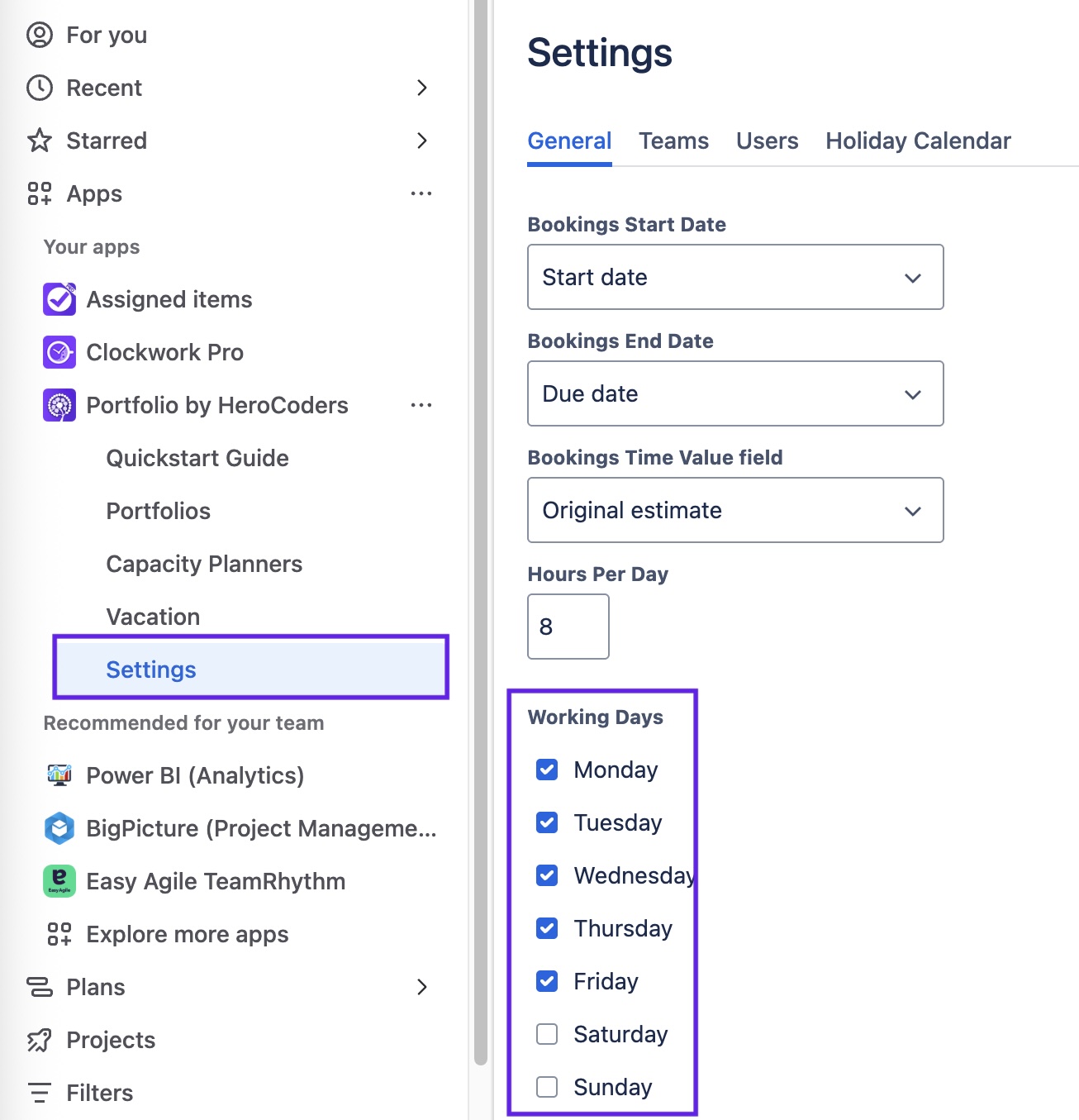Configure General Settings
Enable Spaces
Portfolio by HeroCoders can be enabled on all of your Jira spaces (default), or you only on those you select.
To enable Portfolio on spaces
Log in as a Jira administrator and click on Apps in the left nav bar.
Click on the …menu for Portfolio by HeroCoders.
Click on App settings.
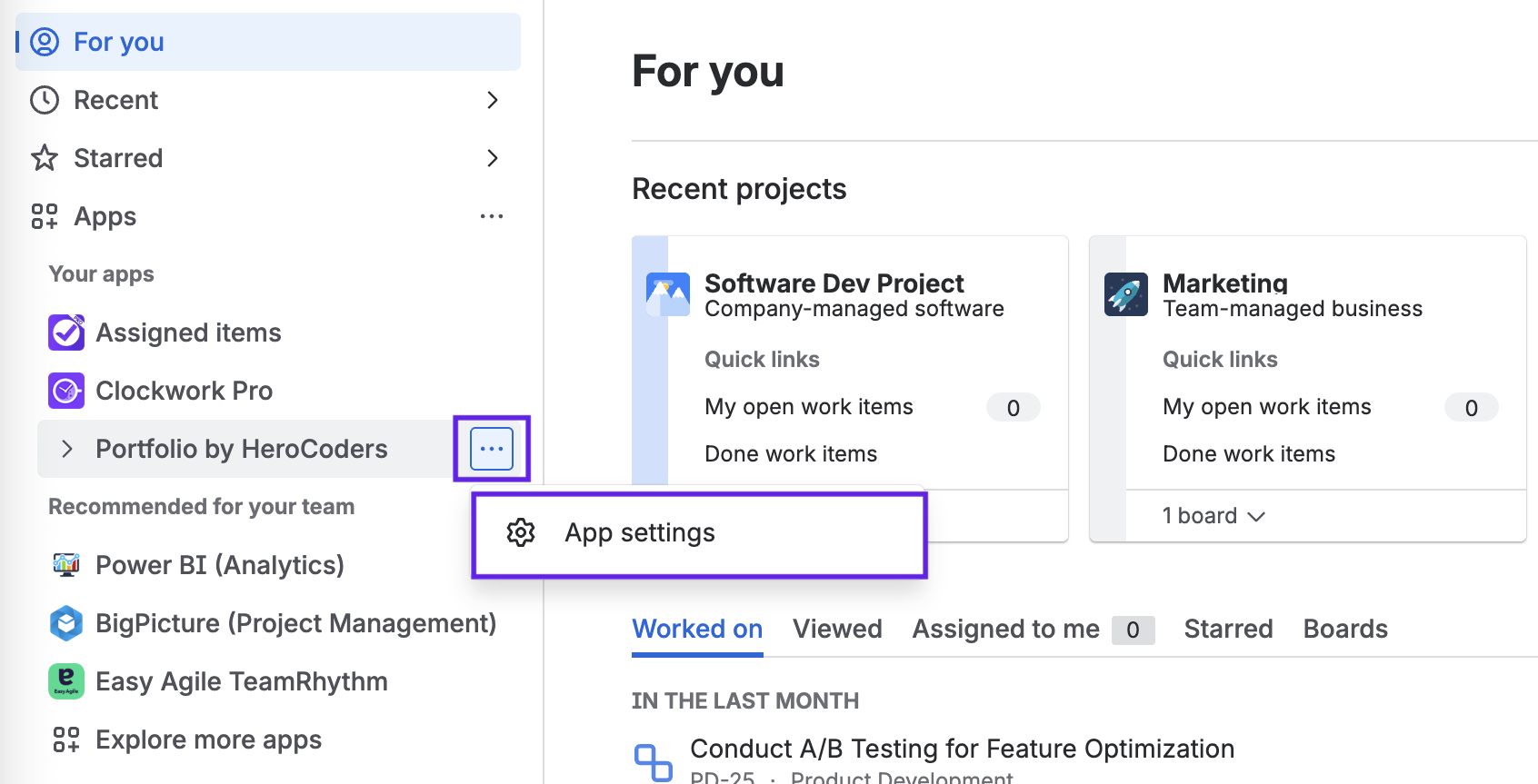
Click on the Actions menu to enable/disable Portfolio for all spaces; or use the toggles to enable Portfolio on selected spaces.
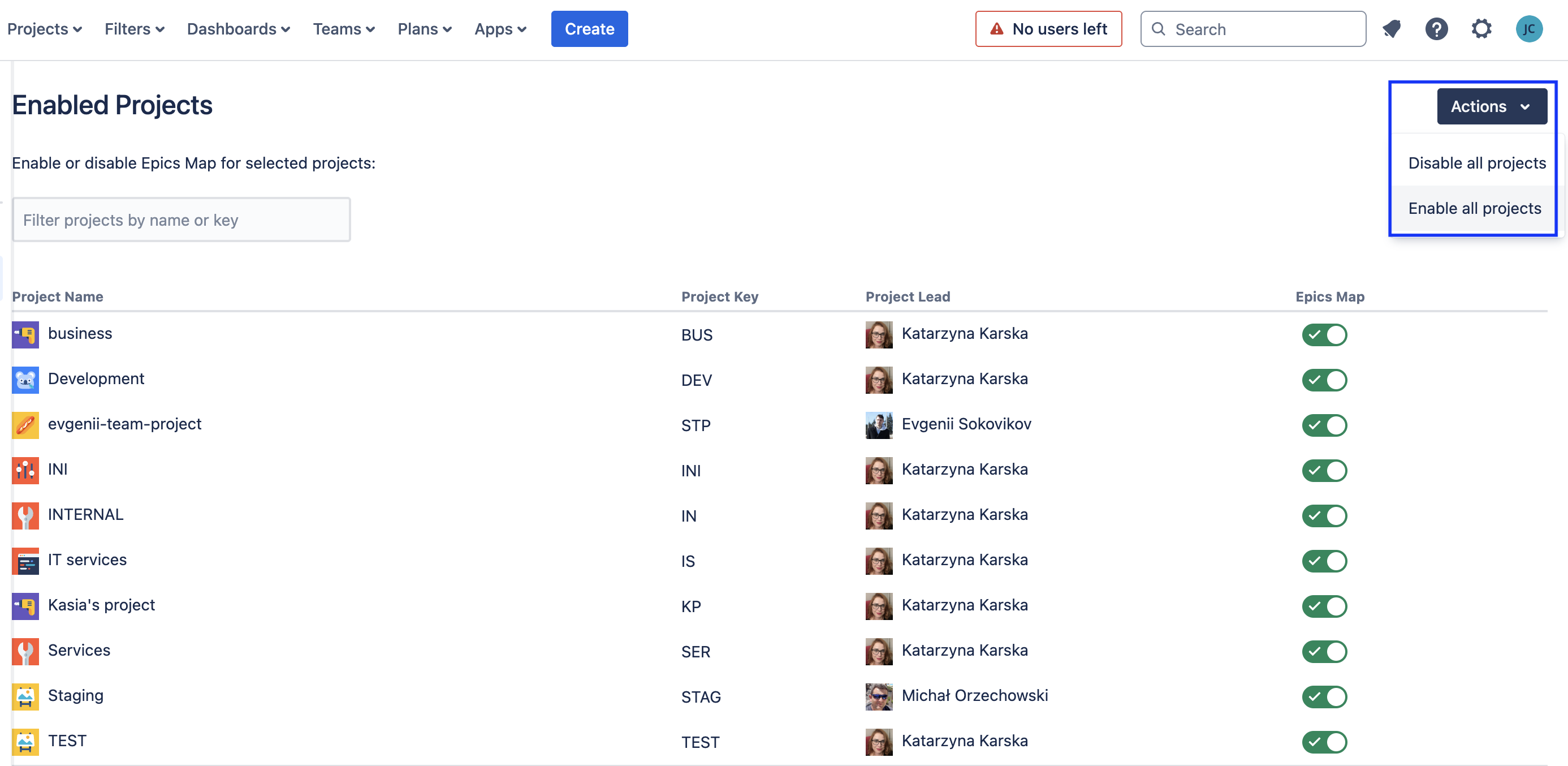
Settings
Bookings Start Date and Bookings End Date
You can choose which Jira date fields will be used as the parameters in the Capacity Planner. To set the Bookings Start Date and Bookings End Date:
Navigate to Apps > Portfolio and select Settings in the left nav bar.
Select the General tab.
Use the dropdown menus to select the appropriate date field for the Bookings Start Date and Bookings End Date.
Click Save.
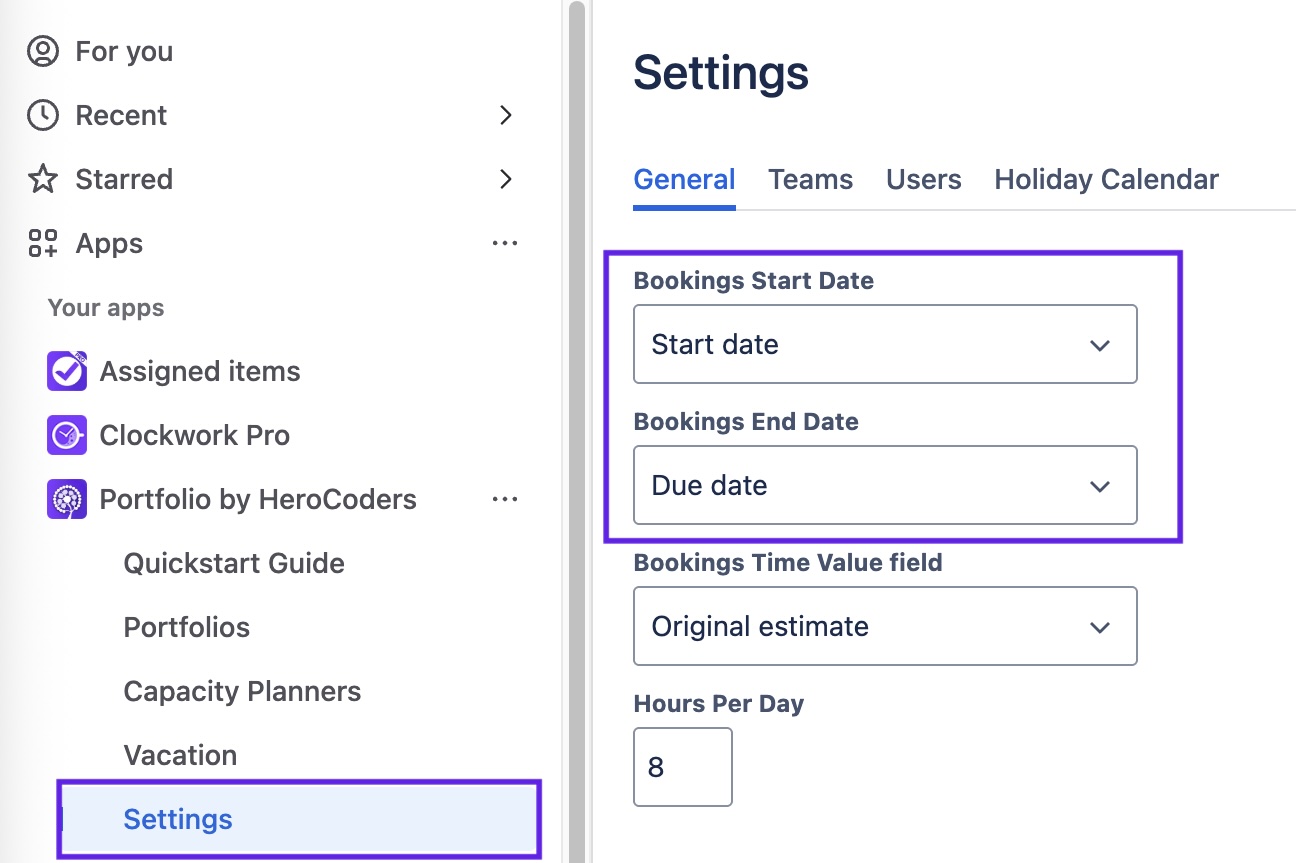
Bookings Time Value Field
You can choose which Jira field will be used to calculate the needed time on a work item in the Capacity Planner. To set the Booking Time Value Field:
Navigate to Apps > Portfolio and select Settings in the left nav bar.
Select the General tab.
Use the dropdown menu to select between the Original Estimate and the Remaining Estimate
Click Save.
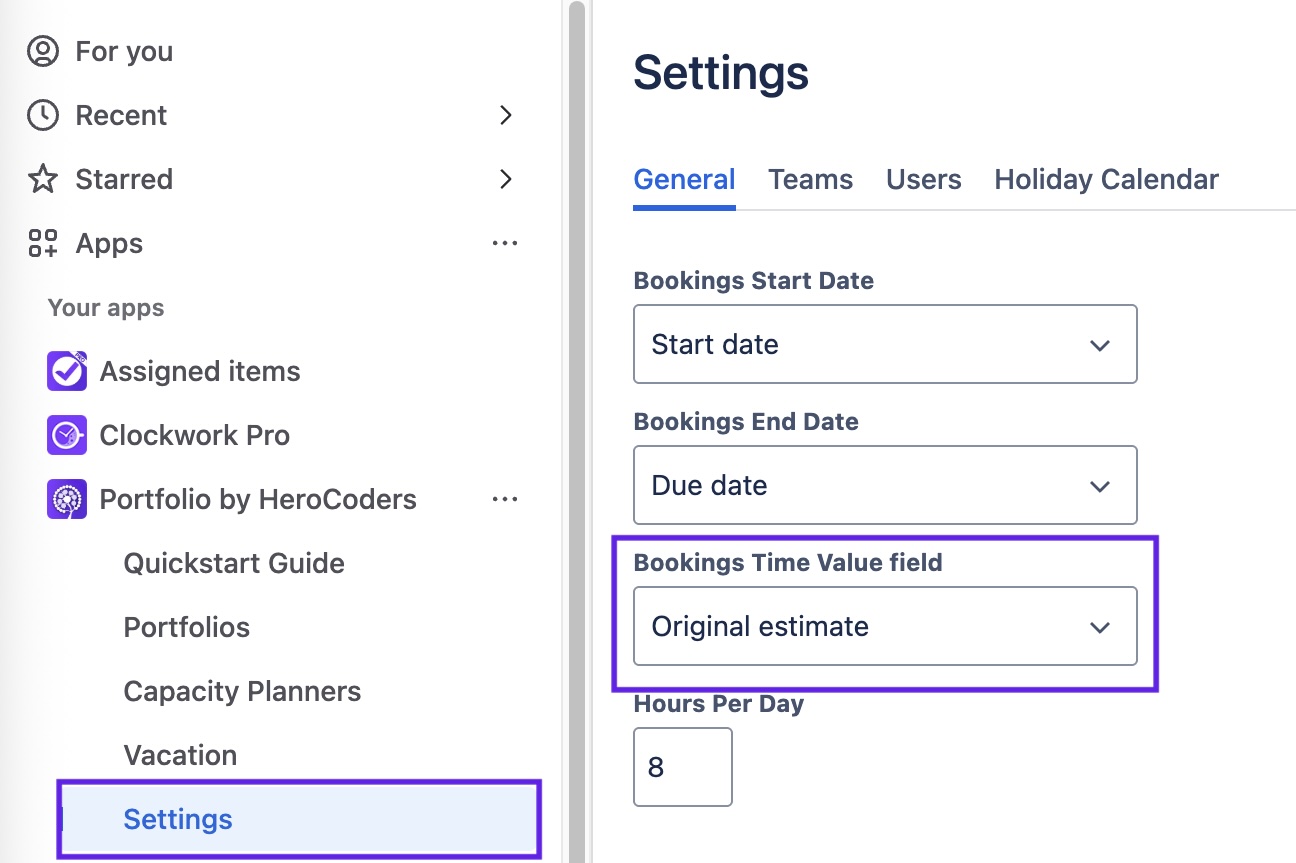
Hours Per Day
The configured Hours Per Day is used to determine how the capacity of your team members. To set the Hours Per Day:
Navigate to Apps > Portfolio and select Settings in the left nav bar.
Select the General tab.
Enter the appropriate number in the Hours Per Day field.
Click Save.
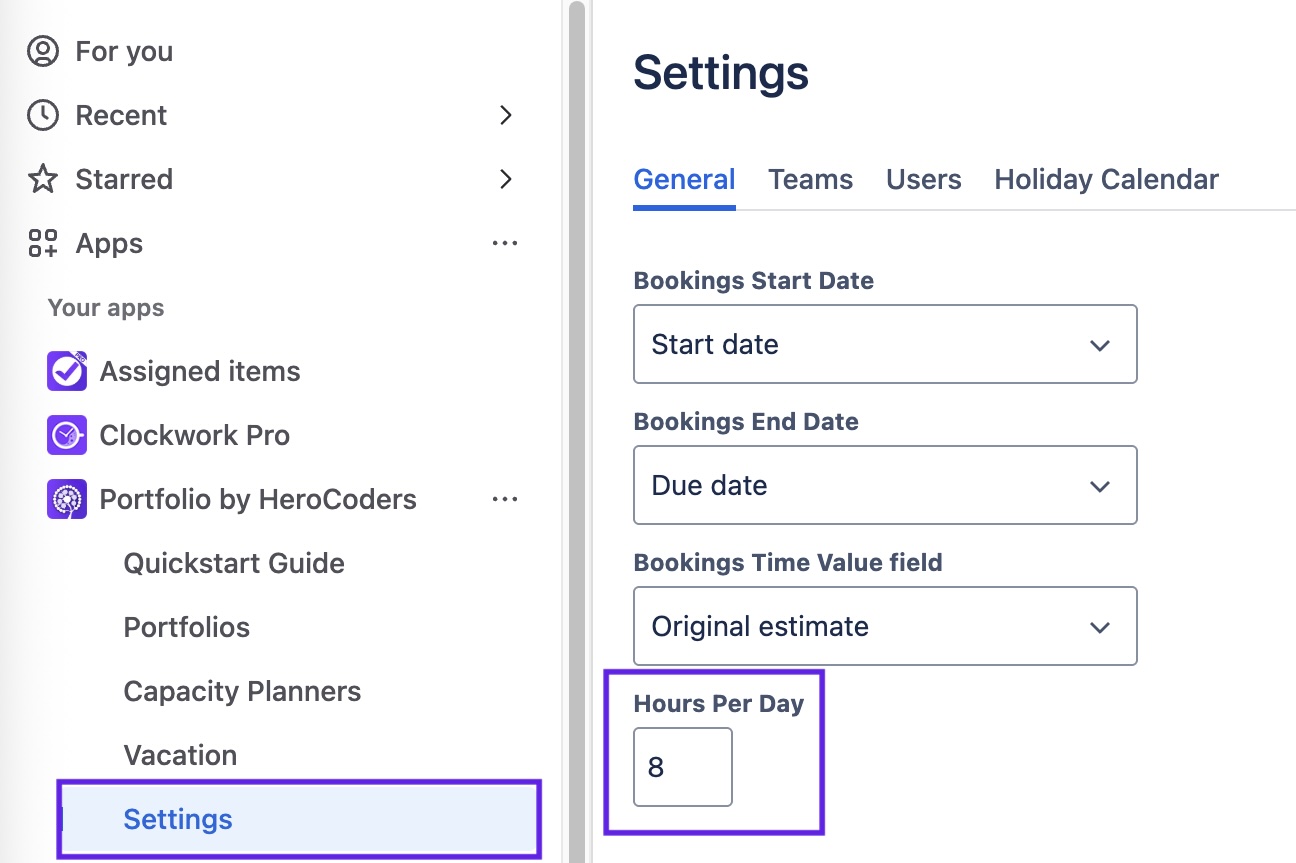
Working Days
Along with the Hours Per Day, Working Days will be used to determine your team members' capacity. to set the Working Days:
Navigate to Apps > Portfolio and select Settings in the left nav bar.
Select the General tab.
Use the checkboxes under Working Days to indicate your teams' schedule.
Click Save.