Checklist Custom Fields
If the Sync checklists to Custom Fields setting is enabled and the Checklist Text field is included on Jira screens, then the checklist content will be visible to users regardless of whether or not they have View checklist permission.
The Checklist Template custom field has been deprecated. It is recommended that you use labels integration to add Checklist Templates to issues.
Overview
When Checklist is installed, six custom fields are created. These fields give you access to advanced functionality such as creating automation rules, working with the Jira REST API, or making checklist progress visible on Jira boards.
Field | Uses | Limitations |
|---|---|---|
Checklist CompletedRead-only, single line text field with a value of “All Completed” or “Not Completed”. Value will be null for issues that do not have a checklist. 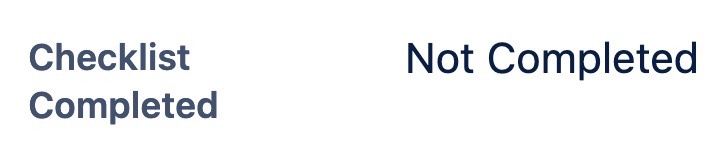 |
|
|
Checklist ProgressRead-only, single line text field with a value of “Checklist: x/y” where x is the number of completed items in the list and y is the total number of items in the list. Value will be null for issues that do not have a checklist. 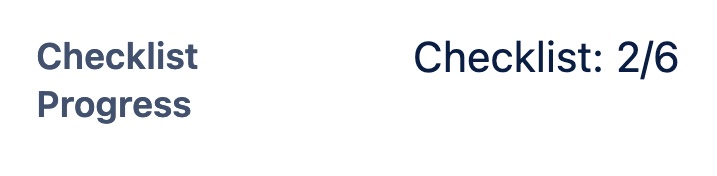 |
|
|
Checklist Progress %Read-only, number field that shows the percent of checklist items which have been completed. Value will be null for issues that do not have a checklist. 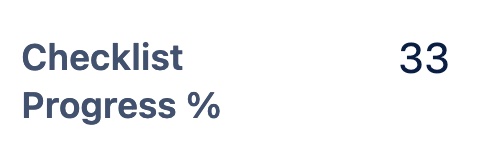 |
|
|
Checklist Template
Single-select dropdown that allows the user to pick a checklist template they want to add to the issue. When the field is updated, the checklist will be added to the issue. 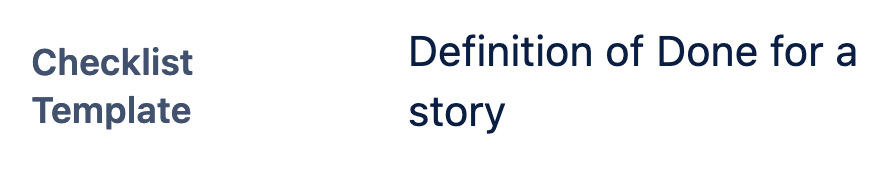 Enable the Apply checklist templates via labels global setting as an alternative to using this field. |
|
|
Checklist TextMulti-line text field that stores the content of the checklist(s) and can be used to read or modify the checklist(s). The value of the field is automatically kept in sync with the checklist(s) if Sync checklists to Custom Fields option is enabled. The field can be modified by Jira users. 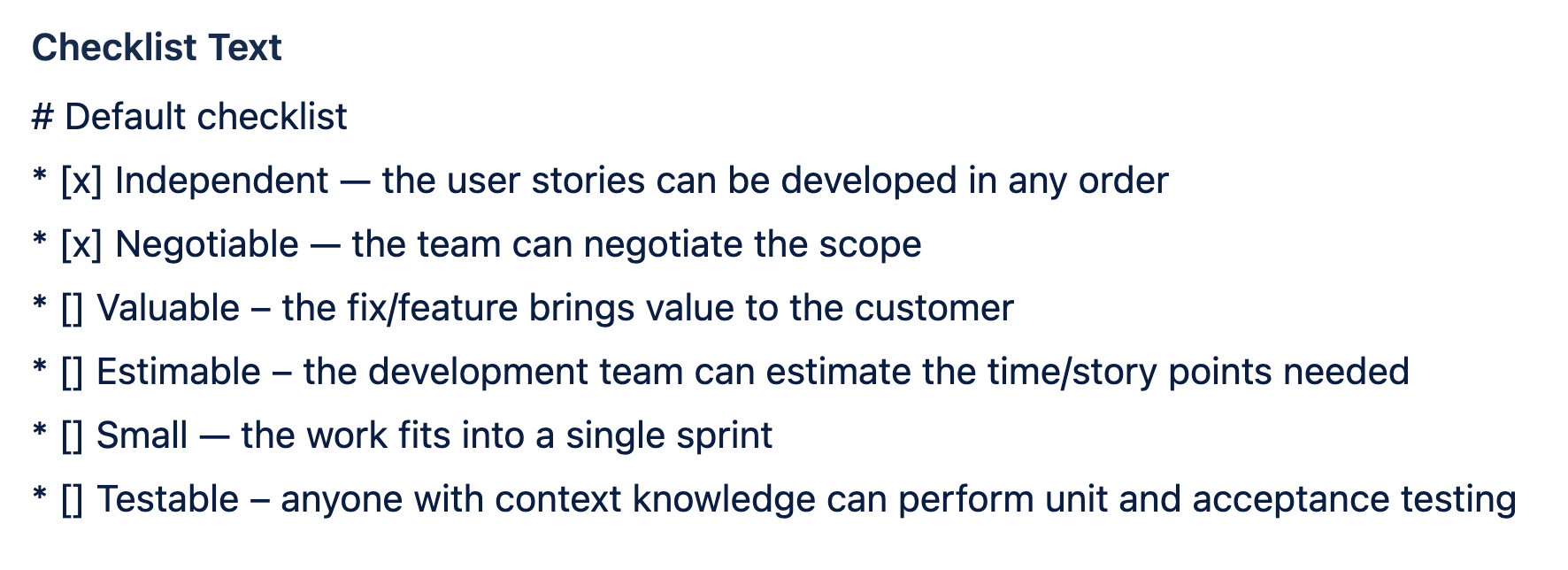 |
|
|
Checklist Text (view-only)A view-only copy of the Checklist Text field without user mentions or item descriptions. The value of this field is automatically kept in sync with the checklist(s) if Sync checklists to Custom Fields option is enabled. The difference between Checklist Text and Checklist Text (view-only) is shown below: 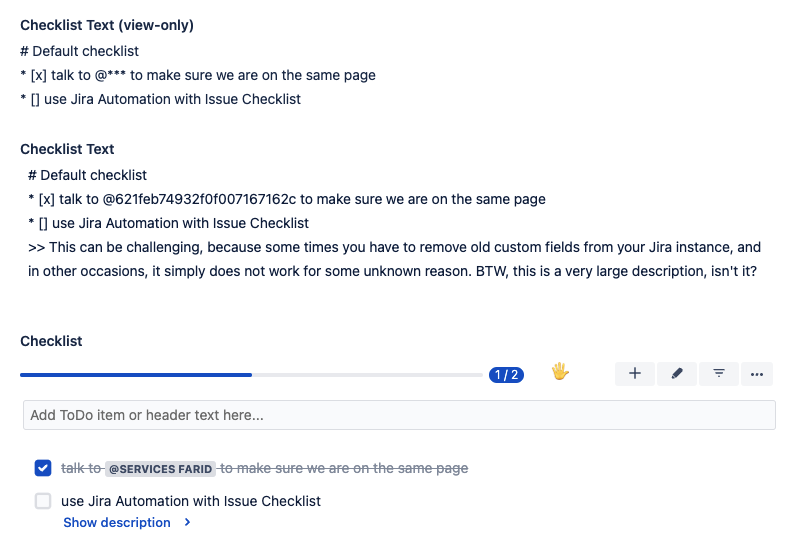 |
|
|
Sync checklists to Custom Fields Global Setting
Enabling the Save checklist data to Jira custom fields global setting will mean that the Checklist Text custom field will be automatically synced with the checklist(s) on the issue. The other custom fields hold metadata and will remain in sync regardless of whether the setting is enabled.
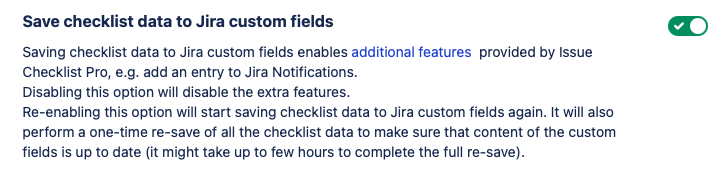
How to Find the Custom Field ID
When using custom fields with automation, scripts, etc. you will need the ID number of the custom field.
To find the ID of the custom field:
Log in as a Jira Administrator.
Go to Jira Settings > Issues > Custom fields.
Search for the indicated custom field.
Click the More menu (…) and select Edit Details.
Copy the URL of the page. The URL will end with the ID number of the custom field.

Custom fields can be duplicated by some errors or rare scenarios. If you are experiencing issues with accessing custom fields, make sure you are referencing the custom field that is currently used by Issue Checklist.
