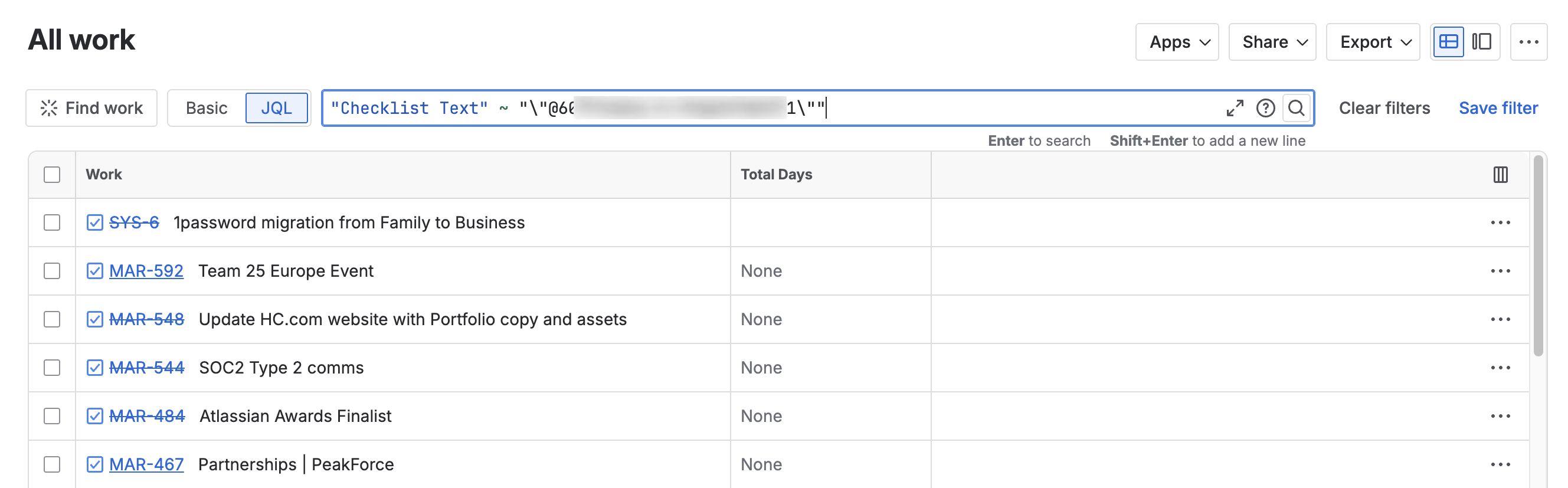Find Assigned Checklist Items
Permissions
Checklists for Jira provides an Assigned items page, where users can see the checklist items assigned to them. The checklist items will be displayed even if the user doesn’t have permission to view the checklist, or permission to view the work item.
If the user does have permission to view the work item, then the item key and summary will be displayed as a link.
Find Items Assigned to You
To find checklist items assigned to you:
Click on the arrow to expand the Apps menu in the left nav bar.
Select Assigned items.
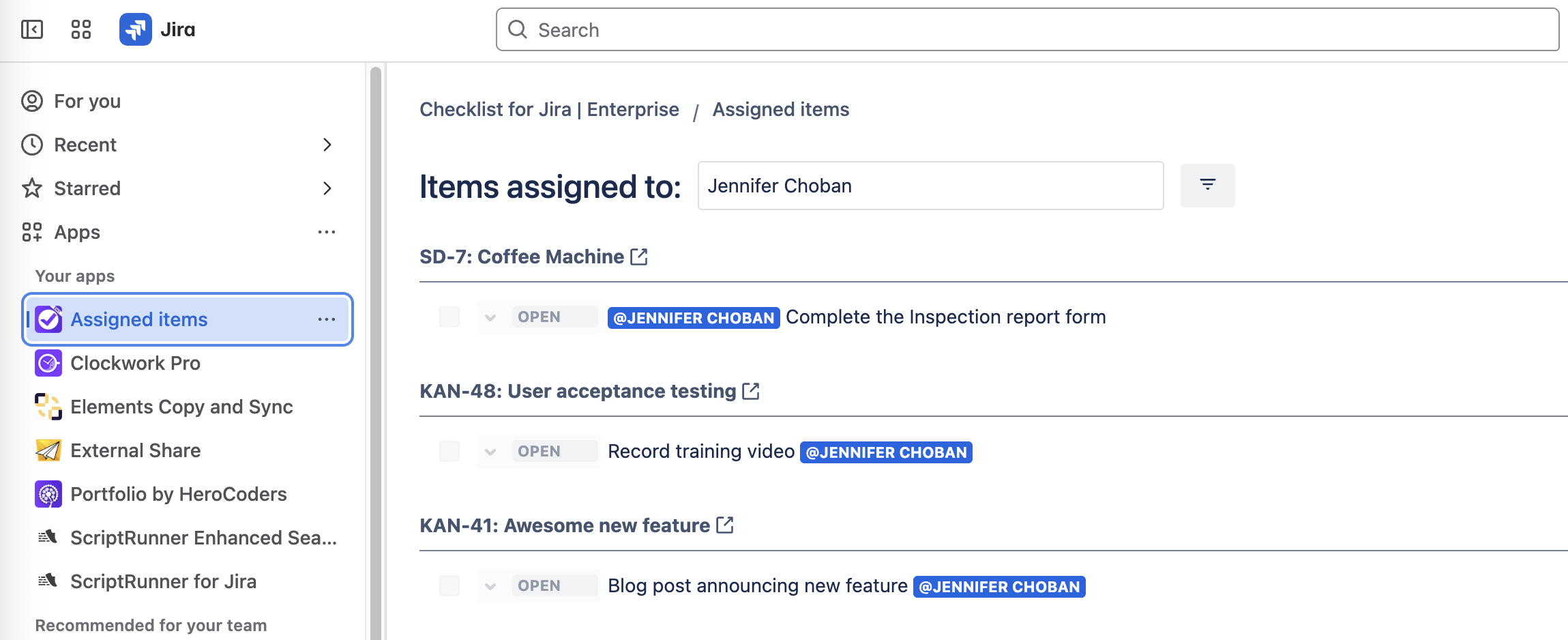
A page will open displaying a read-only list of checklist items (grouped by work item) where the current user is mentioned.
To see all the entire checklist (not just items where you are mentioned), click on the work item key. The Jira work item will open.
In the PRO and ENTERPRISE versions you can filter to hide or show completed items. Completed items will always be hidden in the FREE version.
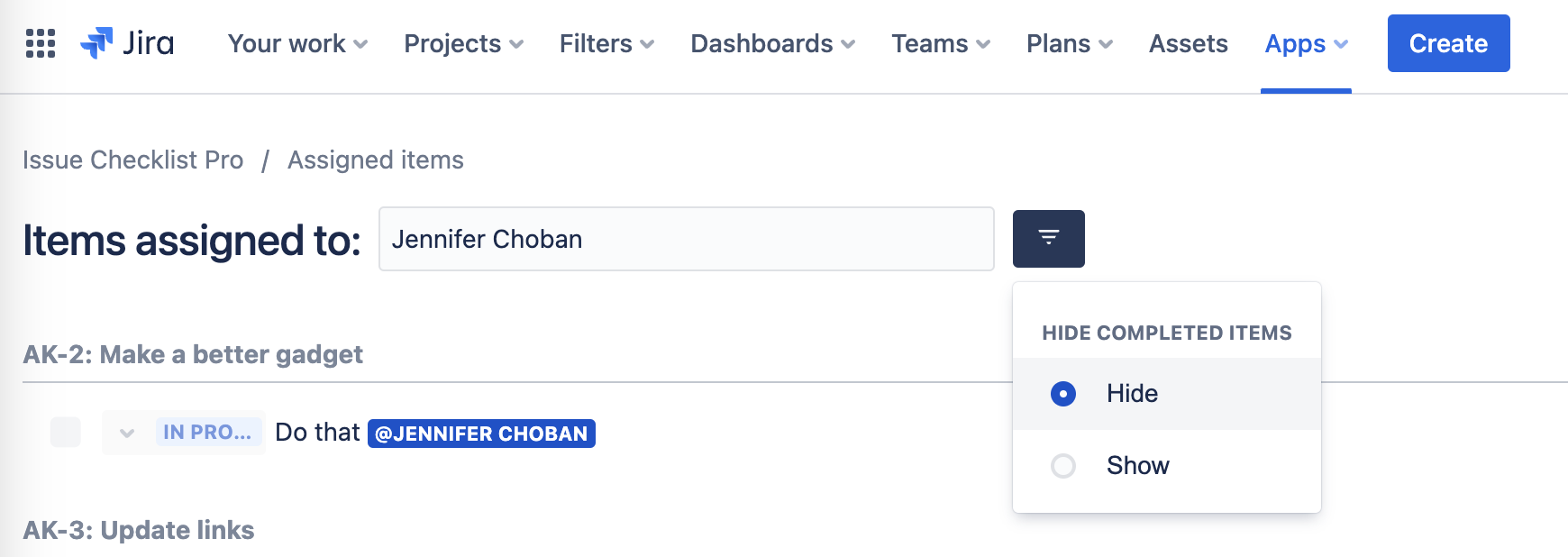
Show Assigned Checklist Items on Dashboard
Users can add the Assigned checklist items gadget to their dashboards to see a list of all incomplete checklist items assigned to them.
To add the gadget to a dashboard, search for Assigned checklist items from gadget list. Click Add.

The gadget will display all incomplete checklist items assigned to the current user.
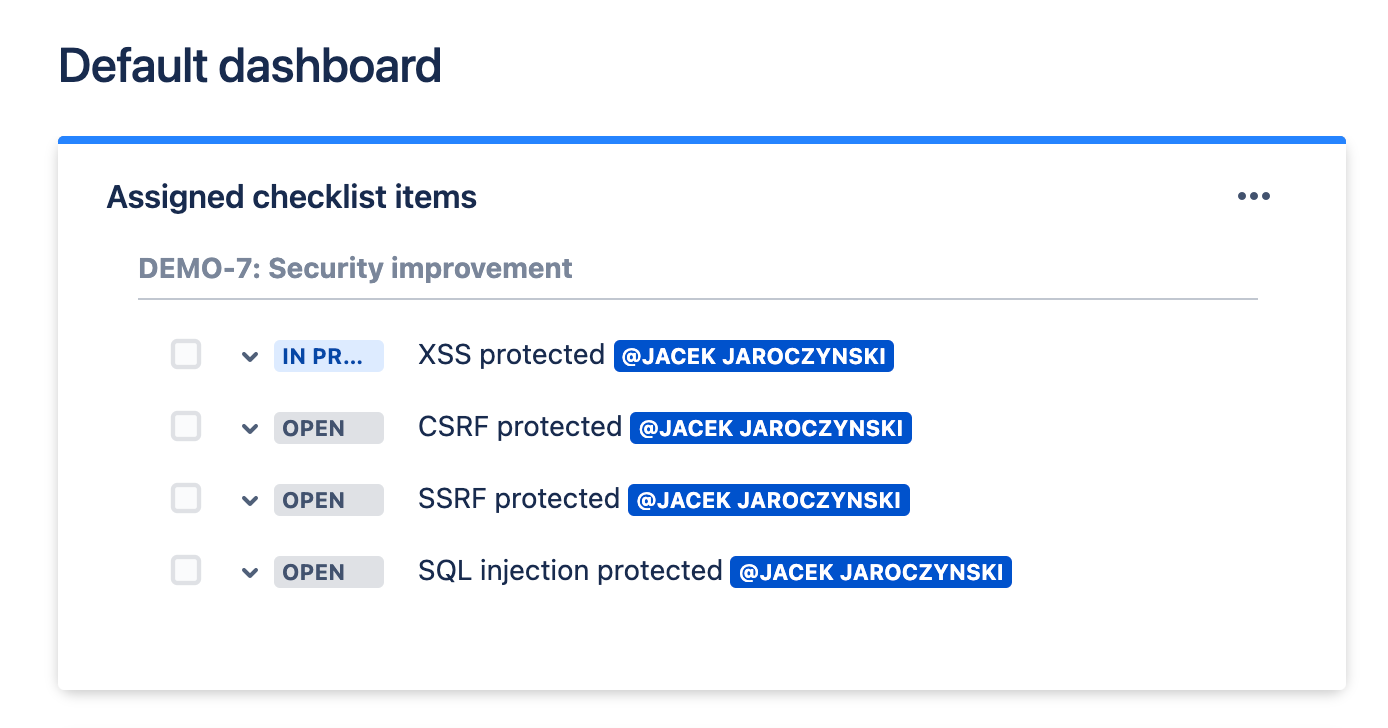
Currently, checklist items on the dashboard gadget are read-only. This limitation will be removed in an upcoming version.
Find Items Assigned to Another User
Only Jira administrators can use user picker to see items assigned to other users.
Jira administrators can use the Assigned items page to search for items assigned to another user:
Click on the arrow to expand the Apps menu in the left nav bar.
Select Assigned items.
When the Assigned items page opens, use the Items assigned to dropdown to select the indicated user.
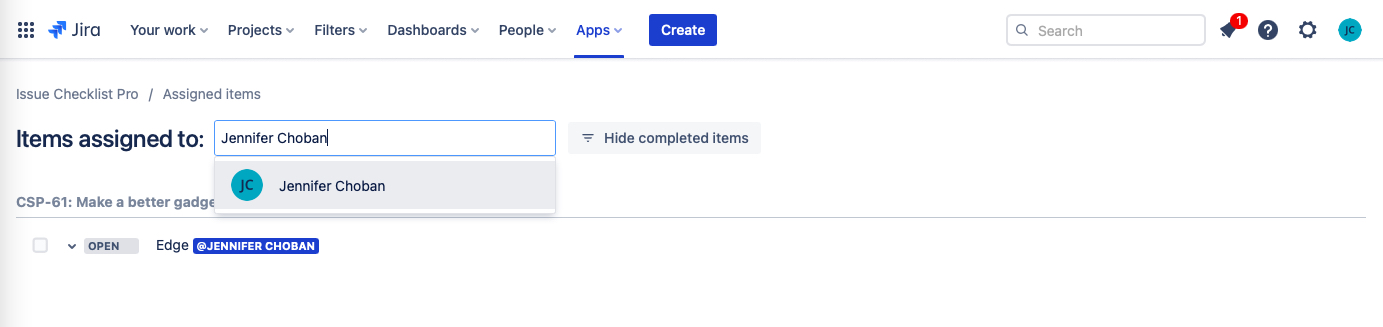
After a new user is selected the URL will be updated to contain the information about selected user. This link can be shared with other Jira administrators. If a user who is not an administrator tries to use the link they will see a warning and will be offered the option to see items assigned to themself instead.
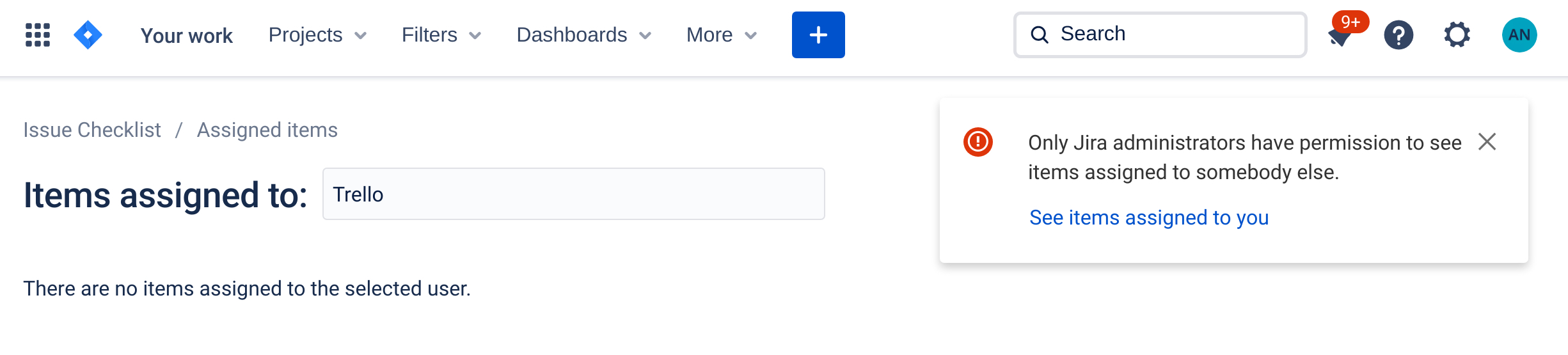
JQL Search
User Account ID is a unique non-PII identifier of a user. Read how to find user account ID or read more about GDPR and Atlassian Account ID.
Open the user’s profile page and copy the Atlassian Account ID from the browser address URL.
.jpg?inst-v=af780935-5c0d-4793-920c-18ca0b09dc30)
Go to the Advanced tab of the Jira Search page.
Type following JQL statement in the search box (replacing user-account-id) and press Enter:
CODE"Checklist Text" ~ "\"@user-account-id\""