Limit Who Can View and Work on Checklist Templates
Custom checklist permissions are not available in Checklists for Jira (Free)
Default Permissions for Checklist Templates
Action | Permission Required | Permission Required |
|---|---|---|
View templates | View issue | Viewer, Member, Agent or Administrator role |
Create template | Edit issue | Member, Agent or Administrator role |
Load template (append) | Edit issue | Member, Agent or Administrator role |
Load template (overwrite) | Edit issue | Member, Agent or Administrator role |
Edit template (template owner) | Browse projects | Member, Agent or Administrator role |
Edit template (all) | Administer projects | Administrator role |
Delete template (template owner) | Browser projects | Member, Agent or Administrator role |
Delete template (all) | Administer projects | Administrator role |
Set default template | Administer projects | Administrator role |
Limiting Who Can View Checklist Templates
If the View Checklist custom permission is in use, and a user does not have this permission, they can still see assigned checklist items on Assigned checklist items page.
If the Sync checklists to Custom Fields setting is enabled and the Checklist Textfield is included on Jira screens, then the checklist content will be visible to users regardless of whether or not they have permission to view the list.
If the Custom View permission is enabled, but no permissions are configured…
In company-managed projects the View checklist permission will be assigned based on the Browse projects permission (users with Browse projects permission will be able to view the checklist). If Checklist permissions have been configured, only users granted the custom view checklist permission will be able to see the checklist.
In team-managed projects all checklists will be invisible until Project permissions have been configured.
How to Limit Who Can View Checklist Templates in Company-Managed Projects
Navigate to Jira Settings > Apps and select Permissions under the Checklists for Jira heading. Use the toggle to enable custom Custom view permissions.

Navigate to Project Settings > Permissions.
Click Edit Permissions under the Actions menu.
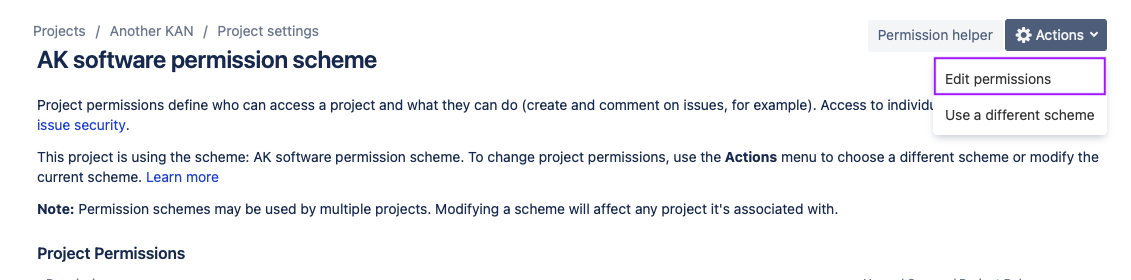
Navigate to the View Checklist Template permission (under project permissions) and click Update.

Use the checkboxes to indicate who you want to grant the permission to.

Click Update.
How to Limit Who Can View Checklist Templates in Team-Managed Projects
Navigate to Jira Settings > Apps and select Permissions under the Checklists for Jira heading. Use the toggle to enable custom Custom view permissions.
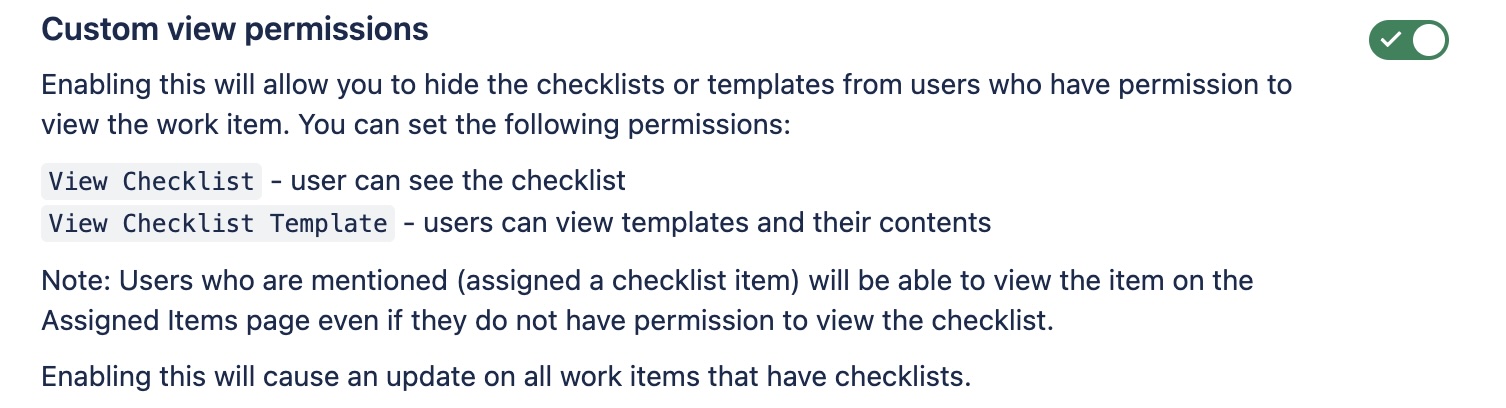
Navigate to Project Settings > Access.
Click the Manage roles button (top right).
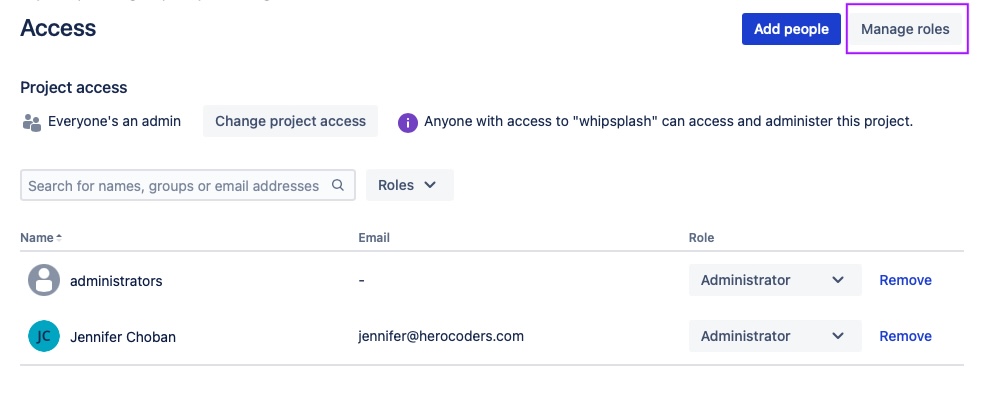
Click Create role.
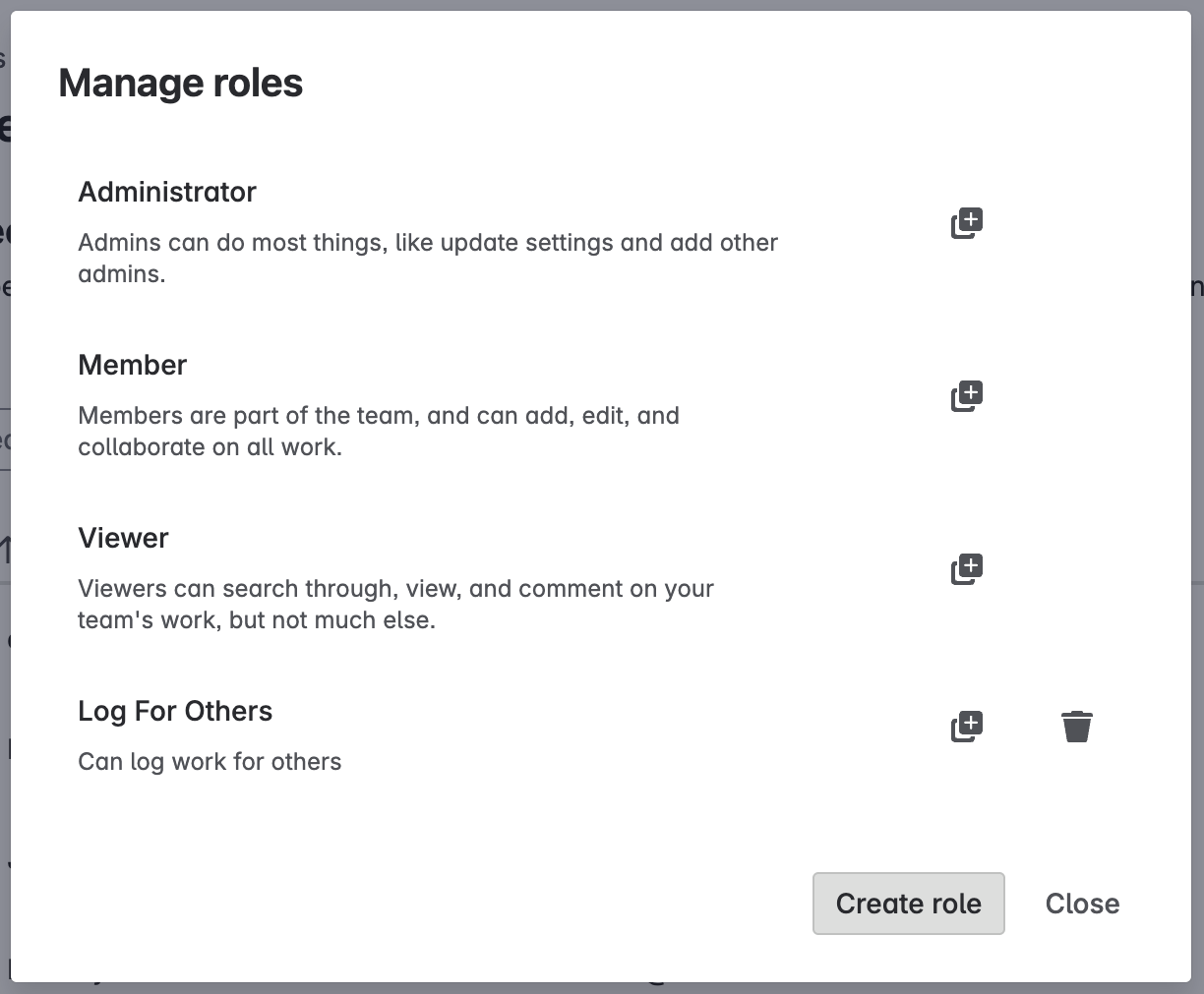
Name the role and select the App permissions tab.
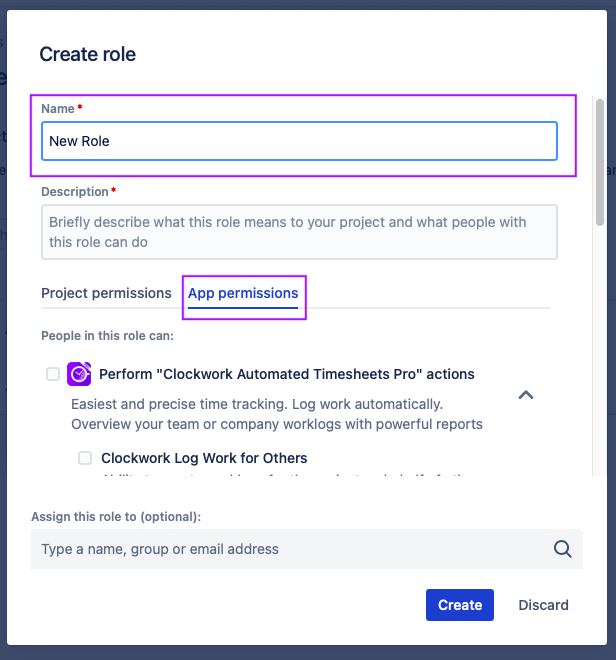
Select the View checklist template permission.
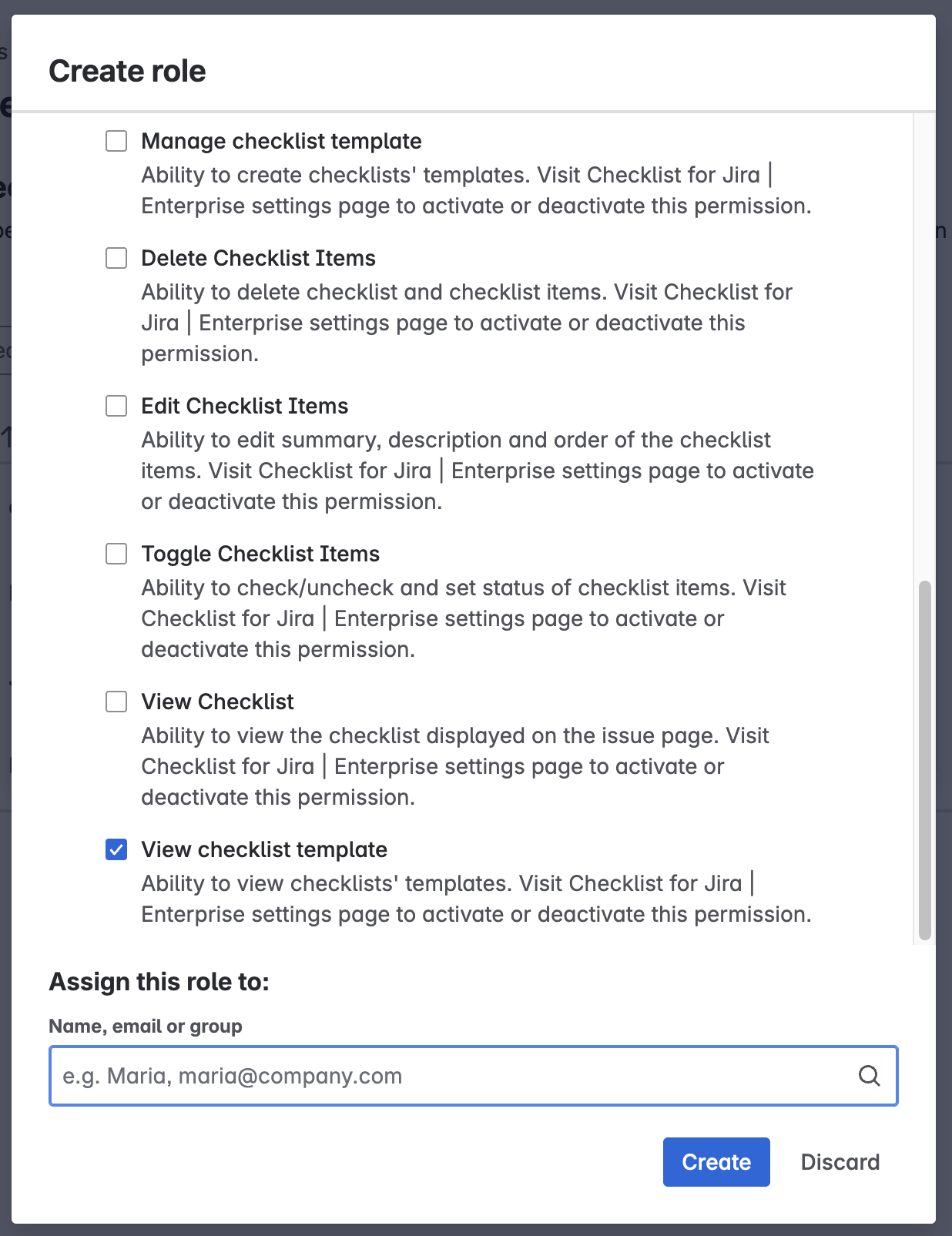
Select the users/groups who will be added to the role.
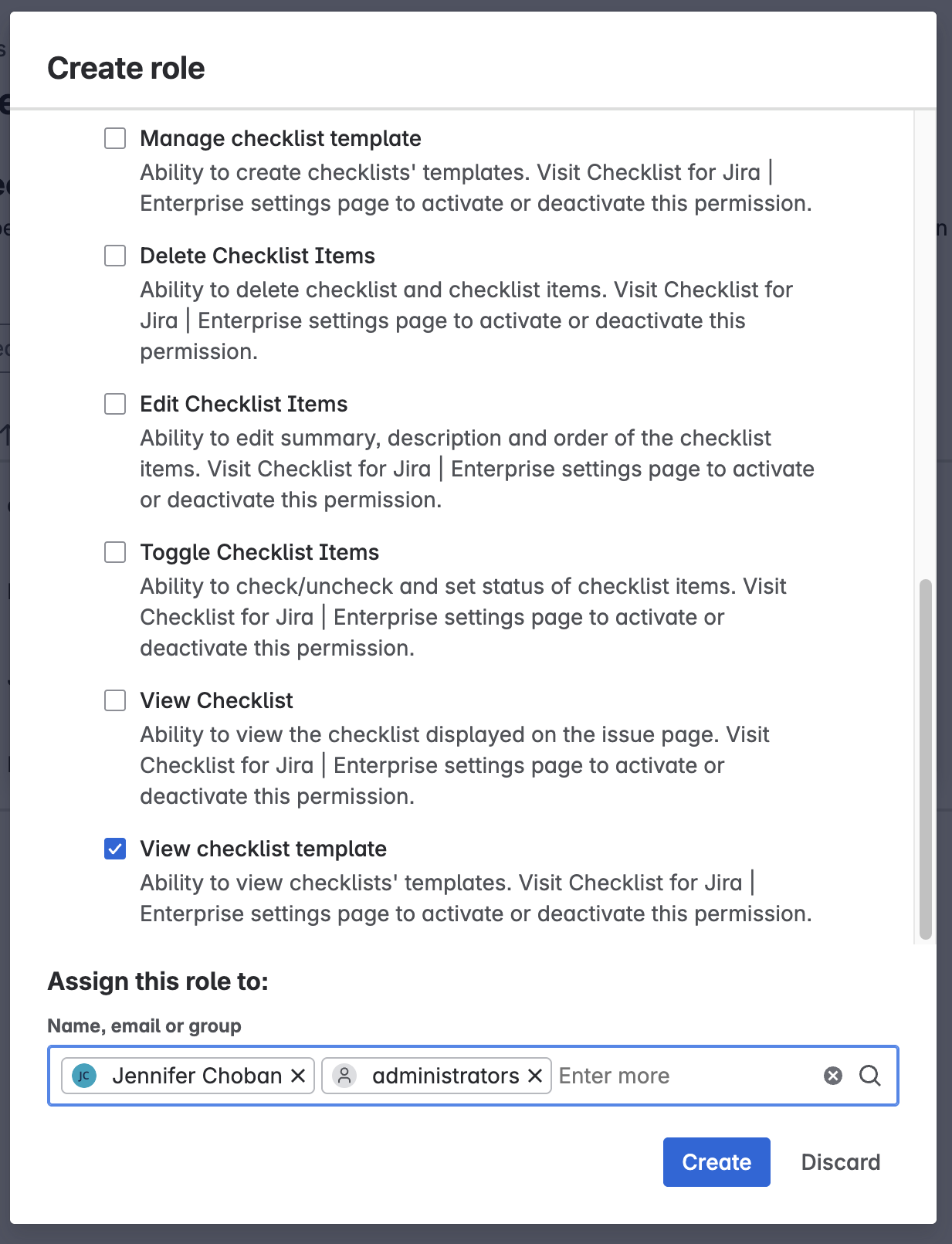
Click Create.
Limiting Who Can Manage Checklist Templates
How to Limit Who Can Manage Checklist Templates in Company-Managed Projects
Navigate to Jira Settings > Apps and select Permissions under the Checklists for Jira heading. Use the toggle to enable custom Custom Work permissions.
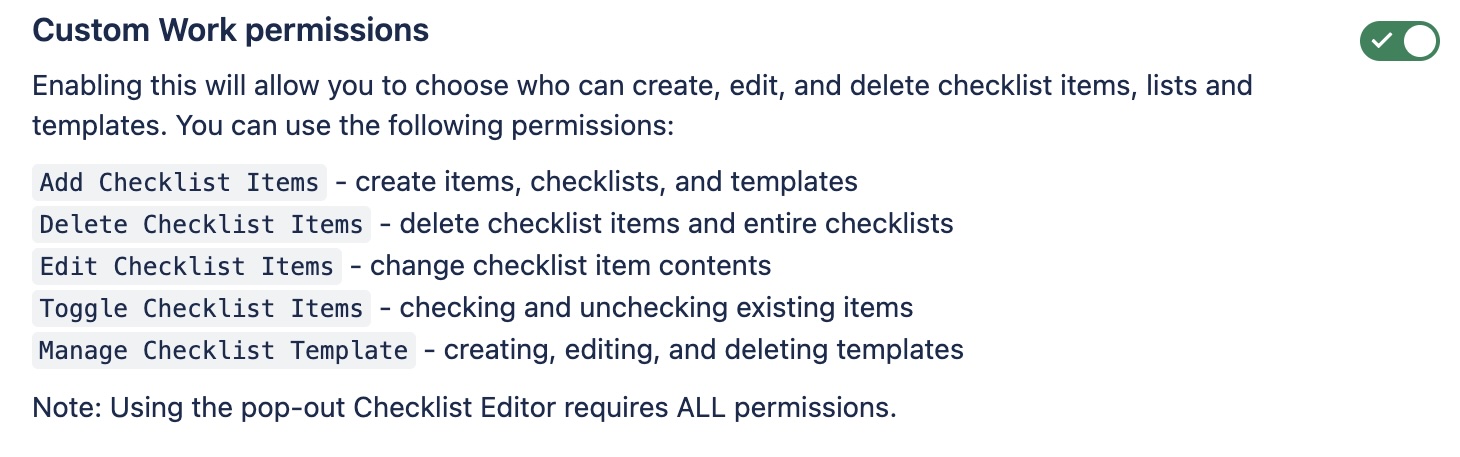
Navigate to Project Settings > Permissions.
Click Edit Permissions under the Actions menu.
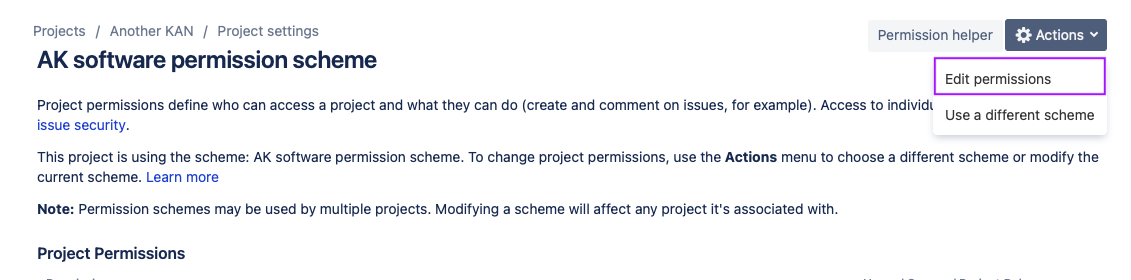
Navigate to the View Checklist Template permission (under project permissions) and click Update.

Use the checkboxes to indicate who you want to grant the permission to.
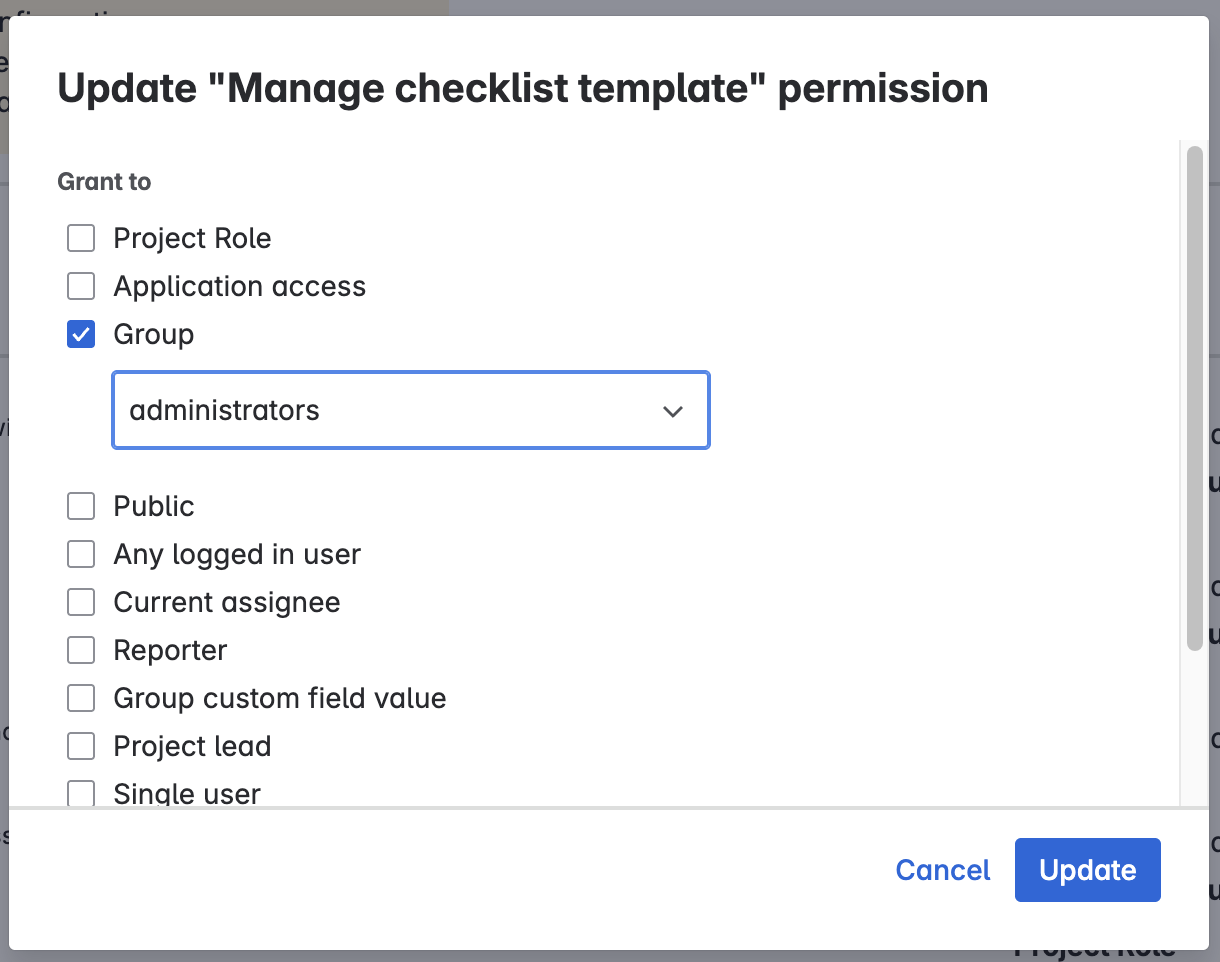
Click Update.
How to Limit Who Can Manage Checklist Templates in Team-Managed Projects
Navigate to Jira Settings > Apps and select Permissions under the Checklists for Jira heading. Use the toggle to enable custom Custom view permissions.
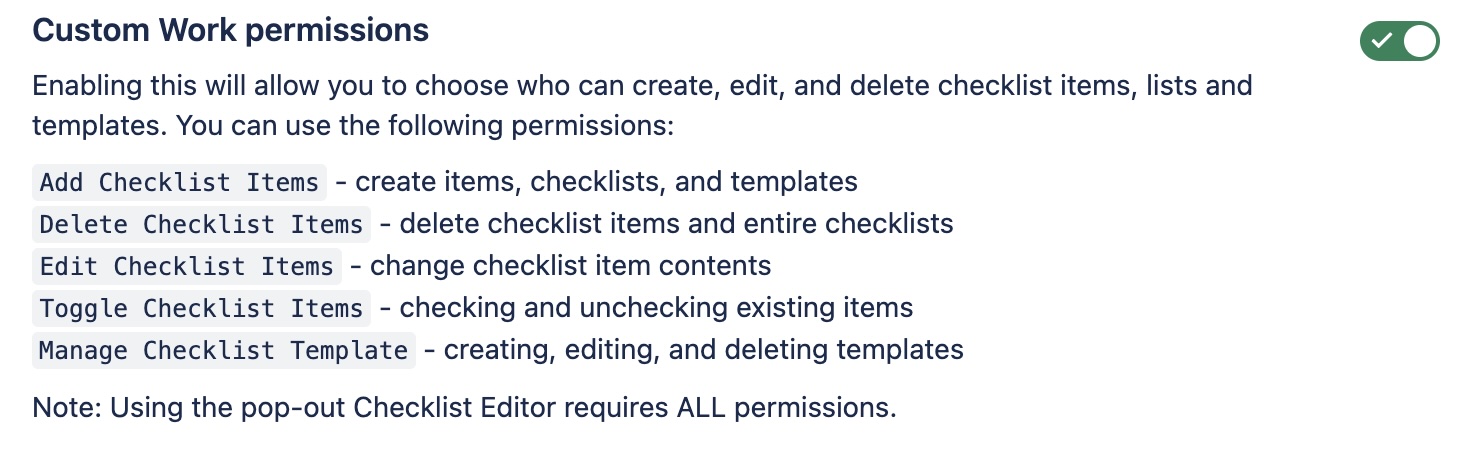
Navigate to Project Settings > Access.
Click the Manage roles button (top right).
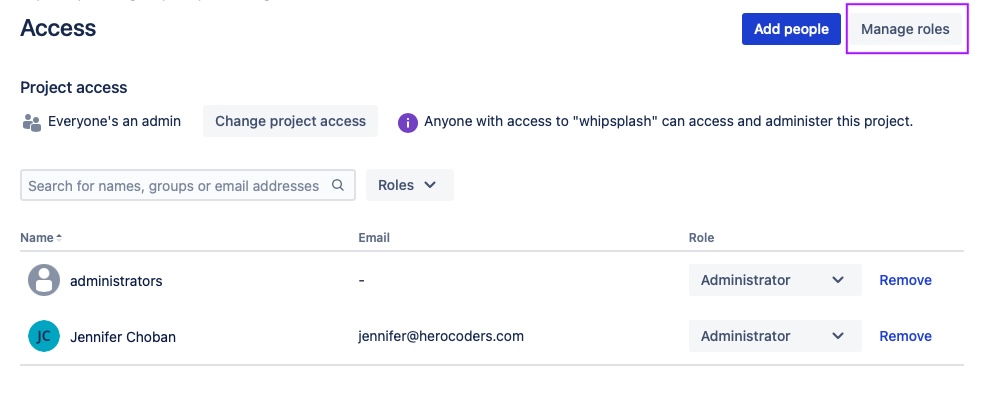
Click Create role.
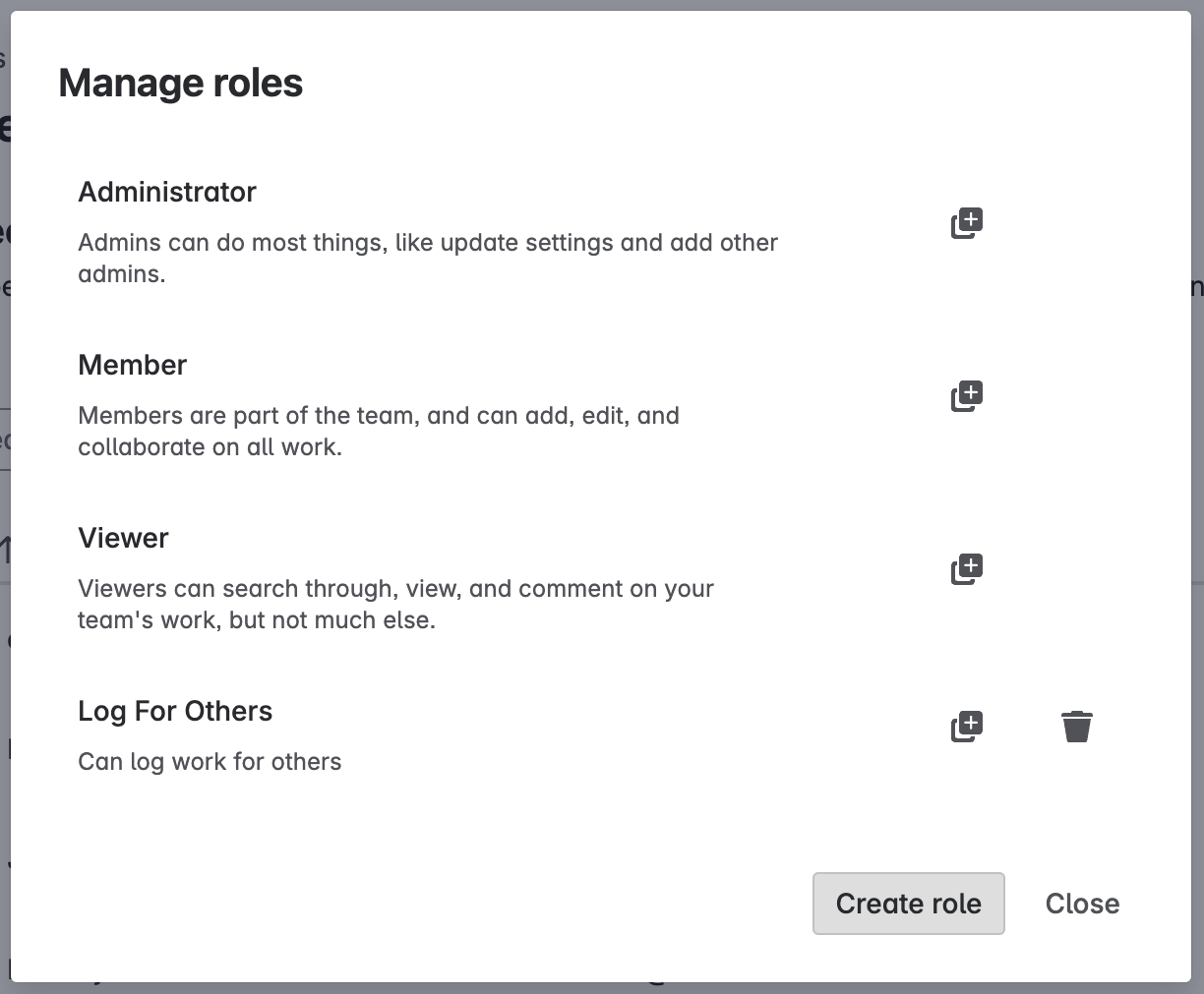
Name the role and select the App permissions tab.
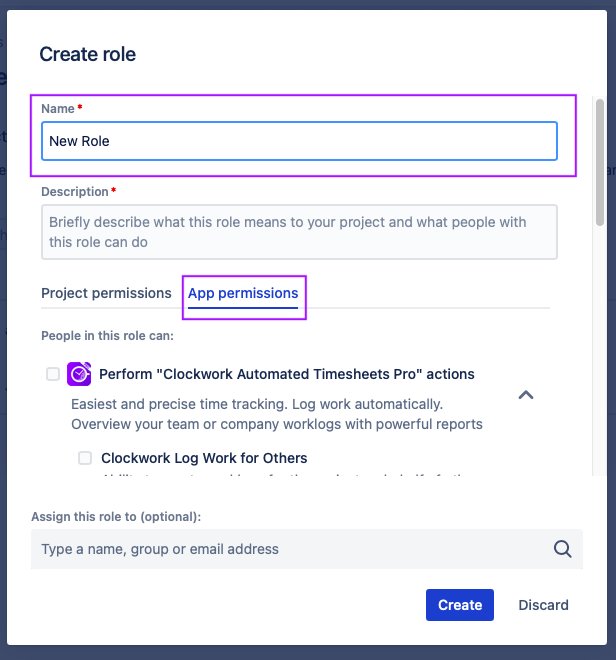
Select the Manage checklist template permission.
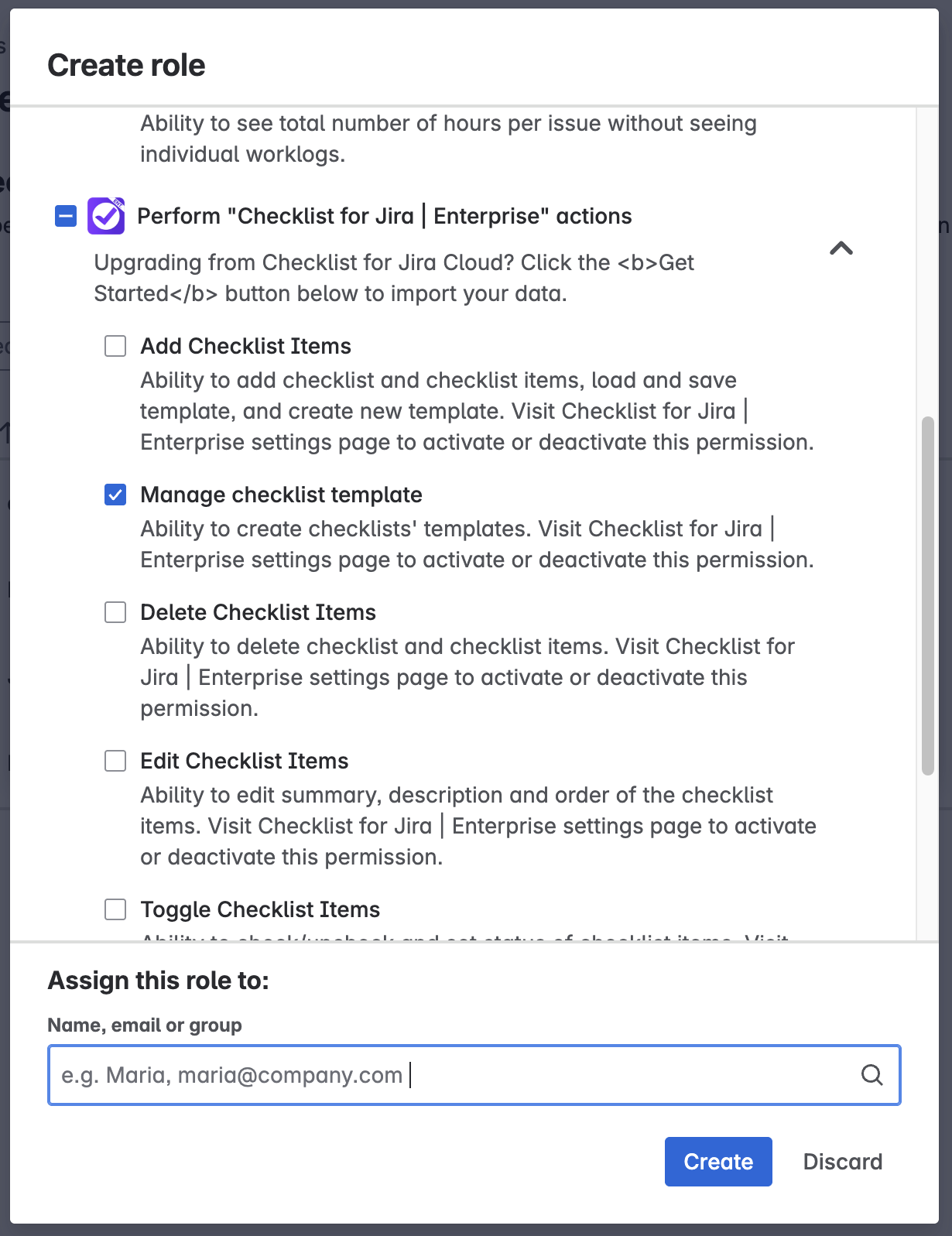
Select the users/groups who will be added to the role.
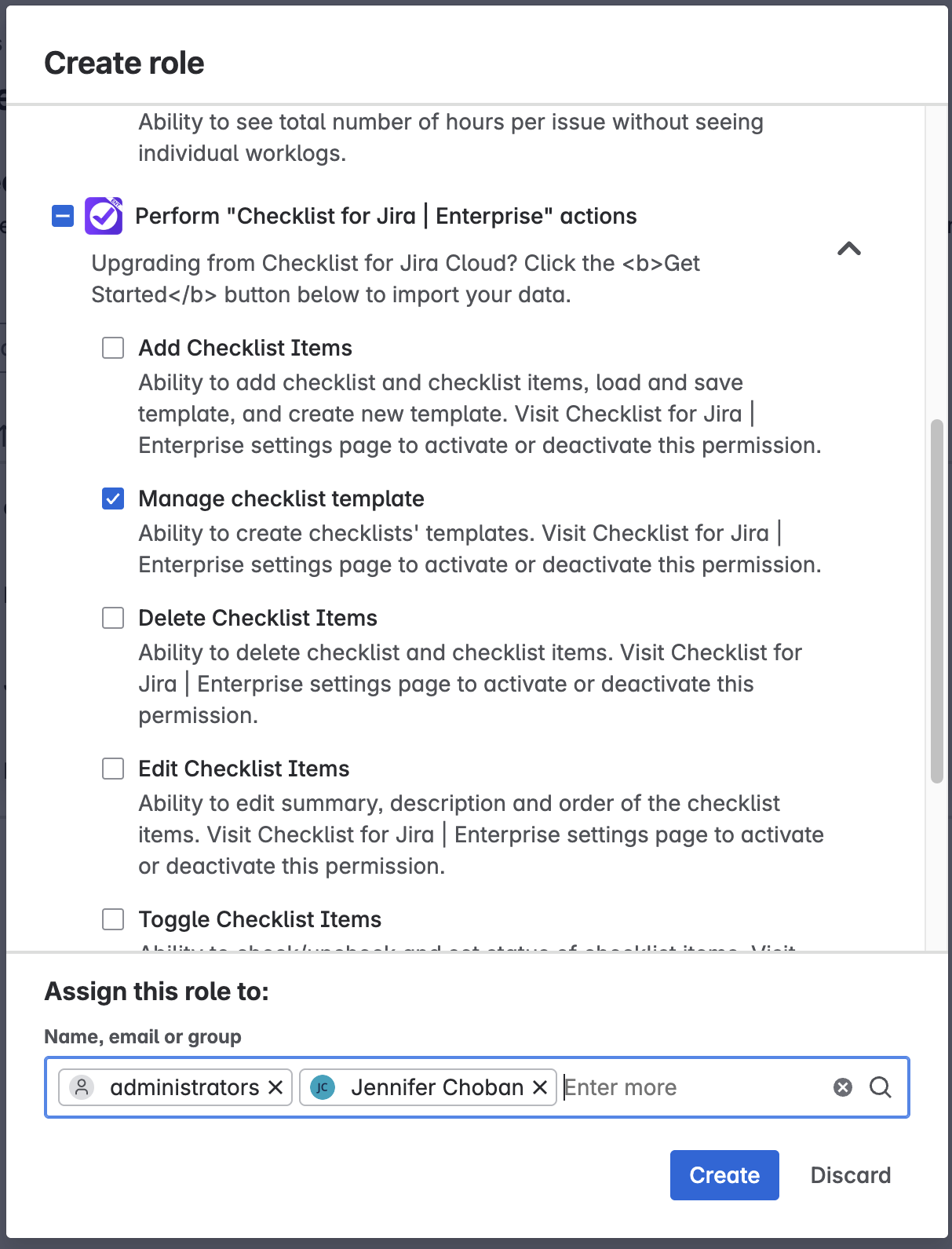
Click Create.
Combining Template Permissions
View Checklist Templates Permission Without Manage Checklist Templates Permission
Users who have the View Checklist Template permission, but not the Manage Checklist Templates will be able to see:
The list of templates
The list of issue types for which the templates is a default
The contents of each template
Manage Checklist Templates Permission Without View Checklist Templates Permission
Currently, users who have the Manage Checklist Template permission, but not the View Checklist Templates will be able to create checklist templates, but will not be able to view templates (including templates they created), or load them on issues.
If both the custom permissions are enabled, a user has been granted the following permissions will be able to:
| View Checklist Template Permission only | Manage Checklist Template Permission only | Both View and Manage Checklist Template Permissions |
|---|---|---|---|
See templates | Yes | No | Yes |
Create template | No | Yes | Yes |
Load template (append) | Yes | No | Yes |
Load template (overwrite) | Yes | No | Yes |
Edit template (author) | No | No | Yes |
Edit template (all) | No | No | Yes |
Delete template (author) | No | No | Yes |
Delete template (all) | No | No | Yes |
Set default template (author) | No | No | Yes |
Set default template (all) | No | No | Yes |
