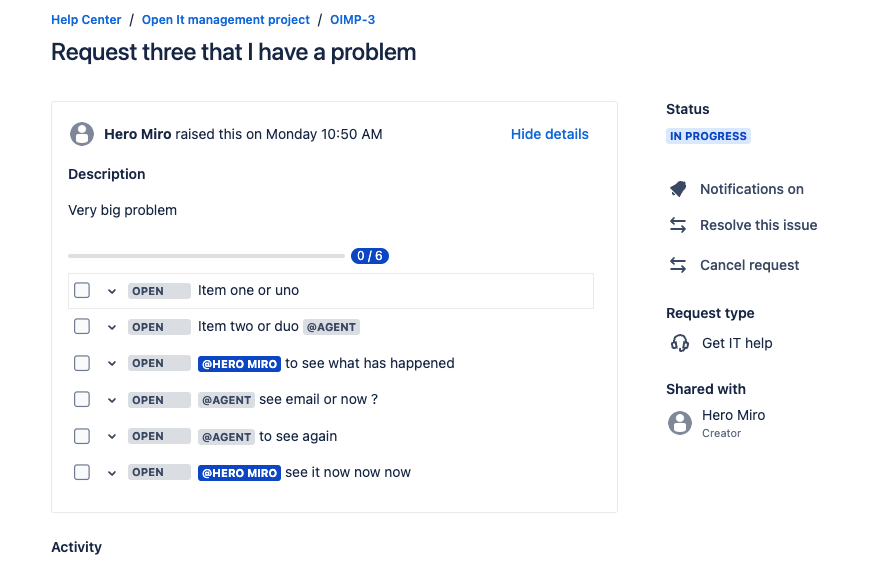Mention / Assign User
You can use mentions to assign a checklist item to a user, or to inform other members of the team about the item.
You can opt to Send email notifications for user mentions in the global settings.
Email notifications are not sent for self-mentions.
Anyone using Checklists can mention users. However, if you don't have Browse users and groups permission, then the user picker will only list the assignee and reporter of the current work item. No other users will be suggested.
Adding a mention
To mention a user:
Type @ followed by part of the user's display name (full name) or nickname (username).
A user picker will open. Select the appropriate user.
If the query is empty, i.e. the mention consist of "@" character only, the popup will show assignee and reporter for the current work item. You can also use "assignee" and "reporter" to find and mention the corresponding users.
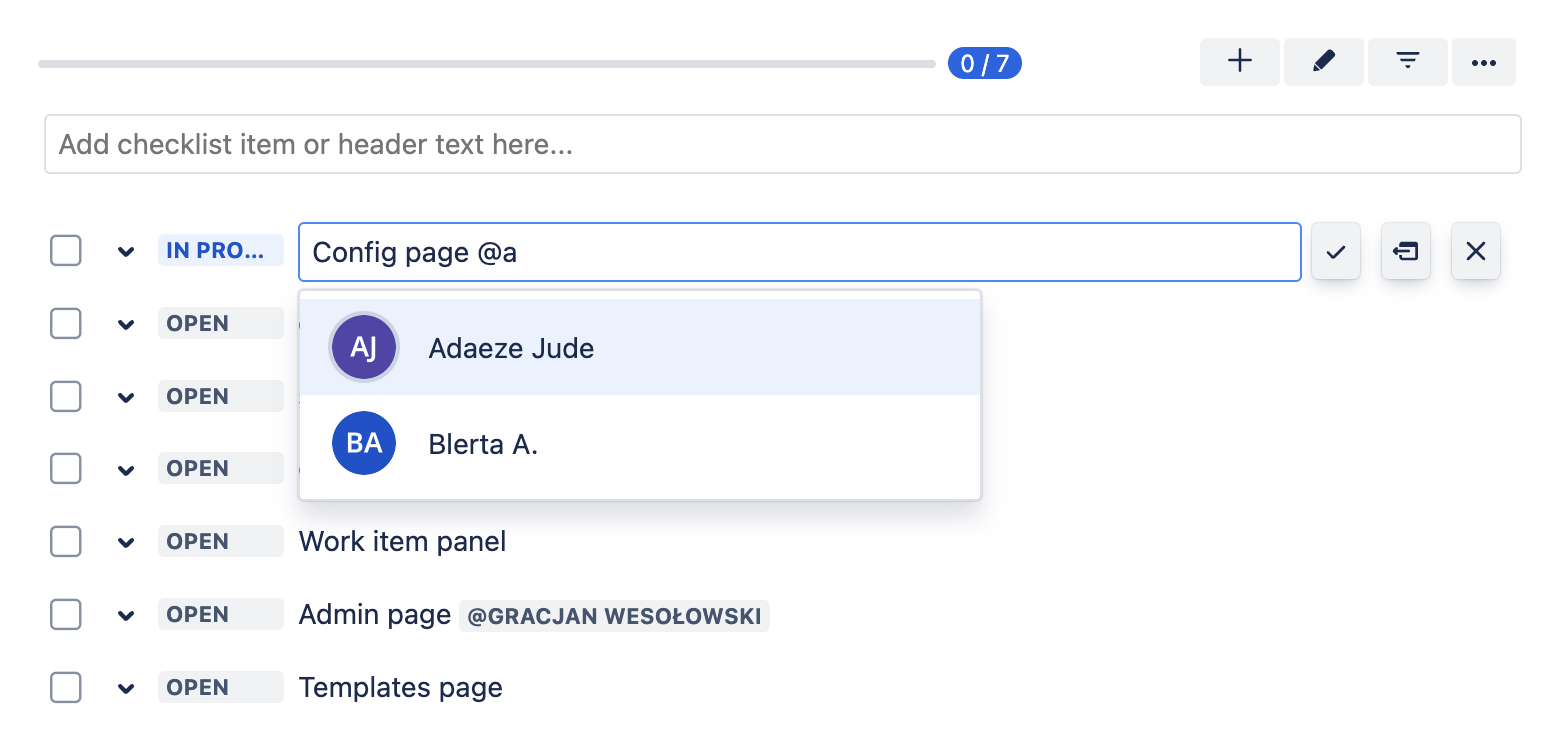
Checklists stores mentions as the Atlassian account ID (a non-PII cryptic text like 557408:b0926d6a-bbb4-461e-a3e5-37858a82211d) of a user.
Mention by Email
You can also mention users by email addresses. The search will match partial emails for users who have made their email address public in their profile. Otherwise a full email address must be provided.
Mentioning by email can yield unexpected results. Searching with incomplete email addresses may show no user due to Jira limitations.
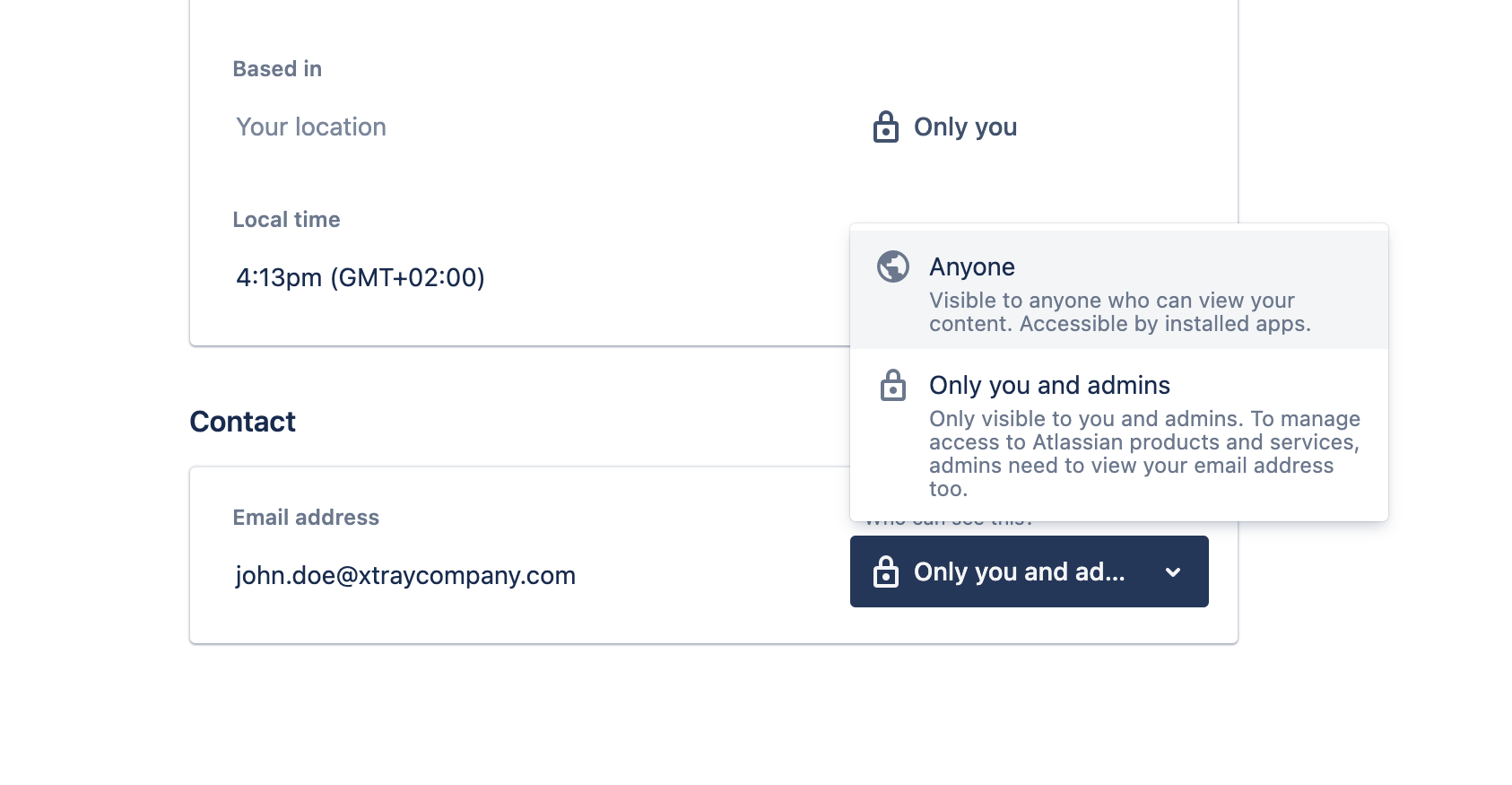
User Not Found
Mentions of non-existing (not found or no permission) users are displayed as “AGENT”.