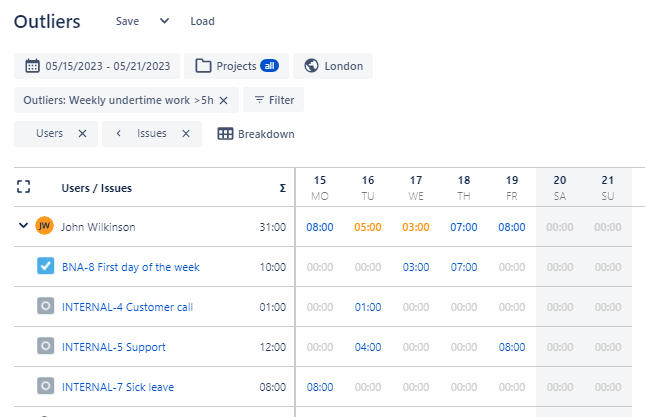Compare Worklogs to Working Hours
This feature is only available in Clockwork Pro.
Clockwork allows Working Hours to be set at a global, space, or user level. When working hours have been set, Clockwork can compare those hours to the total hours reported in worklogs. The user is given an hour of lee way, so only discrepancies of one hour or more are shown.
You can see the discrepancy between planned working hours and reported hours by:
Highlight Over/Under Time Work
To highlight over/under time work:
Ensure that Users is the first breakdown option selected for the timesheet/report.
Cclick on the Compare time reported button.

When the accumulated number of hours for the day is less than the number of defined Working Hours, the text will be displayed in orange.
When the accumulated number of hours exceeds the defined Working Hours, the text will be displayed in red.
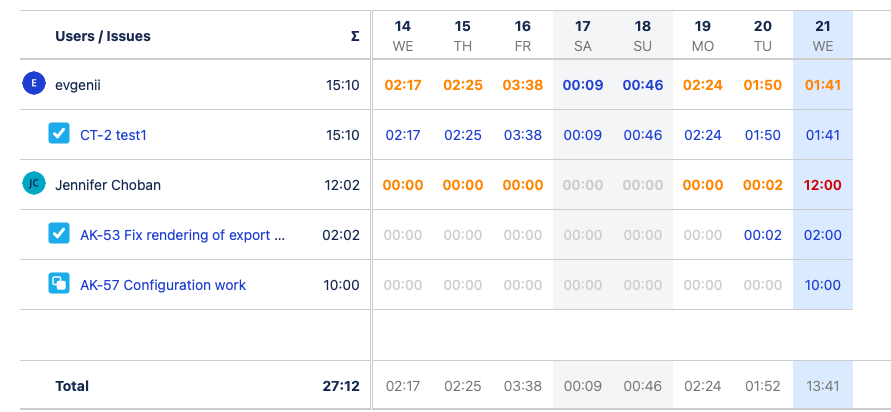
Filter for Over/Under Time Work
Clockwork allows you to quickly find team members who have logged more, or fewer, hours than their expected Working Hours on a daily or weekly basis by using the Outliers filter.
Daily Outliers
For daily Outliers, navigate to Filter > Outliers and select between one of the options:
Overtime work > 1h
Overtime work > 2h
Undertime work > 1h
Undertime work > 2h
This will show you all worklogs that are more than an hour off from the defined Working Hours, or only those that are off by 2 hours or more. As with highlighting, only discrepancies of one hour or more will be shown.
Weekly Outliers
For weekly Outliers, first, select a full week in the date range selector (depending on your Calendar Settings it should start on Sunday or Monday). Then, navigate to Filter > Outliers and select one of the options:
Weekly overtime work > 5h
Weekly undertime > 5h
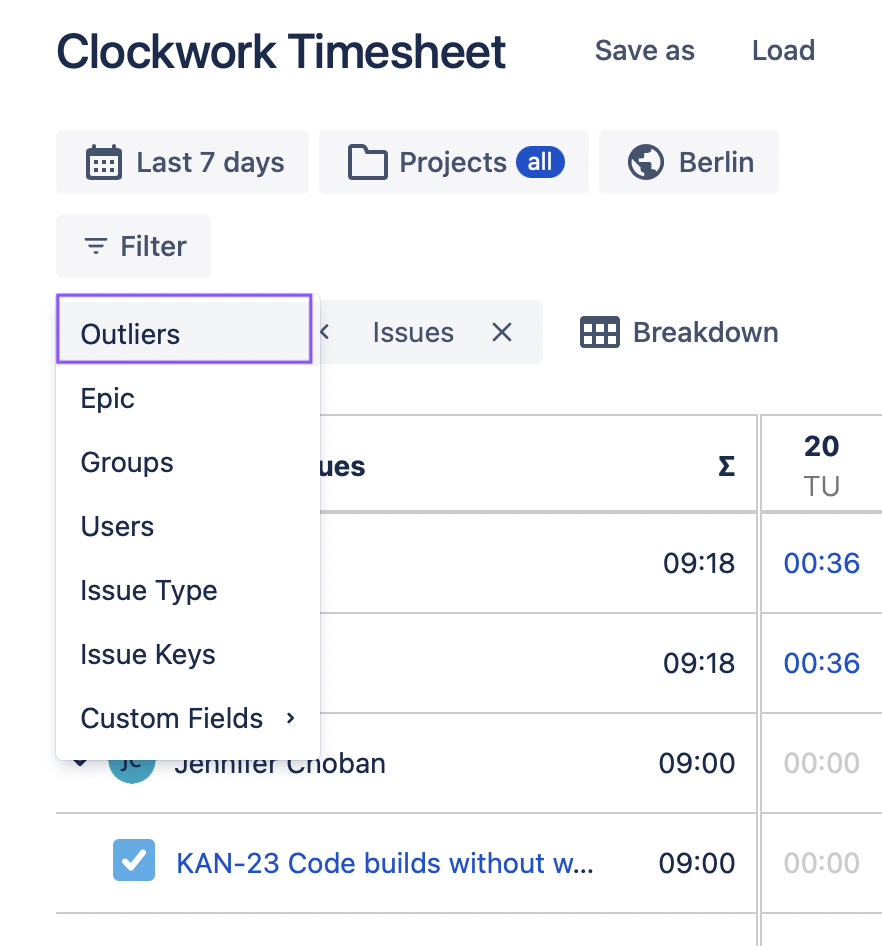
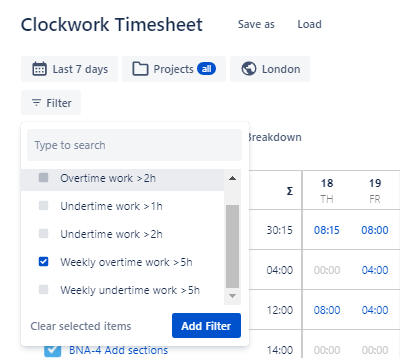
Using Both Filters and Highlighting
You can use both filtering and highlighting when looking for team members who logged fewer or more hours than expected.
Note that to see the highlights, Users needs to be the first breakdown option selected.
Once you have the filters and highlights selected you can save your Timesheet Report so that you don’t have to configure the report each time you want to view and notify your team about their missing time.