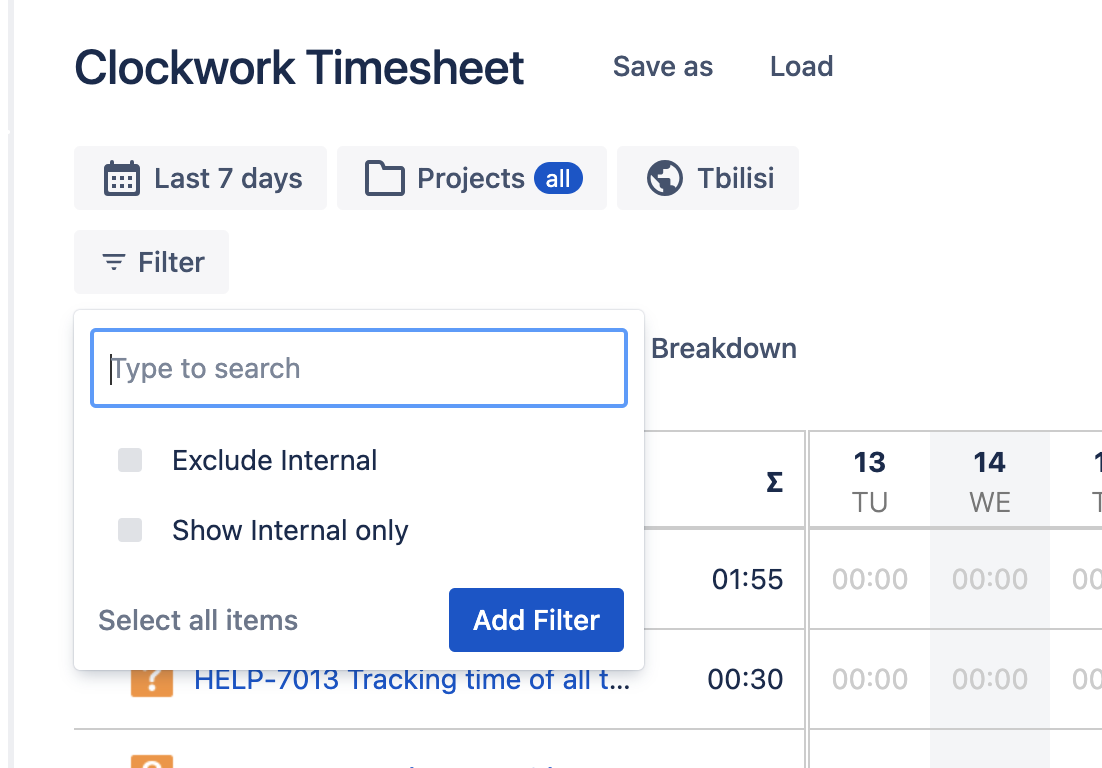Internal Activities
Note that Internal Activities are only available in Clockwork Pro.
To configure Internal Activities, you need to have the Clockwork Admin access permission
Besides your space work in Jira, you might want to track your team’s time spent on internal, non-space-related activities such as daily stand-ups, weekly meetings, admin, lunch breaks, or leave.
You can create Internal work items in Clockwork that can be filtered for on the Timesheet view and the Log Work dialog.
To create Clockwork Internal Activities:
Create a space dedicated to tracking internal activities.
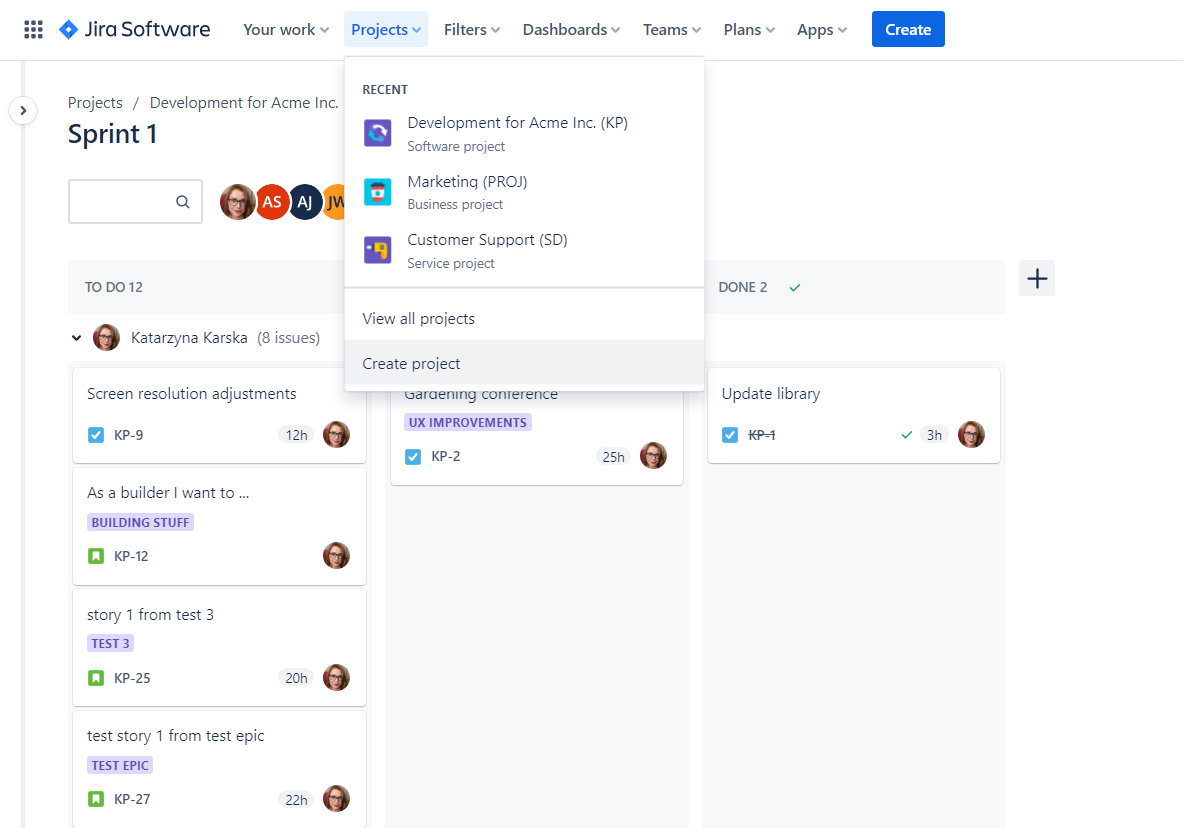
Create Jira work items for the internal activities you want to track time on.
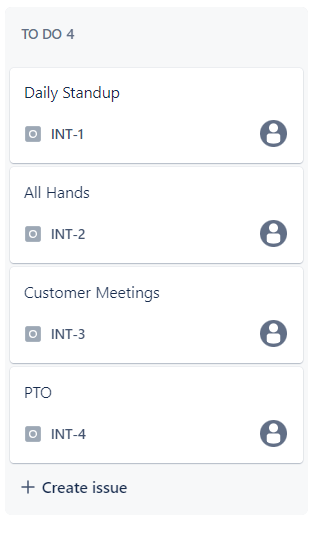
Jira settings > Apps > Clockwork configuration and open the Internal Issues tab.
Select the Jira work items that Clockwork will treat as internal.
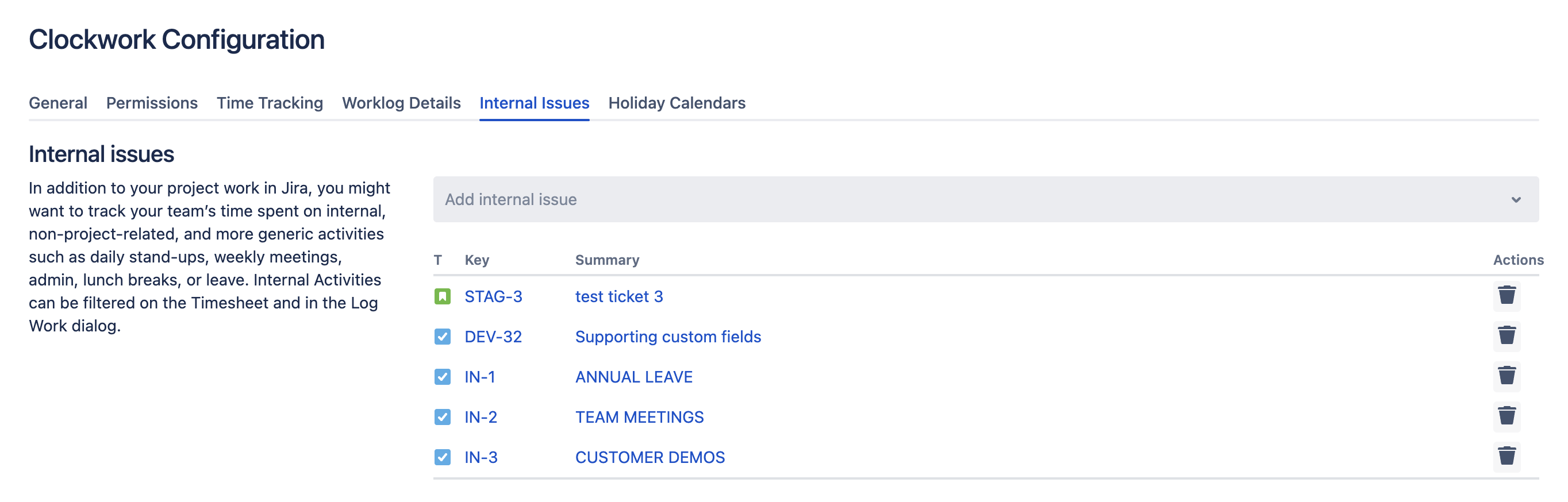
When a user creates a worklog, the can select the Internal button to filter for the designated work items.
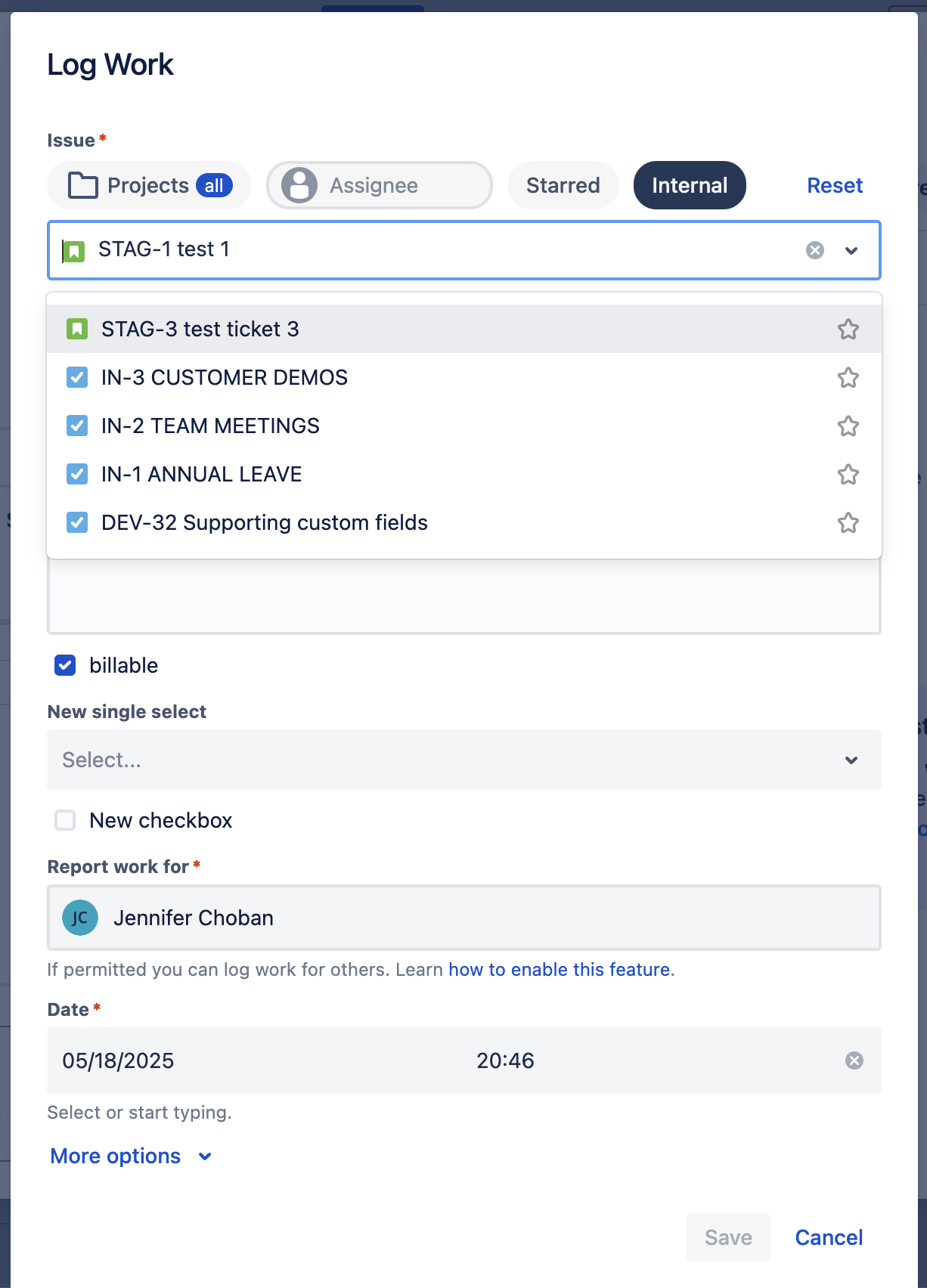
By default, if you don’t use any filter on the Timesheet, you’ll see all the time spent by your team on all types of work items. With Internal Activities, you can easily filter the Timesheet to see only Internal Activities or see all tasks time except the Internal Activities.