Teams
This feature is only available in Clockwork Pro and requires Clockwork Timesheets Access permission.
In Clockwork, you can create Teams which can be used in timesheet filters and breakdowns. When a team is selected for a timesheet/report, all users in the team will be included in the report even if they do not have any worklogs for the selected timeframe.

To Create a Team
Navigate to the Apps > Clockwork and select Teams and Users in the left nav bar.
Click on Add Team.
Name the Team.
Assign a Manager or Lead.
Add add the Team Members.
Click Save.
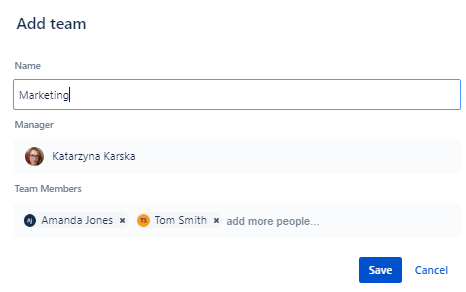
To Edit a Team
Navigate to the Apps > Clockwork and select Teams and Users in the left nav bar.
Click on Pencil icon for the appropriate team.
Make the needed edits.
Click Save.
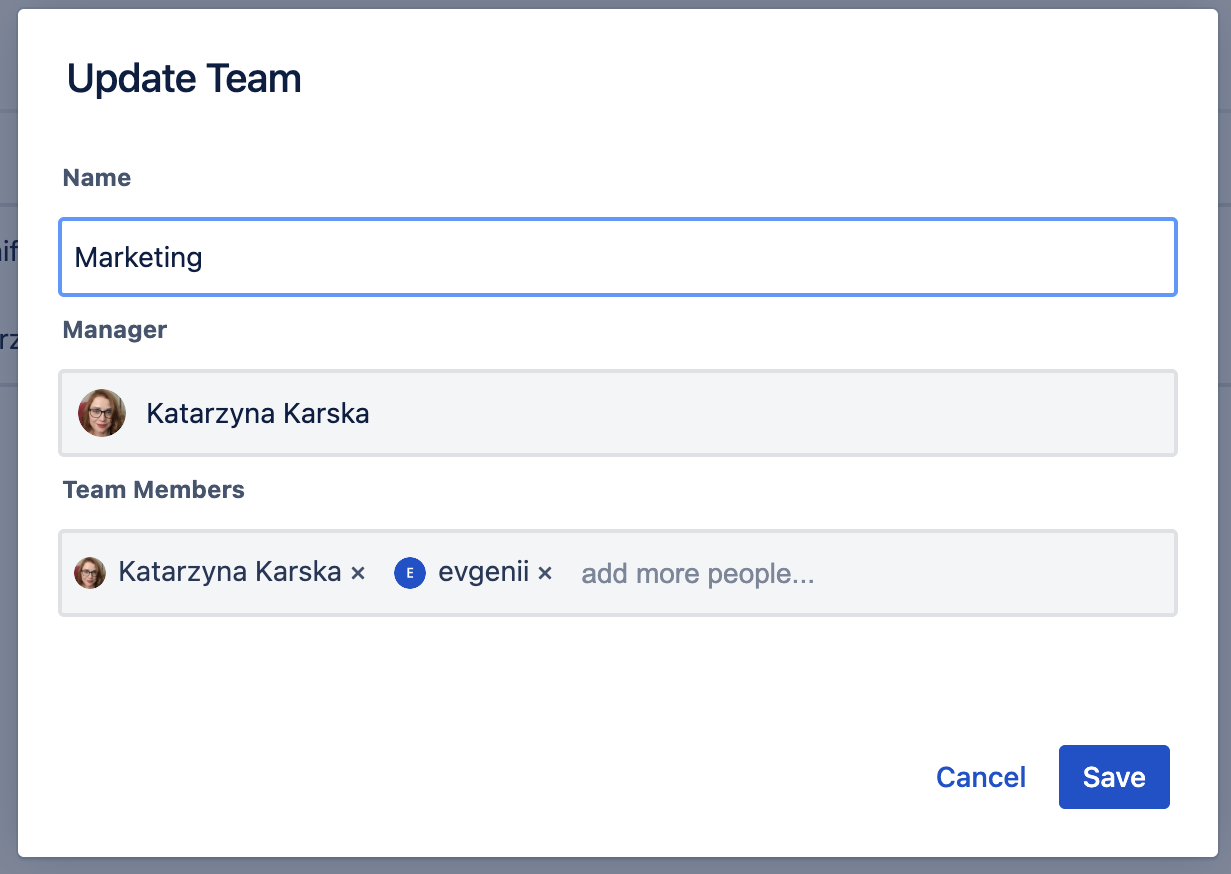
To Filter by Teams
You can filter by teams in the Timesheet view:
In the Timesheet view, select Filter > Teams.
Type in the name of the appropriate Team.
Tick the checkbox to select the Team.
Repeat steps 2 and 3 if you want to filter for additional Teams.
Click Add Filter.
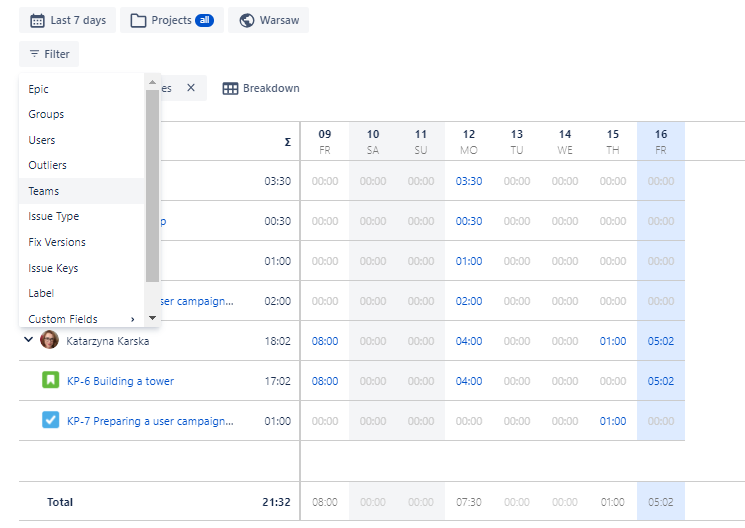
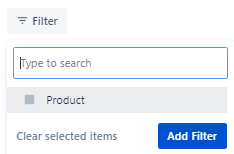
To Breakdown the Worklog Data by Teams
You can filter by teams in the Timesheet view:
In the Timesheet view, select Breakdown > Team.
The Teams breakdown will allow you to create reports that will summarize the Team’s effort in a timeframe. Combine it with other breakdowns and views to gain full visibility into your business.
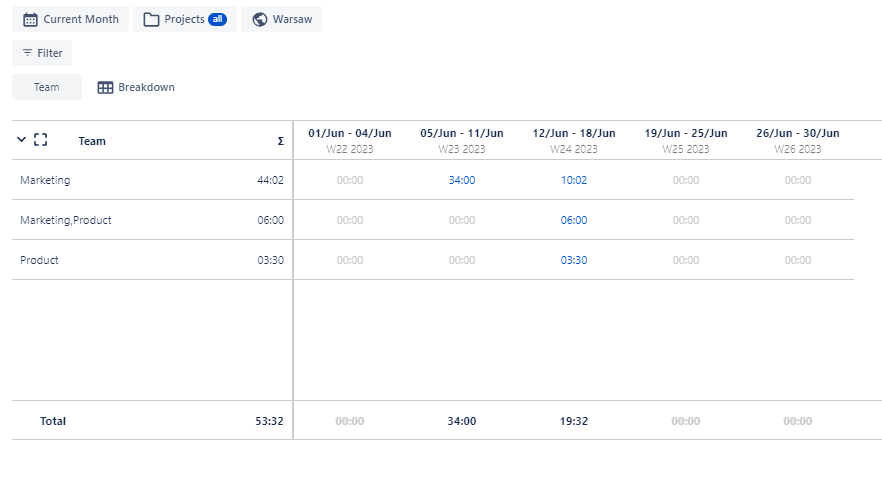
To Delete a Team
Navigate to the Apps > Clockwork and select Teams and Users in the left nav bar.
Click on Trash icon for the appropriate team.
Click Delete Team.
