Upgrading and Downgrading between Clockwork Apps (Free, Lite and Pro)
Clockwork Automated Time Tracking & Timesheets can be purchased with all features, or used in a limited Lite version. See this page for a comparison of available features.
You can move between Clockwork versions without losing your worklog data. Once the upgrade/downgrade is complete, work logs will be available on the timesheet.
Settings that are available in both versions will be preserved when moving between versions.
Upgrading or downgrading between versions can be performed an unlimited number of times.
If your Jira instance has 10 or fewer users, both Clockwork Pro and Lite will be free of charge (although Atlassian will still display that you’re in trial for the first 30 days as this is how it works for paid apps).
Upgrading from Lite to Pro
Your worklogs will be preserved when you upgrade from Clockwork Lite to Clockwork Pro.
Navigate to admin.atlassian.com.
Select the appropriate Organization.
Click on the … menu to the right of the appropriate App and select Manage Jira apps to go to the Connect apps page.
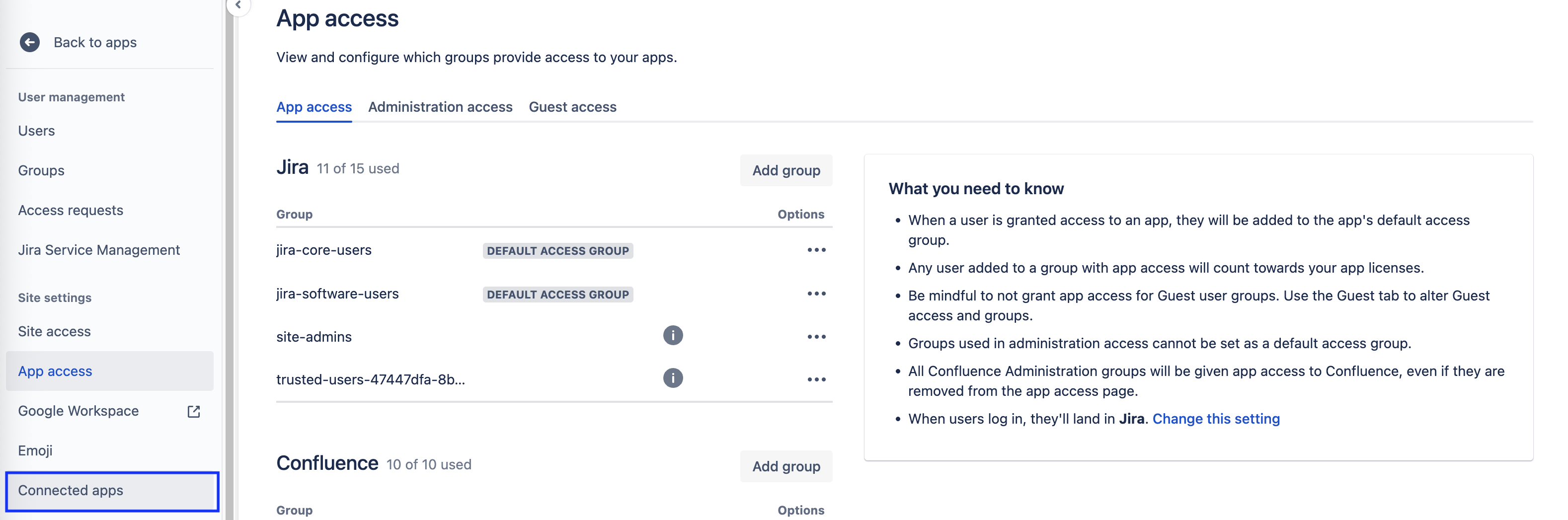
Click on the Explore apps button.
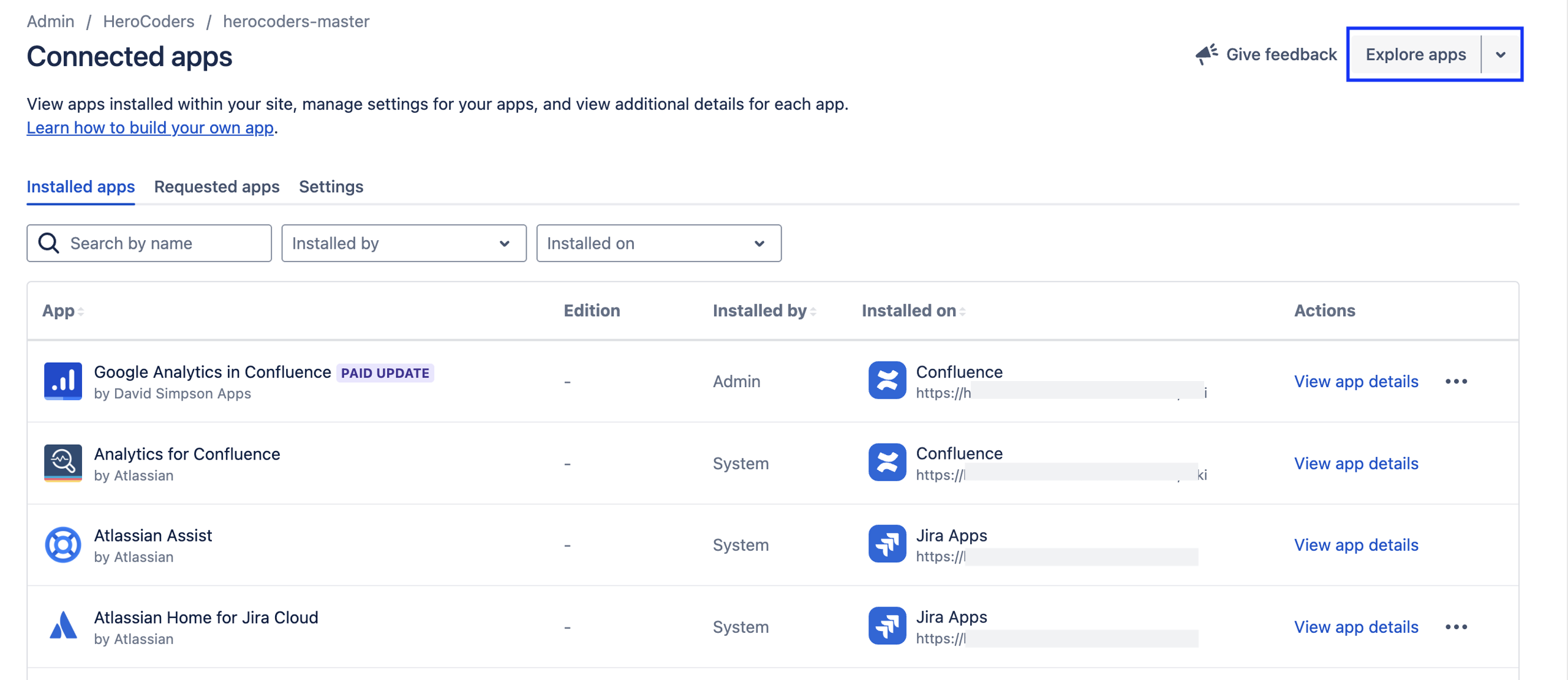
Search for Clockwork Automated Time Tracking & Timesheets Pro.
Install the app. (Two Clockwork panels will be displayed on work item pages while both the Pro and Lite versions are installed.)
On the Connected apps page, scroll to the Clockwork Lite Time Tracker - Time Tracking and Timesheets and click View app details.
Click on the Uninstall button in the upper right.
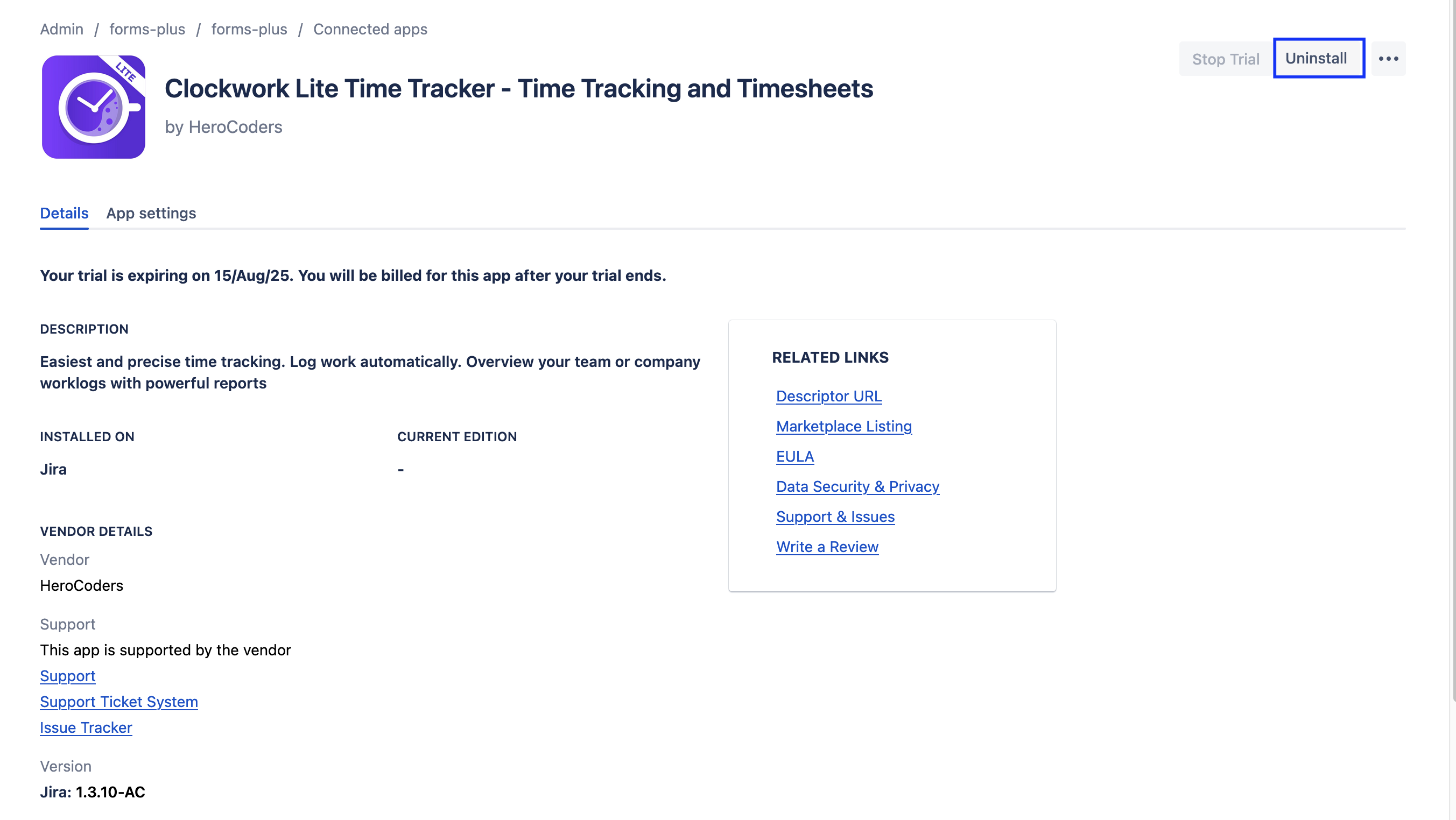
Clockwork Pro is free for Jira instances up to 10 users. If you have 10 or fewer users, you will not be charged, however, be aware that you may see a message from Atlassian saying you’ll be charged after the trial period ends. This message is automatically displayed because the app is Paid in all other user tiers. To check that you won’t be charged, click on the … menu and select Manage Subscription.
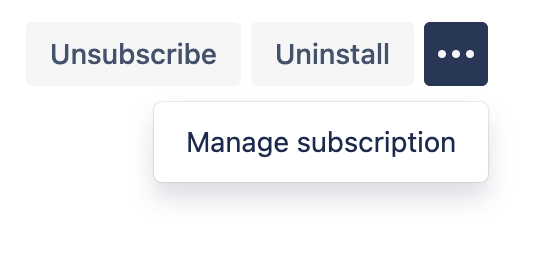
You can see your current subscription details. If you have any work items or concerns about your billing, you can contact https://support.atlassian.com/contact/#/.
Downgrading from Pro to Lite
Your worklogs will be preserved when you downgrad from Clockwork Pro to Clockwork Lite.
Navigate to admin.atlassian.com.
Select the appropriate Organization.
Click on the … menu to the right of the appropriate App and select Manage Jira apps to go to the Connect apps page.
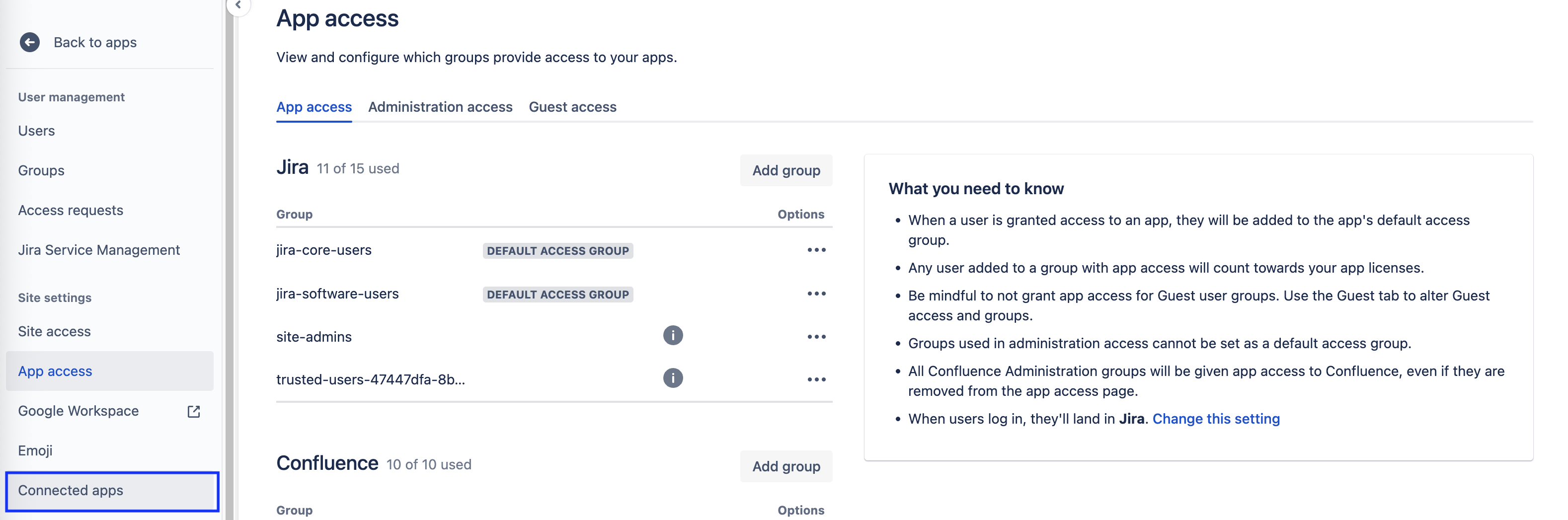
Click on the Explore apps button.
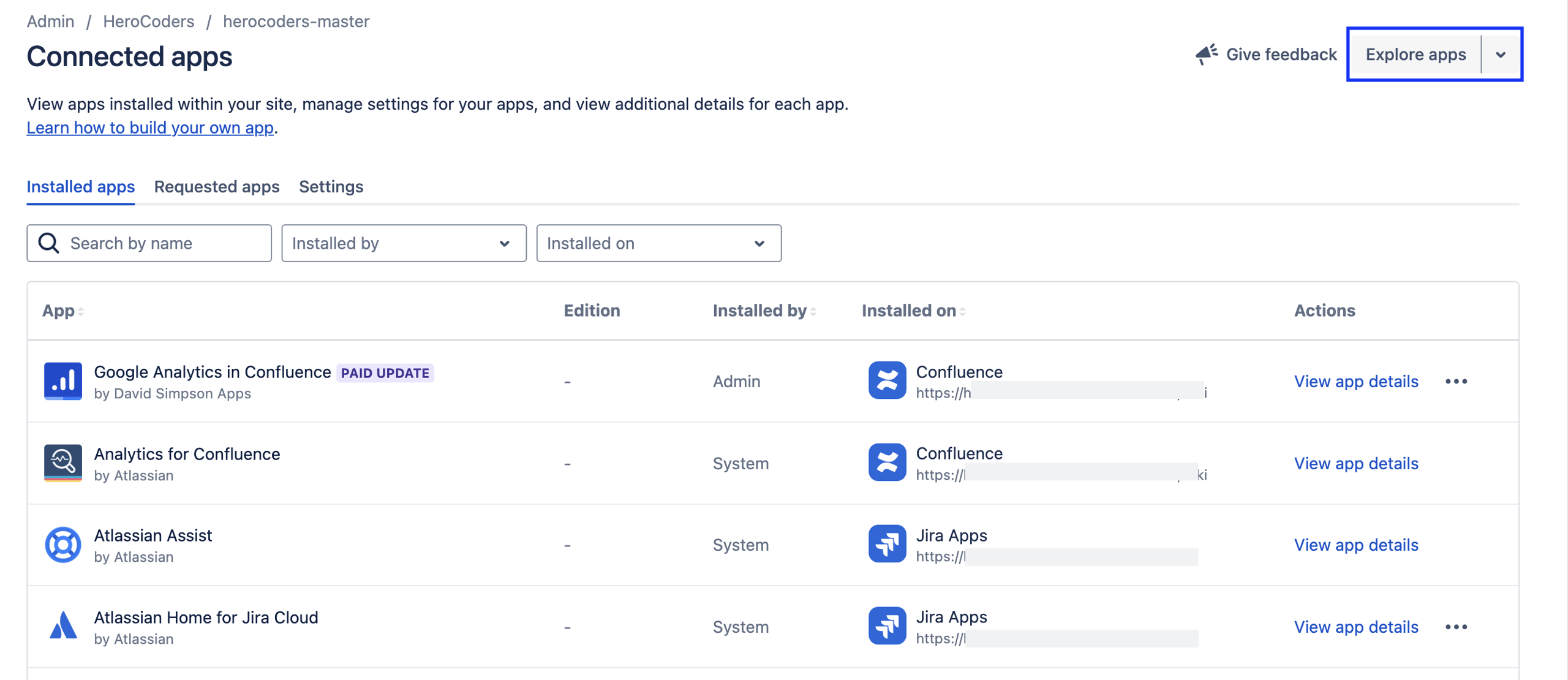
Search for Clockwork Lite Time Tracker - Time Tracking and Timesheets.
Install the app. (Two Clockwork panels will be displayed on work item pages while both the Pro and Lite versions are installed.)
On the Connected apps page, scroll to the Clockwork Automated Time Tracking & Timesheets Pro and click View app details.
Click on the Uninstall button in the upper right.
Upgrading from the Legacy Free version to Clockwork Lite
Your worklogs will be preserved when you upgrade from Clockwork Free to Clockwork Lite.
Go to admin.atlassian.com/billing. Select your billing account if you have more than one.
Select Connect Apps from the side navigation.
Scroll down to the Clockwork Free app and click View app details.
Click on the Paid update button in the upper, right corner.
Upgrading from the Legacy Free version to Clockwork Pro
Your worklogs will be preserved when you upgrade from Clockwork Free to Clockwork Pro.
Navigate to Explore more Apps in the left nav bar and search for Clockwork Pro.
Install Clockwork Pro and uninstall Clockwork Free.
