Use the Clockwork API
Clockwork API is available only in Clockwork Pro
The Clockwork API allows you to interact with Clockwork data programmatically. For example, you could write automation to retrieve a list of worklogs at the end of every month and pass it into your invoicing service.
API Token
Authorization for the Clockwork API is based on Clockwork API tokens. All requests to the Clockwork API are executed in the context of the token owner. Every Jira user with Clockwork Timesheets Access can create a token. To create a token, select Apps > Clockwork from the main menu. Click on API tokens on the left nav bar. Click the Create token button.
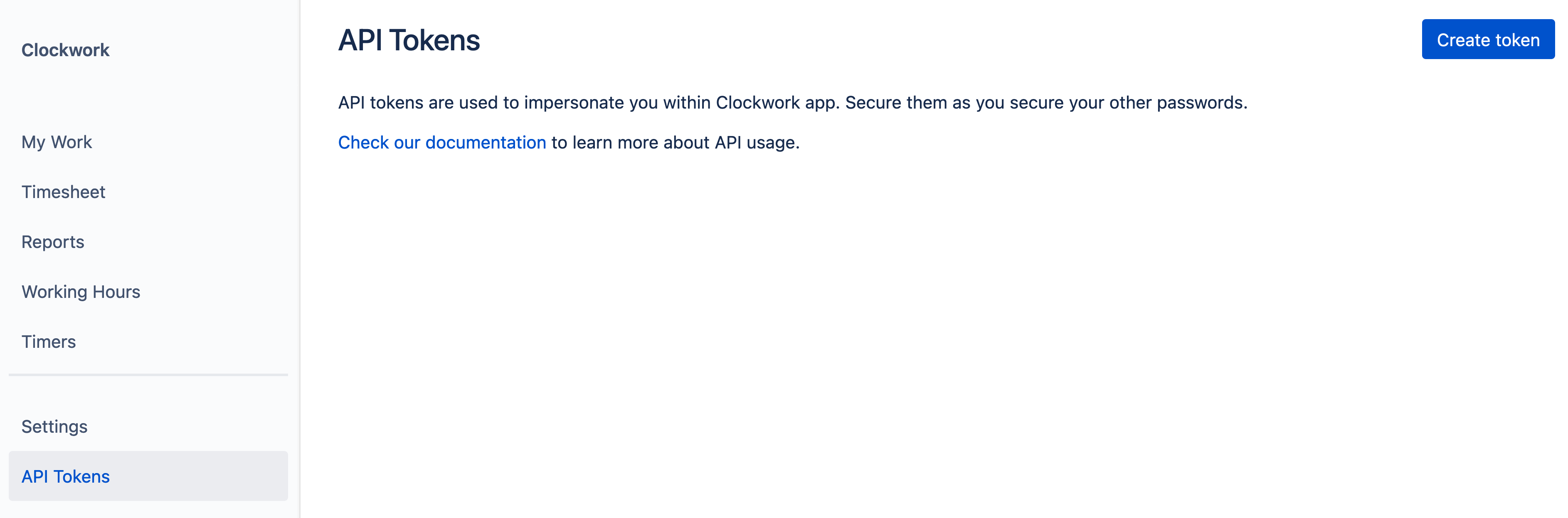
Authentication
Authentication is done via a standard “Authorization” HTTP header. You need to pass your token with each request sent to the Clockwork API:
CURL
curl https://api.clockwork.report/v1/worklogs \
--header "Authorization: Token LqUOWaETaP3wEf7D...rest of the token...RqWw=="JAVASCRIPT
response = await fetch("https://api.clockwork.report/v1/worklogs", {
headers: {
'Authorization': "Token LqUOWaETaP3wEf7D...rest of the token...RqWw=="
}
})Output Format
Unless stated otherwise, the output format of endpoint(s) data is JSON.
Expansion
To minimize processing time and network traffic, some parts of response are not returned unless specifically requested. To request that items be included in the response, use the expand query parameter and specify objects to include. You can provide multiple objects in a comma-separated list.
EXAMPLE
https://api.clockwork.report/v1/worklogs?expand=issues,authors,emails,worklogsResponse
Contains an array of worklogs for the specified scope. You can use:
The
expand=issuesquery parameter to expand the response with issue details like Summary or Custom Fields. Otherwise you will receive only theissueId.The
expand=authorsto expand the response with author details like Display Name. Otherwise you will receive only theaccountIdof the user.The
expand=emailsto expand response to include the worklog author’s email address.The
expand=worklogsquery parameter will fetch issue ID, worklog ID, time spent, and worklog attributes such as tags and billable hours.
API endpoints
All endpoints are currently hosted under https://api.clockwork.report/v1. Add that prefix to each of the endpoints below.
Worklogs GET /worklogs
This endpoint retrieves the list of worklogs, and can be scoped with query parameters to narrow the response. Our API limits request to 10000 work logs and have an offset parameter. If you need more worklogs per query, you’ll need to make multiple requests.
Request query parameters
starting_at | The lower bound of the returned worklogs in the format of YYYY-MM-DD. |
ending_at | The upper bound of the returned worklogs in the format of YYYY-MM-DD. |
project_ids[] project_keys[] | Narrow down the returned worklogs to selected projects only. If both are provided, |
account_id user_query user_query[] | Narrow down the returned worklogs to the selected authors only.
|
expand | Comma-separated list of response parts to include. Currently supported expand items are: Adding the
CODE
The attributes can be identified by navigating to Apps>Clockwork, then Settings>Worklogs and opening the Edit worklog attribute dialog. The key is displayed at the bottom of the dialog, like this: 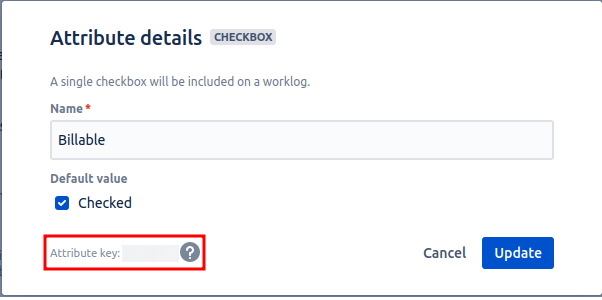 |
offset | There is a limit of 10000 worklogs per request. You must make multiple requests to retrieve more than 10000 worklogs. Use the
CODE
If fewer than 10000 worklogs are returned, then there are fewer than 10000 worklogs (or remaining) that meet the query, and no further requests are required. |
tz | Set up a specific time zone in which your worklogs started time would display:
CODE
Answer example:
CODE
As you can see, the timezone is set - "started": "2023-04-03T02:15:00+02:00", You should be able to use namings from Clockwork Timesheet: 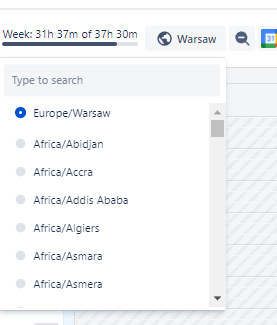 |
EXAMPLE CURL
curl 'https://api.clockwork.report/v1/worklogs' \
--get \
--data starting_at=2021-03-01 \
--data ending_at=2021-03-31 \
--data project_keys%5B%5D=SSP \
--data account_id=5ba374cab1a6ab2f054f17b1 \
--header 'Authorization: Token <TOKEN_HERE>'EXAMPLE RESPONSE
[
{
"author": {
"accountId": "5ba374cab1a6ab2f054f17b1"
},
"id": "10685",
"issue": {
"id": "10118"
},
"started": "2021-02-08T14:23:35Z",
"timeSpentSeconds": 2700
}
]Start timer POST /start_timer
This endpoint starts your timer for a given work item.
Request query parameters
REQUIRED | Specify the issue you want to start a timer on. If both are provided, |
EXAMPLE CURL
curl 'https://api.clockwork.report/v1/start_timer' \
--request POST \
--data issue_key=SSP-13 \
--header 'Authorization: Token <TOKEN_HERE>'Response
Contains an array of UI messages generated during that action.
EXAMPLE RESPONSE
{
"messages": [
{
"title": "Clockwork timer started",
"body": "Counting working time on SPP-13 for Piotr Stefaniak",
"type": "info",
"actions": {
"clockwork.action.navigate.issue-key.SPP-13": "View SPP-13"
}
}
]
}Stop timer POST /stop_timer
This endpoint stops a running timer for a given work item.
Request query parameters
REQUIRED | Specify the issue you want to stop the timer on. If both are provided, |
EXAMPLE CURL
curl 'https://api.clockwork.report/v1/stop_timer' \
--request POST \
--data issue_key=SSP-13 \
--header 'Authorization: Token <TOKEN_HERE>'Response
Contains an array of UI messages generated during that action.
EXAMPLE RESPONSE
{
"messages": [
{
"title": "Clockwork timer stopped",
"body": "Will report 5m on behalf of Piotr Stefaniak",
"type": "success",
"actions": {
"clockwork.action.navigate.issue-key.SPP-13": "View STT-2"
}
}
]
}