Portfolios
Portfolio by HeroCoders lets you create a customized portfolio of your work in Jira. You can then view and/or share that portfolio in multiple formats depending on your needs.
Create a Portfolio
Portfolio includes standard filters as well as a JQL query option that empowers you to create a portfolio that includes precisely the Jira spaces and/or work items you choose.
To create a new portfolio:
Select Apps > Portfolio from the upper menu.
Select Portfolios from the left nav bar.
Click the New Portfolio button.
Name the portfolio and click Save.
Click Set a scope.
You can define the parameters of your Portfolio using a JQL query, or by manually entering elements in the dialogue box.
To create a portfolio using a JQL query:
Select the JQL radio button.
Enter the JQL query.
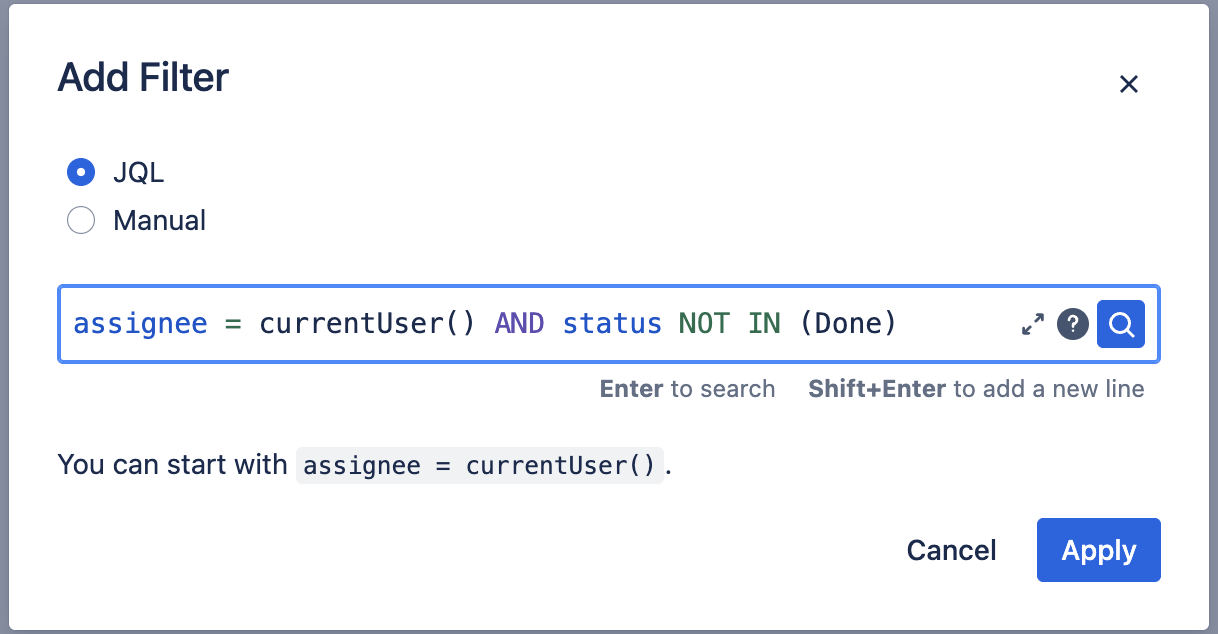
Click Apply.
To create a portfolio manually:
Select the Manual radio button.
Enter the appropriate parameters in the dialogue box.
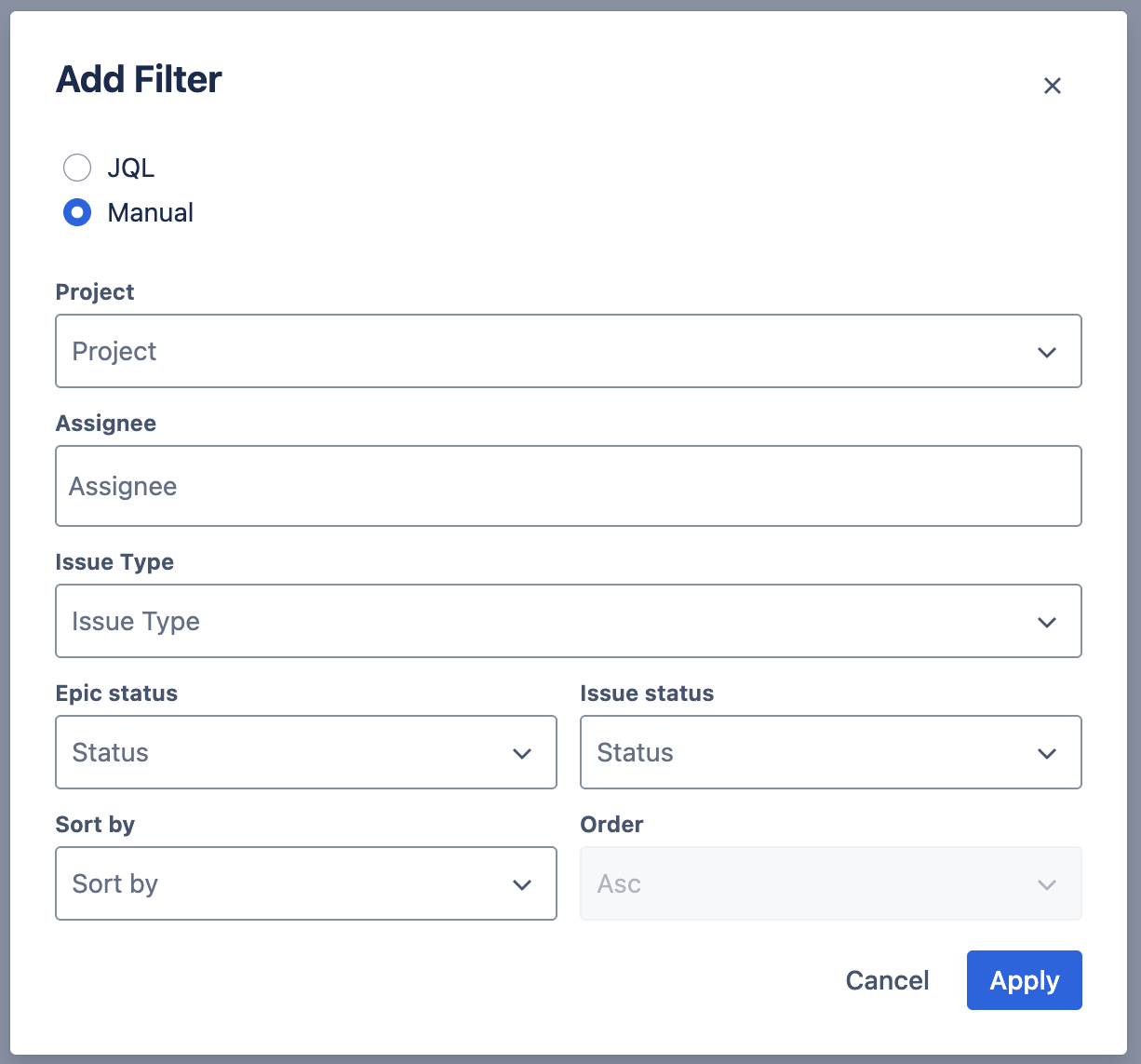
Click Apply.
Change the Portfolio View (Table, Graph, Treemap or Pie Chart)
Portfolio allows you to view your work in multiple formats depending on your needs. Use graph view to focus on the hierarchy and progress on epics, pie chart view to see the proportion of a specific epic towards the whole, or table view when you want to dig into the minutia of specific work items.
Click on the View as dropdown to select the appropriate format. Once in a view, you can click on the elements to drill down to see individual work items.
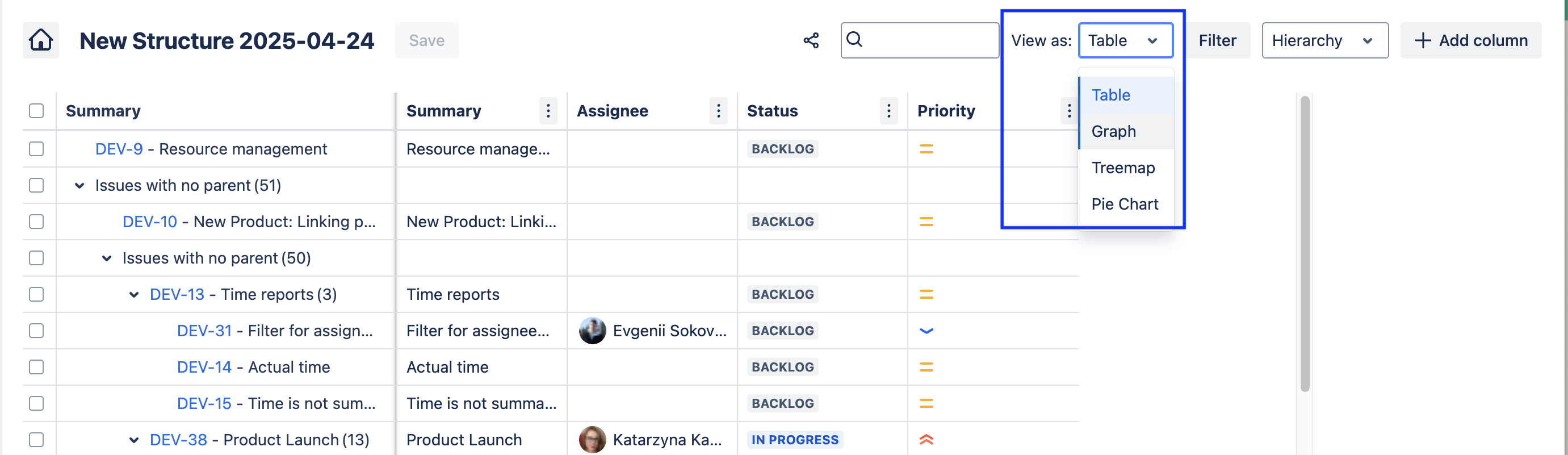
Table
Use the table view when you want to be able to see the field values of your work items. Table view also provides extra functionality such inline and bulk editing, Gantt view, capacity alerts, and delivery alerts. See this page to learn more about the table view.
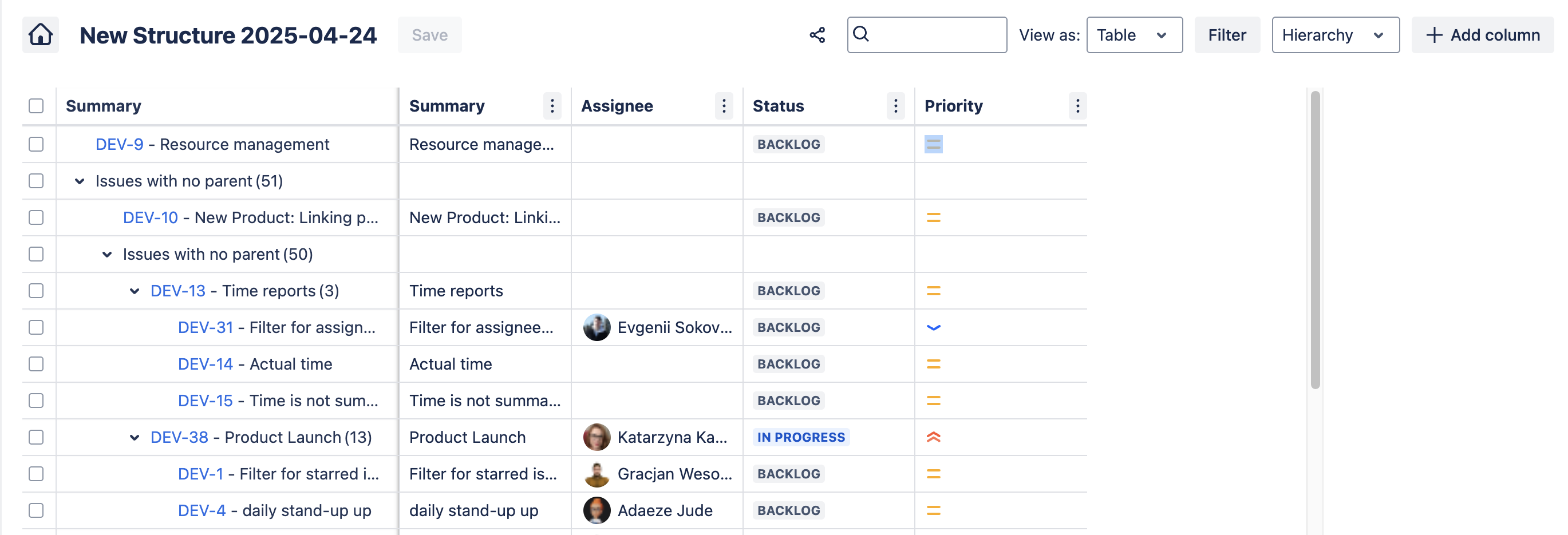
Graph
Graph view makes it easy to see work items and their relative place in the hierarchy (including custom hierarchies available in Jira Premium and Enterprise).
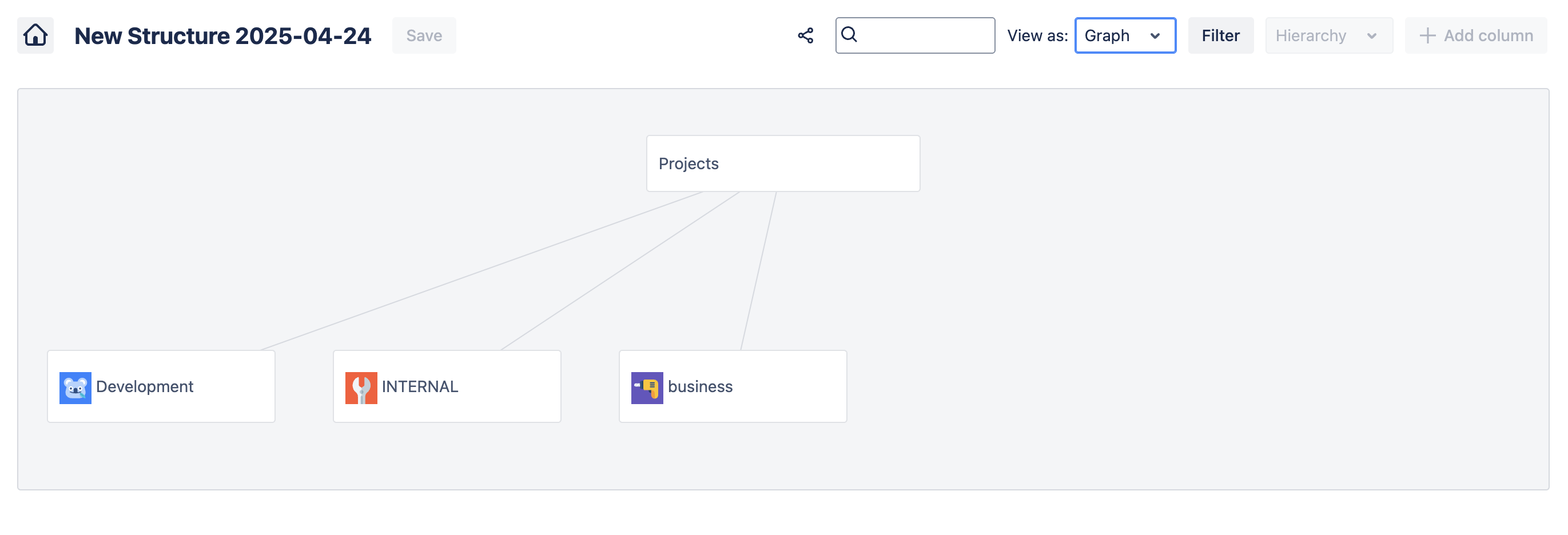
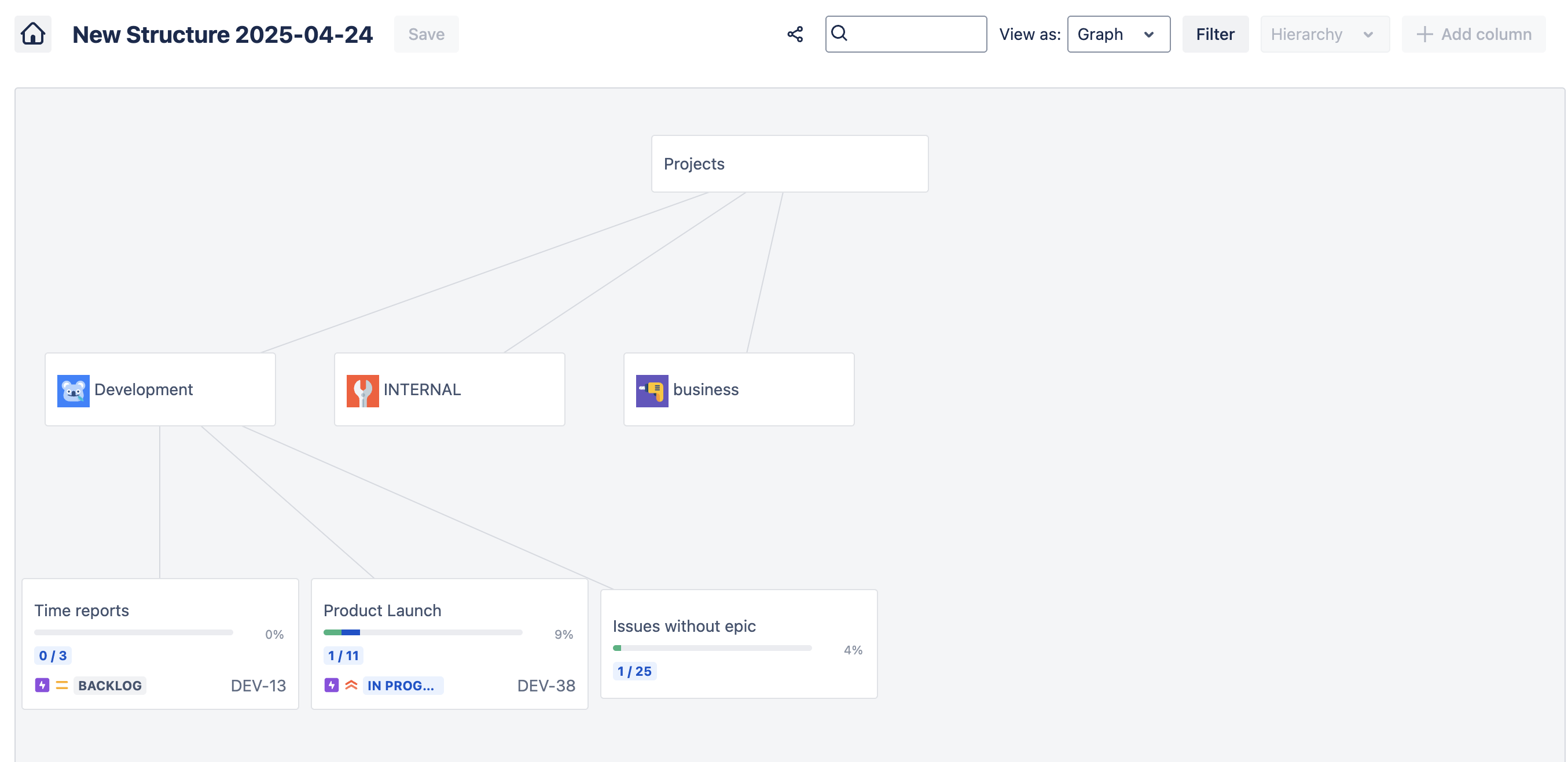
Treemap
Tree map view allows you to visualize hierarchical proportions view the distribution of the whole across multiple work items.
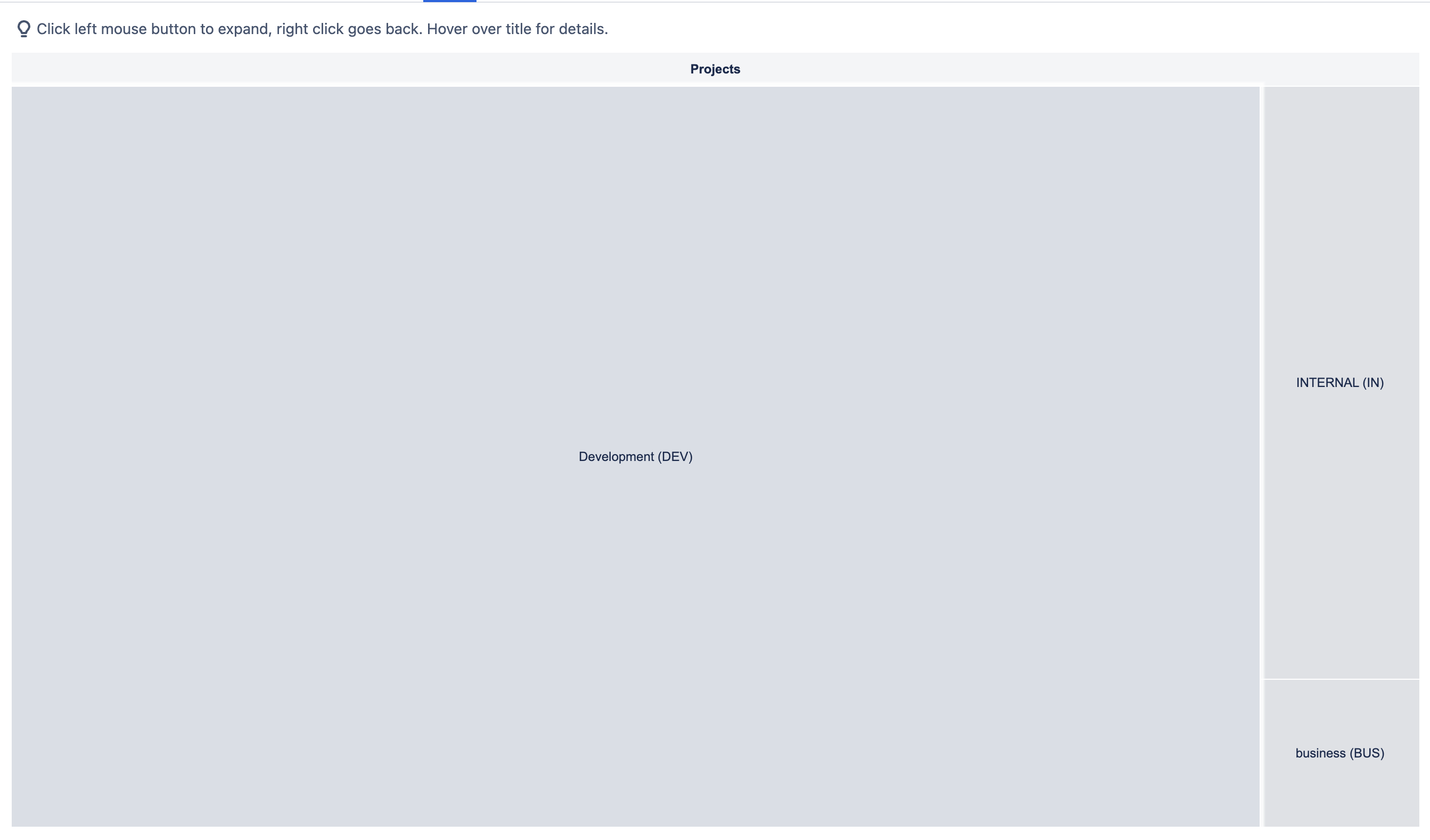
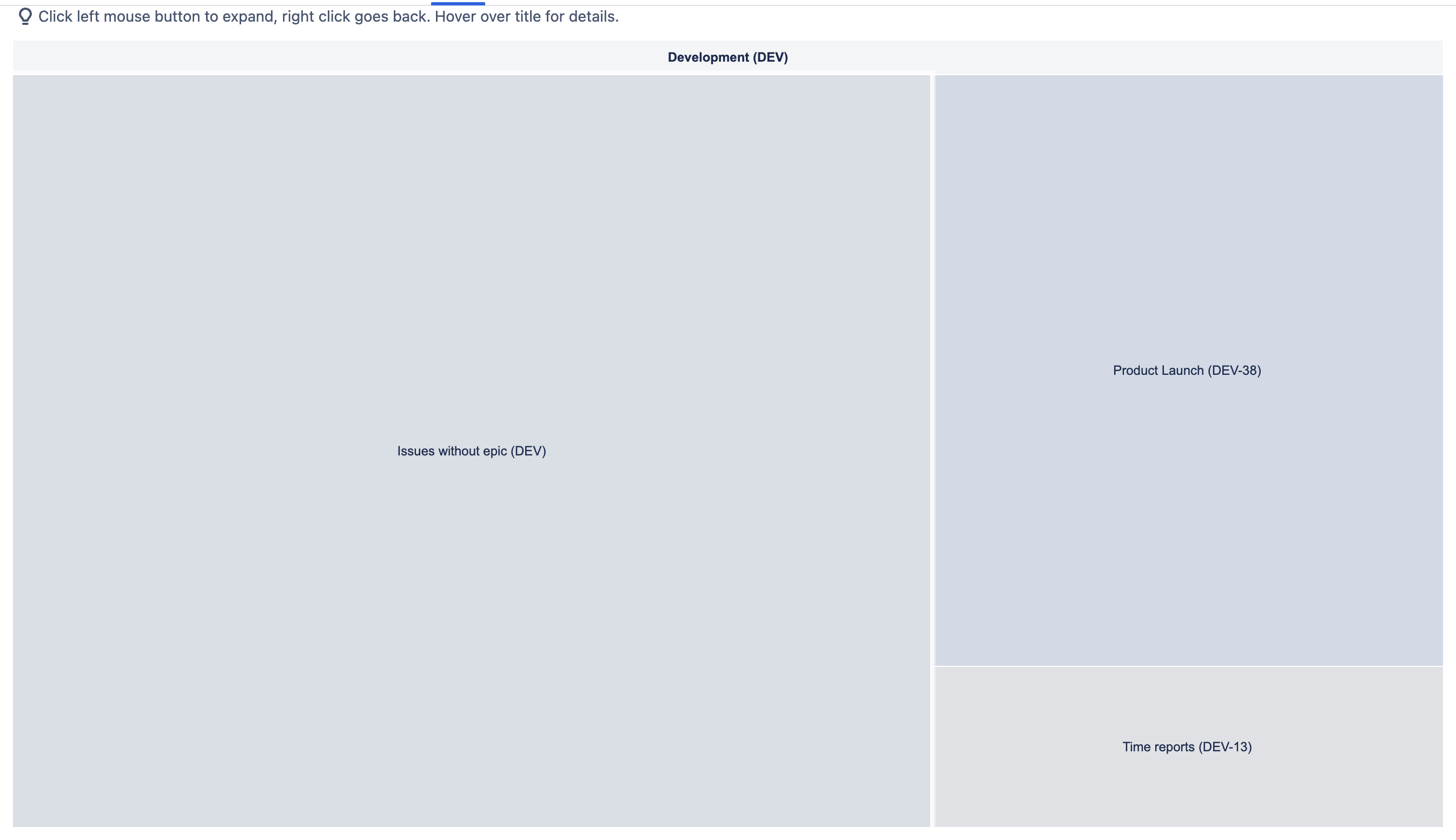
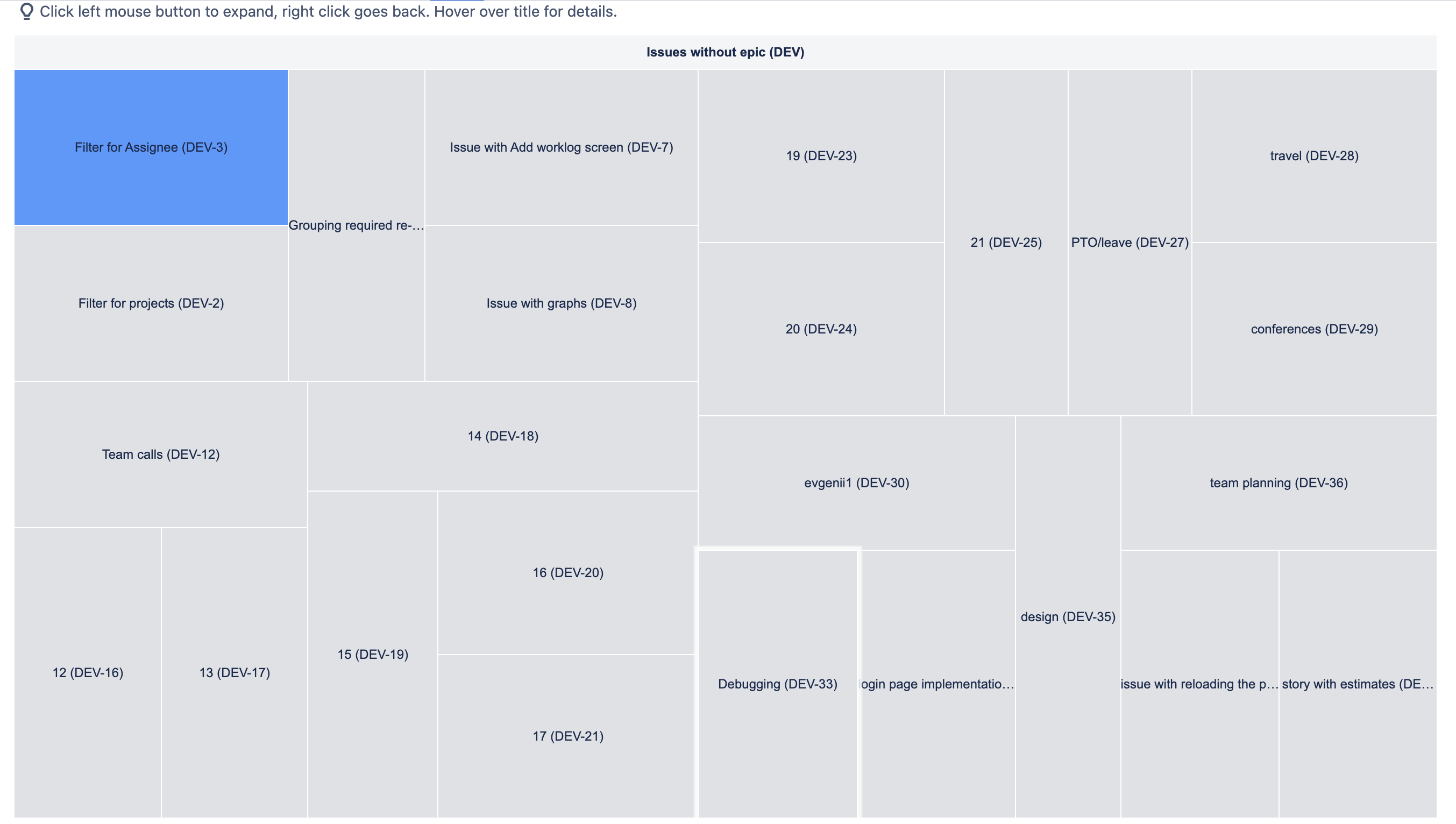
Pie Chart
Use the pie chart view to visualize proportional parts of the whole effort – great for showing the parts of an epic, or demonstrating relative completion to high level stakeholders.
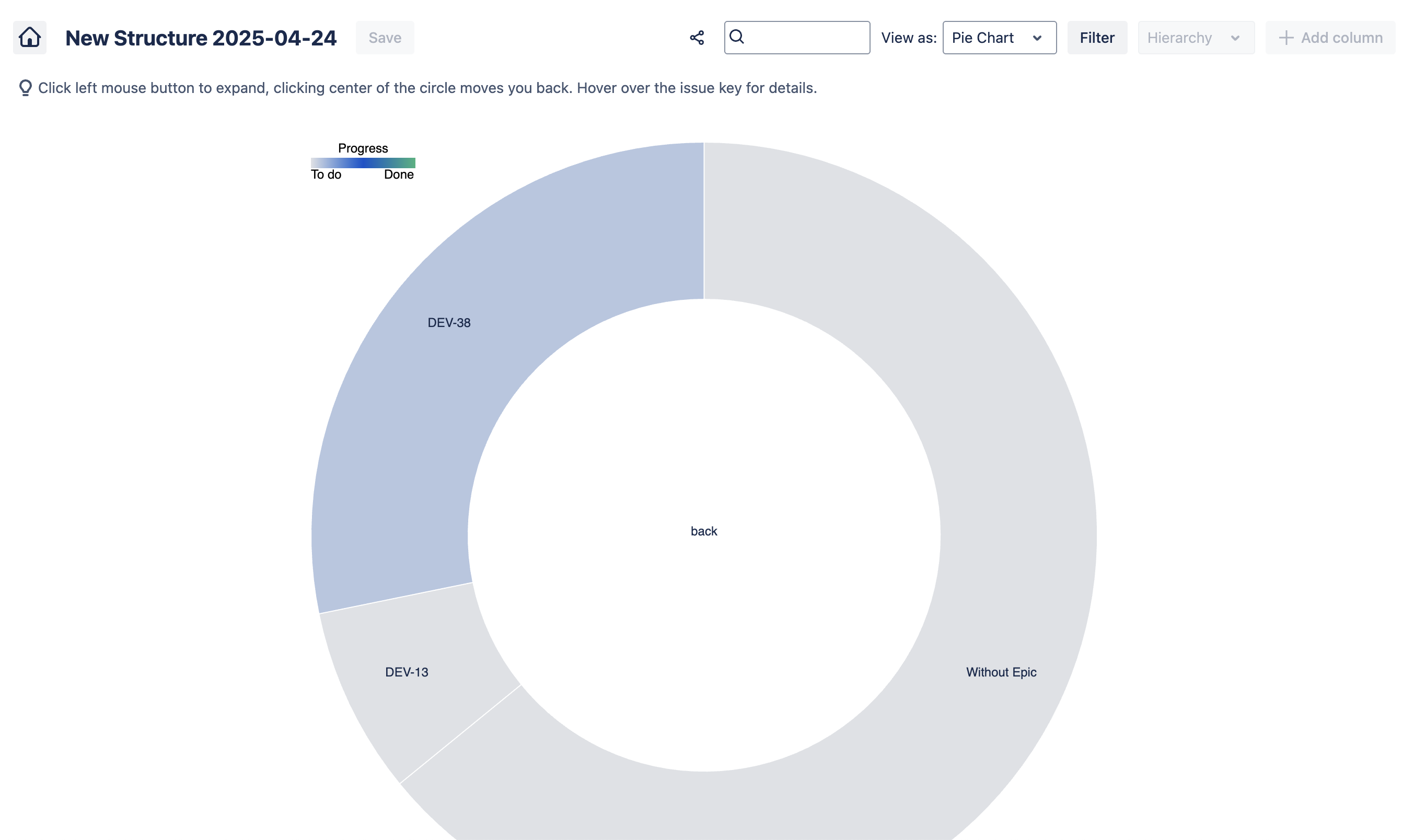
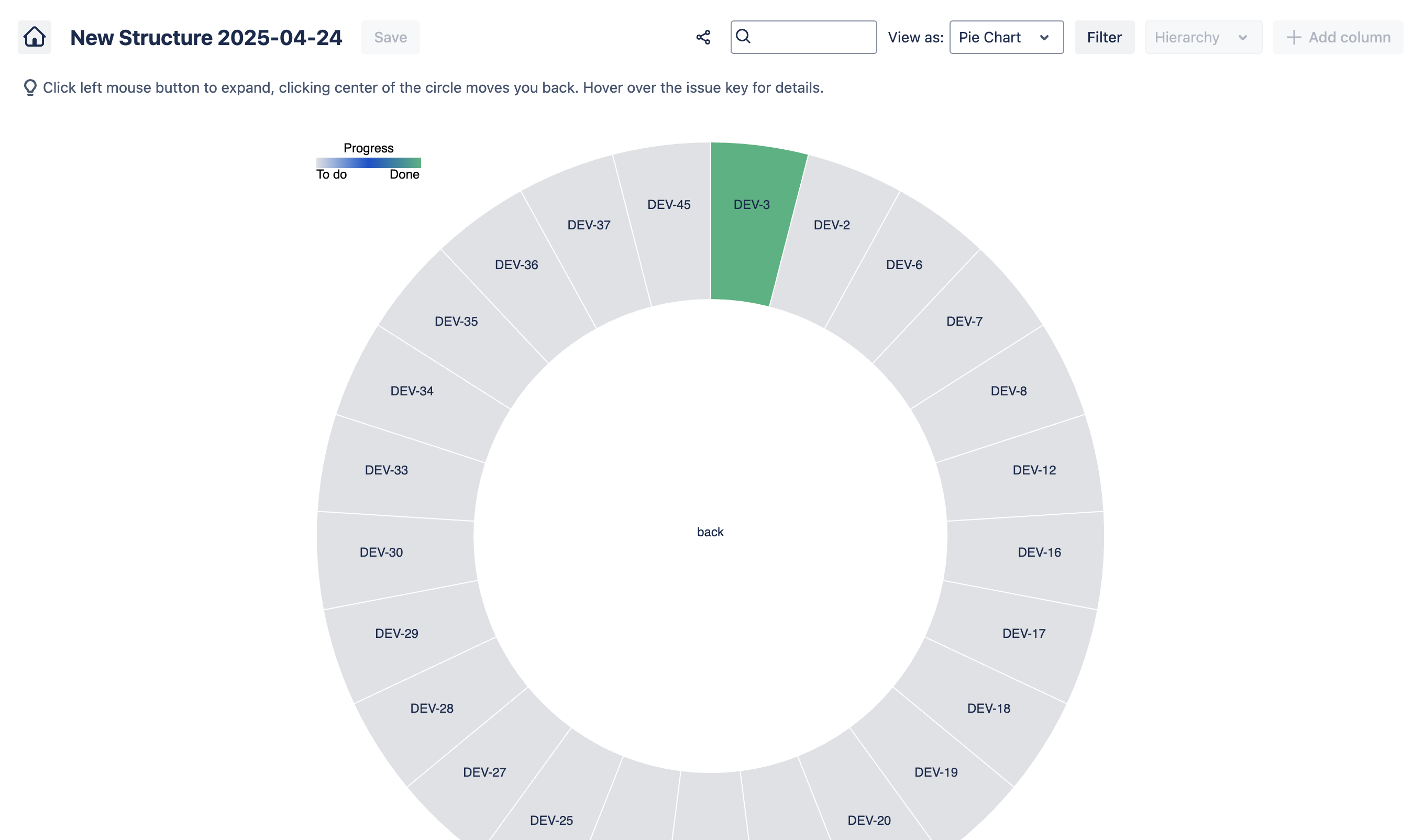
Update the Filter
You can adjust your Portfolio filters at any time to keep up with changing scopes of work.
To change a Portfolio filter:
Click on the Filter button.

Select the appropriate filter option or type in a JQL query.
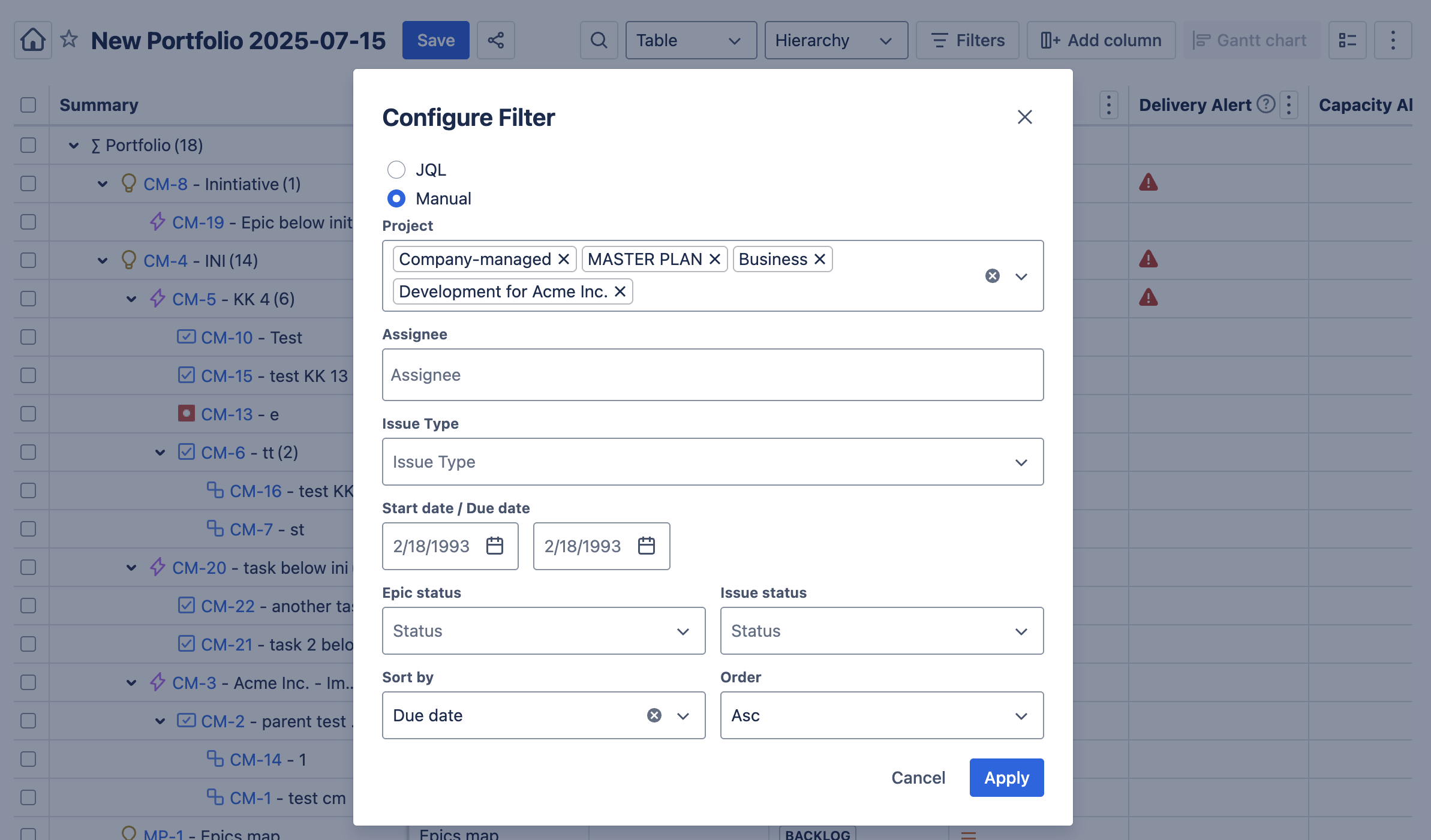
Click Save.
Share a Portfolio View
Sharing a view allows you to enhance collaboration and team planning, or report progress to management.
To share a view:
Use the settings above to create the View.
Click on the Share icon.
A URL which you can share with other stakeholders will be copied to the clipboard.
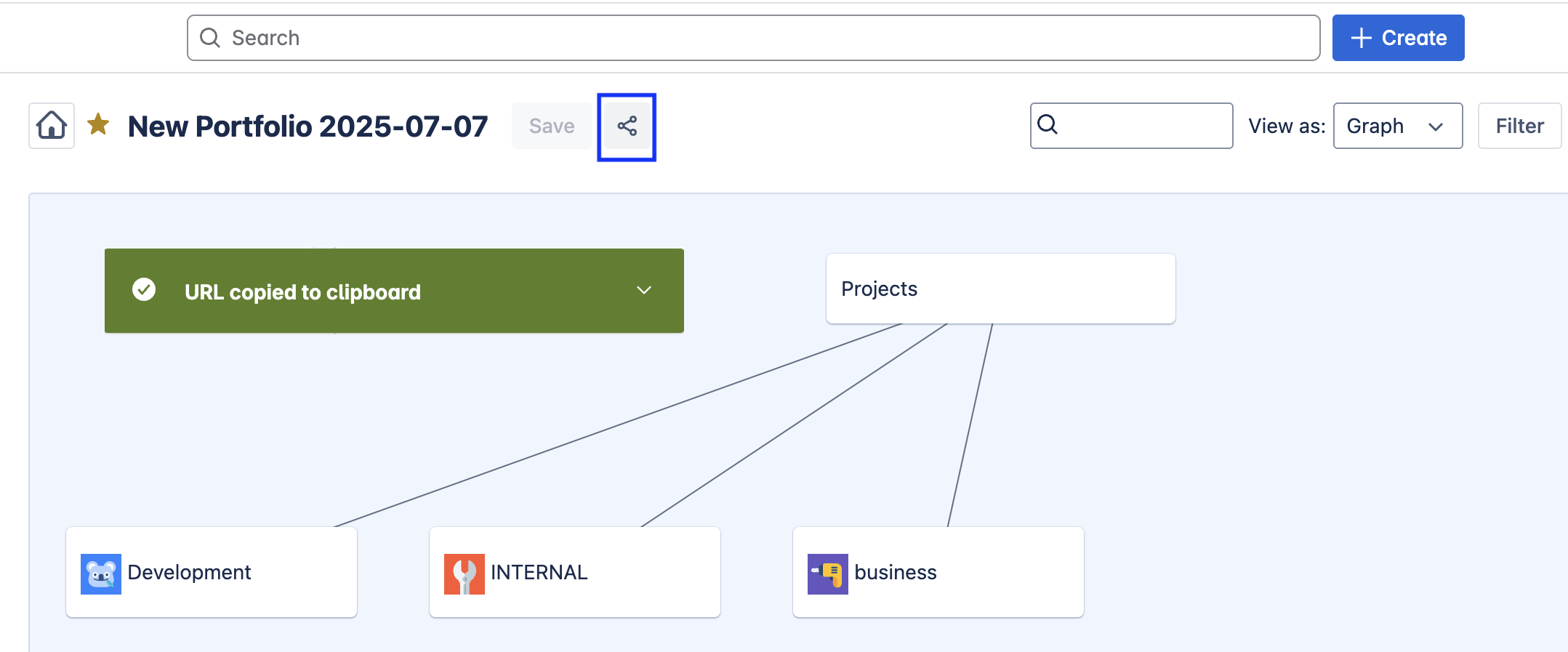
Note that the table view also allows you to share an export.
View Epic Report Page
The Graph view allows you to instantly navigate to the Jira Epic Report page:
To go to the Jira Epic Report page:
Hover over the Epic in Graph view.
Click on the Report icon.
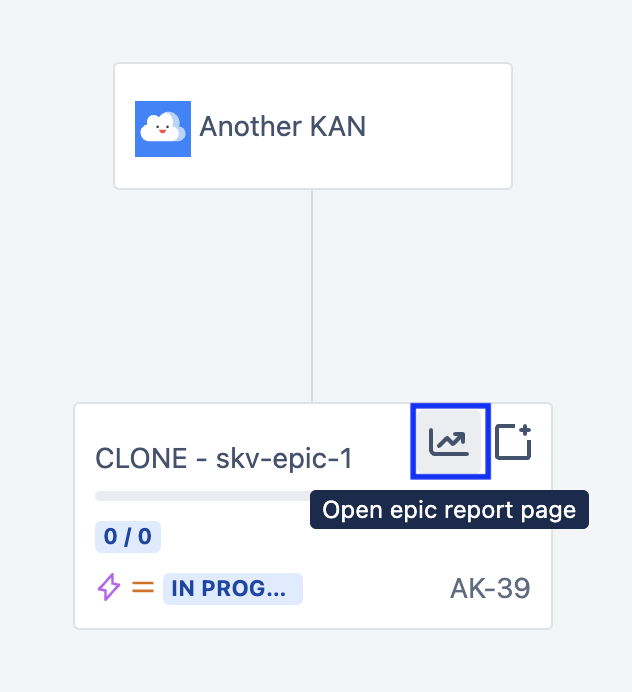
Search for a Jira Work Item(s)
Use the Search bar from any View to quickly find a specific Jira work item and see it in relation to its parent item.
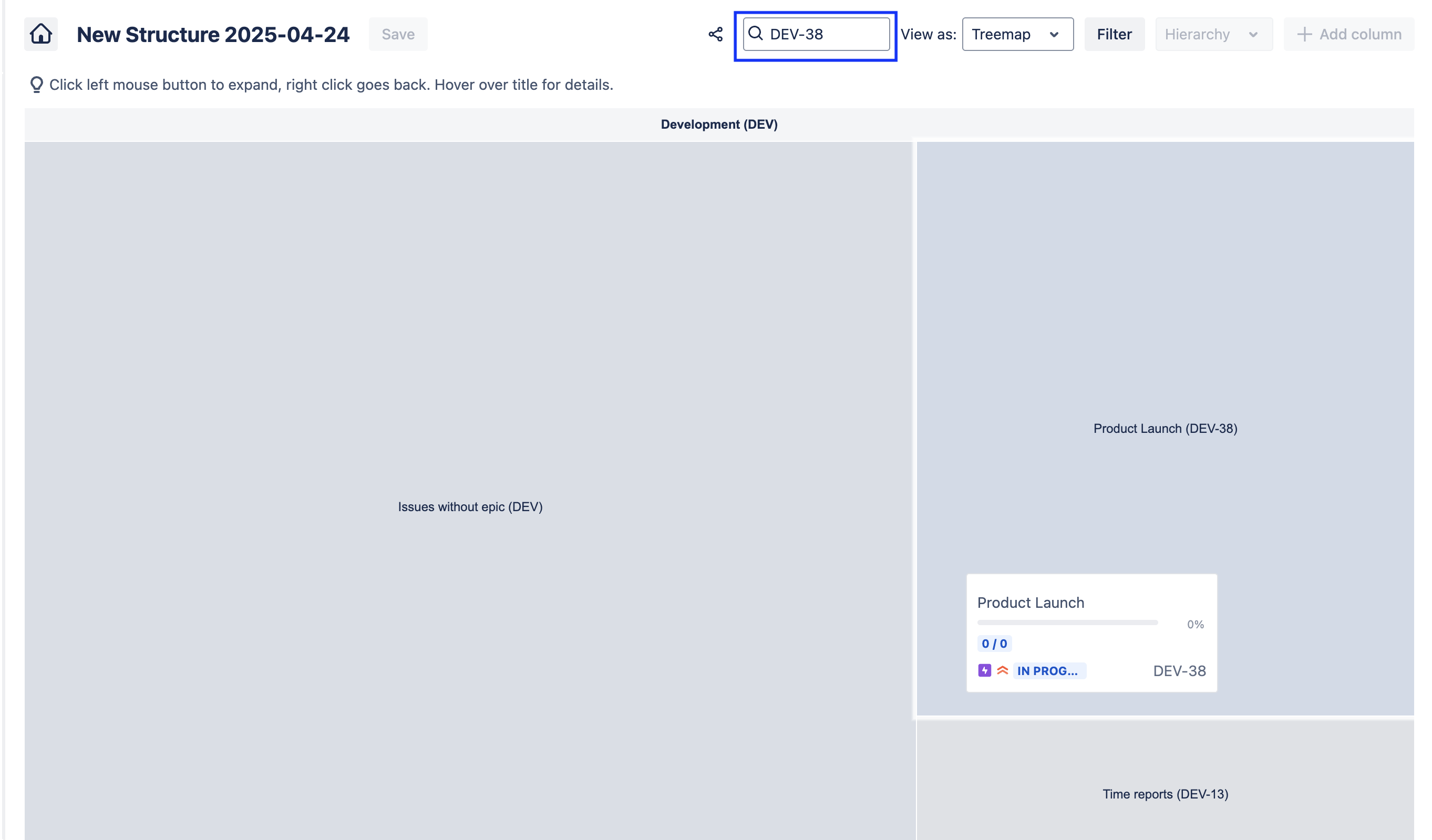
Create a New Jira Work Item
When you notice gaps, you can create new Jira work items directly from your portfolio. Click on the square with a + icon to create a new work item. If you are clicking from a parent work item, the create work item screen will open with the Parent field already populated.
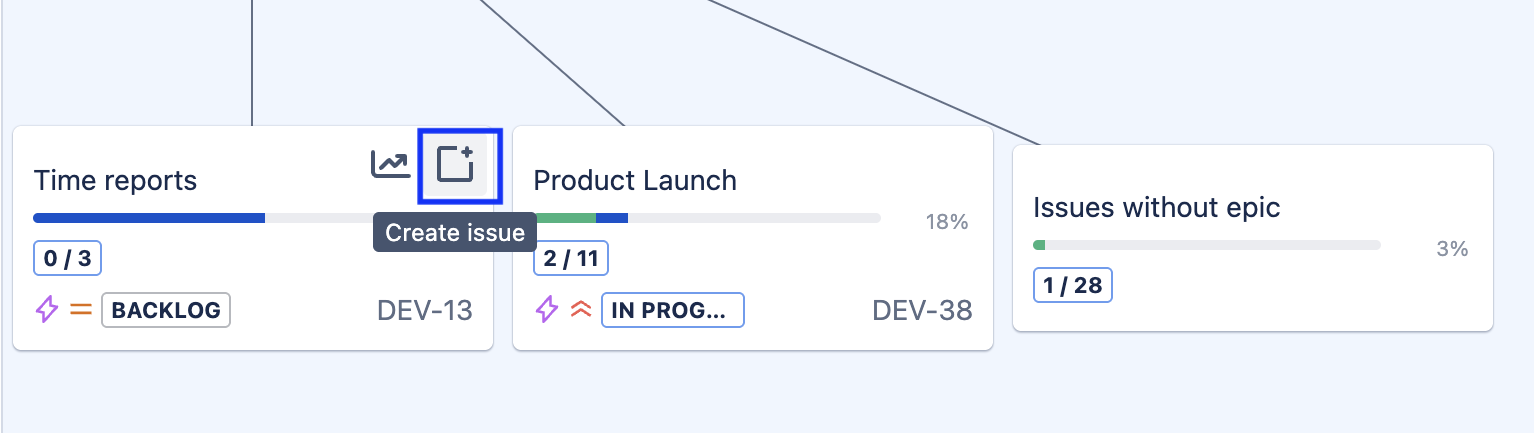
Edit Jira Work Items
Click on the Jira work item key from any View, to navigate to the item’s view/edit screen.
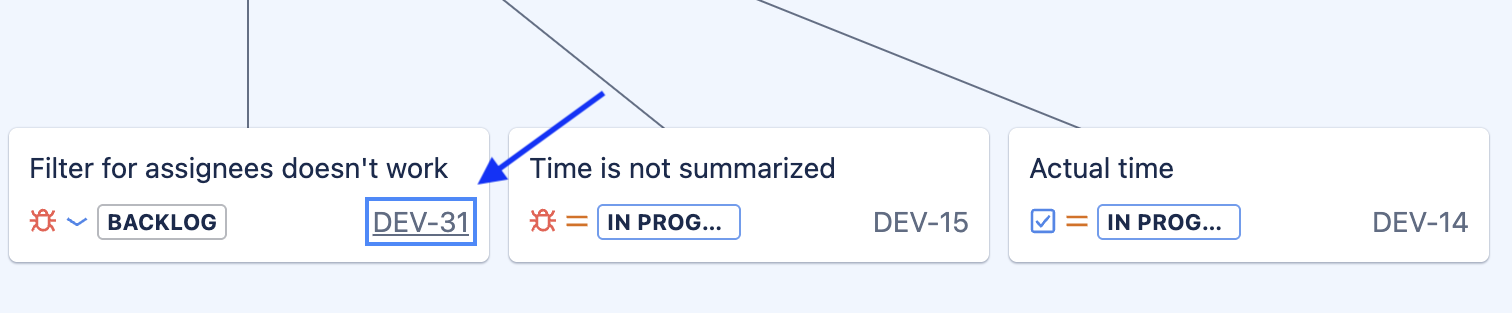
Star (Mark as Favorite) a Portfolio
Click on the star icon to mark a portfolio as a favorite so it is always pinned to the top of the list.

Delete a Portfolio
To delete a portfolio:
Select Apps > Portfolio from the upper menu.
Select Portfolios from the left nav bar.
Select the appropriate portfolio and click on the Trash icon to the right.

Click Delete.
