Add a Second Template When Work Item Created
This page demonstrates how you can automatically add a second checklist to new work items, in addition to one that is applied by default.
Limitations
This rule allows you to add a second checklist on work item creation, in addition to a checklist that is being added by default. Note that the order of the checklists on the work item may vary.
If you are using Checklists for Jira ENTERPRISE , note that this rule cannot add Global Checklist. Global Checklists are linked to work items via a checklist context.
Modifications
This example shows how to add an additional checklist when the work item is created. You can modify the automation rules to work on another trigger, such as work item transitioned. Do not use the generic work item updated trigger because when the checklist template is added to the work item, a “work item updated” event is sent by Jira which may make the automation rule run repeatedly.
Adding a Second Checklist
Ensure the Apply checklist templates via labels global setting is enabled.
Note the name of the template you wish to apply, and ensure that the name does not include spaces.
Navigate to Space Settings > Automation (or Jira Settings > System > Automation rules).
Click Create rule.
Select the work item created trigger and click Next.
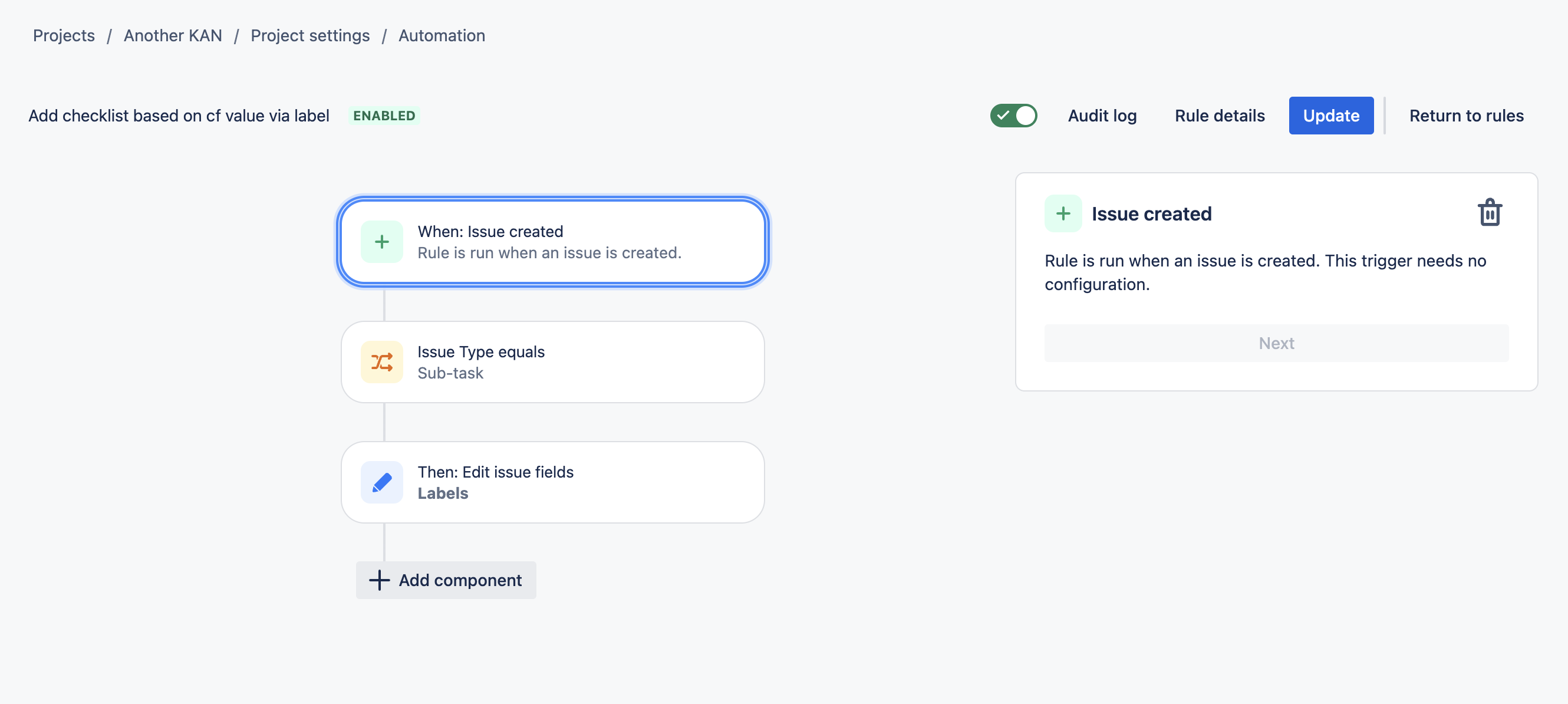
Click New condition and select work item fields condition.
Select work item type as the field, and the appropriate work item type.
Click Save.
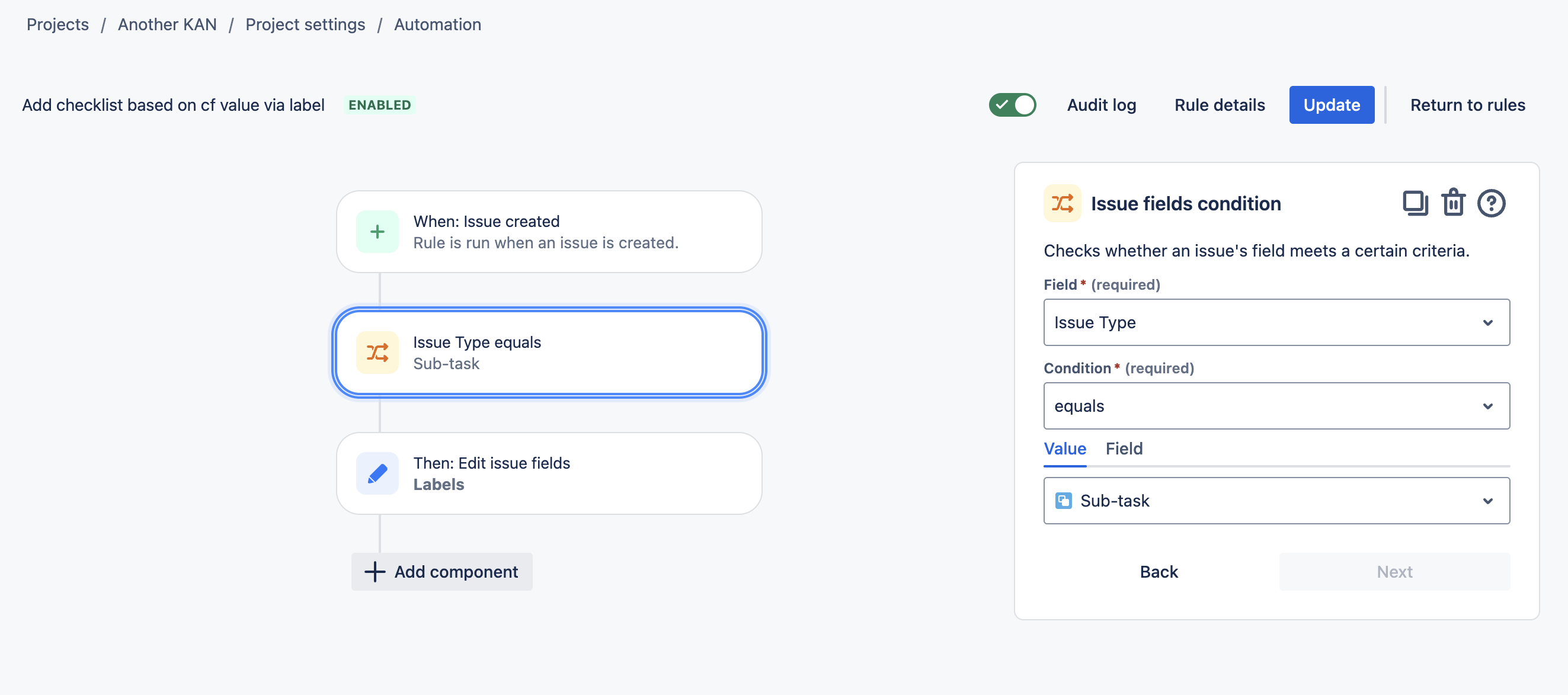
Click New component and select New action.
Select Edit work item.
Select Labels as the field to be edited, and enter the name of the template.
Click Next.
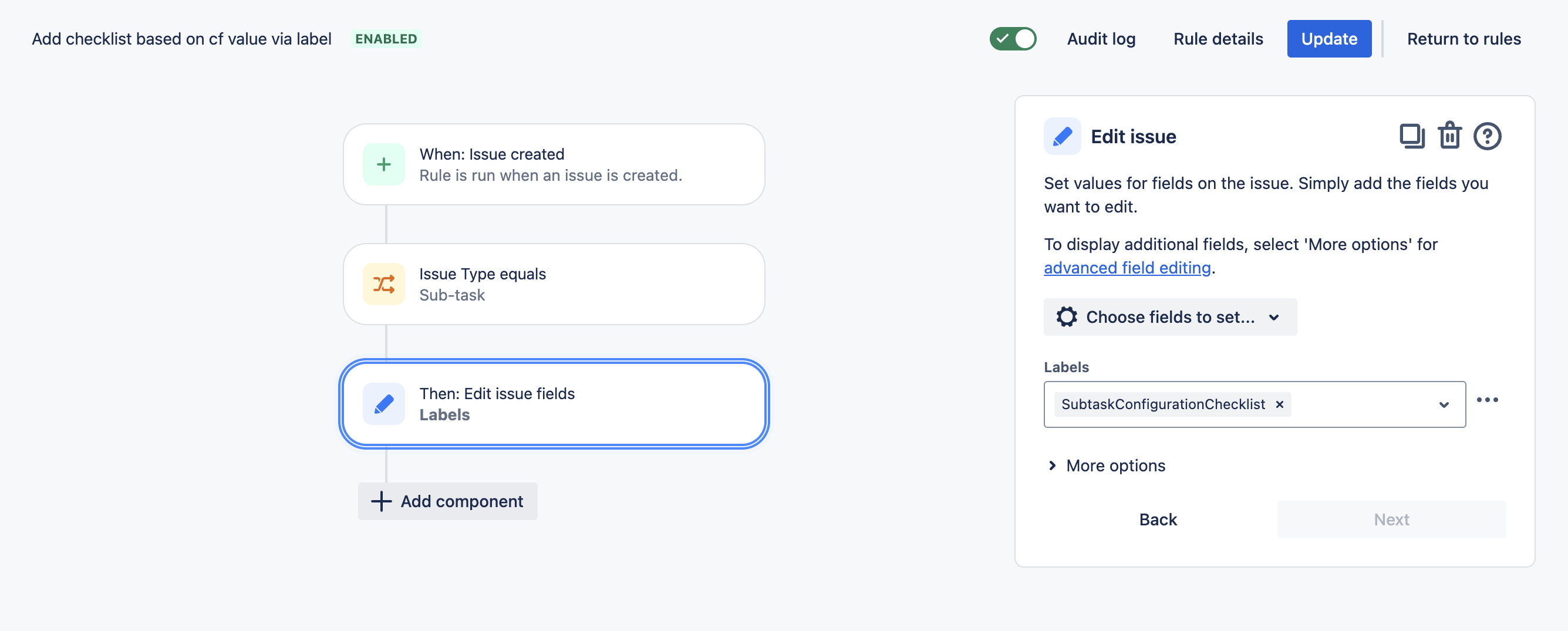
Name the rule and click Turn it on.
