Adding a Field to a Screen
If the Sync checklists to Custom Fields setting is enabled and the Checklist Text field is included on Jira screens, then the checklist content will be visible to users regardless of whether or not they have permission to view the list.
Adding a Field to a Screen
Click on the … menu for the project and select Project Settings.
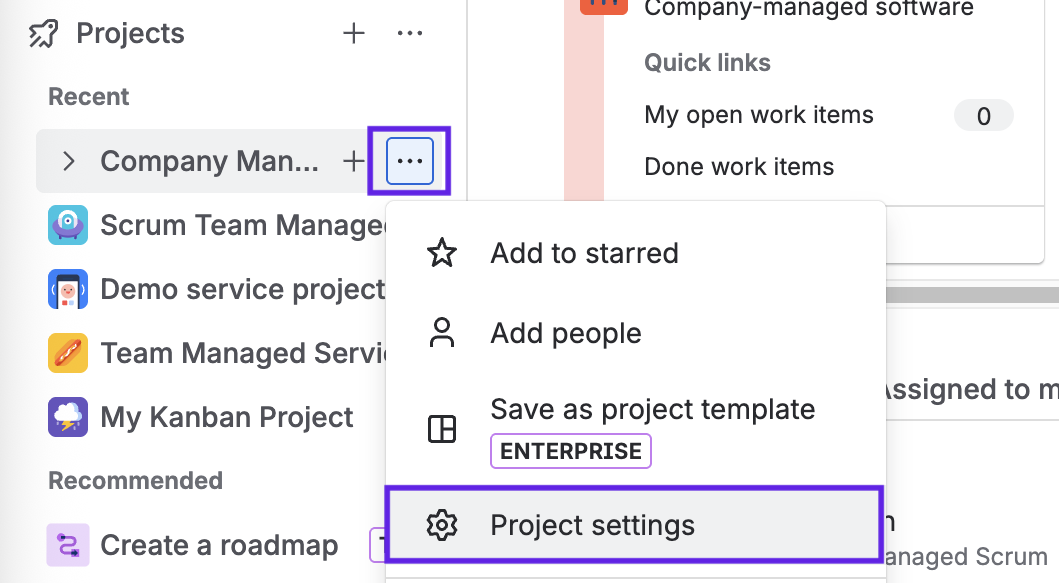
Select Screens from the Work items menu.
Click on the pencil icon to the right of the appropriate screen configuration as noted by the wrk item type.
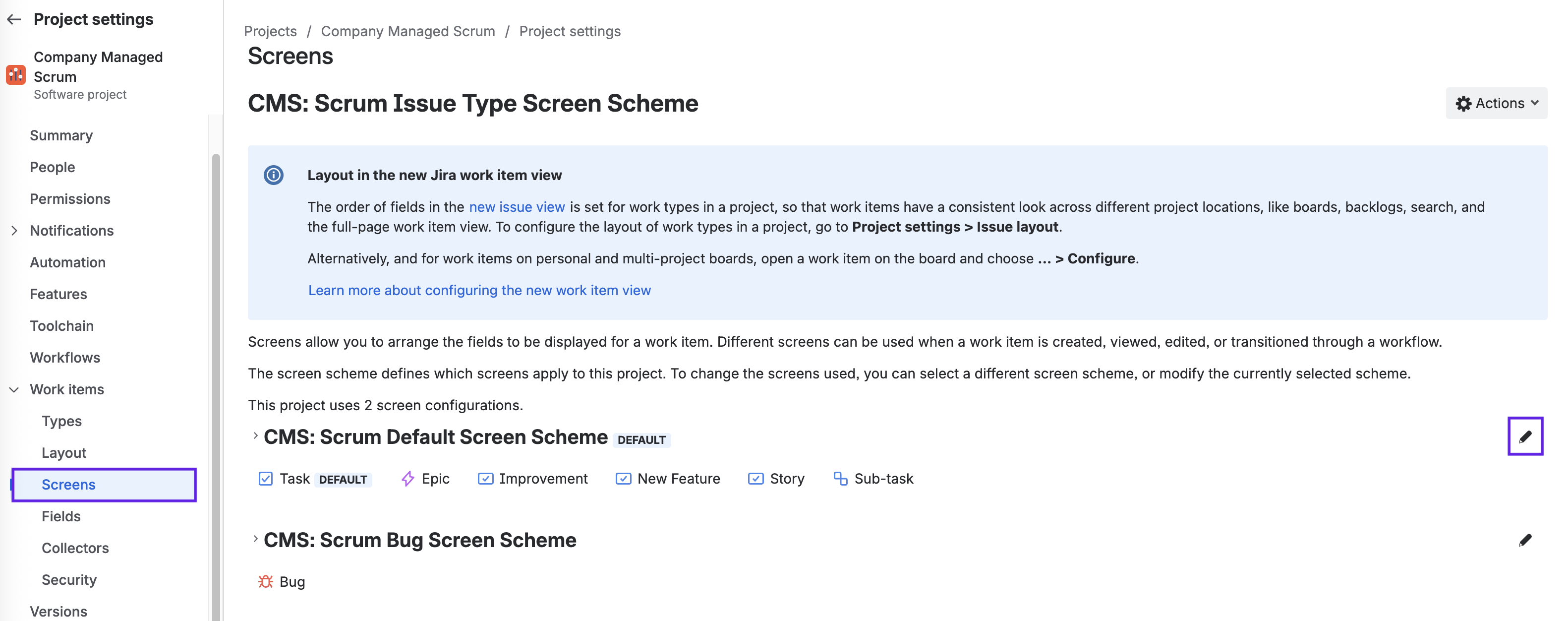
Click a name of a screen that you want to configure, as noted by the operation (Create, View, Transition, etc.). You can see a list of all available screens going to Jira Settings > Work items > Screens.
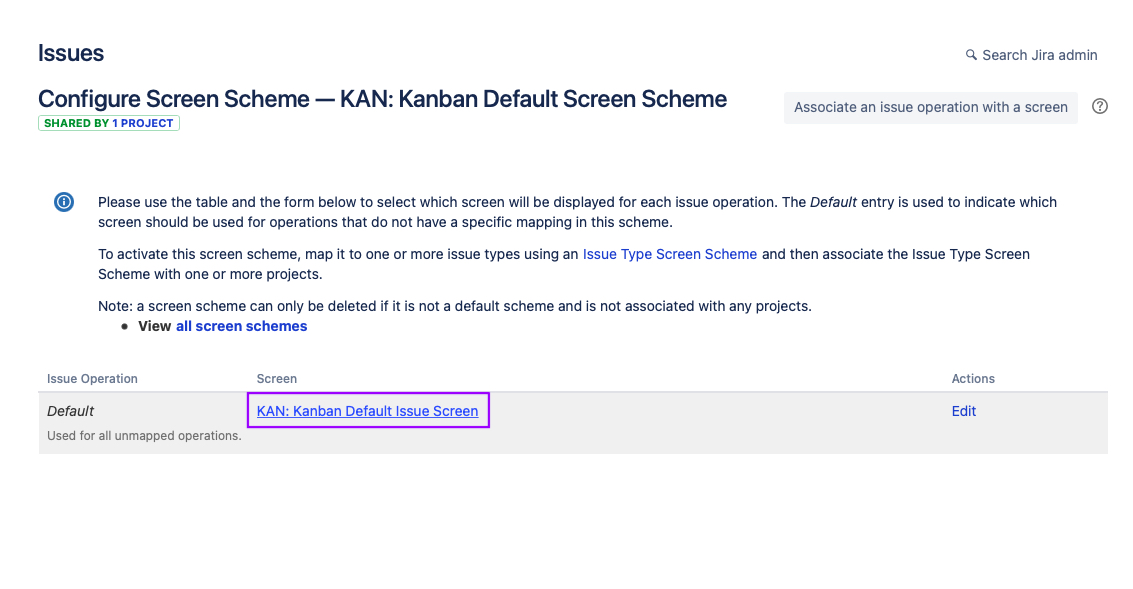
Use the dropdown at the bottom of the list of fields to select the field you want to add to the screen.
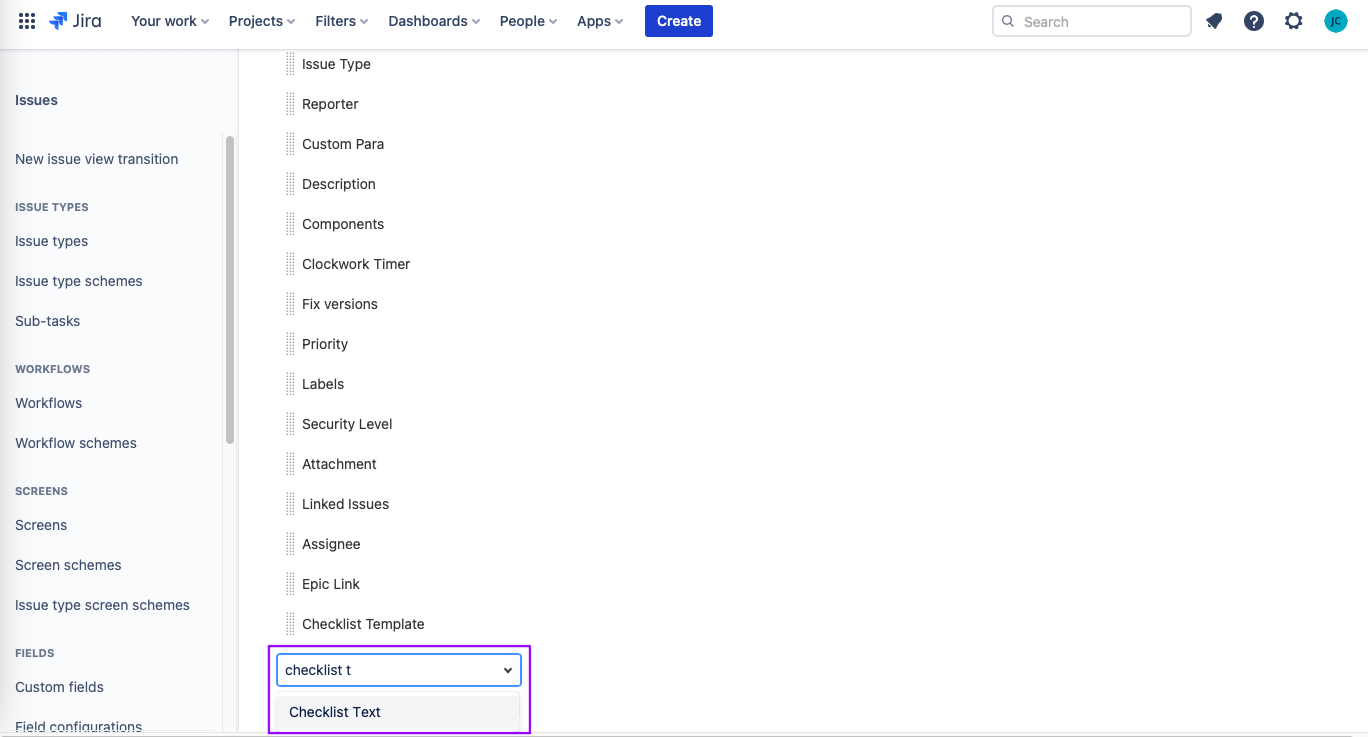
Drag the field to the position in the list that corresponds with where you want to see the field on the work item.
