Support
You contact us through a support desk or an email support@herocoders.com. Our friendly support team will get back to you soon.
Administer Checklist for Jira
Other Resources
Installing, Uninstalling, and Updating Checklist for Jira
Installing Checklists for Jira
To install Checklists for Jira:
Navigate to admin.atlassian.com. Select the appropriate Organization. Click on the … menu to the right of the appropriate Product and select View product.
Click on Connected apps from the left nav bar.
Click on the Explore apps button.
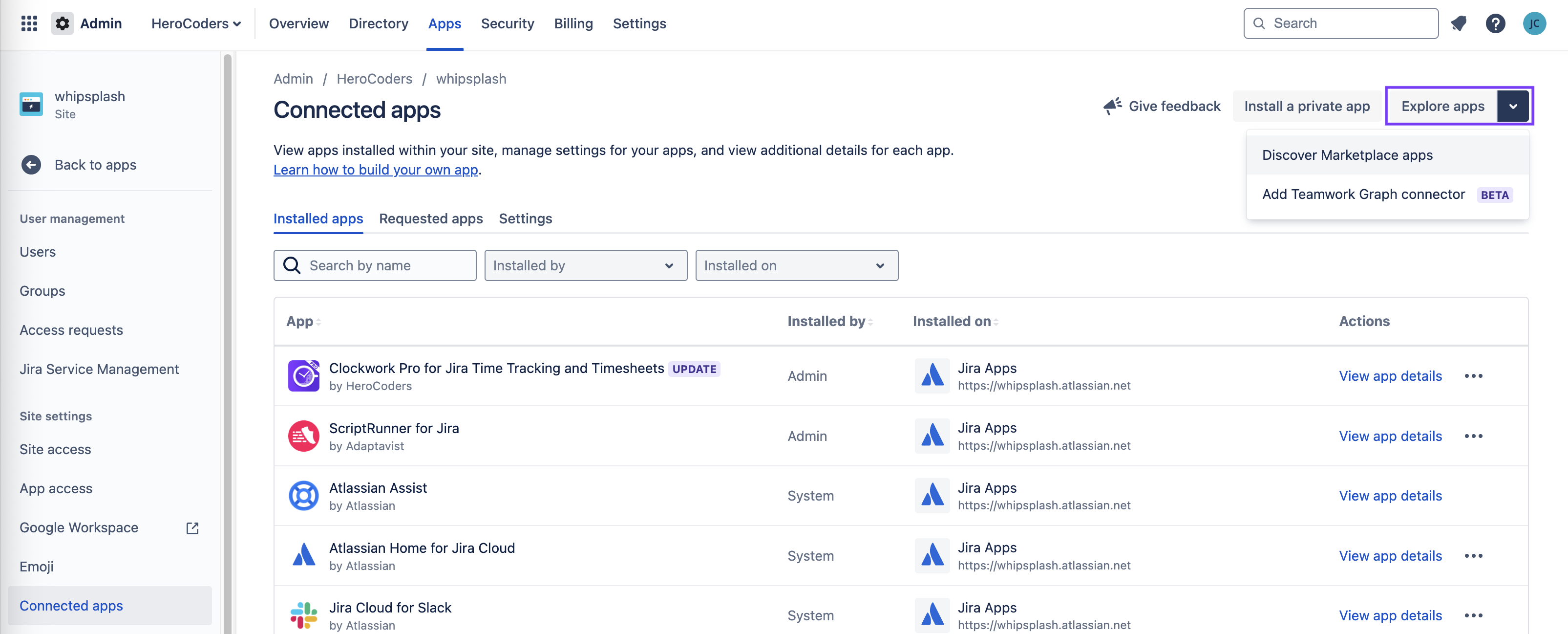
Type Checklists for Jira in the search field.
You will have the option of installing Checklists for Jira FREE, PRO or ENTERPRISE (see this page for a feature comparison).
Click on the Try it free button (PRO or ENTERPRISE) or the Get app button (FREE).
Uninstalling Checklist for Jira
To uninstall Checklists for Jira:
Navigate to admin.atlassian.com. Select the appropriate Organization. Click on the … menu to the right of the appropriate Product and select View product.
Click on Connected apps from the left nav bar.
Scroll to the Checklists for Jira click View app details.
Click the Uninstall button in the upper right.
Once Checklists for Jira is uninstalled, the checklist UI will no longer appear on Jira issues. If the Save local checklist items to Jira custom fields global setting was enabled when the app was in use, then data from local checklists will still be available in Checklist Text field. Adding the field to the screen will make checklist data visible on the issue.
The data also stays in the Checklists for Jira external database for 90 days (as described in the Privacy Policy). After 90 days, the data is permanently deleted. If you re-install the within 90 days of the uninstallation, you the checklist data will still be available.
Updating Checklists for Jira
Jira will automatically updates Cloud apps to the latest version . However, if Jira fails to retrieve the latest version of Checklists, then a Free update available notice will appear on the Checklists panel under Connected apps (admin.atlassian.com > View product > Connected apps). Click the Update button in the upper to be updated to the latest version.
Version, License Status & SEN
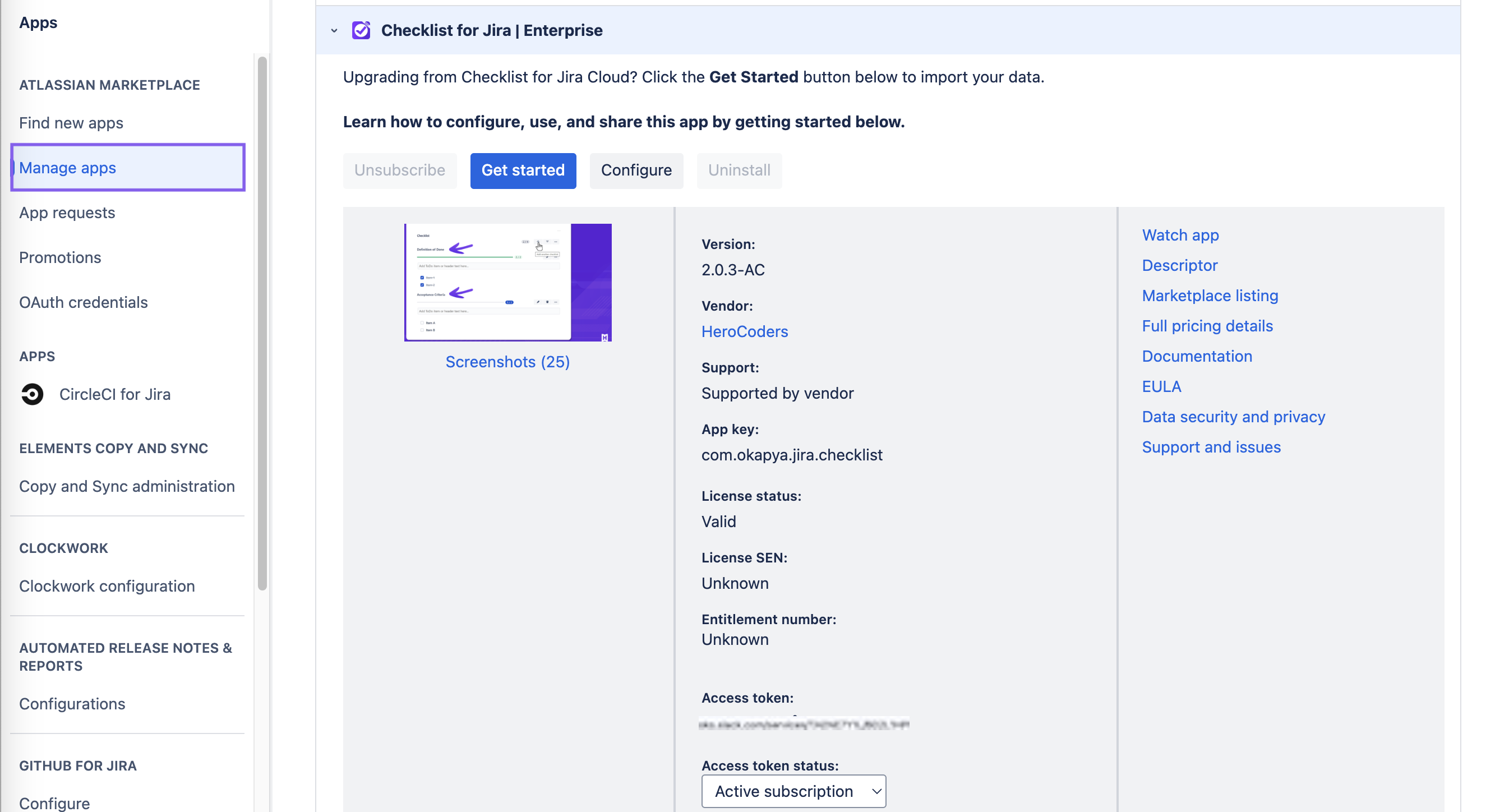
Current Version
To find your current version, navigate to Jira Settings > Apps > Manage Apps. Click on Checklist for Jira to expand the details sections. The Version status is listed at the top of the center column.
Current License Status & SEN
To find your current license status, navigate to Jira Settings > Apps > Manage Apps. Click on Checklist for Jira to expand the details sections. The License status and SEN are listed in the center column.
Support Files
When reporting a problem, our support team may ask you to include files or console logs that will assist us in debugging:
HAR File
HAR files track interactions between the web browser and a site (in this case your Jira instance). Please follow the instructions provided in the Atlassian documentation.
Console Log
Your web browser also provides a JavaScript console which can help us determine what error(s) may have occurred. Please follow the instructions for generating console logs.
