Adding and Hiding Custom Fields
Checklists for Jira creates several custom fields that can be used with automation, scripts, workflow behaviors, etc.. These fields do not need to be included on any of your Jira work items screens to function. However, there are certain cases – such as when using a checklist with certain automation rules, or trouble shooting – where you may want to include the Checklist Text field on the screen.
Note that the Checklist Text custom field does not work with Team Managed spaces due to Jira limitations.
Adding a Field to a Screen
To add a field to a screen:
Go to Space Settings > Work items > Screens.
Click on the pencil icon for the appropriate work item type(s).
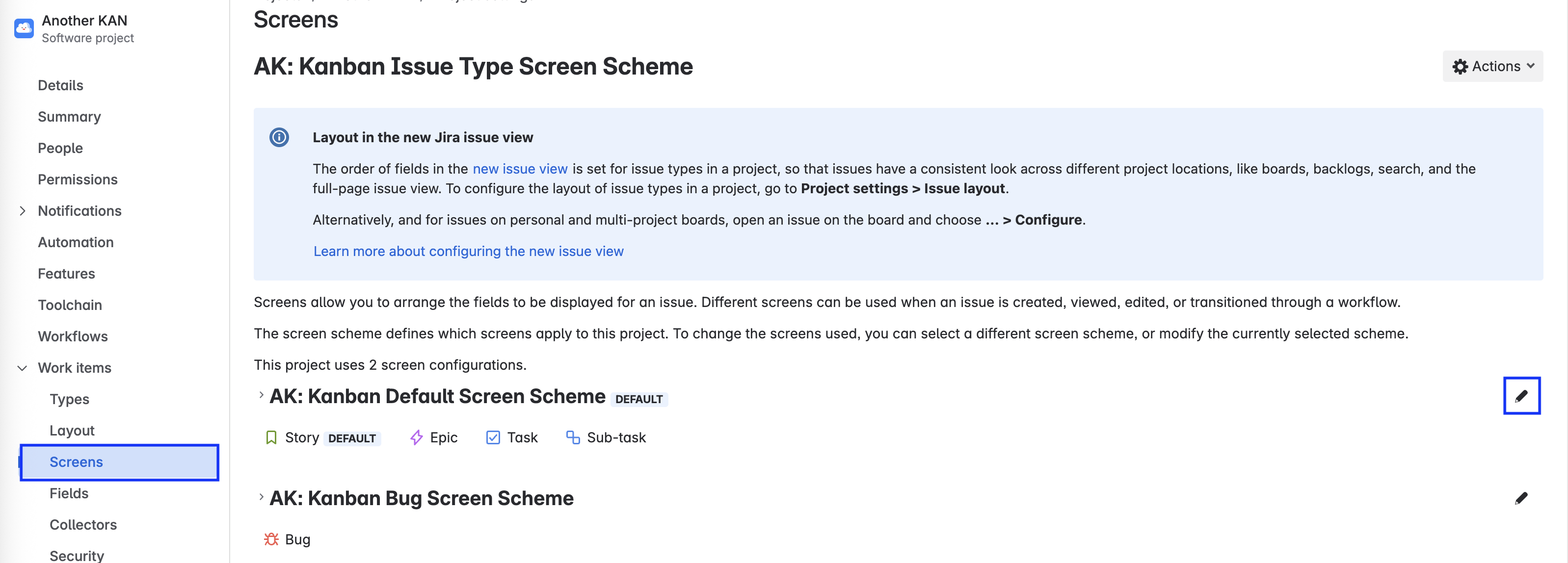
Click on the name of the screen.
Use the search bar at the bottom of the field list to add the (Checklist Text) field.
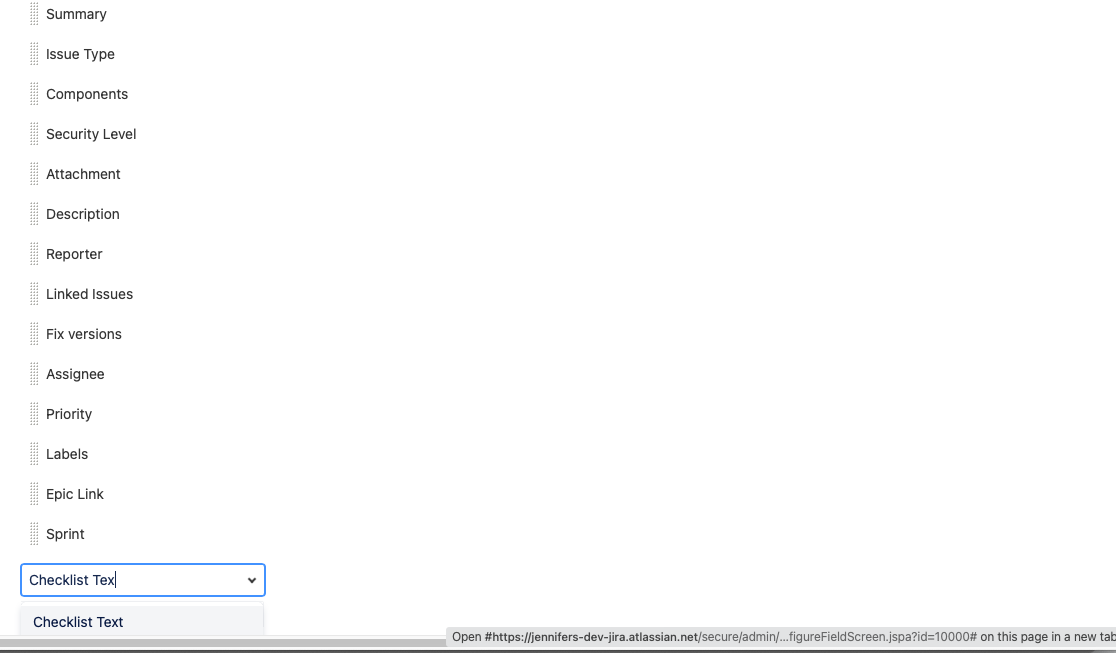
Drag the field to the desired location.
Hiding a Custom Field
Work Item Layout
You can control where fields are on the screen. To hide a field:
Navigate to Space settings > Work item Layout.
Click Edit layout for the appropriate screen.
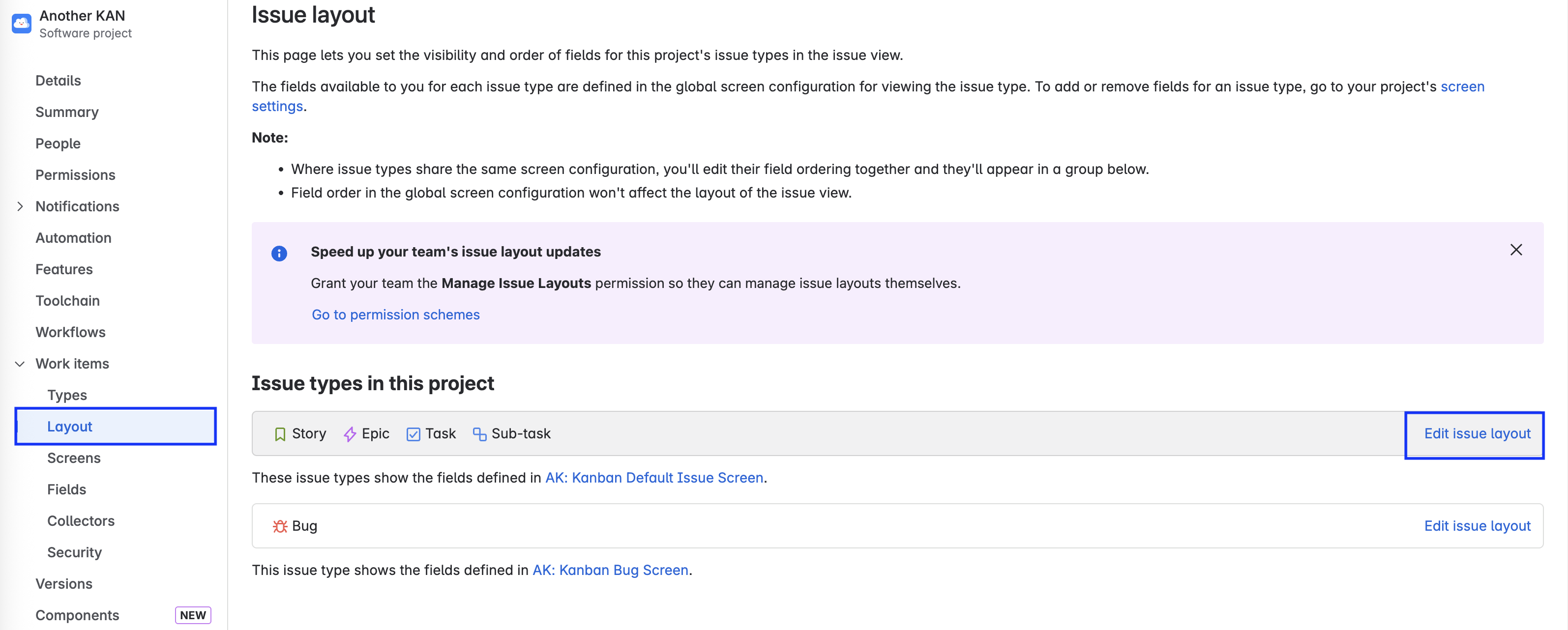
Drag the field to the Hidden fields panel on the right of the screen.
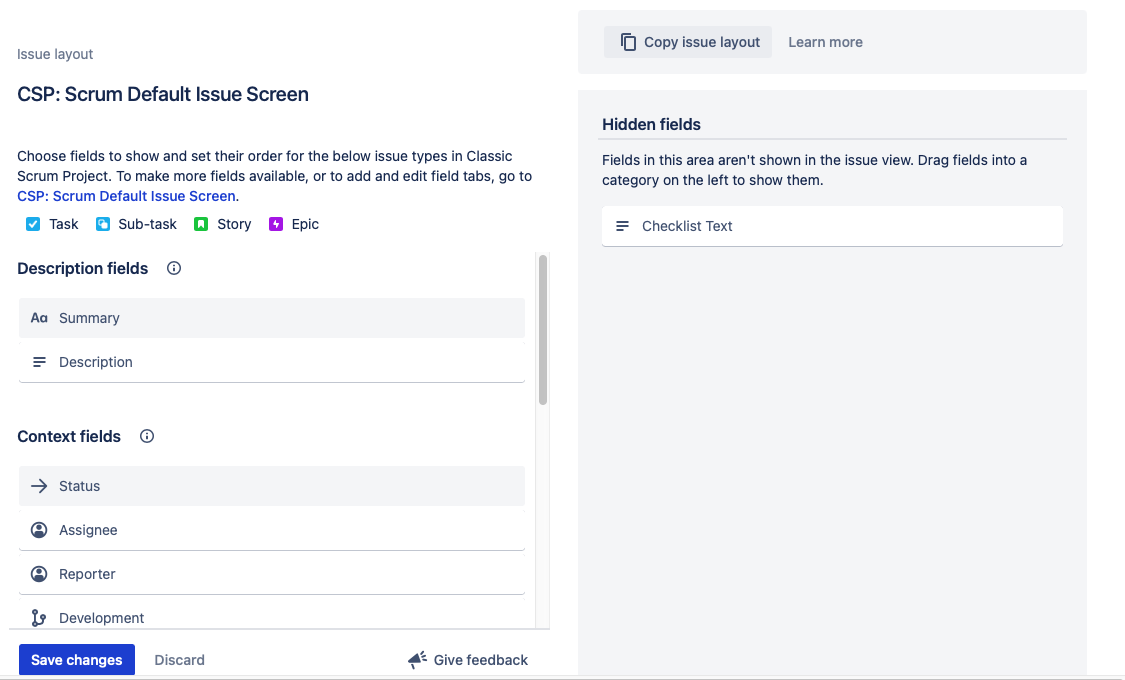
Click Save changes.
Separate Create and View Screens
Alternatively, if you want to leave the Checklist Text field visible on the Create work item screen, but not on the View/Edit work items screens, you can configure separate screens for creating and viewing work items.
