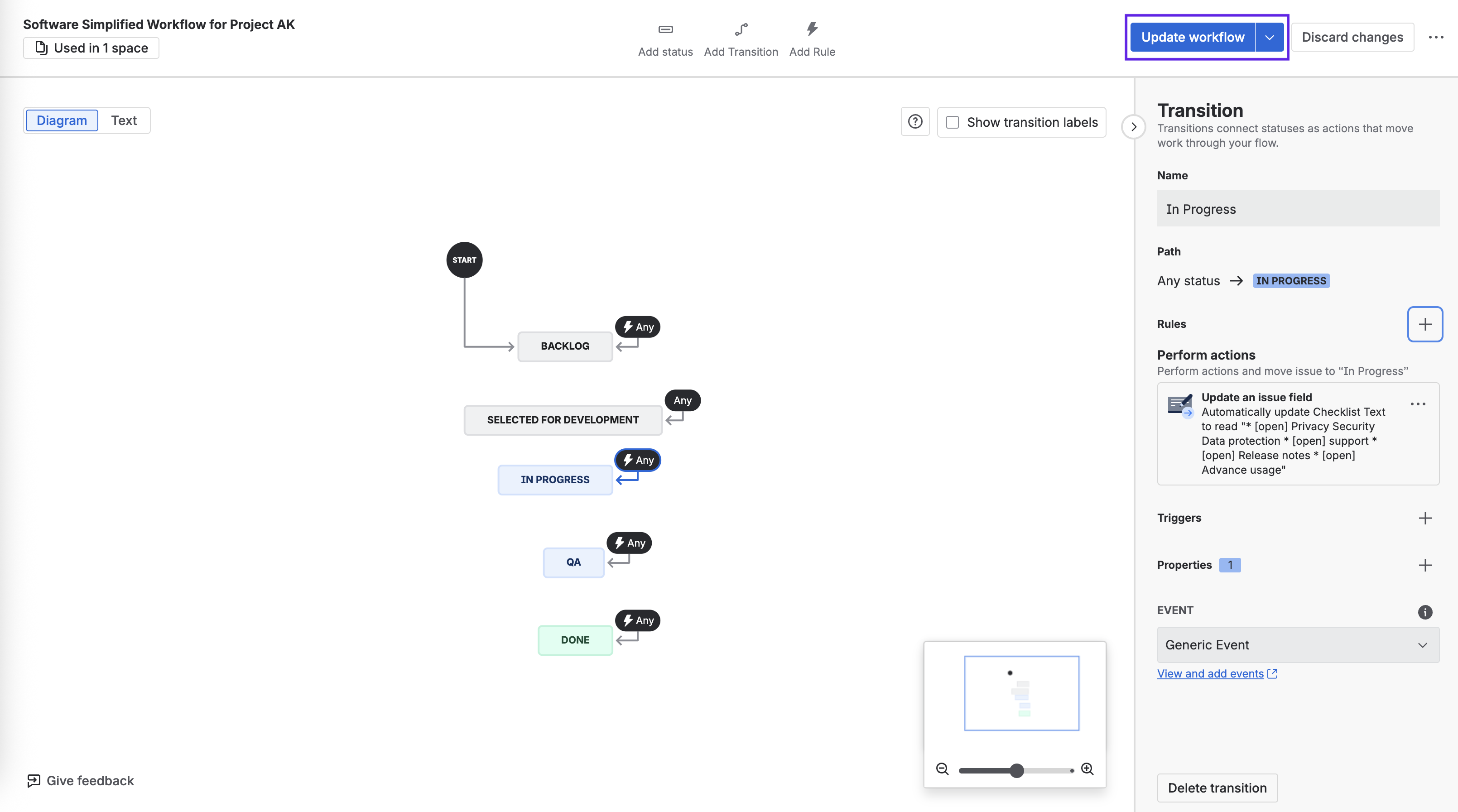Modify Checklist on Transition
Note
This rule can be used to modify Local checklists. In Checklists for Jira ENTERPRISE, only Jira Admins can modify a Global Checklists.
Using Separators/Headers in Workflow Rules
Due to a Jira bug, if you are using a separator header in your first checklist in a post function, the checklist may not render correctly. In this case, it is recommended that you use one of the automation rules listed below to modify the checklist rather than a post function:
Ensure the Sync checklists to Custom Fields global setting is enabled.
Open the Workflow editor:
In Company-managed spaces, navigate to Space settings > Workflows and click on Edit workflow.
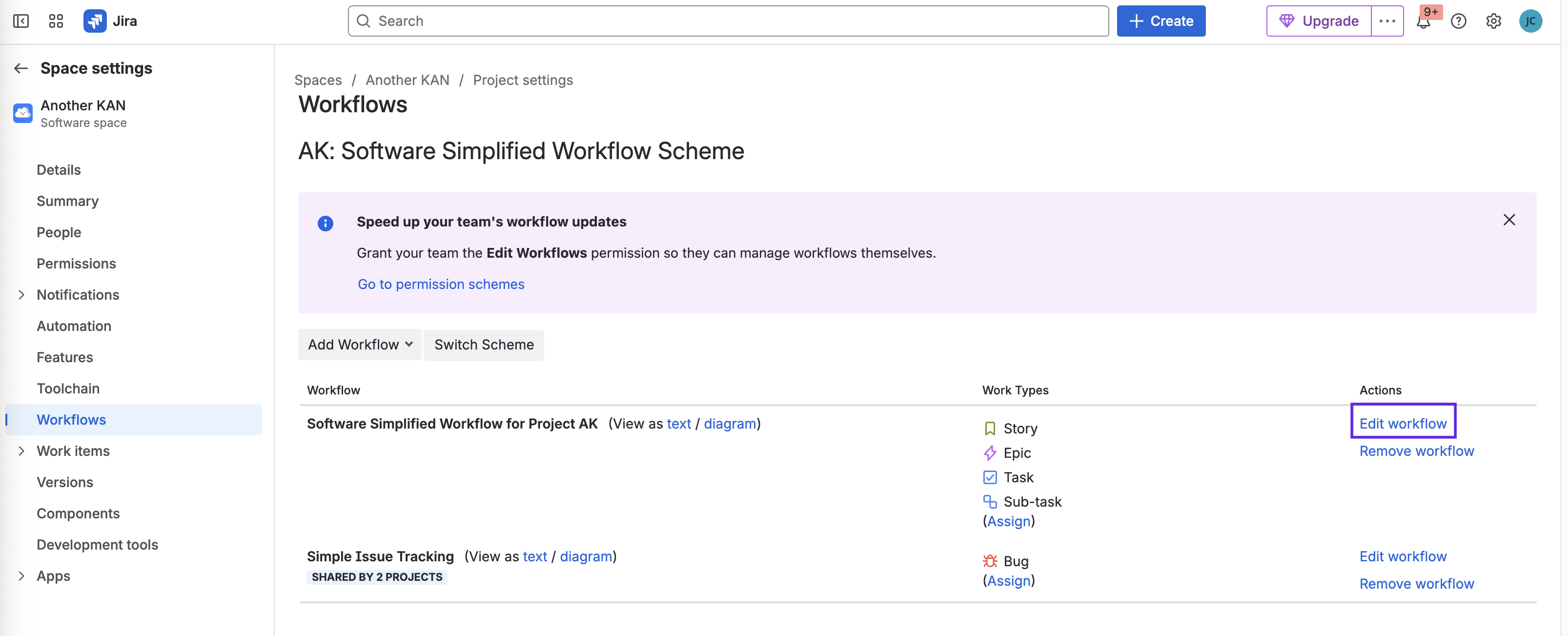
On Team-managed spaces, navigate to Space settings > Work types and select the appropriate work type. Then click on the Edit workflow button.
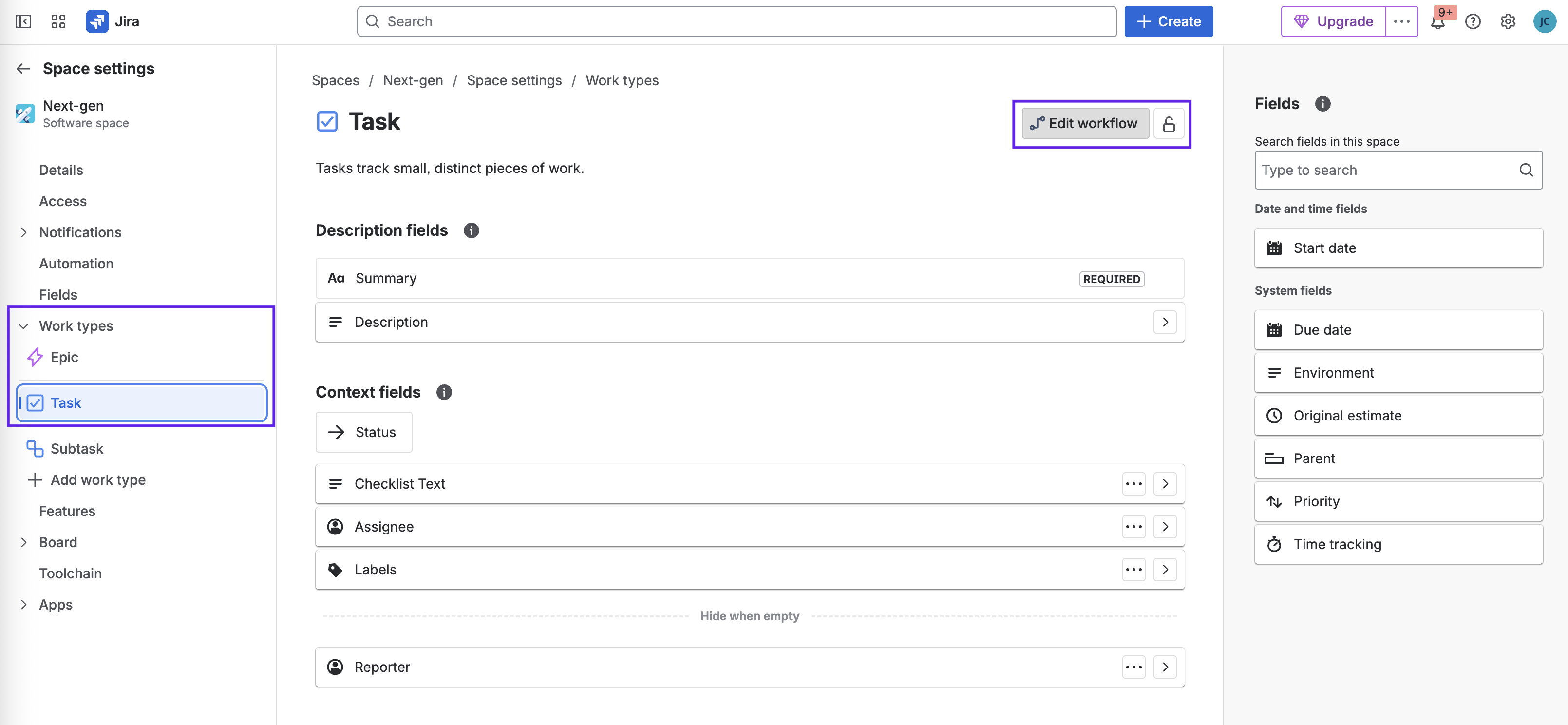
Select the transition where you want to add the rule and click on the Rules + sign.
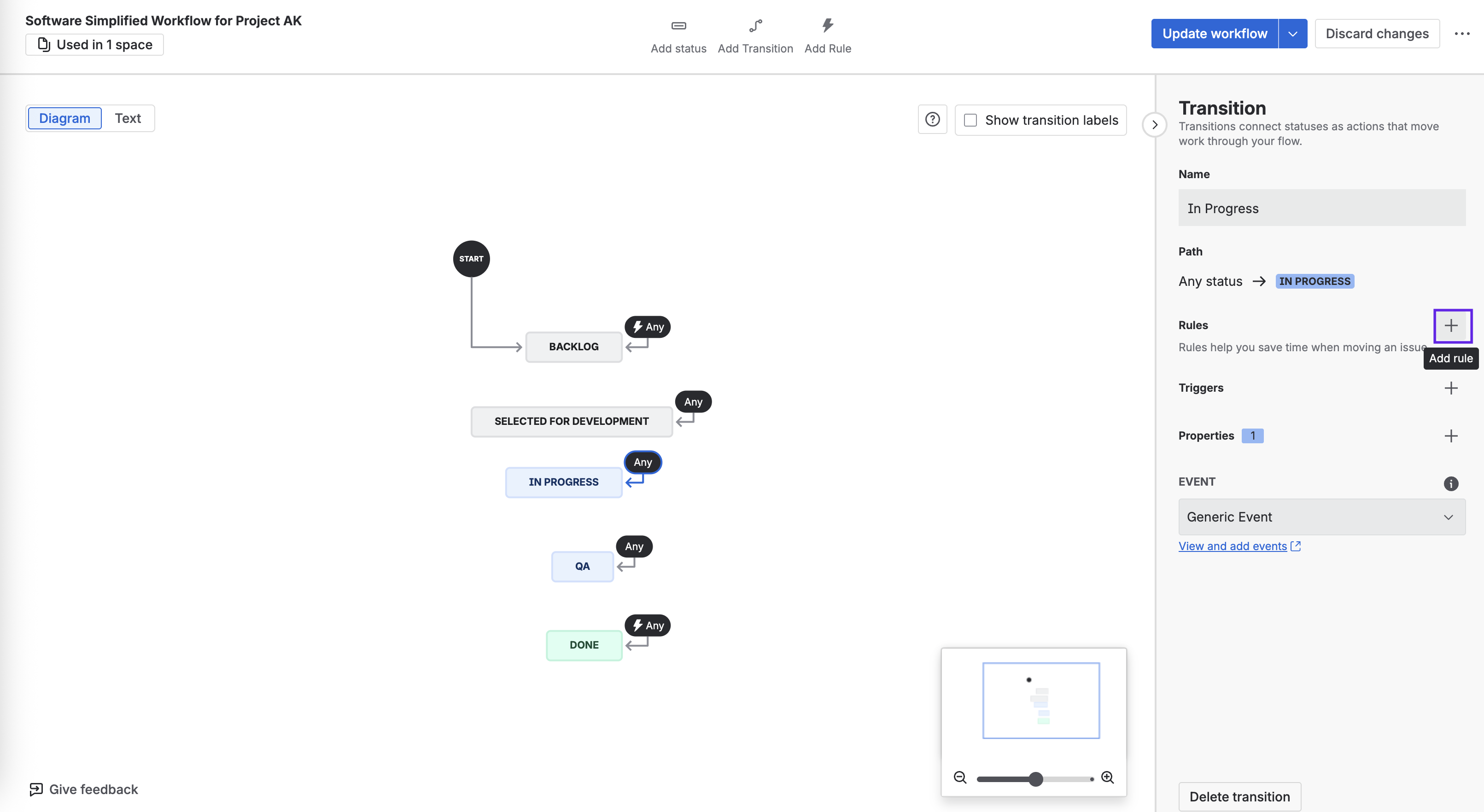
Select the Perform actions rule type.
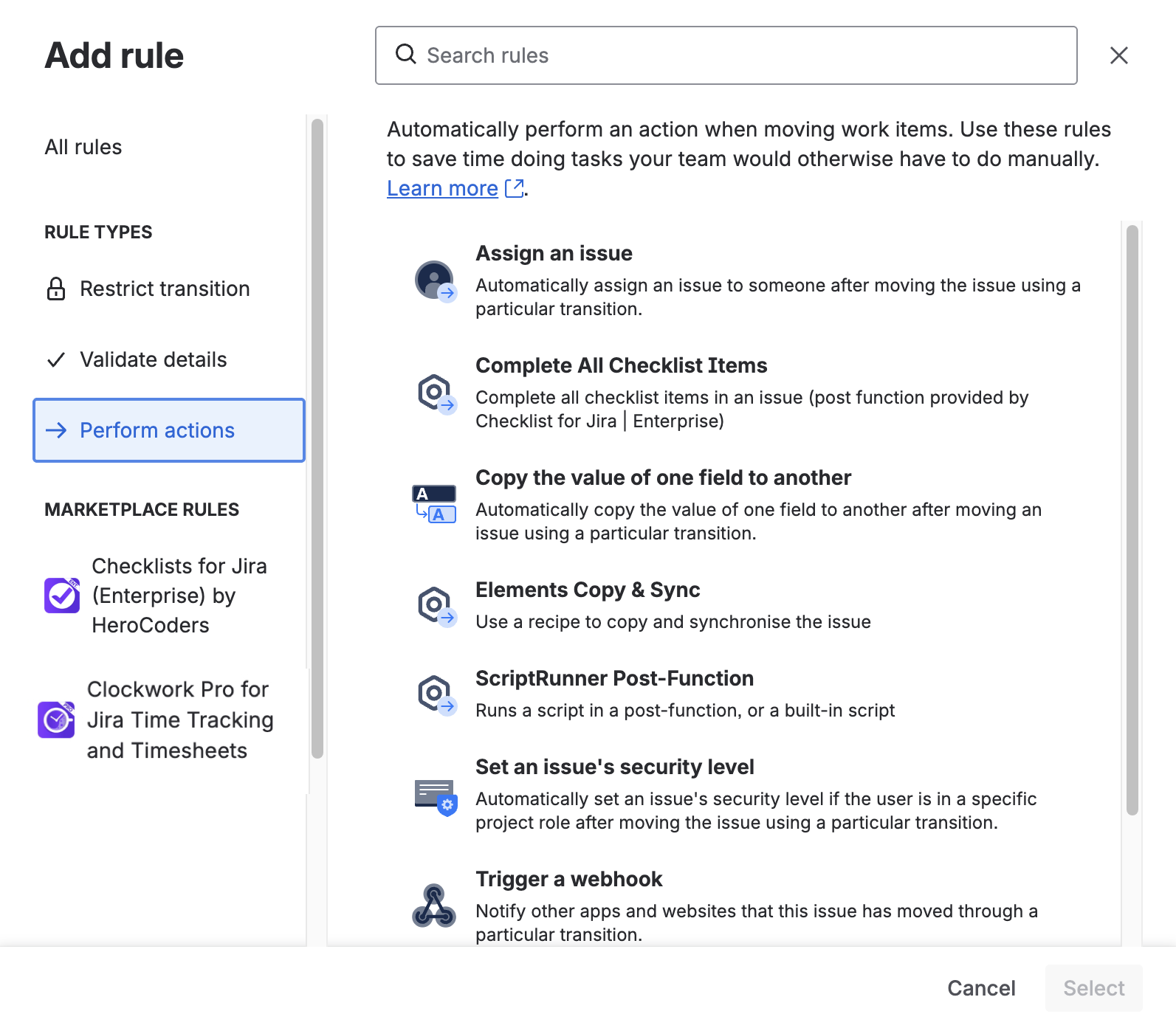
Click Update an issue field and Select.
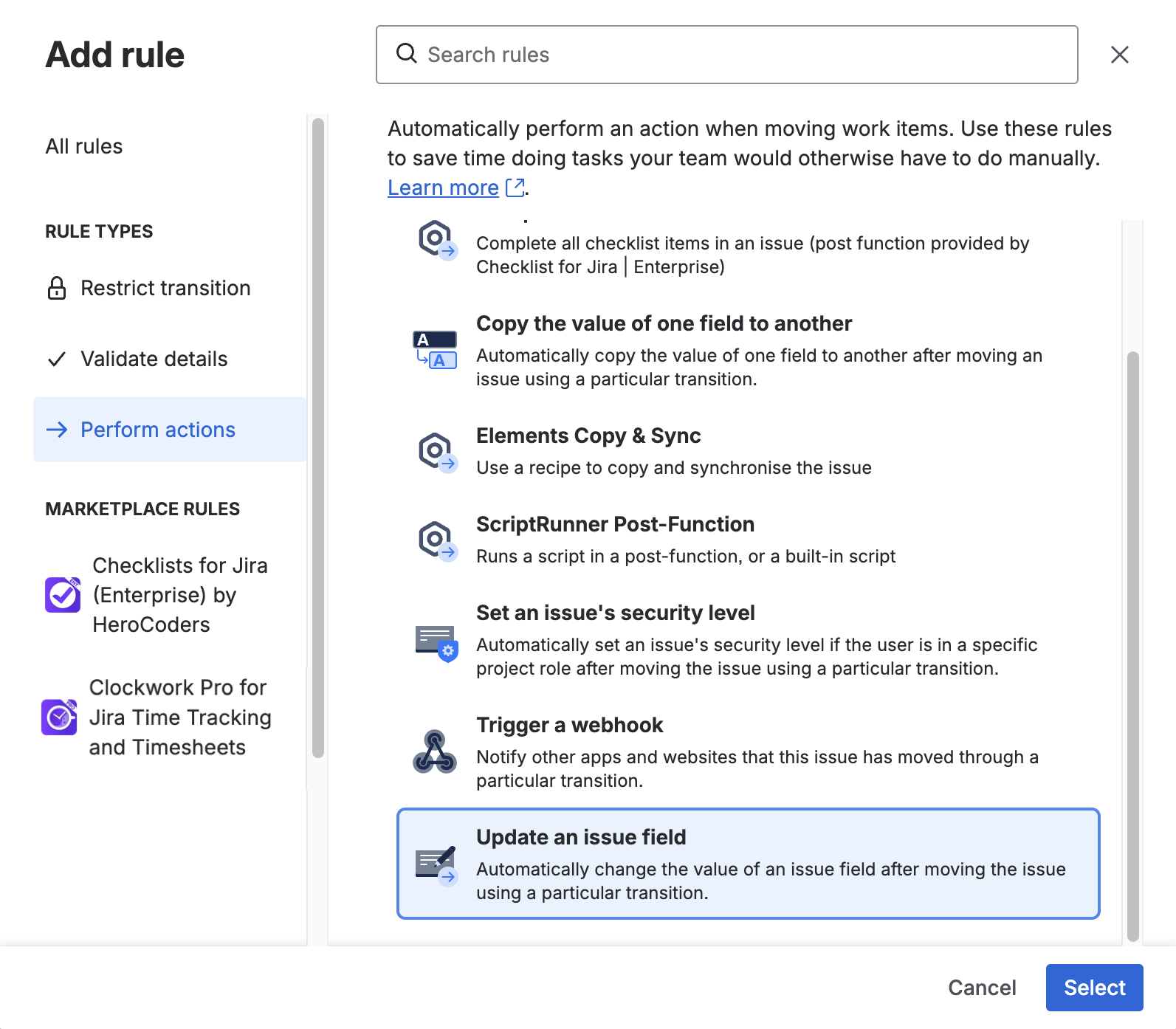
Select Checklist Text as the field to be updated. Type or paste the checklist items into the text field. (You can copy a fully formatted checklist from the Checklist editor of a work item.)
If you want the new checklist items to be appended to the existing checklist, select the Add to existing text in the field radio button. Alternatively, you can select Replace everything in the field with this text to replace the previous checklist items.
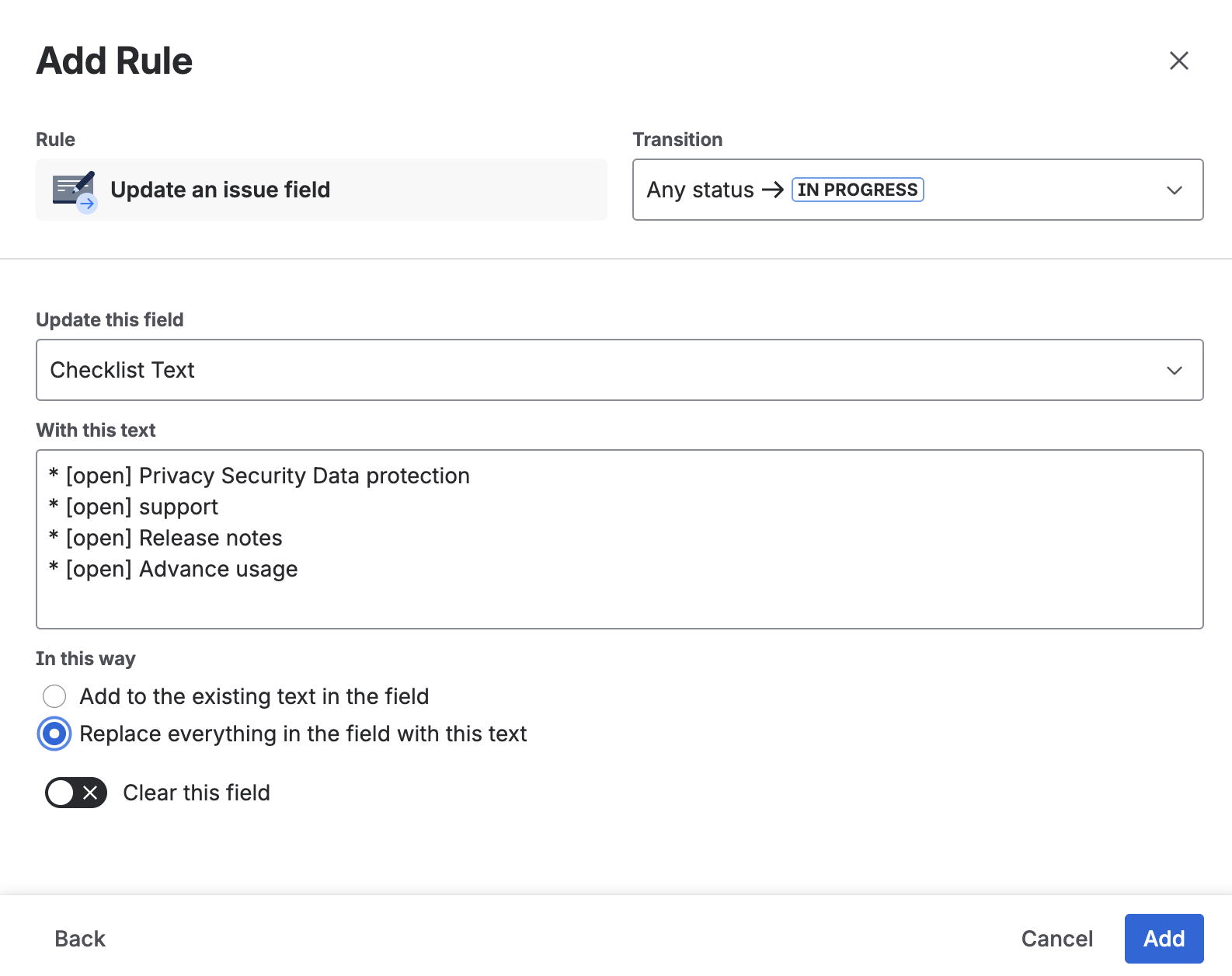
Click Add.
Click Update workflow to save the changes.