Problems Loading Checklists
If Checklists for Jira fails to load and you receive an error message such as, “Unable to decode Symmetric JWT token: Error: Signature verification failed…”, uninstall and then reinstall the app. This is safe, as all checklist data will be preserved in the database.
Loading problems indicated by the yellow triangle or Something’s gone wrong flag shown below can be caused either by the connection being blocked by a VPN, Proxy or Firewall, or by an Atlassian bug.
To test the cause of the problem, try loading the work item in another browser and see if other users on your network are experiencing the problem.
If the same problem occurs on other browsers, and for other users:
The most likely problem is that a VPN, Proxy or Firewall is blocking the connection to our servers. See the instructions below.If only one user is affected and the checklist loads in another browser:
The Atlassian bug is the most likely culprit. See the instructions below.
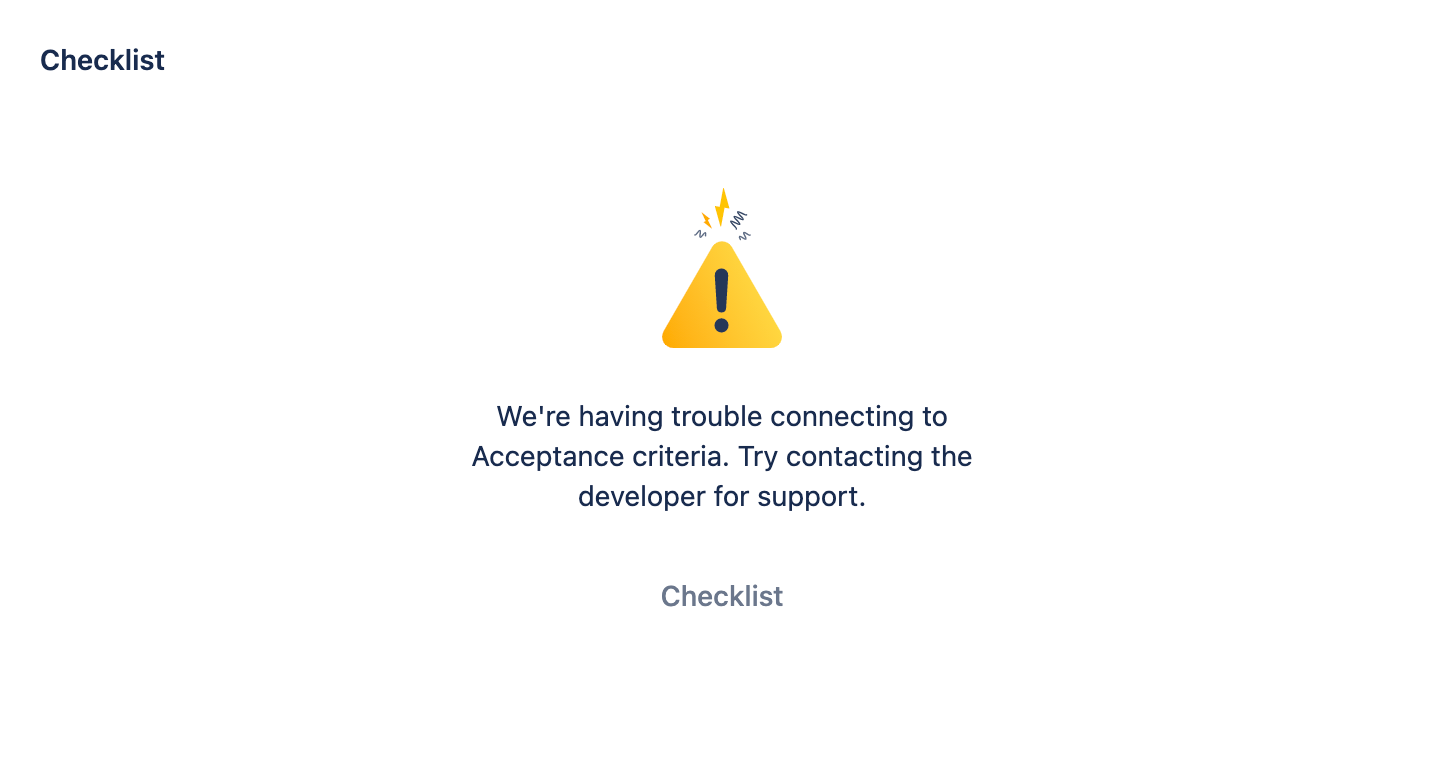
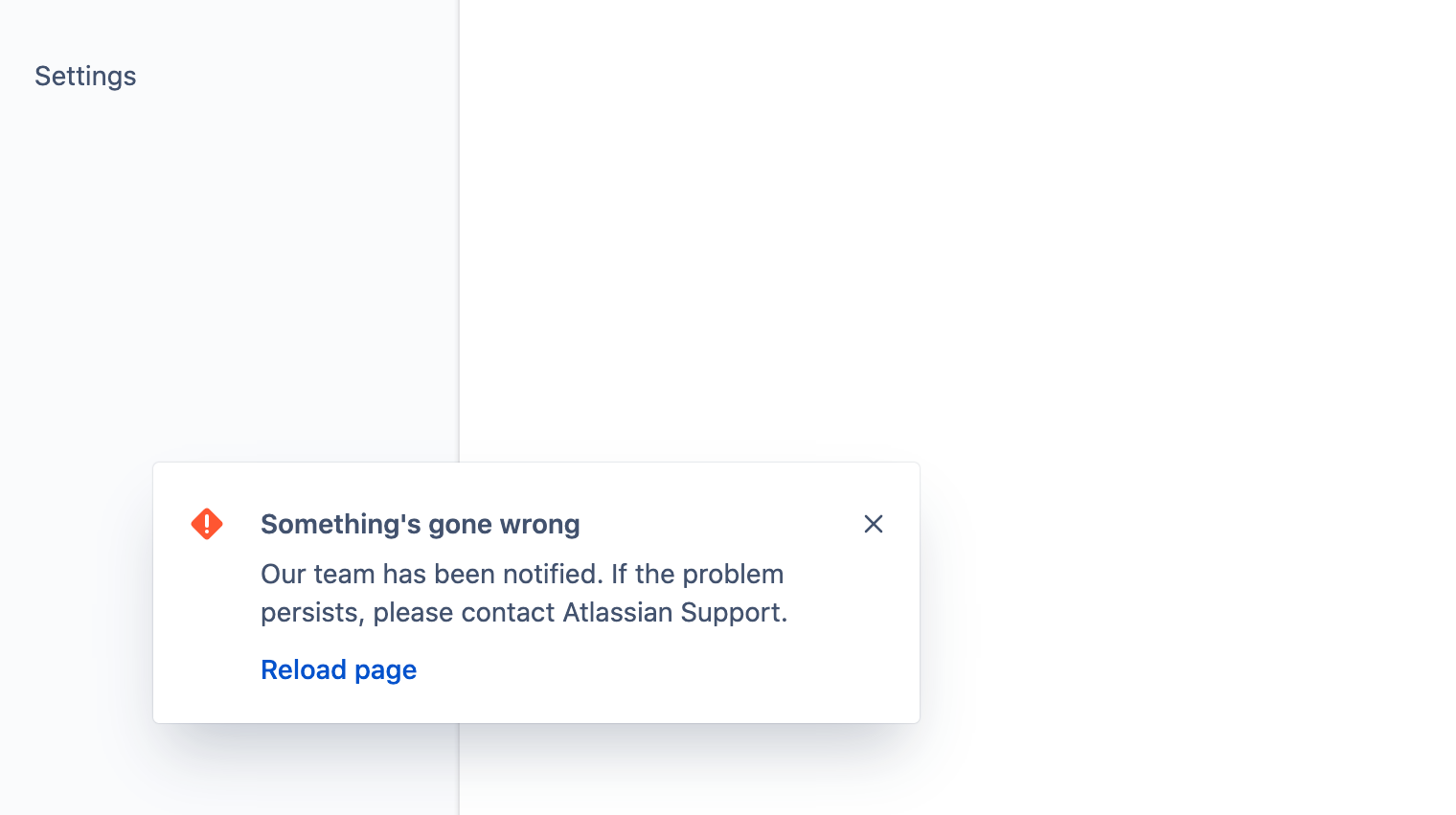
VPN / Proxy / Firewall Blocks Checklist Connection
If your organization’s protections are too strict, then connecting to Checklists servers from your network may be blocked.
To quickly validate the problem, connect your computer to a non-office network (e.g. at home or phone hotspot). If Checklists for Jira works fine, then the problem is with the company network setup. In that case, you need to relax the rules in your VPN / Proxy / Firewall software. For example, you might need to disable the “CyberSec” rule in the NordVPN configuration:
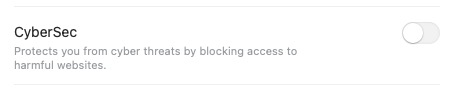
If your network is managed by an outside company, please reach out to your IT department, and ask that Checklists servers be whitelisted:
Checklists for Jira ENTERPRISE : http://issue-checklist-enterprise-3.herocoders.com
Checklists for Jira PRO: https://issue-checklist-prod-2.herokuapp.com/
Checklists for Jira FREE: https://issue-checklist-free-1.herocoders.com/
Acceptance Criteria Free: https://acceptance-criteria-free-1.herokuapp.com/
Atlassian / Browser Bug
If the problem happens occasionally on some browsers, and only to some users, it is most likely caused by an Atlassian bug (which is, unfortunately, closed, but not solved).
To validate that this is the cause, check your browser’s console logs for Addon iframe timed out messages.
If you are experiencing this error, please comment on and vote for the bug. (You might need to log in to Ecosystem Jira).
To solve the problem:
Change to another browser (Chrome, Firefox, Safari, Edge)
Clear browser of all data related to Atlassian/Jira instance (cookies, local storage, etc.). See these resources:
Log out and then back in to your Atlassian account
