Upgrading from Issue Checklist Free/Pro to Enterprise
Checklist for Jira | Enterprise was released on February 21, 2024.
The app is available in three versions: FREE PRO and ENTERPRISE. All versions are fully supported. See this page for a comparison of available features.
Migrating between versions automatically preserves all checklist data (with the exception of Global Checklists available in ENTERPRISE only). Local checklists, templates, values in custom fields, etc. will be immediately available once the upgrade/downgrade is complete.
After upgrading/downgrading the checklist panel will be displayed beneath the issue Description. Users can move the Checklist to the right side panel if they wish.
Upgrading or downgrading between versions can be performed an unlimited number of times.
Data Preservation – The instructions below advise you to install the Enterprise app, before uninstalling the version you are currently using. However, these actions can be performed in reverse order without risking data loss. Checklist data is preserved for 90 days after uninstalling any version of the app.
All versions share most configuration settings, excluding Global Checklists, validators and read-only custom fields (Checklist Progress, Checklist Progress %). Any checklist workflow validators, or automation rules, JQL filters, etc that use read-only checklist fields, will need to be reset. Simply re-select the validator/field and save.
Upgrading to Enterprise for the First Time
Navigate to Jira Settings > Apps > Find new apps and search for Checklist for Jira Enterprise.
Install the app. (Two checklist panels will be displayed on issue pages while both versions are installed.)
Navigate to Jira Settings > Apps > Manage apps and uninstall the previous app (Free or Pro).
If you block issue transitions using All checklist items are completed validator, you will need to update the workflow to use the validator from the newly installed version.
Reset any automation rules, JQL filters, etc., that use read-only checklist fields.
Upgrading to Enterprise If You Had Enterprise Installed in the Past
If you used Checklist for Jira Enterprise and used Global Checklists in the past, then downgraded to Checklist for Jira Free or Pro, and are now re-installing Enterprise, then a sync will need to be performed to update the entity properties.
Navigate to Jira Settings > Apps > Find new apps and search for search for Checklist for Jira Enterprise.
Install the app. (Two checklist panels will be displayed on issue pages while both versions are installed.)
Navigate to Jira Settings > Apps > Manage apps and uninstall the previous app (Free or Pro).
Navigate to Jira Settings > Apps > and select Global Checklists under Checklist for Jira Enterprise. Press the Synchronise Global Checklists button. Note that depending on the number of issues, the synchronization may take several hours.
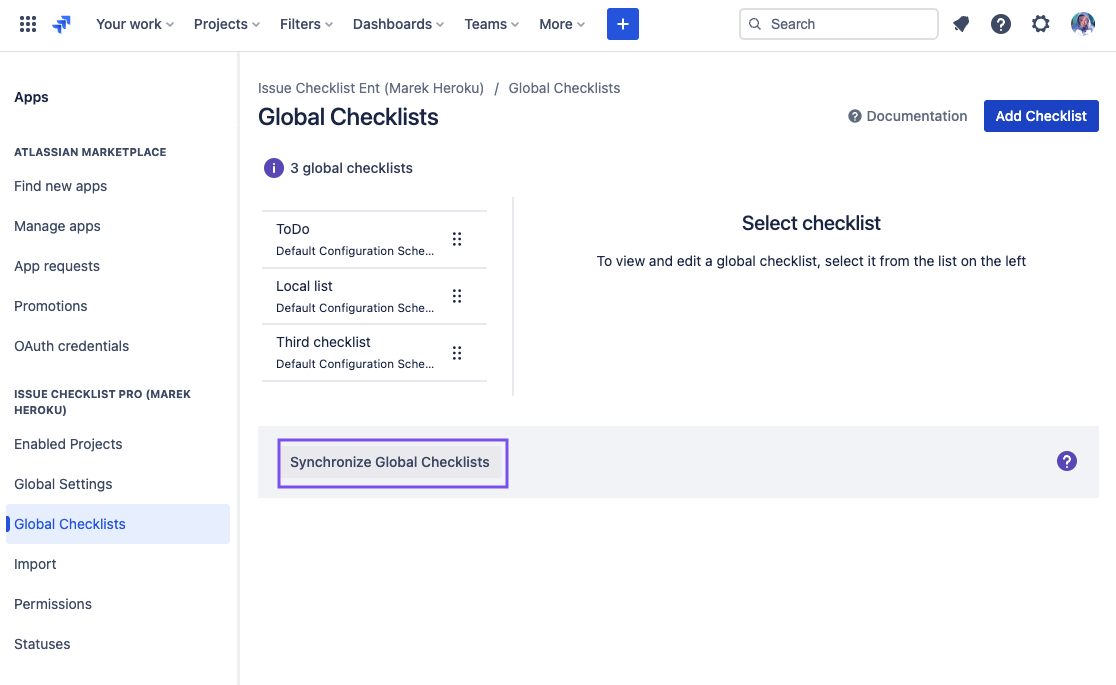
If you block issue transitions using All checklist items are completed validator, you will need to update the workflow to use the validator from the newly installed version.
Reset any automation rules, JQL filters, etc that use read-only checklist fields.
