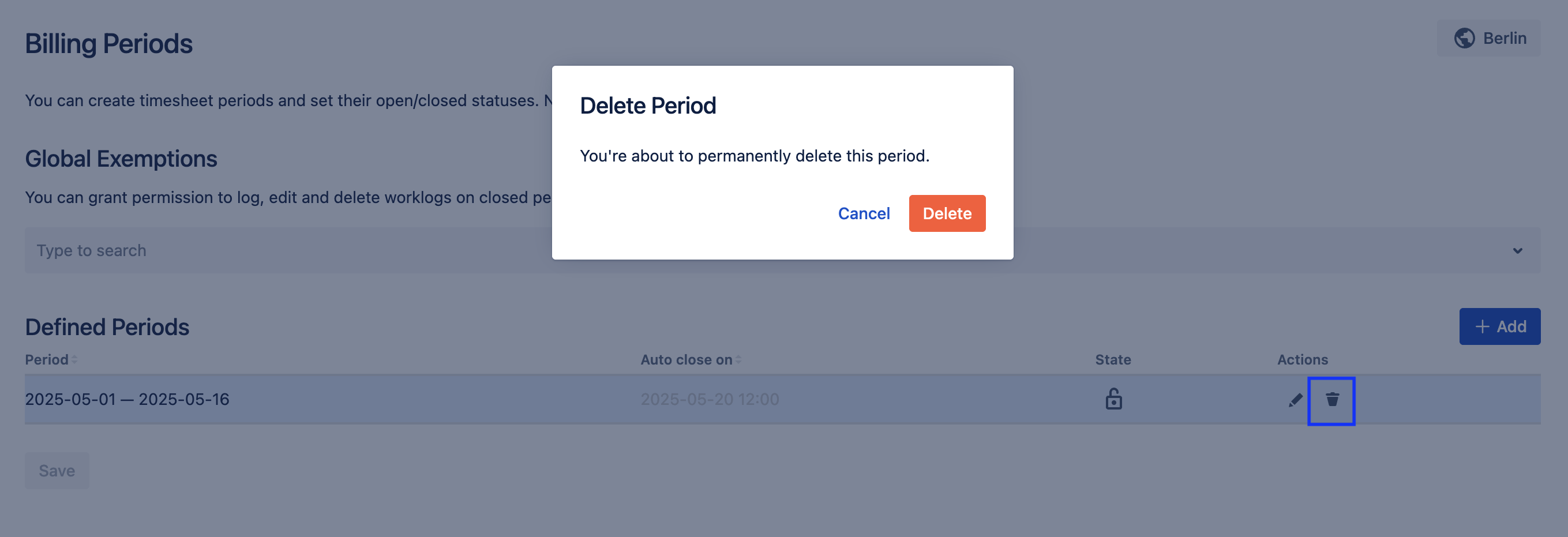Billing Periods
This feature is only available in Clockwork Pro.
This feature requires Clockwork Timesheets Access permission.
Important notes:
To make it work, you need to have Clockwork Pro enabled as the Time tracking provider,
Any 3rd party actor using Jira REST API directly can bypass the restrictions on locked worklogs,
The locking restrictions can also be bypassed by using the Jira mobile app.
Billing Periods give you the ability to configure a timeframe and define a point at which users will no longer be permitted to add, edit, or remove worklogs for that timeframe. This is useful for ensuring accurate invoices and payroll.
Clockwork allows you to decide:
The increment of your Billing Periods: weekly, bi-weekly, monthly, or other,
If the Billing Period should close automatically at a certain date and time, or if you prefer to do it manually after reviewing the timesheets.
Create a Billing Period
To create a Billing Period:
Navigate to Apps > Clockwork and select Billing Periods in the left nav bar.
Click Add.
Select the Period start and Period end dates, optionally you can select the time. The dates and times use the Timezone set up in the Working Hours Global Settings.
If you want the Billing Period to automatically close (become locked so that users will no longer be able to add, edit or delete worklogs for the Billing Period) on a certain date and time:
Check the Auto close? checkbox.
Set the date and time when changes will no longer be allowed.
Click Save.
Click Save.
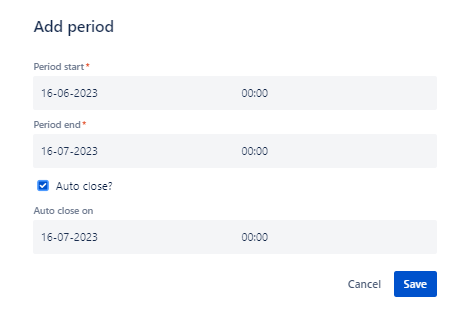
Editing Billing Periods
To edit an existing billing period:
Navigate to the billing period (Apps > Clockwork and select Billing Periods).
Click on the Pencil icon.
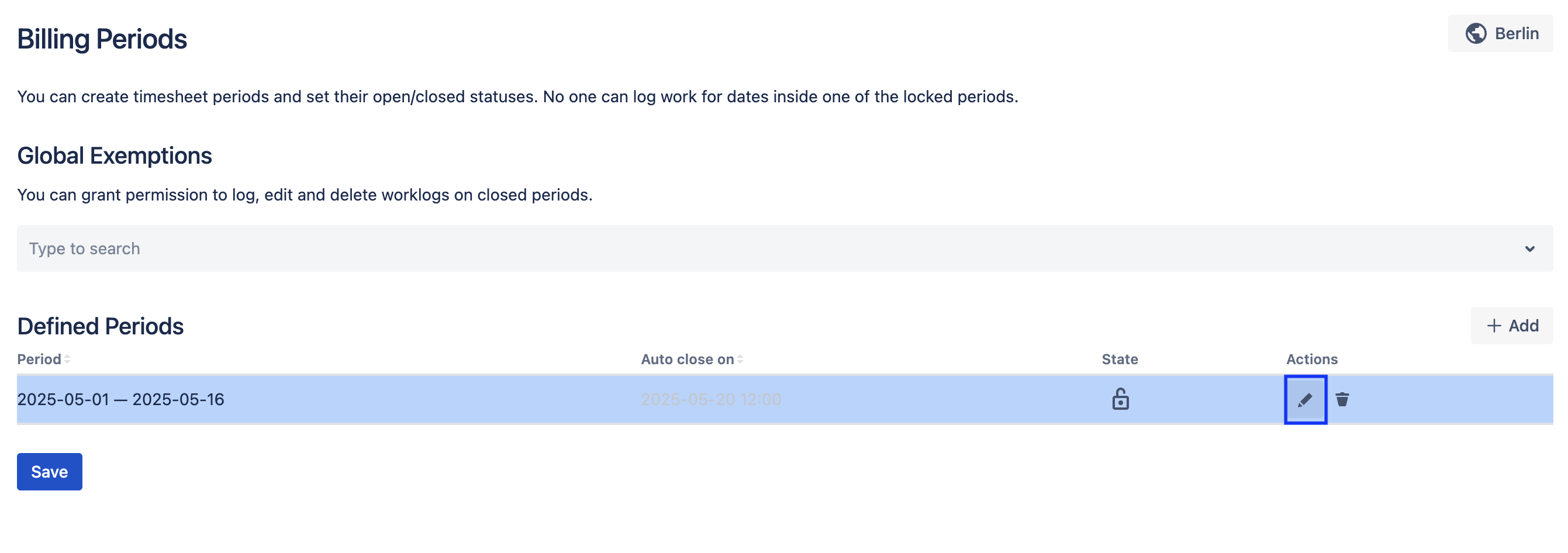
Adjust the Period start, Period end and Auto close dates as needed.
Click Save.
Click Save.
Manually Lock and Unlock Billing Periods
You also can lock and unlock Billing Period manually. This is useful when a user needs to make a correction on their timesheet for a Period that is already closed. To lock/unlock a Billing Period:
Navigate to the billing period (Apps > Clockwork and select Billing Periods).
Click on the padlock icon next to the Period. The icon will indicate if the Period is open or locked. Clicking on the icon to change the locked/unlocked state.
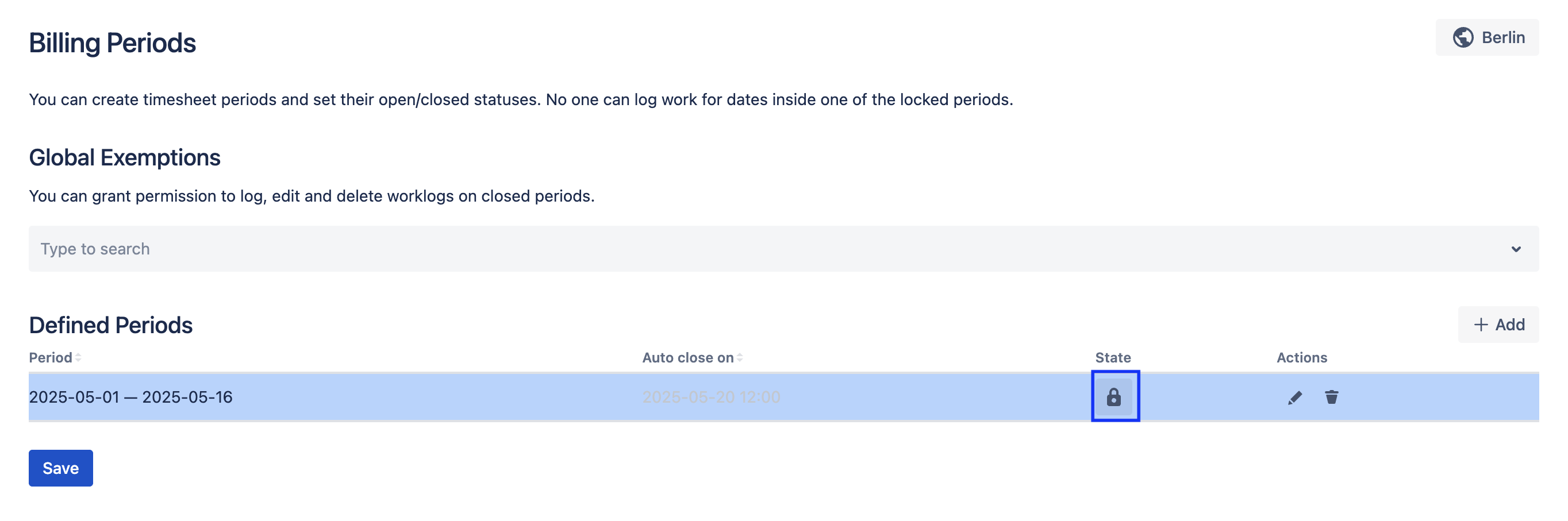
When a user tries to add, edit or delete a worklog within the locked Billing Period, the action will be blocked and they will be notified that the Billing Period is locked.
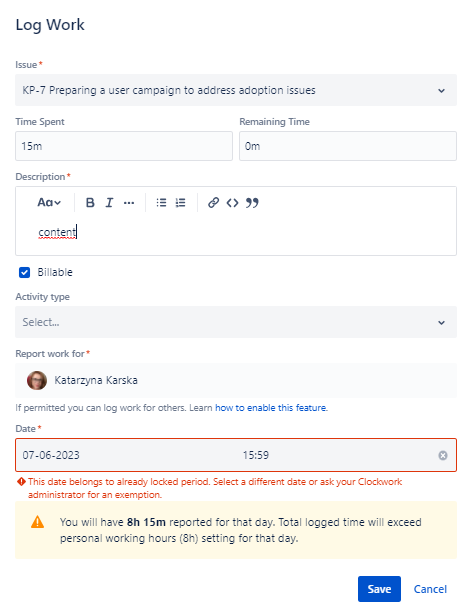
Grant Permission to Users to Edit Worklogs in Closed Periods
You might want to allow certain usersto log, edit or delete their worklogs, even when a billing period is locked. To grant this permission:
Navigate to the Billing Periods page (Apps > Clockwork and select Billing Periods).
Begin typing the indicated user’s name in the Global Exemptions field.
Select the user.
Click Save.
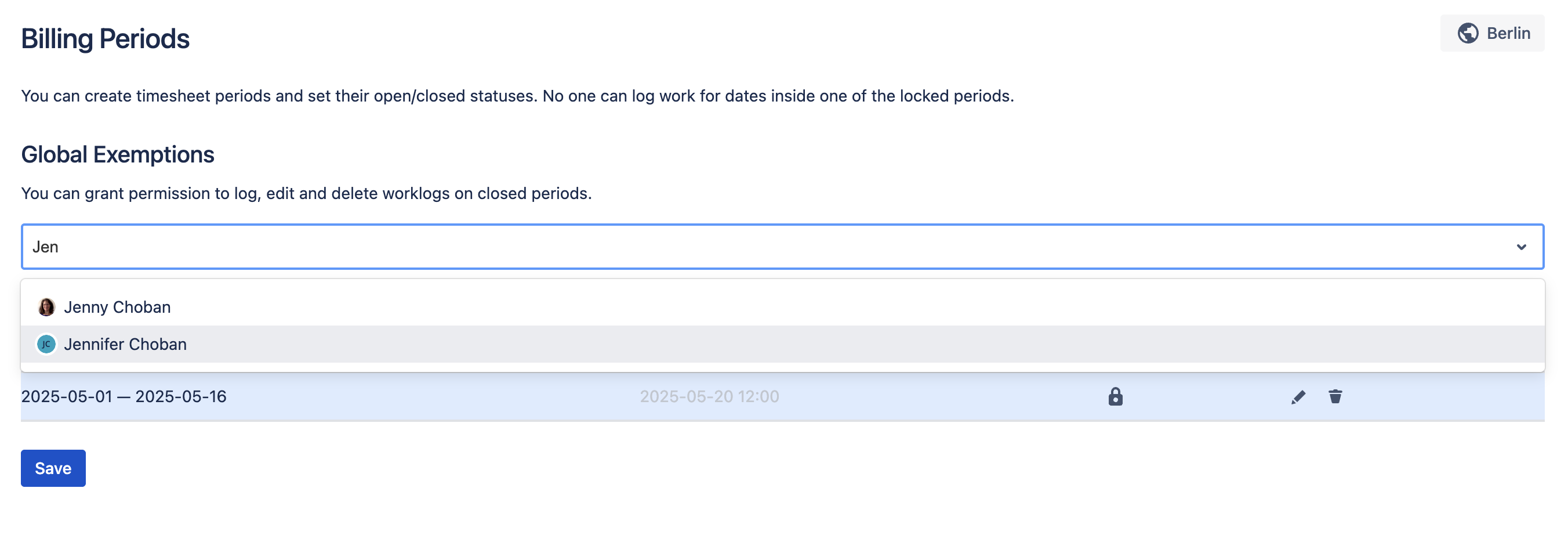
Deleting Billing Periods
To delete a Billing Period:
Navigate to the billing period (Apps > Clockwork and select Billing Periods).
Click on the Trash icon.
Click Delete.