Cost & Rate tracking (BETA)
The feature is currently in BETA state in Clockwork Pro.
Get an overview of revenue and costs as you're running your projects to have better insights into which of them are profitable and how much to charge the customer.
Define hourly costs and rates per user and track them in timesheets and even export it.
Now, you can:
seamlessly monitor project labor costs alongside logged work, helping you stay on budget
track revenue for your invoicing
To be able to define and see costs & rates, a user needs to be in a group that has the “Clockwork Budgeting Access (BETA)” global permission. Only users with this permission have access to Clockwork costs and rates and costs and revenue reports.
Costs help you to monitor your project’s spend against the price or budget of the project. Costs are internal and are associated with the user’s salary (labor costs).
Rates help you understand how much revenue you should put on the customer invoice on projects that are time and material. Rates are associated with the user’s charge out rate. Even with fixed price projects, understanding the actual revenue the project should be making can help you in defining your future margins.
Setting up costs & rates
To set up the currency displayed in your reports:
Navigate to Settings → Budgeting
Select the currency
Click on Save
To define the hourly cost or rate for a given user, visit the Users page in the left panel.
There, you can add and edit user configurations like this:
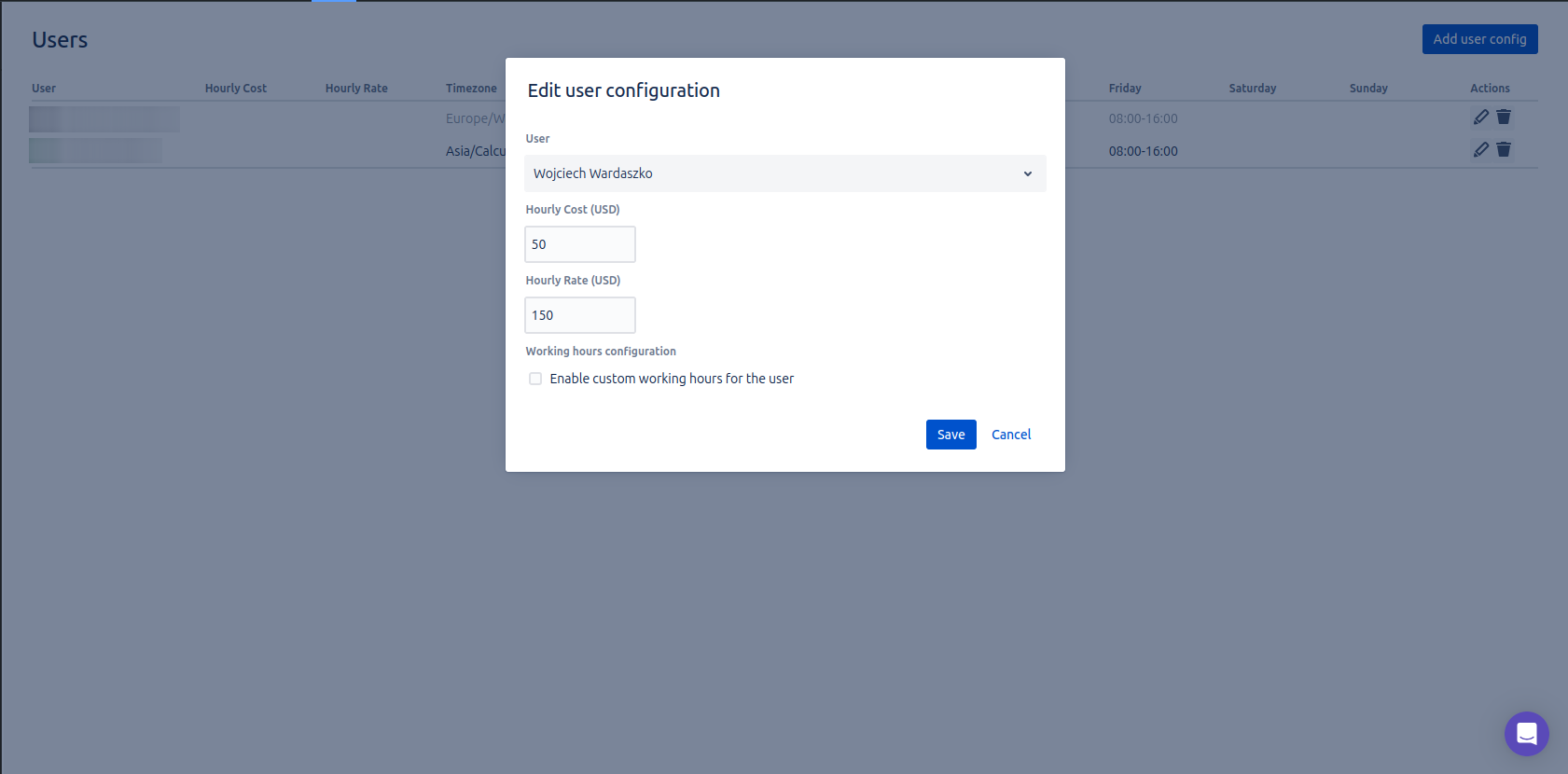
The cost and/or rate defined here will be applied to all worklogs added for the given user. At the moment we do not support defining costs and rates for a certain period of time or different rates for different projects.
Reviewing costs and revenue from billable time
To view costs or rates on the timesheet report, open it and click on the Format selector (the second-last icon in the top bar on the right, usually showing HH:MM), like this:
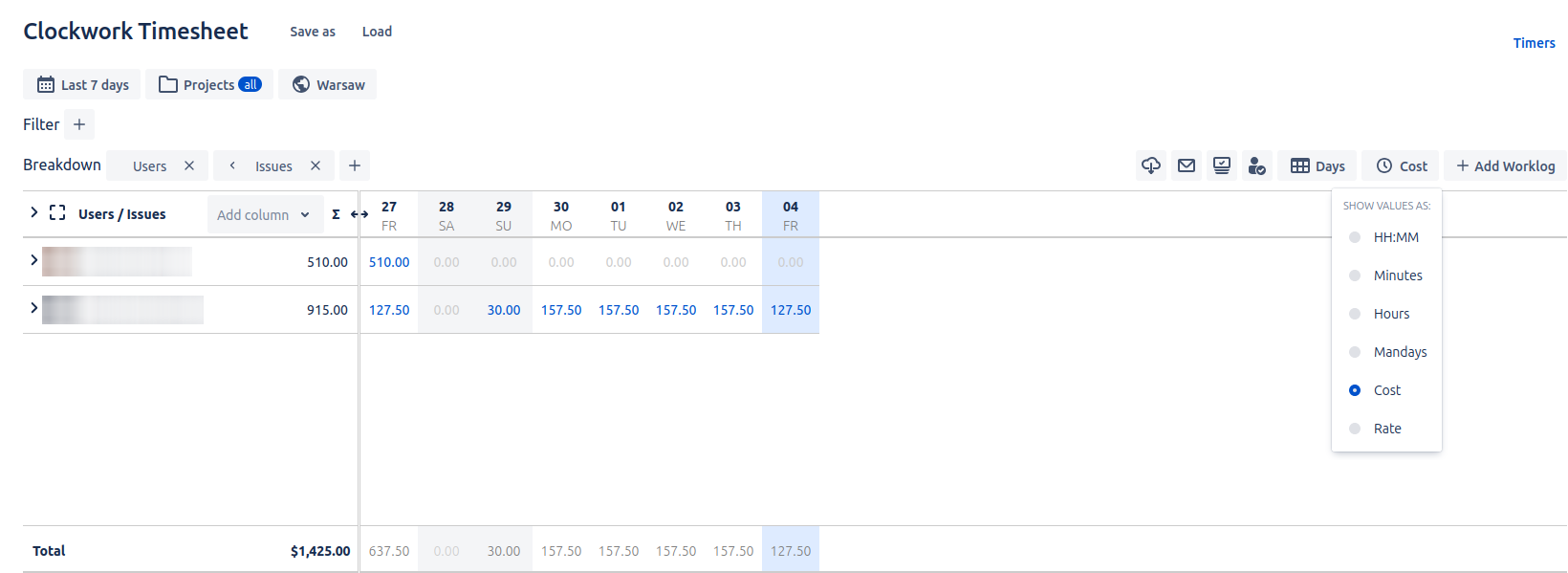
To see only billable revenue, use the respective filters depending on how you mark your work as billable on a custom field on a task or custom worklog attribute of type checkbox.
