How is Time Spent Calculated by Strict Timers (with Working Hours and Holidays)?
Clockwork offers two types of timers:
Automatic (activate by status changes)
Manual (started and stopped by the user)
The strict timers mode calculates the time based on Working Hours & Holiday Calendars. This means time will only be counted when the user should be working according to their configured working hours and holidays. Time outside of the user’s configured hours, or during the user's configured holidays, will not be counted.
This ensures accurate time tracking without users needing to remember to start and stop timers at the beginning and end of their workdays.
Configuring Working Hours and Holidays
Both Working Hours & Holiday Calendars can be set at various levels.
Working Hours can be:
Global - set in Clockwork Configuration
Space-level - set in Clockwork Configuration for a specific Space
Individual - set in the Working Hours tab by the Admin or user, depending on the permissions
Holiday Calendars allow the setting up of holiday schemes that apply to all users, specific users (for example, if your team works in multiple locations), or a specific space.
When the Timer Starts and Stops on the Same Day
When all work is logged on the same day within the user’s Working Hours and on a day that’s not a holiday, Clockwork will count the time between the start and stop of the timer.
Example:
Global Working Hours are set to 9 a.m. to 5 p.m., and the user works part-time from 8 a.m. to 12 p.m Monday through Friday.
The user starts the timer by moving his task to an active status at 8:30 a.m. and marking it as done at 10:30 a.m.
Result: As the User-level Working Hours are more specific, the timer will calculate the time between 8:30 a.m. and 10:30 a.m. and log 2 hours.
When the Timer Starts and Stops on Different Days
In cases where the timer starts and stops on different days, Clockwork uses Working Hours to calculate the Time Spent and logs the time every day after the end of Working Hours.
The timer keeps running, but doesn’t start calculating the time until the next working day starts. During this interim, the timer status displays as On Hold.
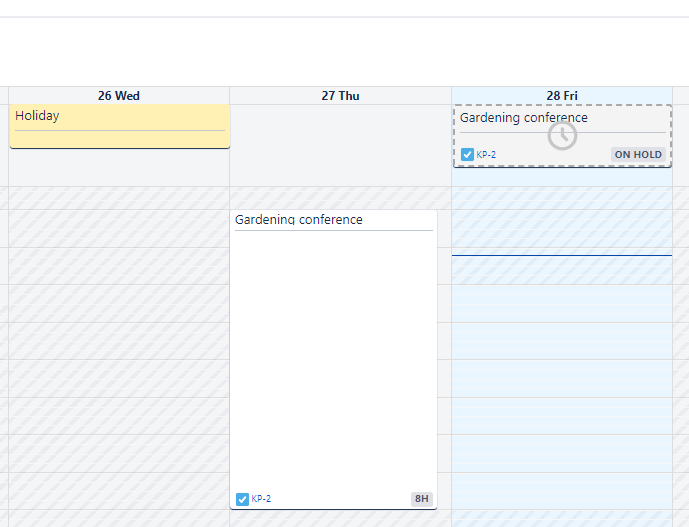
If there is a holiday between the start and end of the timer, the timer will not include those hours in the Time Spent.
Example:
Global Working Hours are set to 9 a.m. to 5 p.m., and the user works part-time from 8 a.m. to 12 p.m. Monday through Friday.
The user starts the timer on Monday by moving his task to an active status at 8:30 a.m. The timer stays on until Monday at 10:00 a.m. the following week. In between those dates, there was a holiday on Wednesday.
Result:
On Monday, the calculated time spent is 3.5 hours.
Tuesday - 4 hours
Wednesday - 0 hours (as it’s a holiday)
Thursday - 4 hours
Friday - 4 hours
Saturday & Sunday - 0 hours (as those days don’t have any Working Hours)
Monday - 2 hours
Total Time Spent: 17.5 hours
Multiple Items In Progress
Clockwork only allows a user to log work on one work item at a time. If a user has a time running on more than one item, they will see a warning prompting them to transition (or reassign) one of the items.
