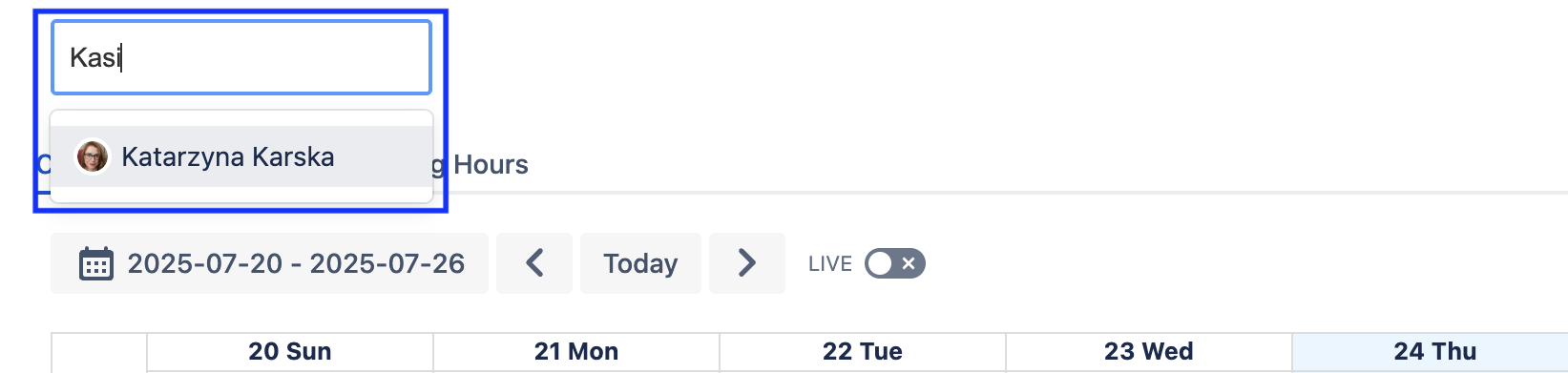My Work - Timesheet & Calendar Views
In Clockwork, users can view their currently logged work as a timesheet or a calendar by:
Using the My Work link in the work item view
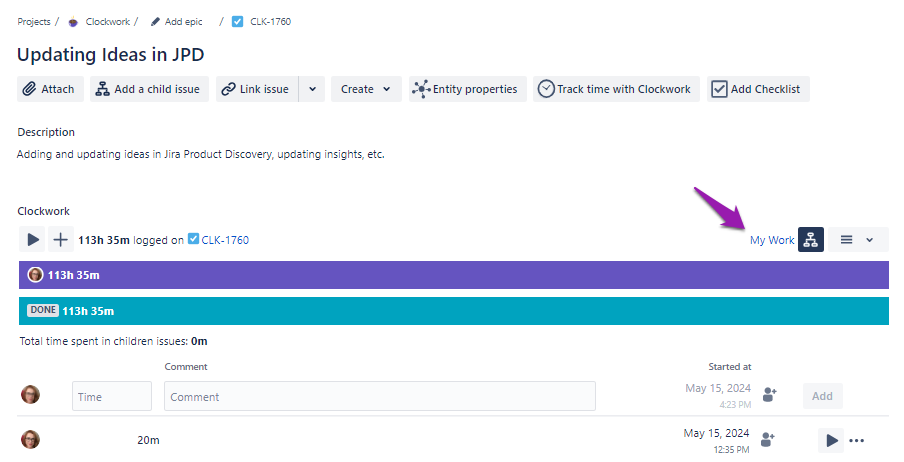
Link to My Work view
Navigating to Apps > Clockwork, and selecting My Work in the left nav bar.
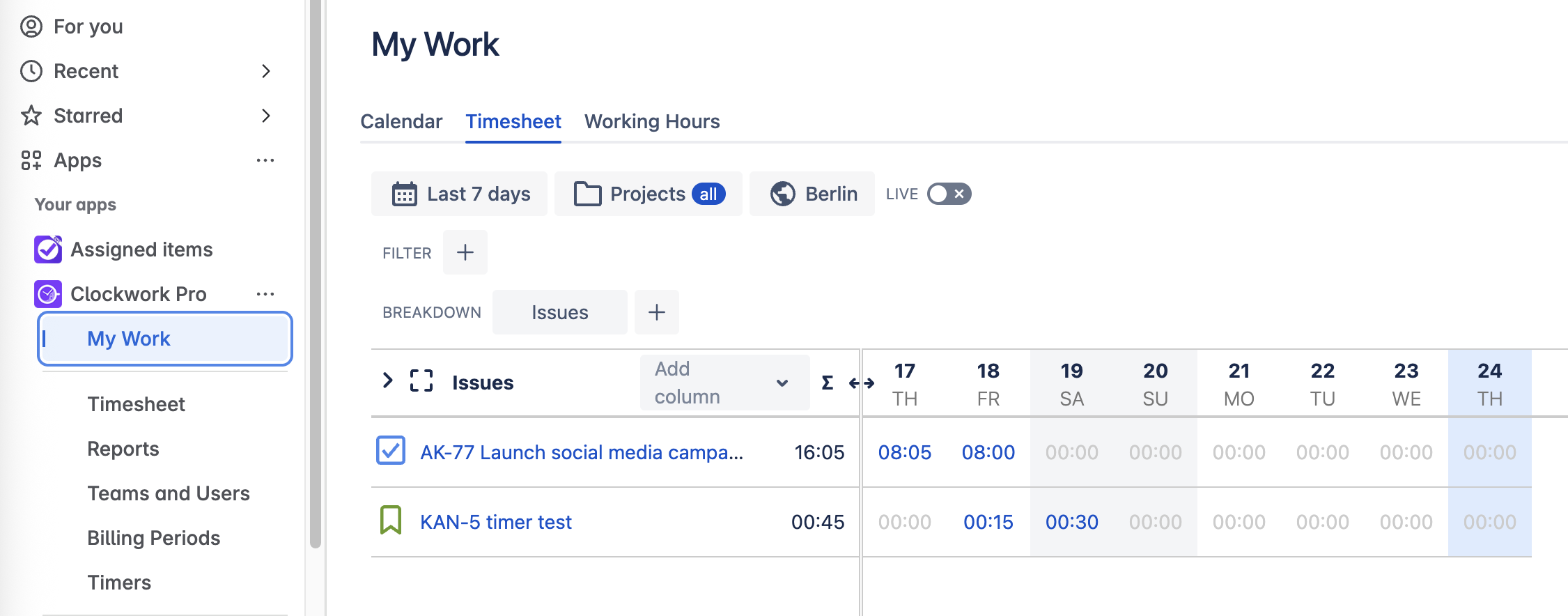
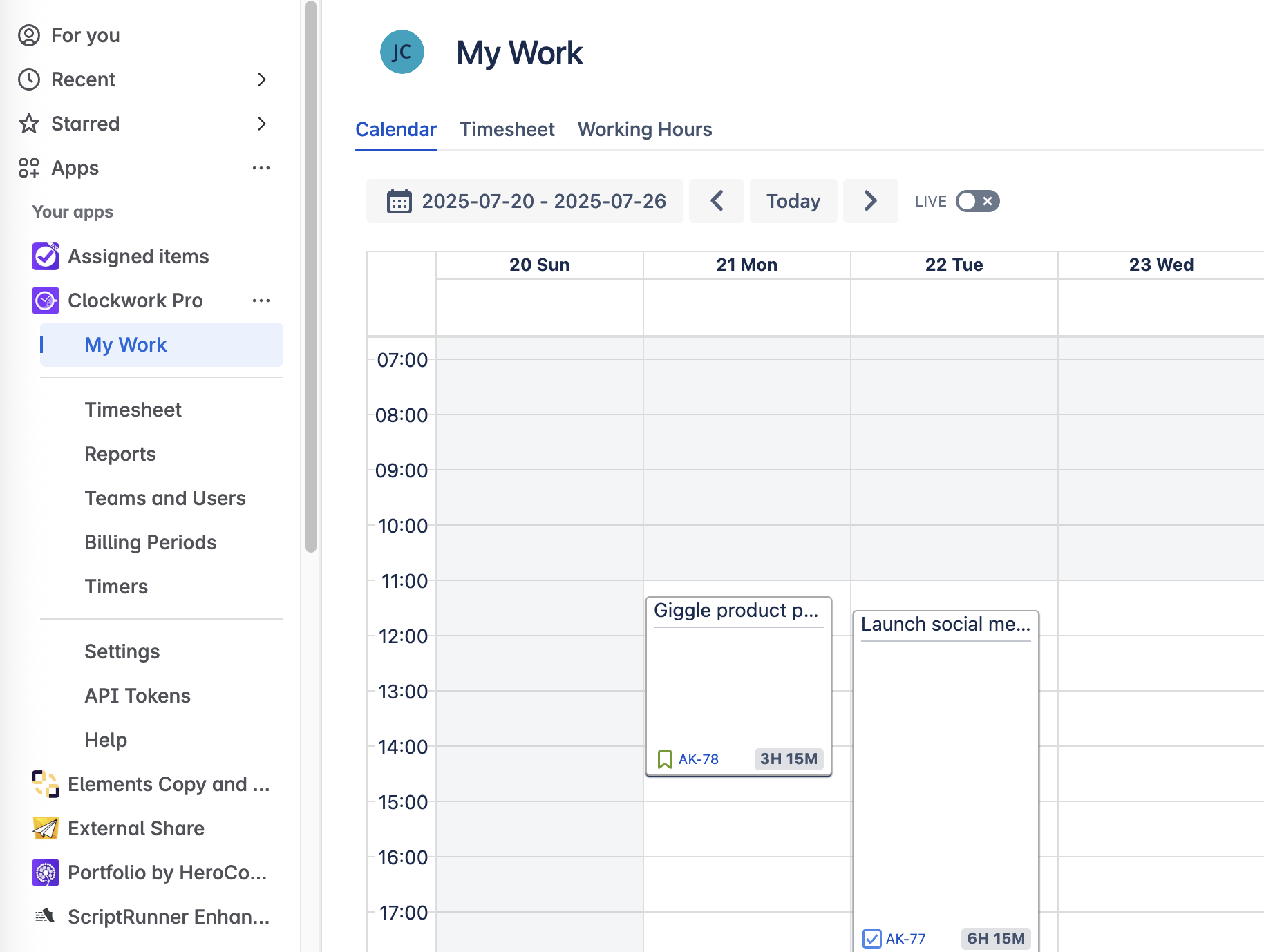
Timesheet View
The My Work page displays a timesheet for the currently logged-in user. As with any timesheet, the page can be configured for a specific date range, space(s), filters, and breakdowns.
You can also create/edit worklogs from this view.
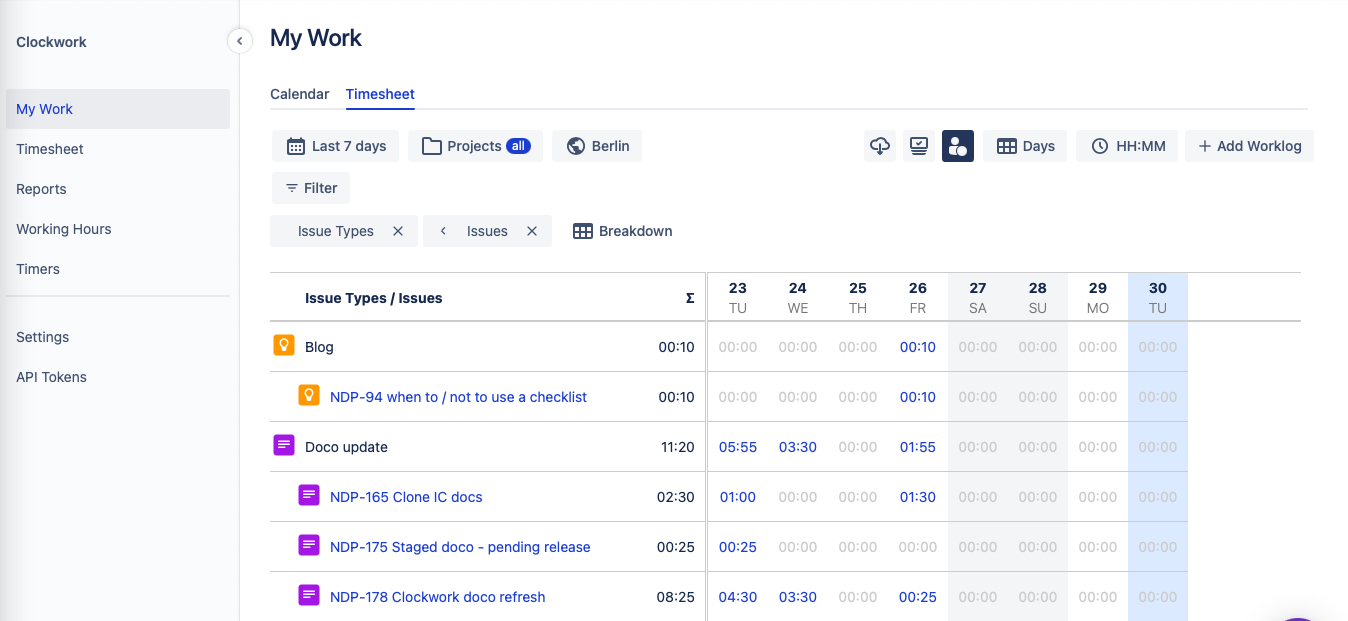
Calendar View
Calendar features are limited in Clockwork Lite. Upgrade to the Pro version to enjoy:
Copying/pasting worklogs
Repeatable worklogs
Calendar integrations (Google and Outlook)
Drag and drop editing
Users can click the Calendar tab to see their logged work on a calendar.
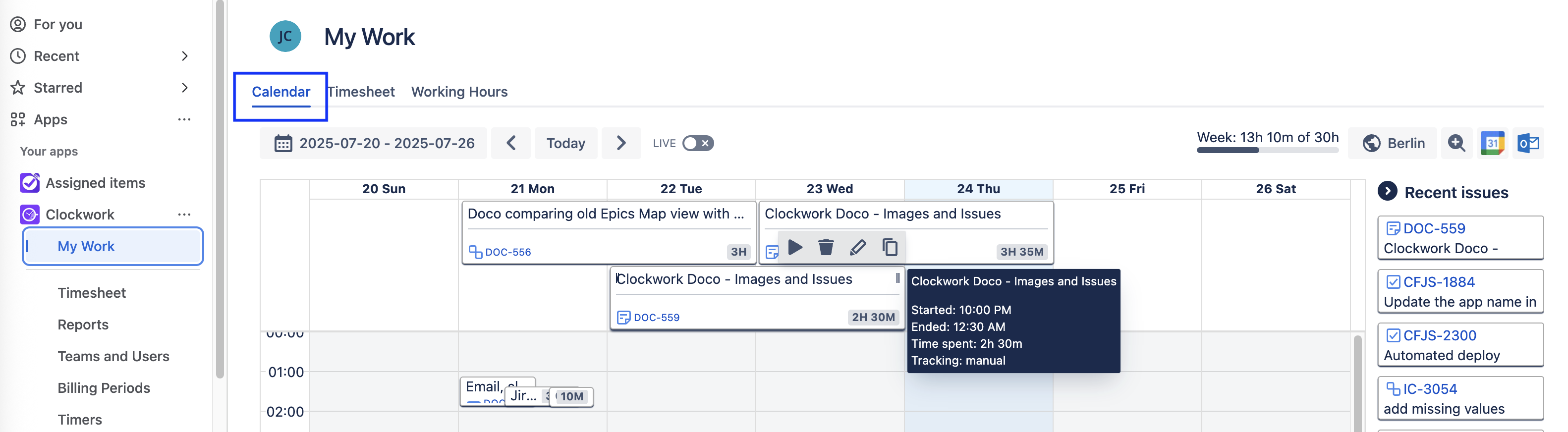
Hover over an entry in the Calendar view to show a tooltip with more details about the worklog, as well an action menu. You can also create/edit worklogs from the Calendar view.
View Another User’s Calendar
To view another user’s calendar:
Navigate to Apps > Clockwork.
Click My Work.
Click on the user icon in the upper, left corner and begin typing the name of the user whose calendar you wish to view.
A user picker will open. Select the appropriate user.