Apply Checklist Template
This rule applies a Checklist Template to an work item.
Limitations
If you are using Checklists for Jira ENTERPRISE , note that this rule cannot add a Global Checklist. Global Checklists are linked to work items via a checklist context.
Modifications
This example uses the Field value changed trigger. You can modify the rule to use another trigger such as work item transitioned. Do not use the generic Work item updated trigger because when the checklist template is added to the work item, a “Work item updated” event is sent by Jira which may make the automation rule run repeatedly.
Apply Template
Ensure the Apply checklist templates via labels global setting is enabled.
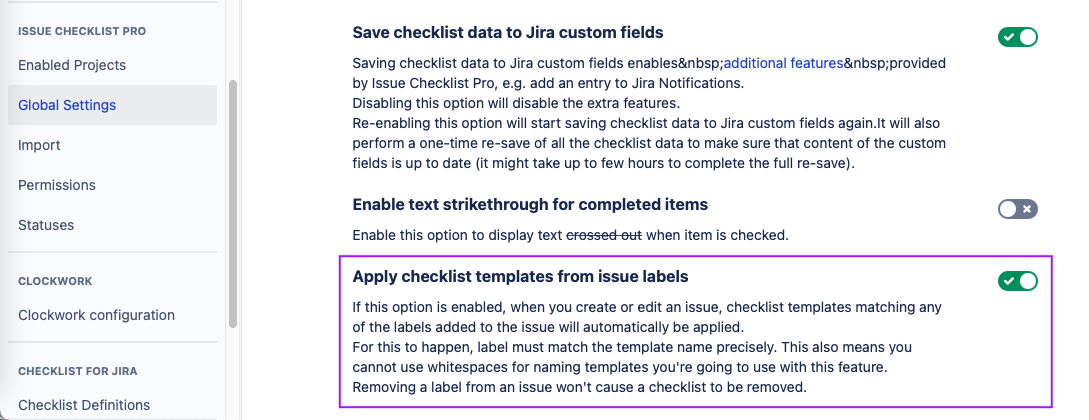
Note the name of the template you wish to apply, and ensure that the name does not include spaces.
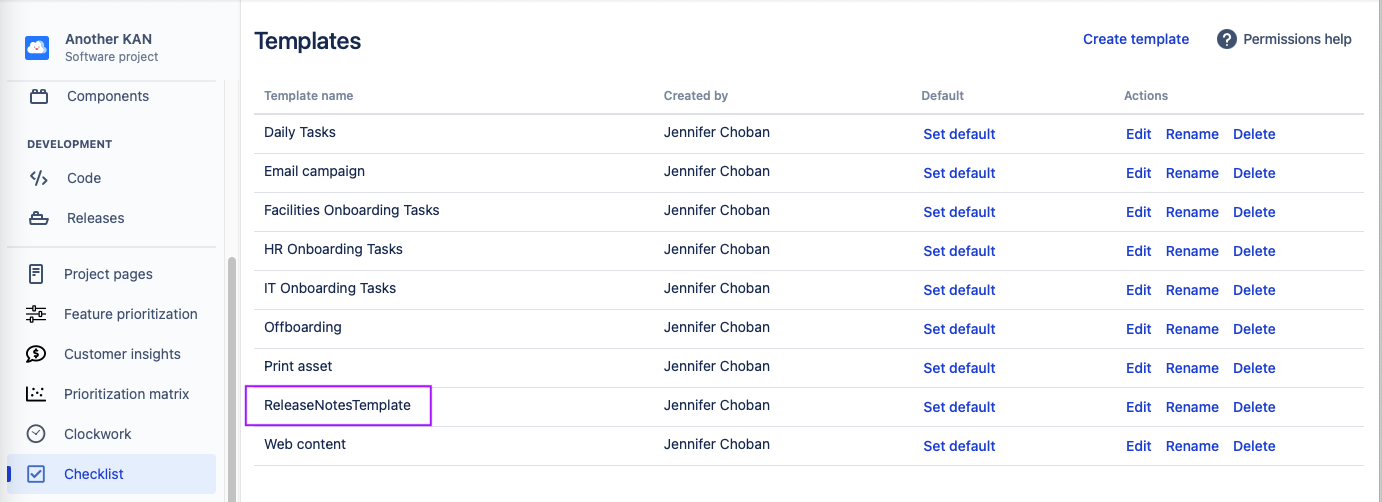
Navigate to Space Settings > Automation (or Jira Settings > System > Automation rules).
Click Create rule.
Select the Field value changed trigger.
Select the fields that will trigger the rule and click Next.
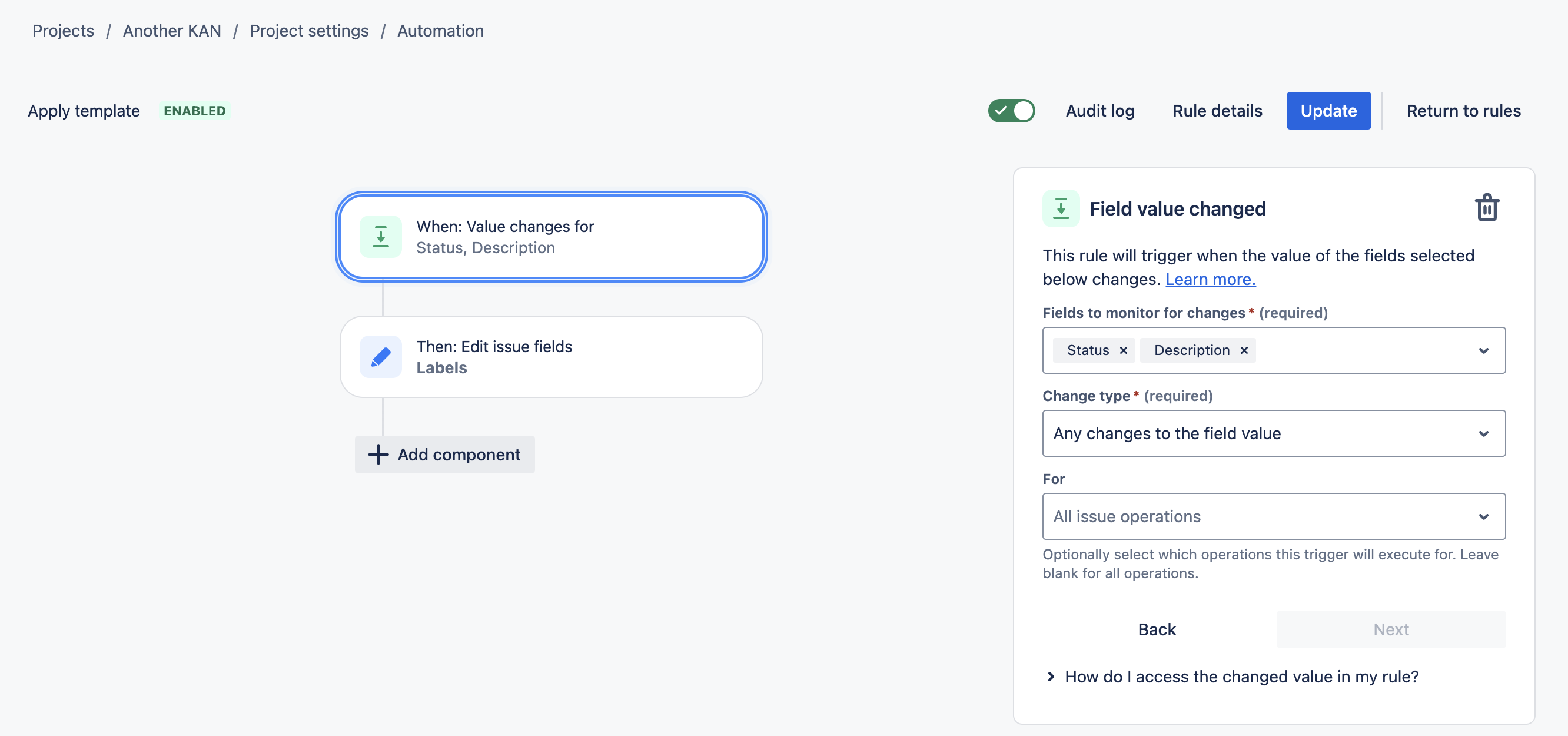
Click New component and select New action.
Select Edit work item.
Select Labels as the field to be edited, and enter the name of the template.
Click Next.
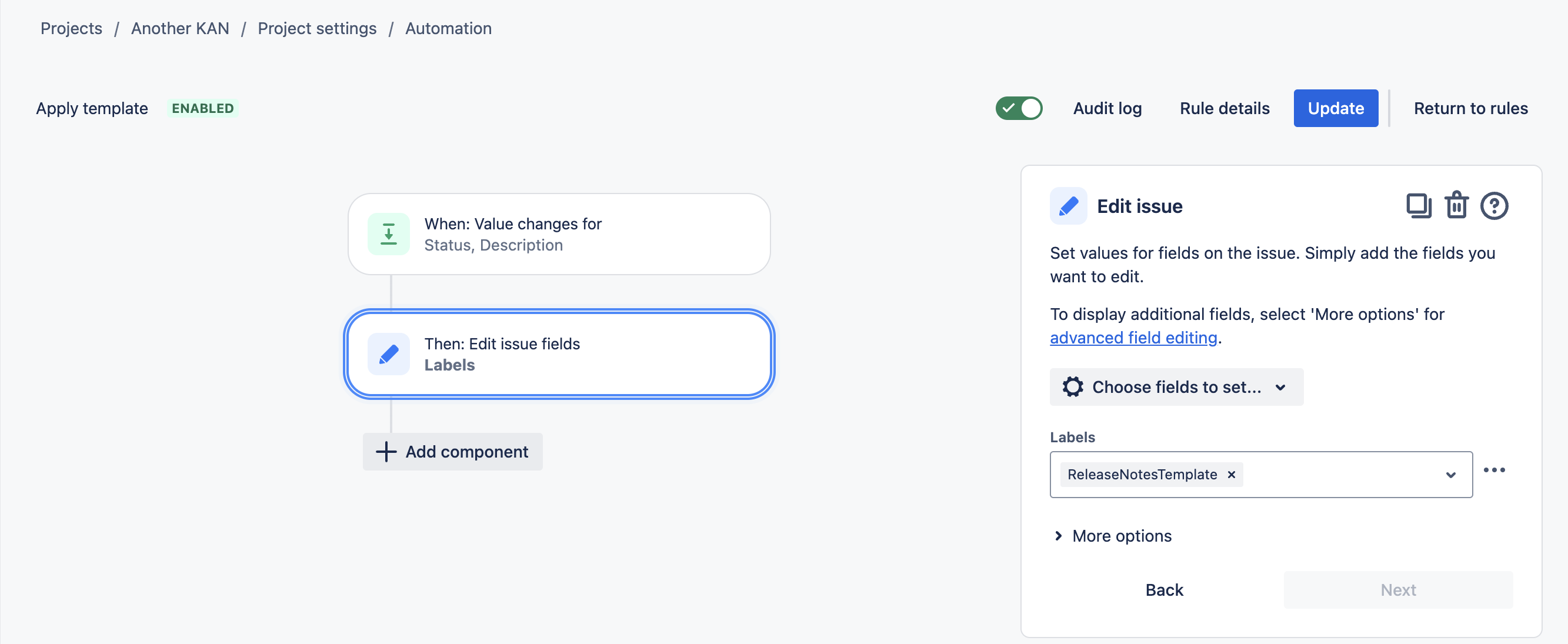
Name the rule and click Turn it on.
