Create Checklist Item from Dropdown Selection
This rule allows you to create additional checklist items based on the selection(s) in a dropdown field.
Limitations
If you are using Checklists for Jira ENTERPRISE , note that this rule cannot add items to Global Checklists, as Global Checklists are not saved to the Checklist Text custom field.
Notes
If you are using this rule in a team-managed space, you first need to add the Checklist Text custom field to the space. To add the field to a space:
Navigate to Space settings > Fields.
Click Add field.
Select the Checklist Text.
Click Add 1 field.
Modifications
This example uses the Field valued changed trigger. You can modify the automation rule to use another trigger, such as Work item transitioned. Do not use the generic work item updated trigger because when the checklist is modified, a “Work item updated” event is sent by Jira which may make the automation rule run repeatedly.
Create Checklist Item from Dropdown Selection
Ensure the Sync checklists to Custom Fields global setting is enabled.
Find the the name of the dropdown field that will serve as the source of the new list item. The field can be a single or multi-select, and can be a custom field or a Jira system field (for example: components).
Navigate to Space Settings > Automation (or Jira Settings > System > Automation rules).
Click Create rule.
Select the Field value changed as the trigger and select the dropdown field as the field to be monitored. Click Next.
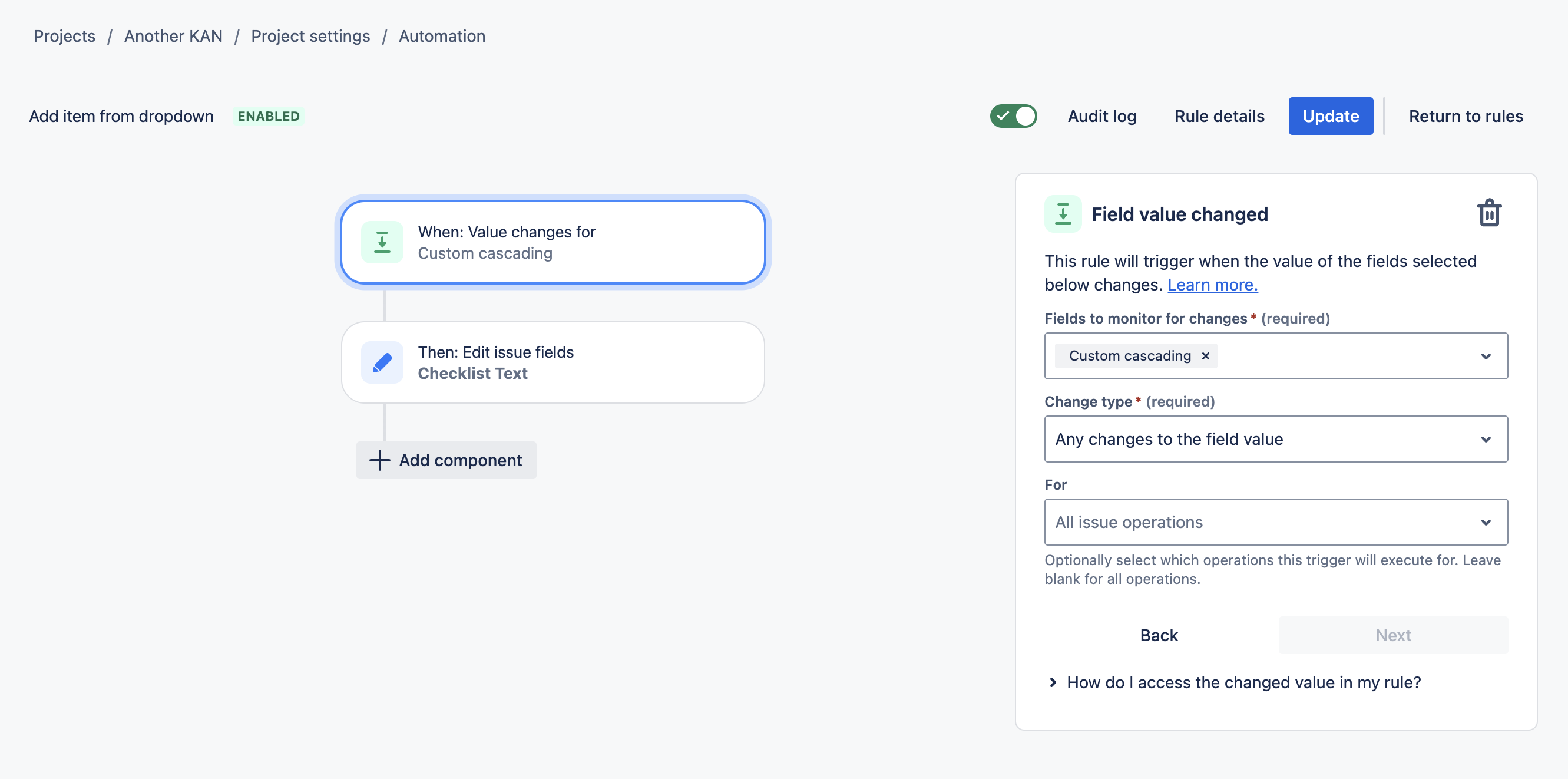
Click New condition and add any needed conditions. Click Next.
Click New action and select Edit work item.
Select Checklist Text as the field to be edited.
Add the following text for the Checklist Text. This will iterate through the dropdown options and display the selected option(s) as an item(s) in the checklist.
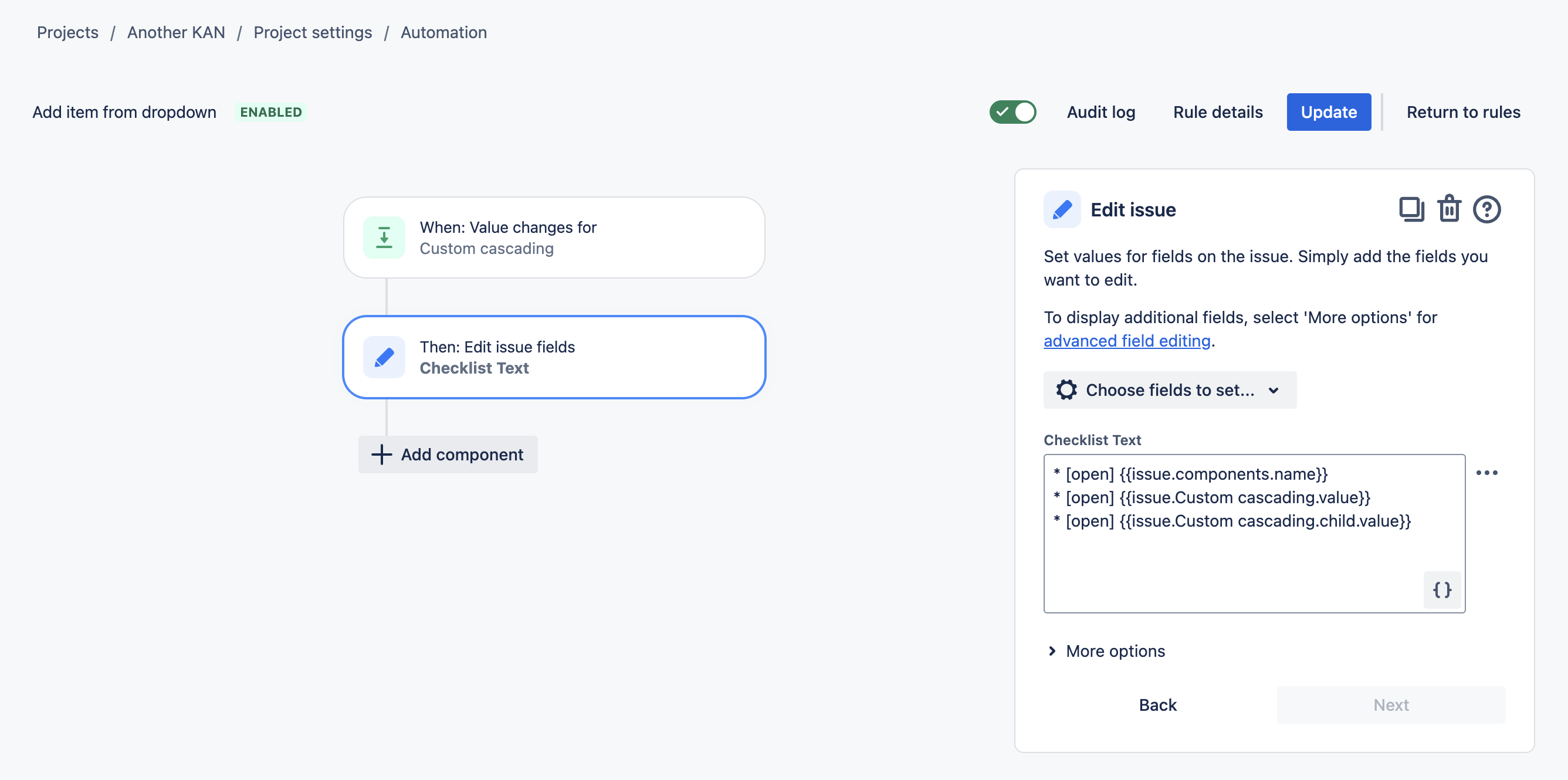
If referencing a custom dropdown field (with the correct custom field name)
CODE{{issue.Field name}}If referencing a system field (in this example, components):
CODE{{issue.components.name}}If referencing the parent value of a cascading field:
CODE{{issue.Field name.value}}If referencing the child value of a cascading field:
CODE{{issue.Field name.child.value}}
Name the rule and click Turn it on.
