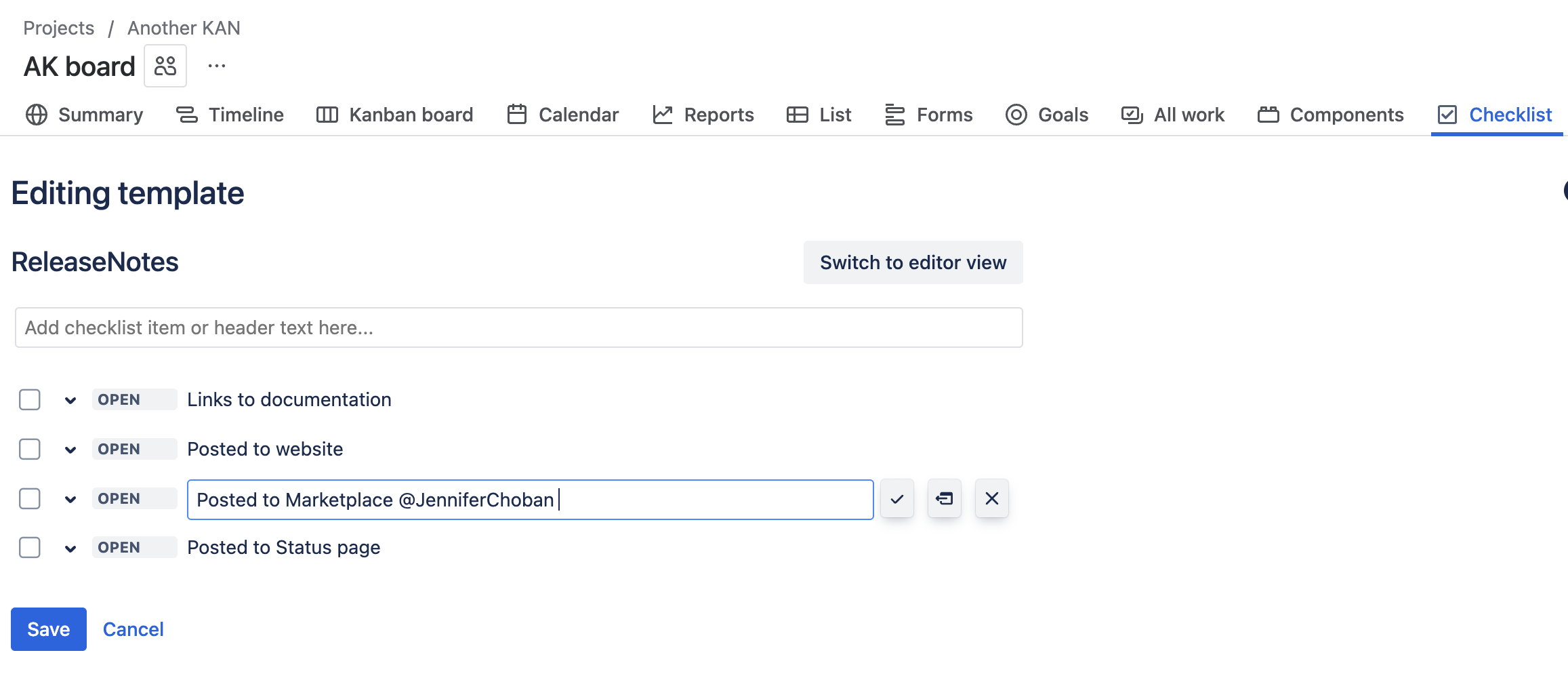Editing, Renaming, and Deleting Templates
Template Permissions
The operations available for managing templates depend on a user’s permissions. Any user can edit, rename or delete templates they created. Space administrators can edit, rename and delete any template in the space, and can set defaults templates.
Managing Templates
All templates can be accessed by selecting Checklist from the More menu in the upper nav bar.
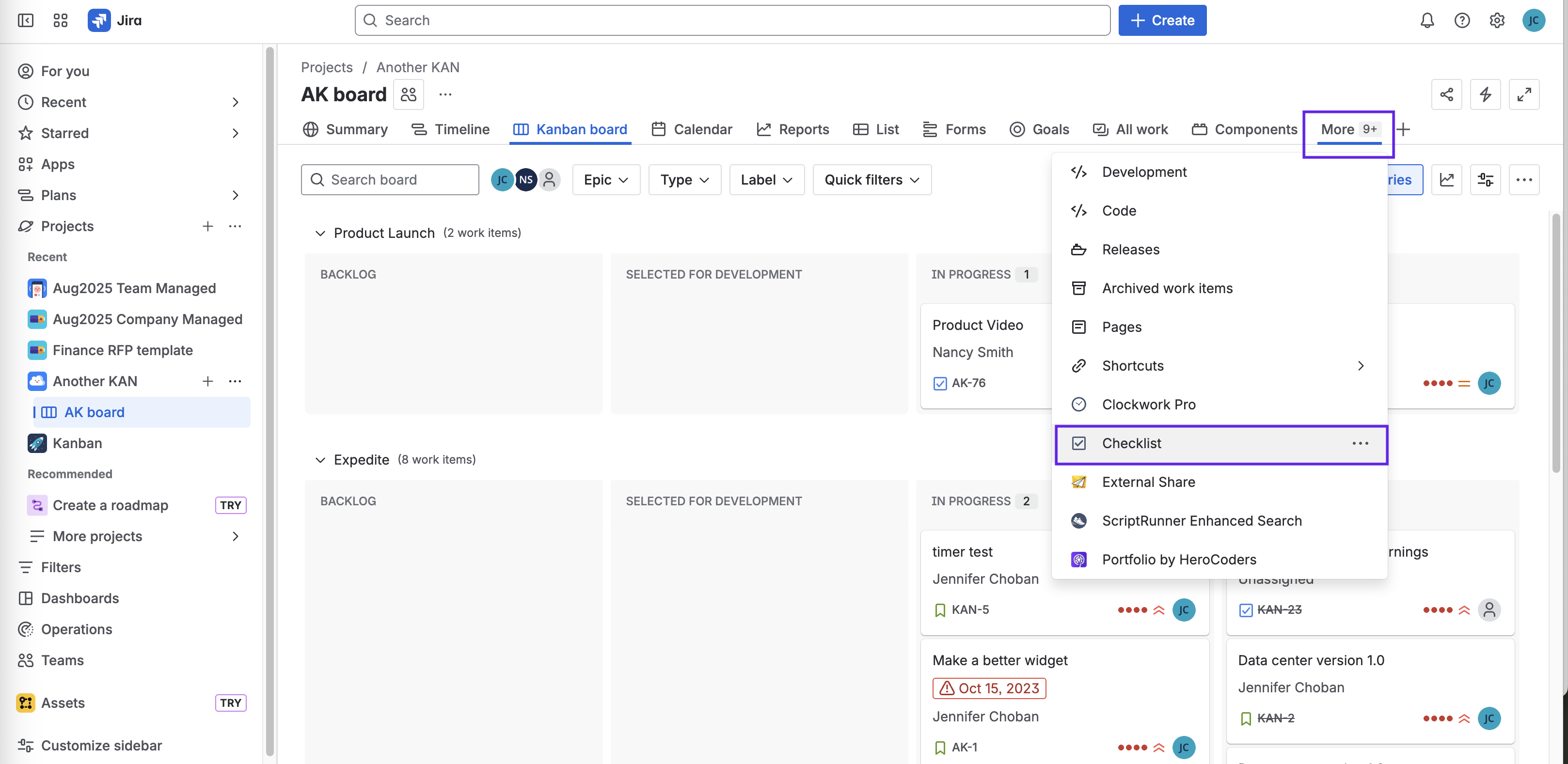
Finding a Template
To quickly find a template, begin typing the name in the search bar.
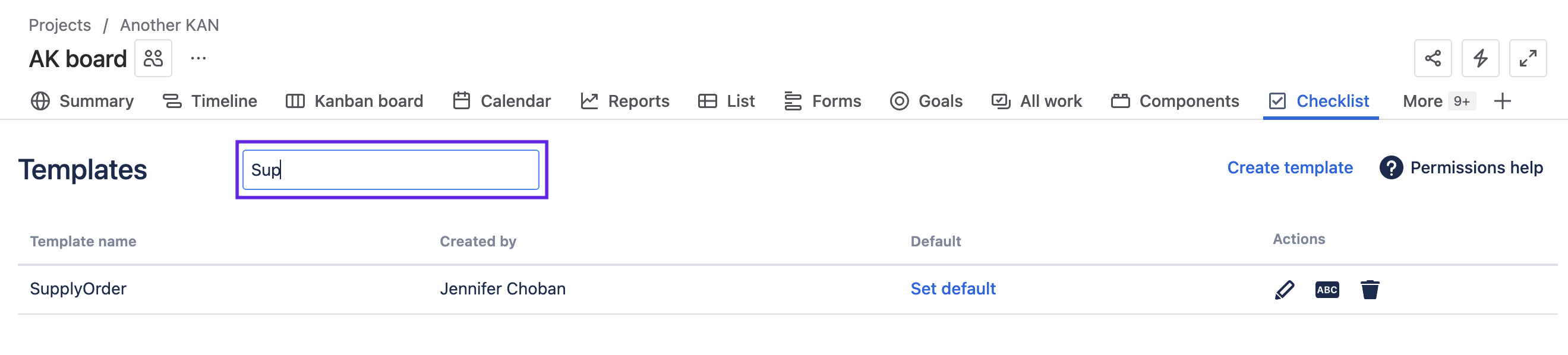
Editing Templates
To edit a template:
Navigate to the templates page either by selecting Checklist from the More menu on the space nav bar or by selecting Manage templates from the … menu for the Checklist.
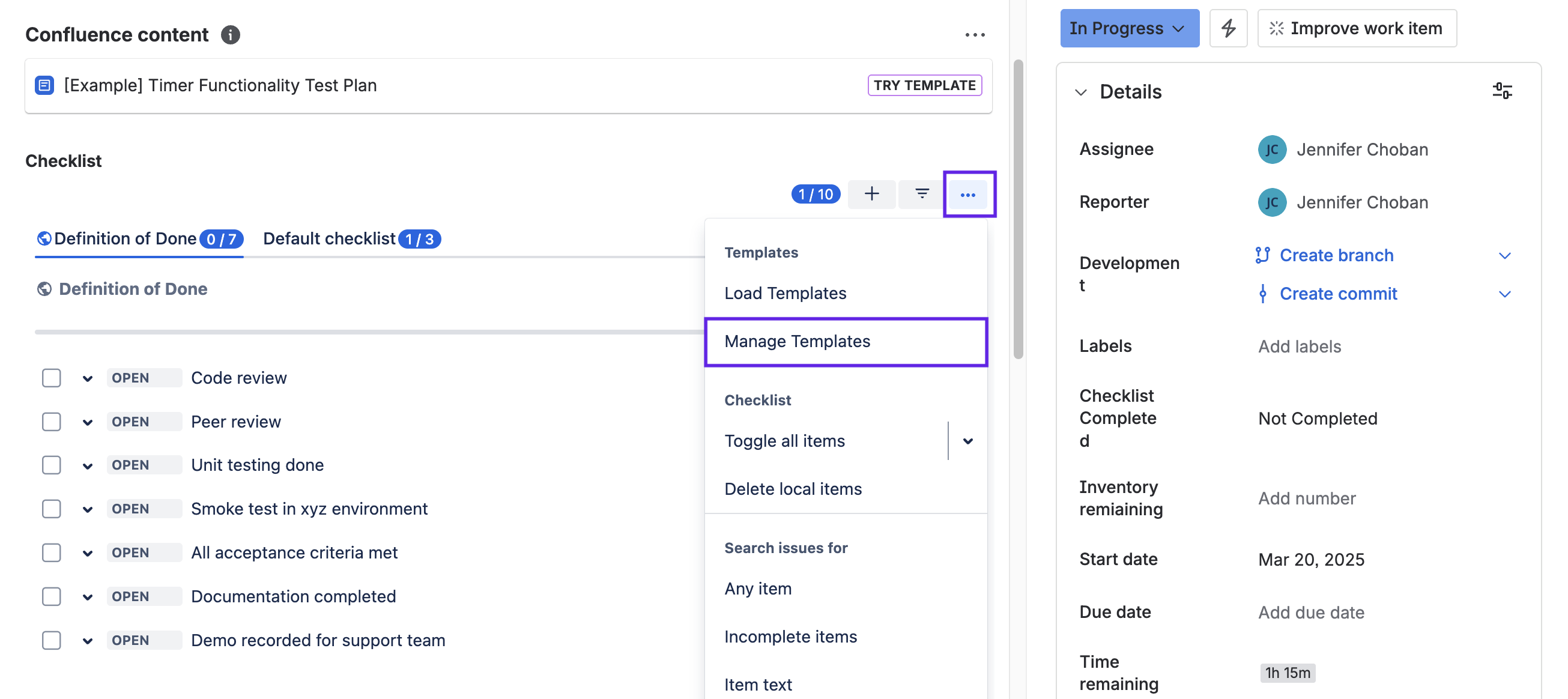
Click on the Pencil icon for the appropriate template.
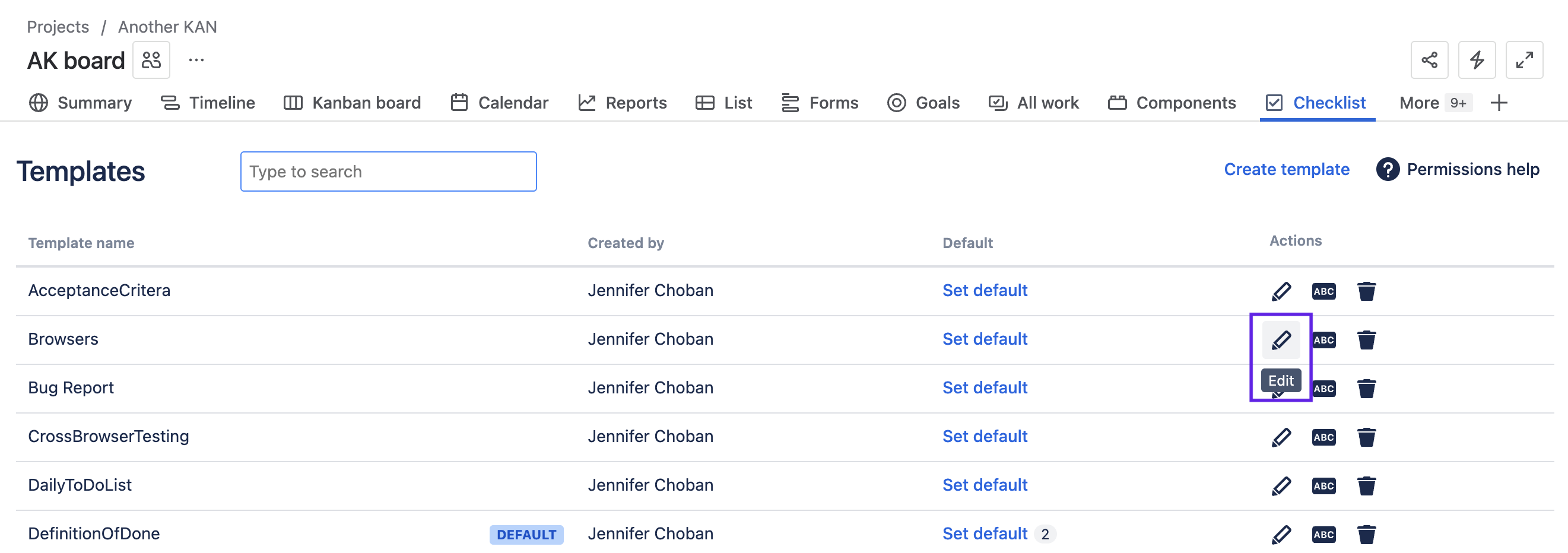
Make the changes and click Save.
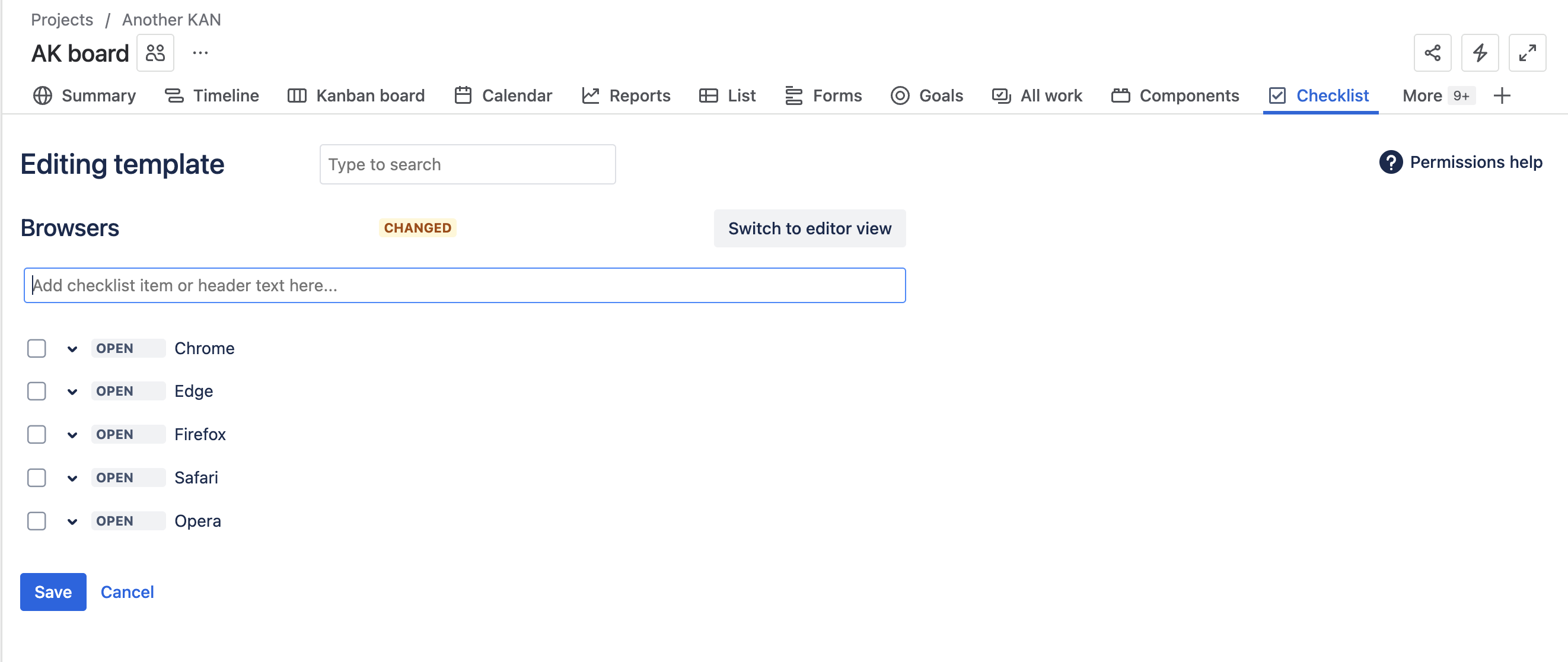
Renaming Templates
To rename a template:
Navigate to the templates page either by selecting Checklist from the More menu on the space nav bar or by selecting Manage templates from the … menu for the Checklist.
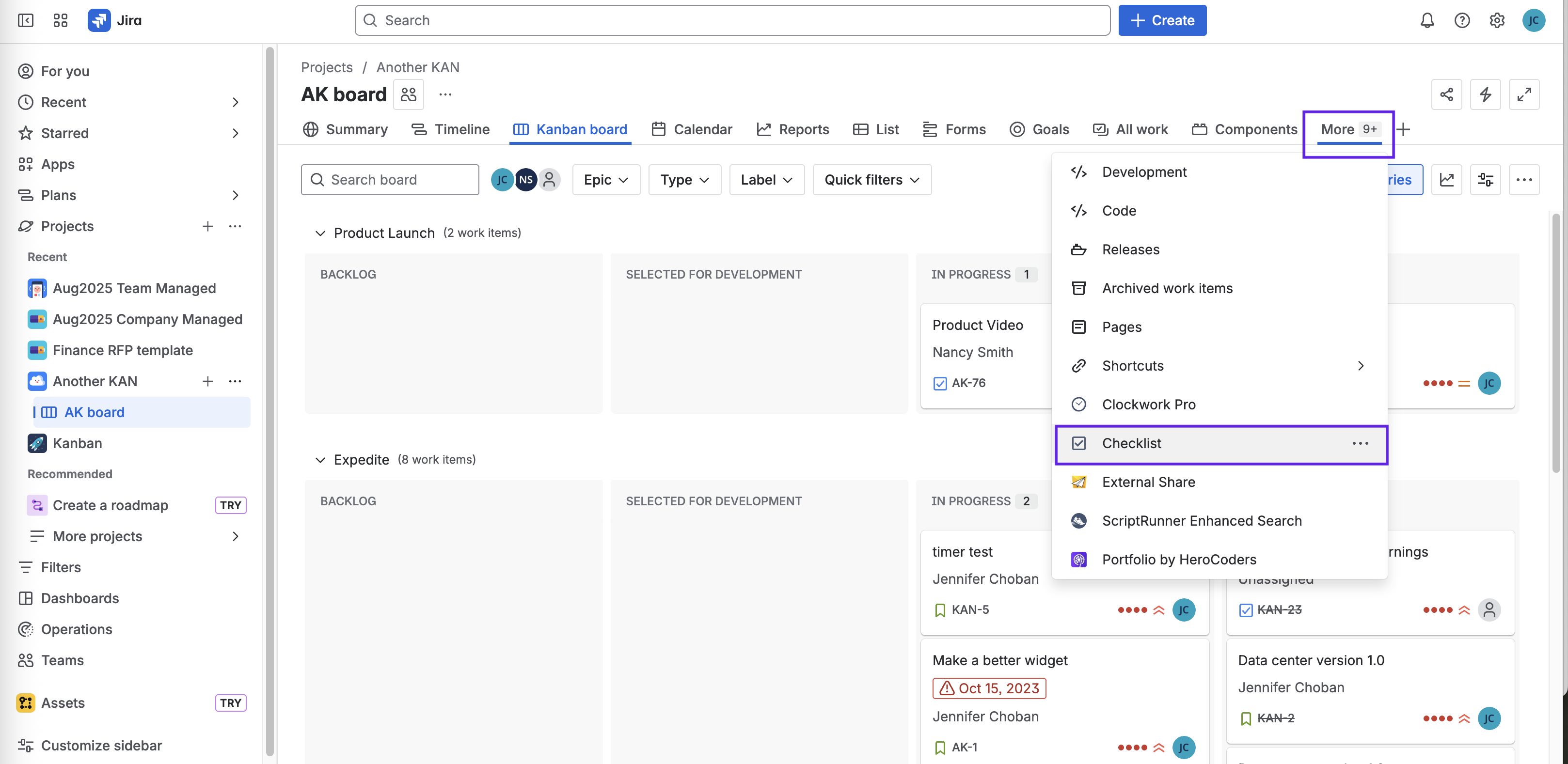
Click Name icon for the appropriate template.
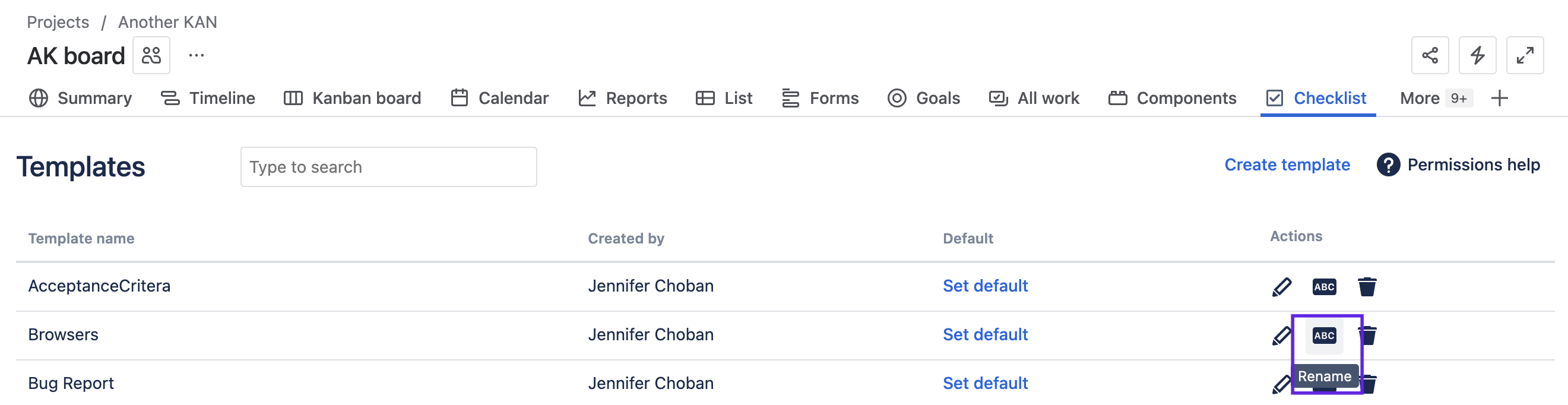
Enter a new name for the template. Note that template names must be unique and should not include spaces.
Click Rename.
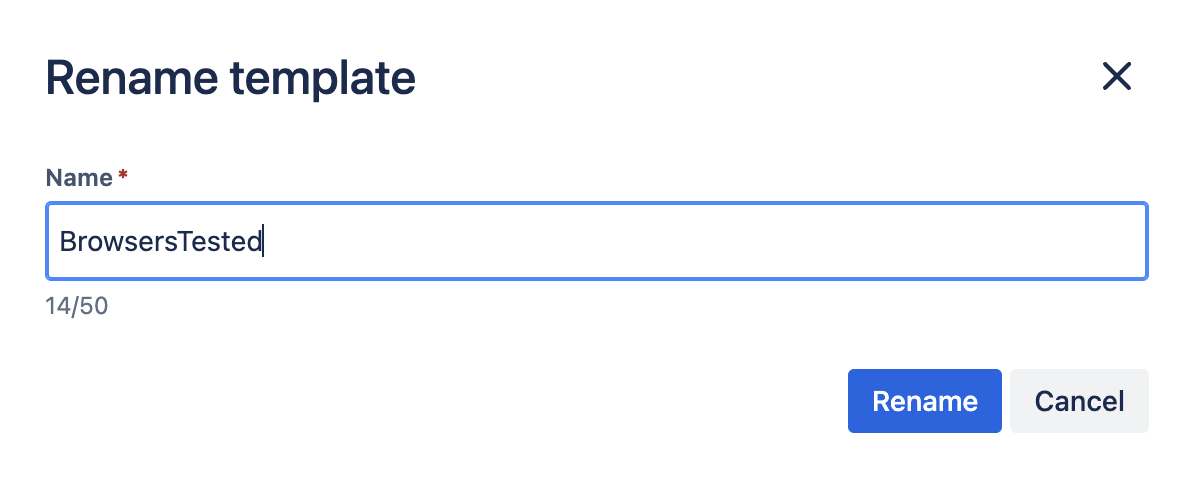
Deleting Templates
To delete a template:
Navigate to the templates page either by selecting Checklist from the More menu on the space nav bar or by selecting Manage templates from the … menu for the Checklist.
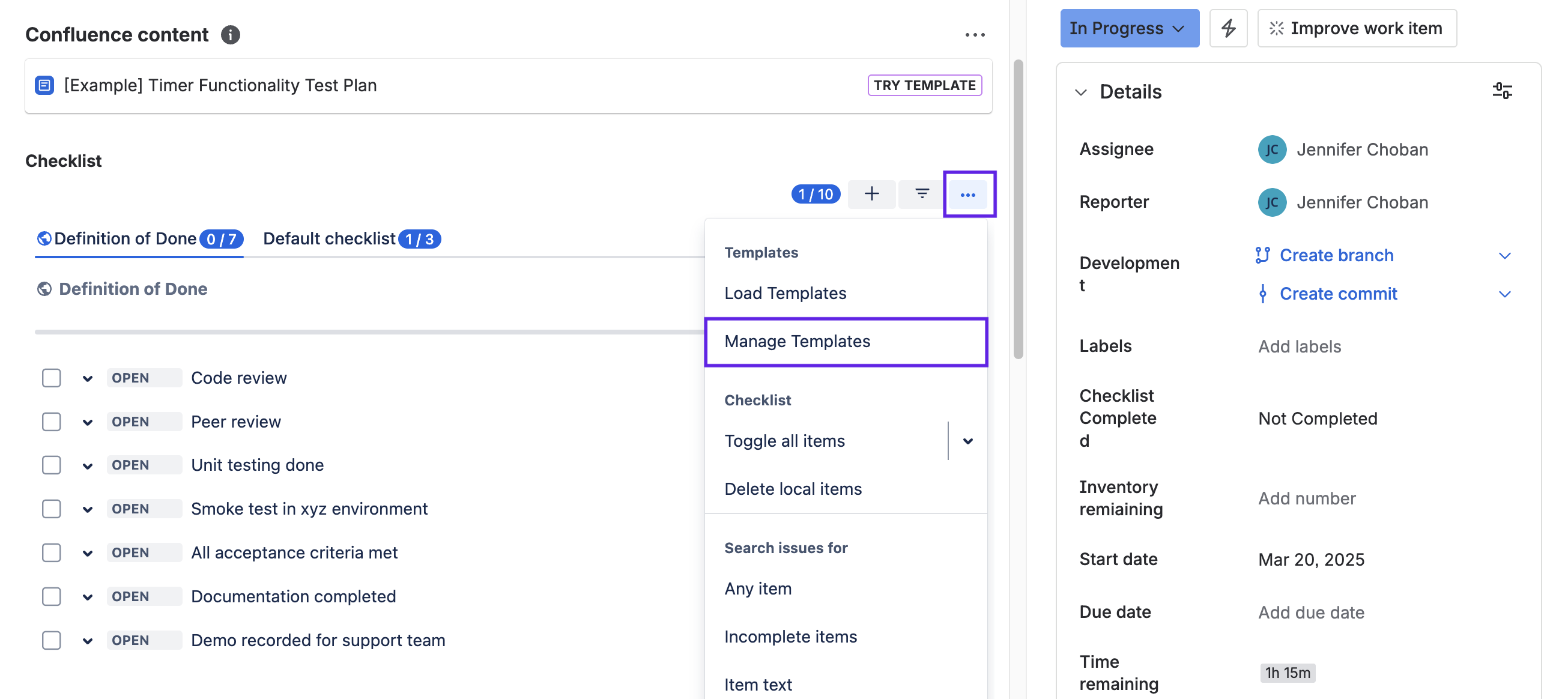
Click on the Trash icon for the appropriate template.
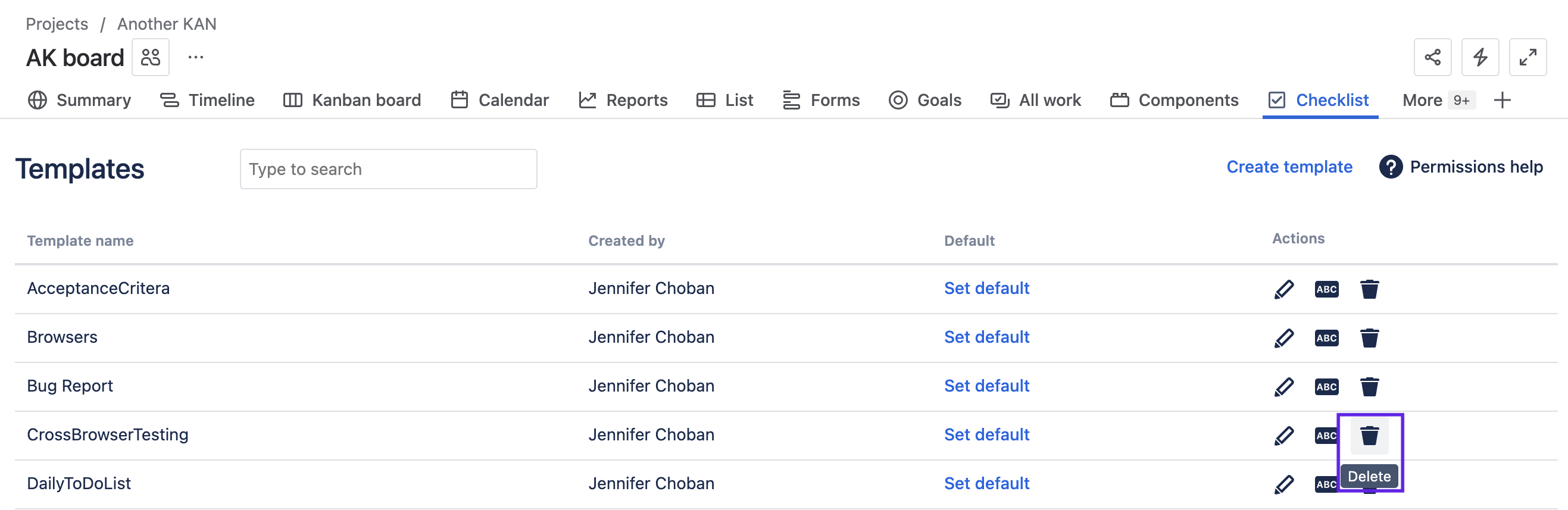
The template will be deleted. An Undo option will be available until the page is refreshed.
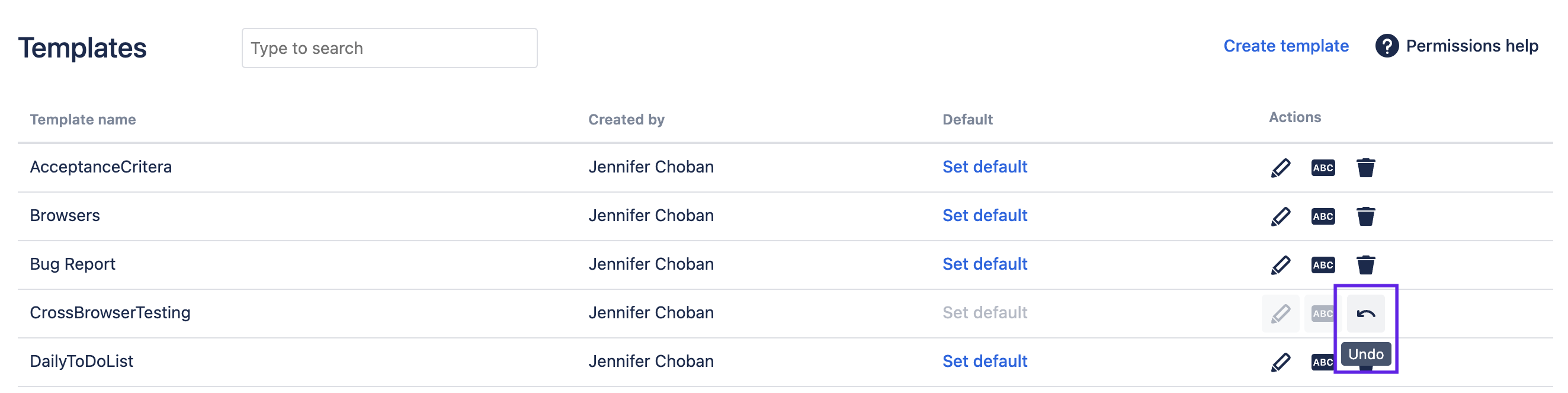
User Mentions in Templates
You can mention users on items in checklist templates. When the template is later applied to a work item (either manually, as a default template, via automation, labels integration, etc.), the mentions will be kept. If email notifications are enabled, all mentioned users will, if they haven’t already, receive an email informing them that they have been mentioned on a checklist item. Email notifications for self-mentions (if the user who applies the template mentions themself) are not sent.