Importing Checklists from CSV File to Existing Issues
You can import Local Checklists into existing issues by including the Checklist Text custom field in a CSV file.
Limitations
This process only works with Company-managed (Classic) Jira projects.
If you are using Checklist for Jira ENTERPRISE , note that this process cannot import Global Checklists. Global Checklists are not saved to the Checklist Text custom field and therefore will not be imported with the issues.
To import issues and checklists:
Ensure that the Sync checklists to Custom Fields global setting is enabled in the the target Jira instance.
Prepare a CSV file, as described in the Jira documentation, that contains (at least) the three columns below:
Issue Key - The destination issue you want to update.
Summary - Leave this field empty. Jira requires that the Summary field be included in any import. Leaving the value empty in the CSV file will ensure that no changes are made to the Summary of the destination issues.
Checklist Text - The checklist you want to import,
In text format with checklist items separated by a newline characters as in the example below.
With “Checklist Text”) should be a column header.
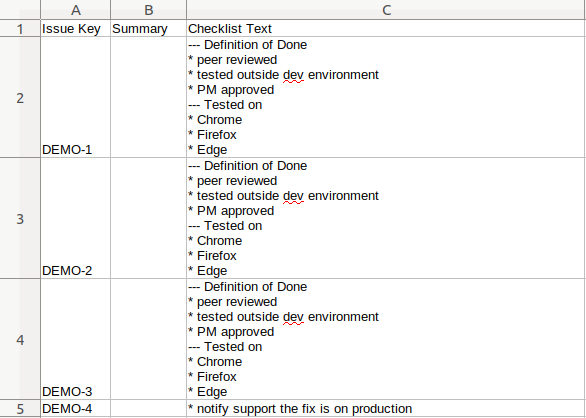
Navigate to Jira settings > System > External System Import.
Select CSV.
Proceed with import.
On the Fields page, select Checklist Text as the corresponding Jira Field for the Checklist Text field in the CSV file, but leave the Map field value checkbox unchecked. This will ensure that to the field values are imported exactly as stored in CSV file.
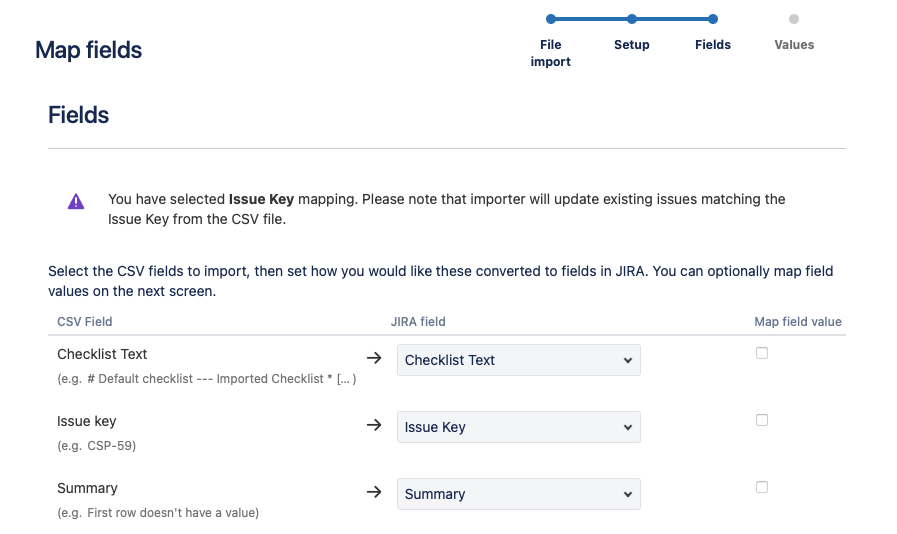
After the import is complete, the updated issues will have the imported checklists.
