Refresh List of Templates
It is recommended that you use labels integration to add Checklist Templates to work items rather than referencing the Template ID.
If a Checklist Template has been recently added, modified, or deleted, the options in the Checklist Template dropdown field on Jira work items may not reflect the most recent changes. It can cause the template feature to malfunction (i.e. when the template is selected in the Checklist Template field, the corresponding checklist won’t load). To address this:
Use the JQL to find all work items with a value in the Checklist Template field.
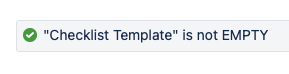
Click on the … menu and select Bulk change all x items.
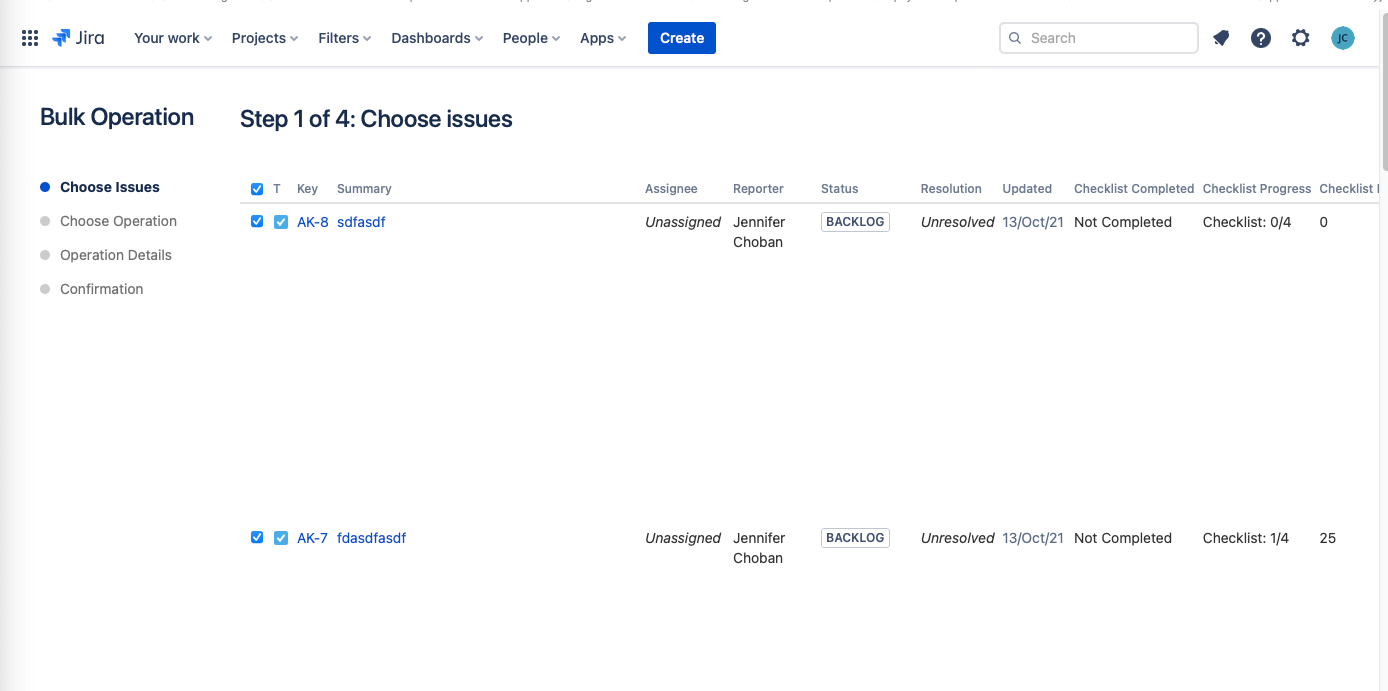
Select Edit work items and click Next.
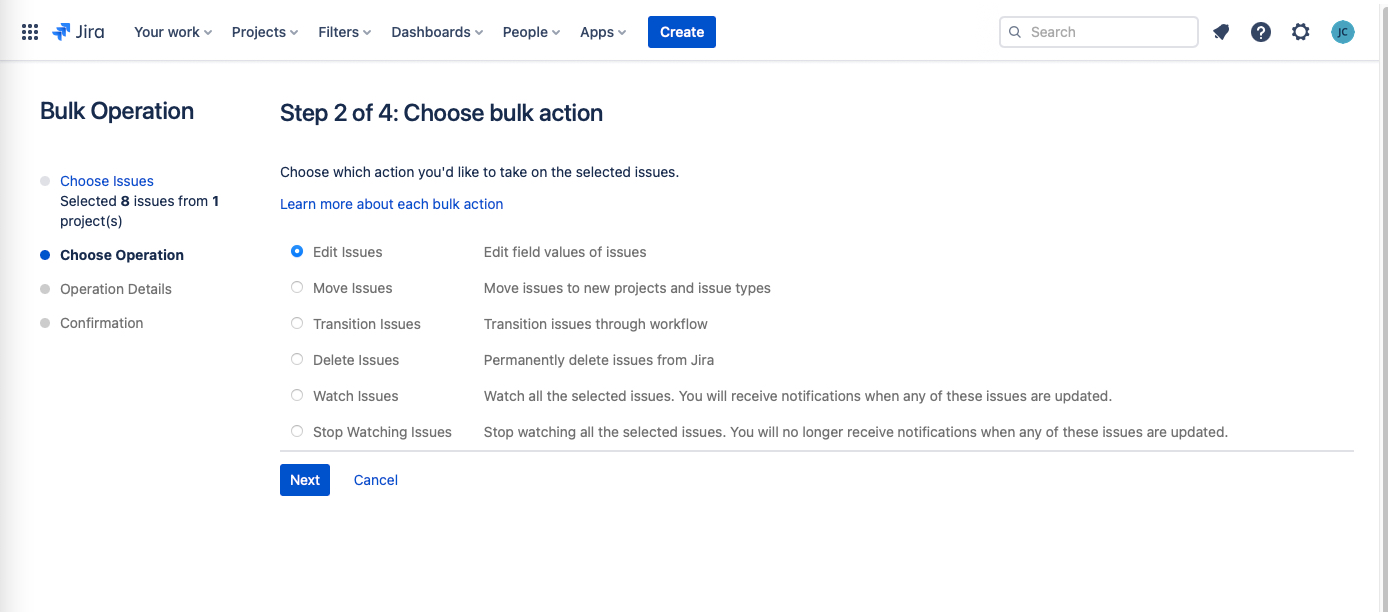
Select Checklist Template as the field to be edited.
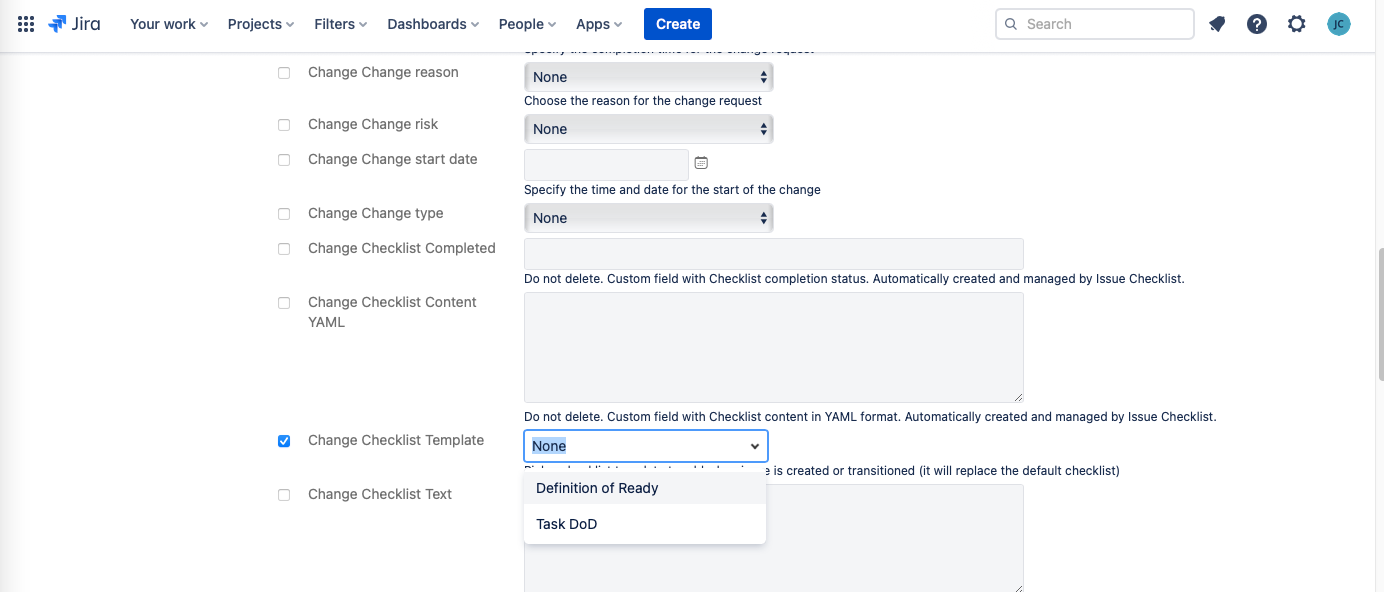
Select None from the dropdown and click Next.
Click Confirm.
Click Done when the update is complete.
The field is now cleared. Make any desired edits to the Checklist Templates. This will trigger the templates to re-sync with the Checklist Template field.
