Replace Checklist Items on Work Item Transition
This rule allows you to replace the current checklist item(s) with a new item(s) when the work item transitions.
Limitations
If you are using Checklists for Jira ENTERPRISE , note that this rule will not respond to, and cannot replace items in Global Checklists. The rule uses the Checklist Text custom field. Global Checklists are not saved to the custom field and therefore cannot be referenced by the automation rule.
Notes
If you are using this rule in a team-managed space, you first need to add the Checklist Text custom field to the space. To add the field to a space:
Navigate to Space settings > Fields.
Click Add field.
Select the Checklist Text.
Click Add 1 field.
Modifications
This examples uses the Work item transitioned trigger. You can modify the rule to use another trigger such as Field value changed. Do not use the generic Work item updated trigger because when new checklist items are added, an “Work item updated” event is sent by Jira which may make the automation rule run repeatedly.
Replace Checklist Items on work item Transition
Ensure the Sync checklists to Custom Fields global setting is enabled.
Navigate to Space Settings > Automation (or Jira Settings > System > Automation rules).
Click Create rule.
Select the Work item transitioned trigger and the appropriate from and to statuses. Click Next.
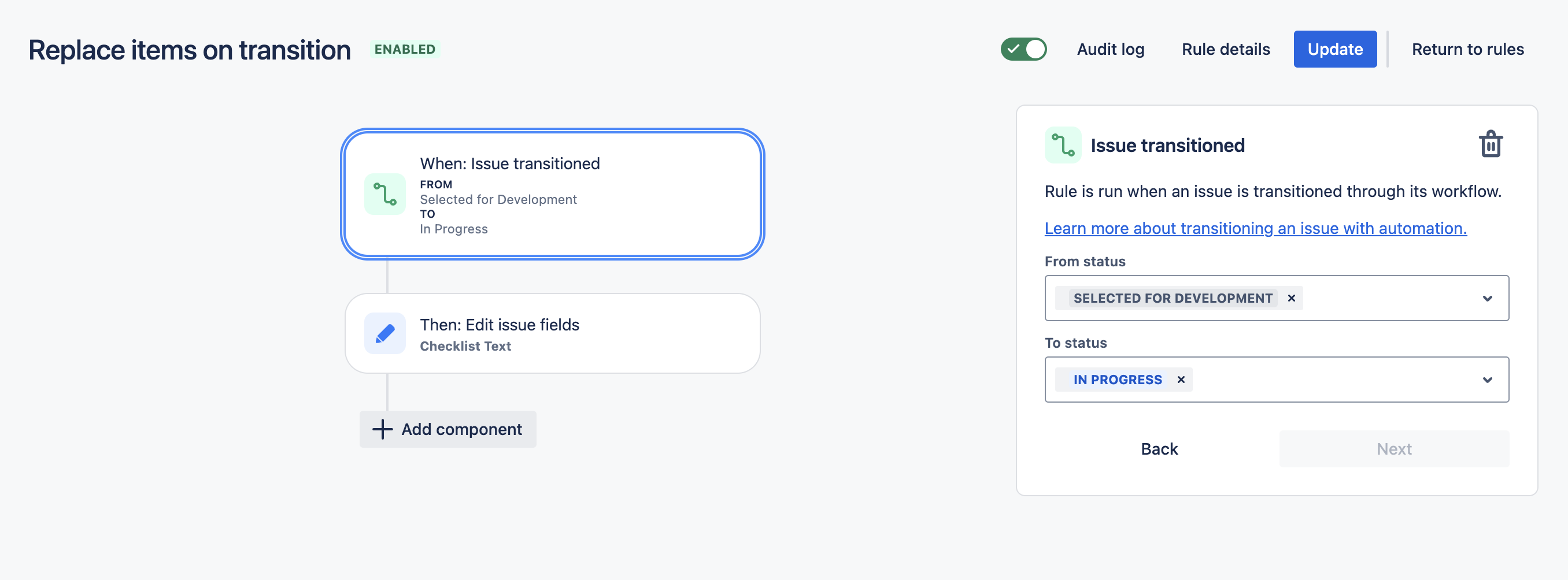
Click New action and select Edit work item.
Select the Checklist Text field from the dropdown and provide the replacement checklist items.
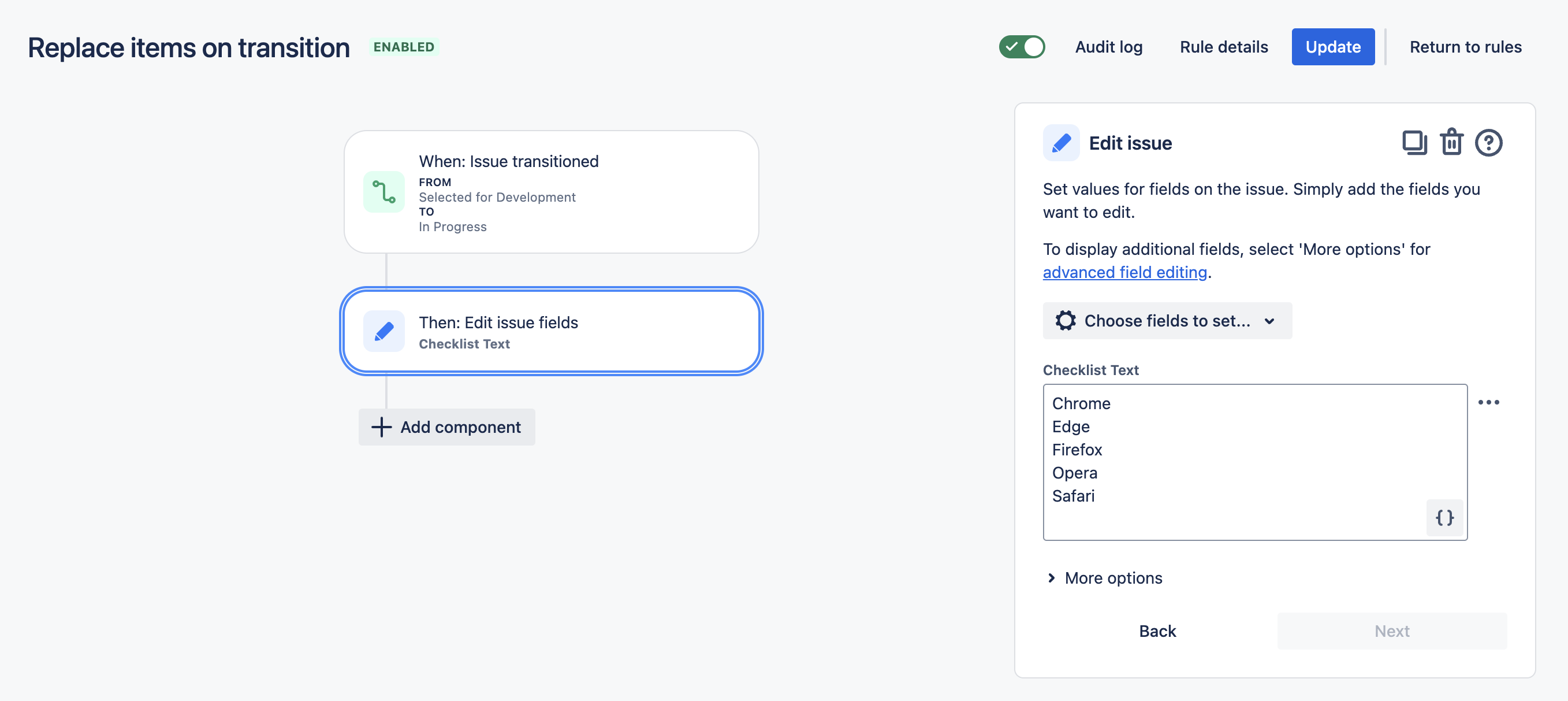
Click Next.
Name the rule and click Turn it on.
