Transition Issue When an Indicated Checklist Complete
These rules are made to run on issues that have multiple checklists. They allow you to transition an issue when items (all items or all mandatory items) on a given checklist are complete.
Limitations
If you are using Checklist for Jira ENTERPRISE , note that this rule will not respond to, and cannot update items in Global Checklists. The rule is uses the Checklist Text custom field. Global Checklists are not saved to the custom field and therefore cannot be referenced by the automation rule.
Modifications
This example uses the Field valued changed trigger. You can modify the rule to use another trigger. Do not use the generic Issue updated trigger because when a checklist item status changes, an “issue updated” event is sent by Jira which will make the automation rule run repeatedly.
Transition Issue When All Items on Given Checklist Complete
Ensure the Sync checklists to Custom Fields global setting is enabled.
Navigate to Project Settings > Automation (or Jira Settings > System > Automation rules).
Click Create rule.
Select Field valued changed trigger and Checklist Text as the field to be monitored. Click Save.
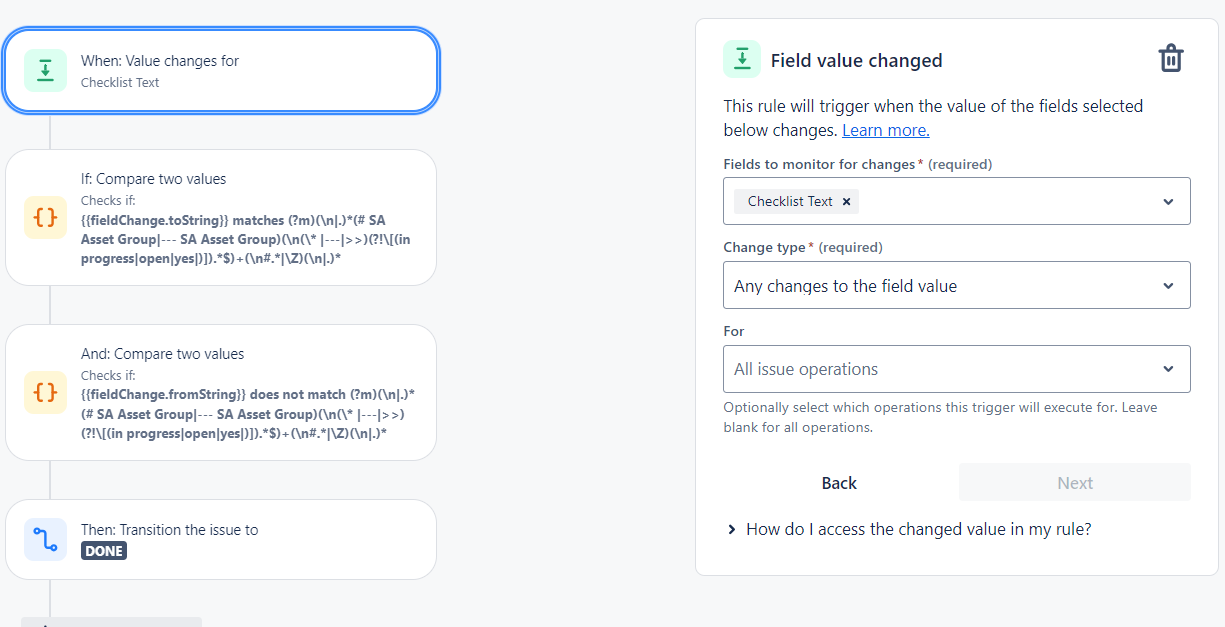
Click New Condition and select Smart value condition.
Enter the smart value {{fieldChange.toString}} on the First value field.
Select exactly matches regular expression in the condition dropdown.
Enter
(?m)(\n|.)*(# Name of Checklist|--- Name of Checklist)(\n(\* |---|>>)(?!\[(in progress|open|yes|)]).*$)+(\n#.*|\Z)(\n|.)*for the Regular expression, substituting the name of the indicated checklist. You will also need to modify the expression if you are using custom statuses.
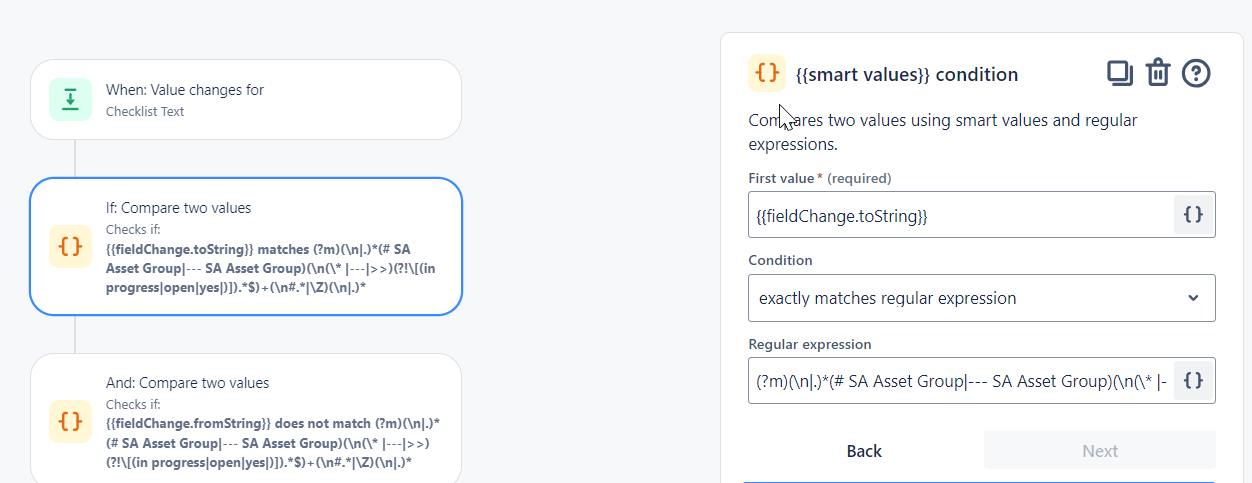
Next, add another Condition and select Smart value condition.
Enter the smart value {{fieldChange.fromString}} on the First value field.
Select does not match regular expression in the condition dropdown.
Enter
(?m)(\n|.)*(# Name of Checklist|--- Name of Checklist)(\n(\* |---|>>)(?!\[(in progress|open|yes|)]).*$)+(\n#.*|\Z)(\n|.)*for the Regular expression, substituting the name of the indicated checklist. You will also need to modify the expression if you are using custom statuses.
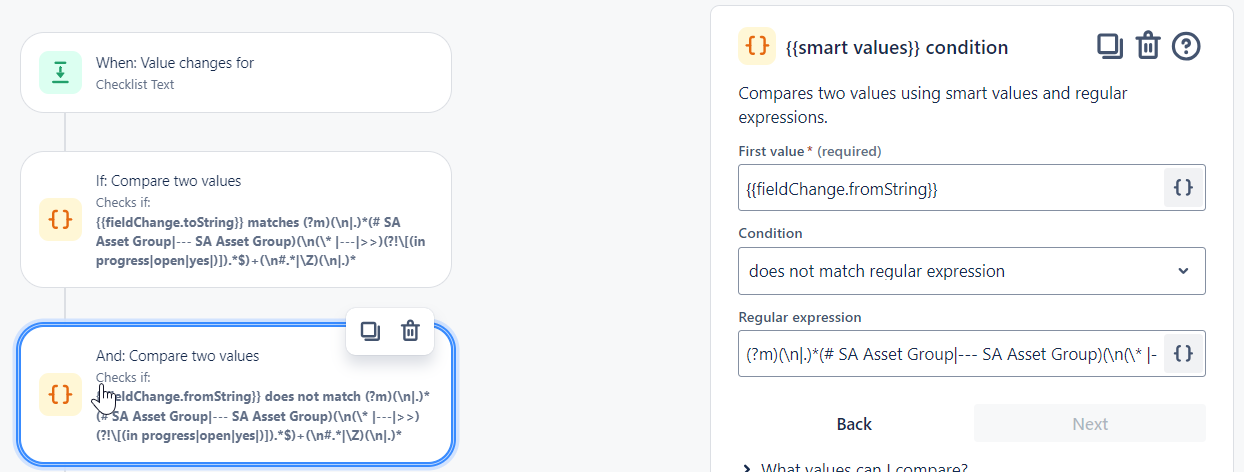
Click Save.
Click New action and select Transition issue.
Select the Destination status and click Save.
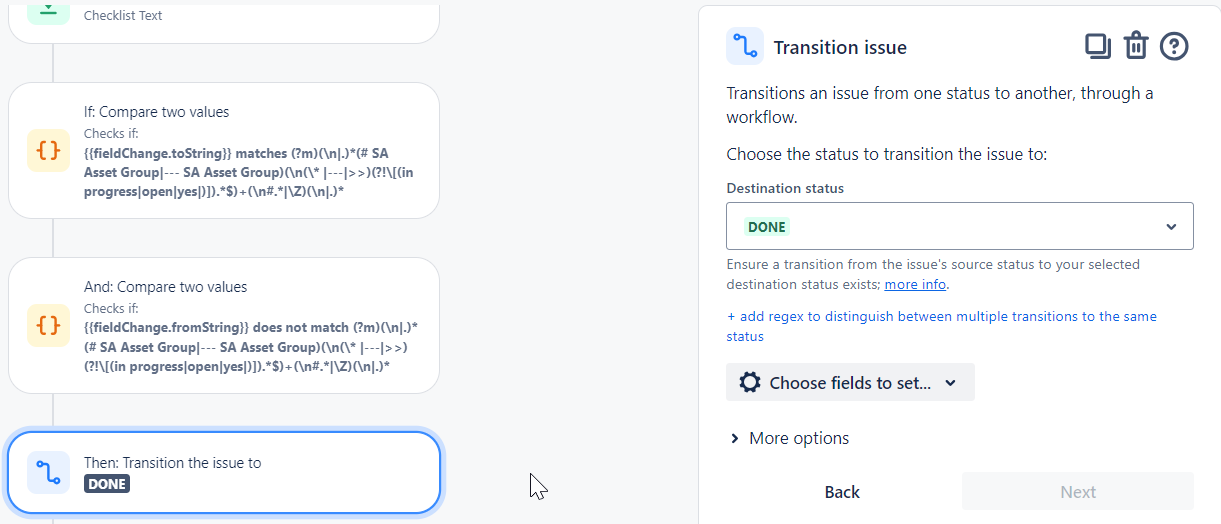
Name the rule and click Turn it on.
Transition Issue When All Mandatory Items on Given Checklist Complete
Ensure the Sync checklists to Custom Fields global setting is enabled.
Navigate to Project Settings > Automation (or Jira Settings > System > Automation rules).
Click Create rule.
Select Field valued changed trigger and Checklist Text as the field to be monitored. Click Save.
Click New condition and select advanced compare condition.
Enter the custom field ID for the first value
{{issue.Checklist Text}}Select contains regular expression in the condition dropdown.
Enter
(\n|.)*(# Name of the Checklist|--- Name of the Checklist)(\n(\* |---|>>)(?!\[(in progress|open|yes|)] ).*$)+(\n#.|\Z)(\n|.)*
for the Regular expression, substituting in the name of the indicated checklist. You will also need to modify the expression if you are using custom statuses.Click Save.
Click New action and select Transition issue.
Select the Destination status and click Save.
Name the rule and click Turn it on.
