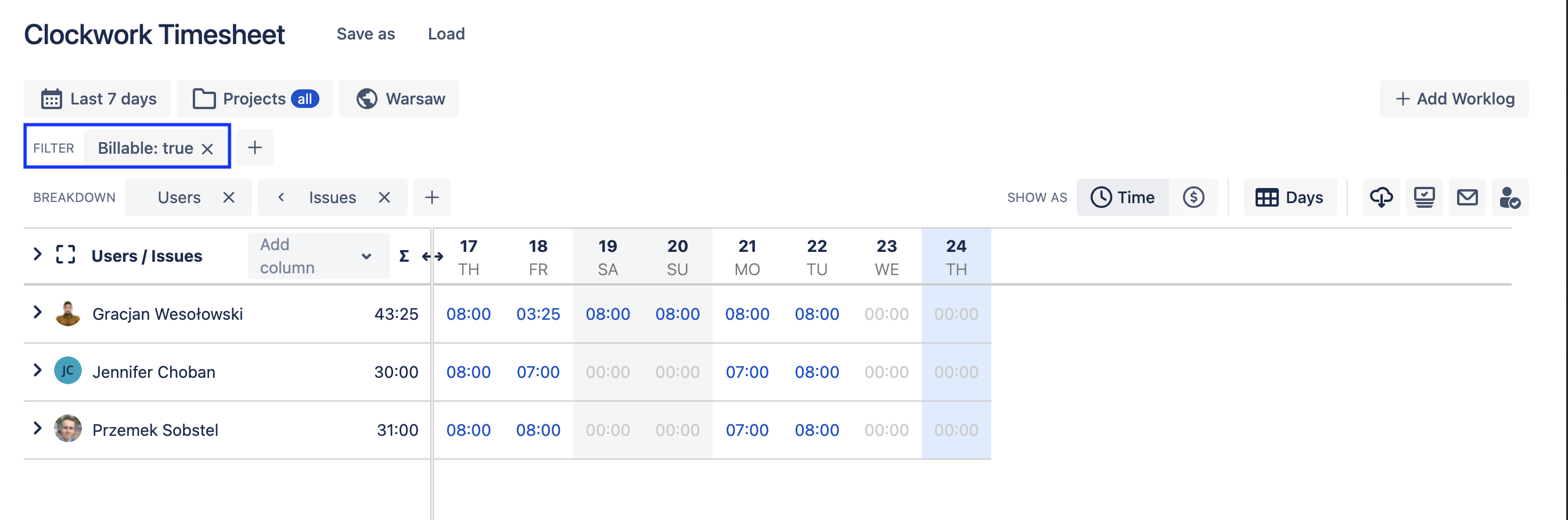Cost & Rate Tracking
This feature is only available in Clockwork Pro.
Clockwork empowers you to forecast revenue and get an overview of costs as you're running your projects, allowing you to gain better insights into which projects are profitable and how much to charge the customer. Defining hourly costs and (billing) rates per user allows you to:
Stay on budget by seamlessly monitor project labor costs alongside logged work
Simply your invoicing with an easily configured, exportable report
To define and see costs and rates, a user needs to be in a group with the Clockwork Budgeting Access global permission. Only users with this permission can access Clockwork costs, rates, and revenue reports.
Cost is the amount you pay per hour of the user’s time. Monitoring labor costs helps you keep your projects on budget
Rate is the amount you will bill your customers for an hour of the user’s time. Capturing rates in your timesheets allows you to forecast revenue and simplify your billing process.
Setting-up Costs and Rates
To set up the currency displayed in your reports:
Ensure there is a user/group/role with the Clockwork Budgeting Access global permission. Only users with this permission can access Clockwork costs, rates, and revenue reports.
Log in as a Jira administrator and navigate to Jira settings > Apps > Clockwork configuration > General > Budgeting.
Use the the dropdown to select the appropriate currency.
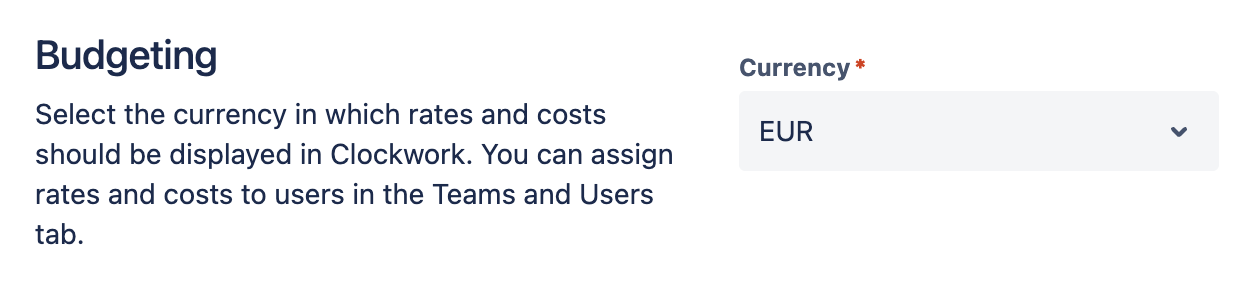
Navigate to Apps > Clockwork > Teams and Users.
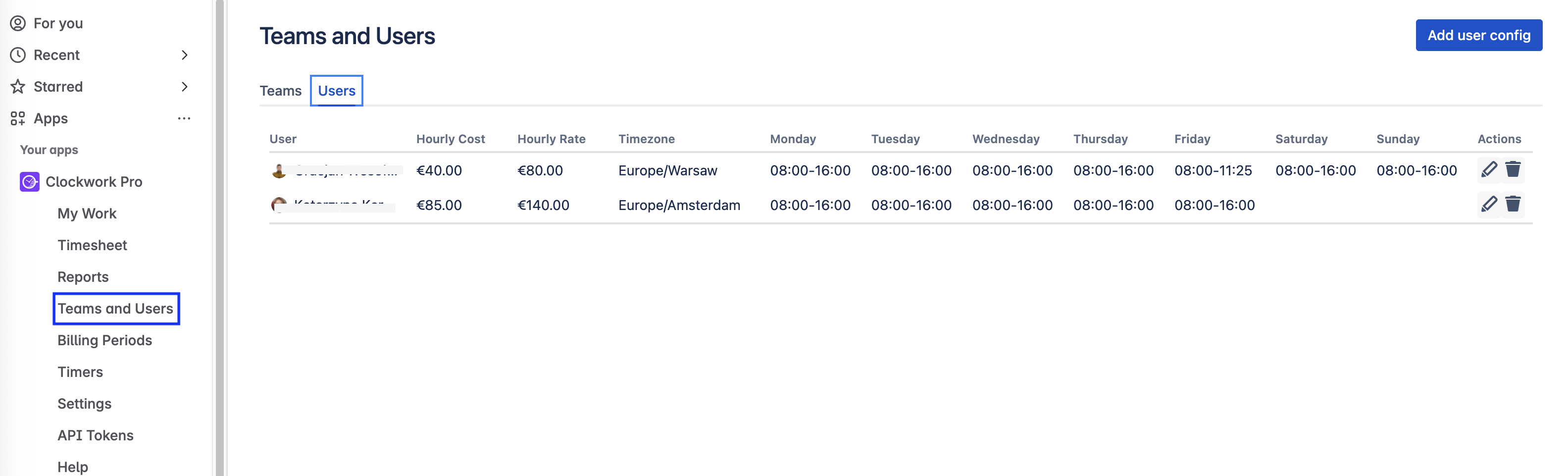
Click on the Add user config button and select the user for whom you want to configure costs and rates.
Enter the Hourly Cost and the Hourly Rate for the user.
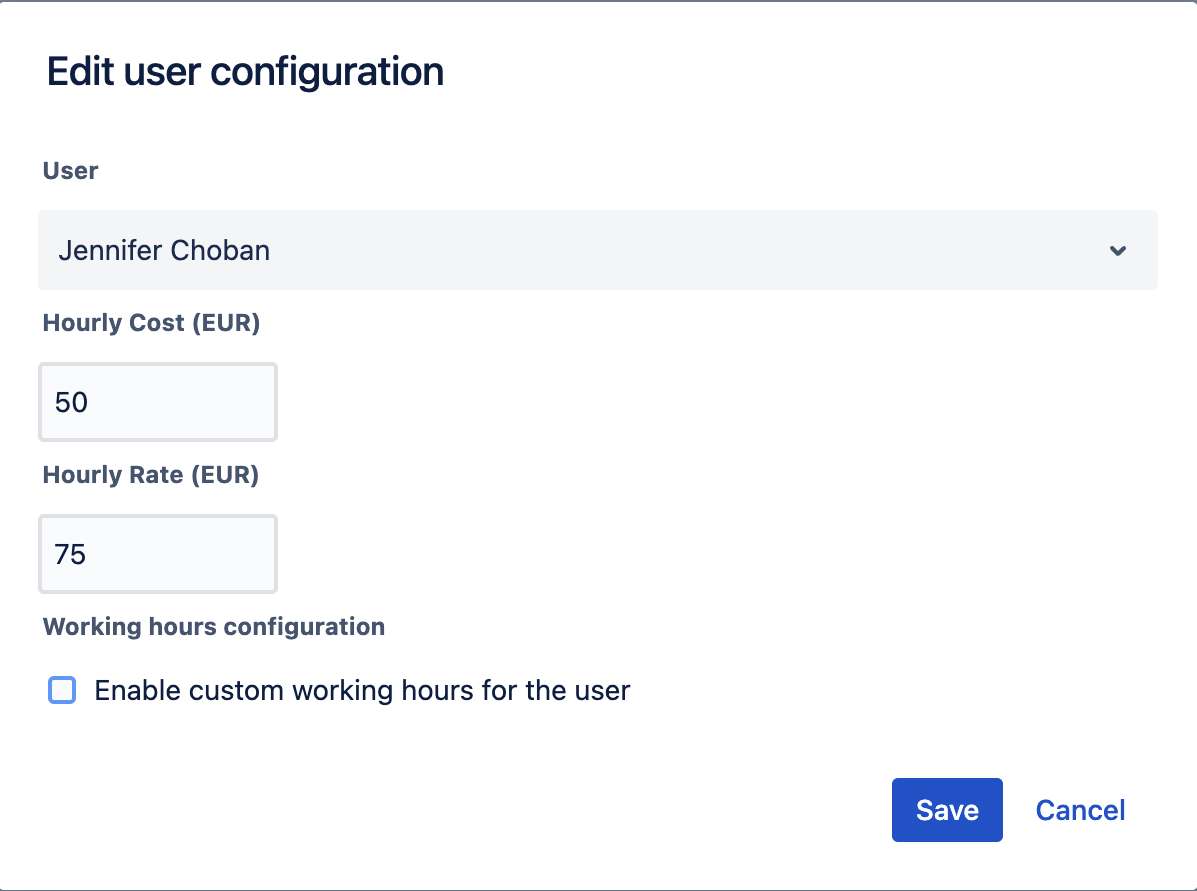
Click Save.
Repeat steps 4 – 7 for each user.
The cost and/or rate defined here will be applied to all worklogs added for the given user.
Currently, we do not support defining costs and rates for a certain period of time or different rates for different spaces.
Viewing Costs and Rates (for Billable Time) on the Timesheet
To view costs or rates on a timesheet report:
Navigate to Apps > Clockwork > Timesheet.
Click on the $ icon
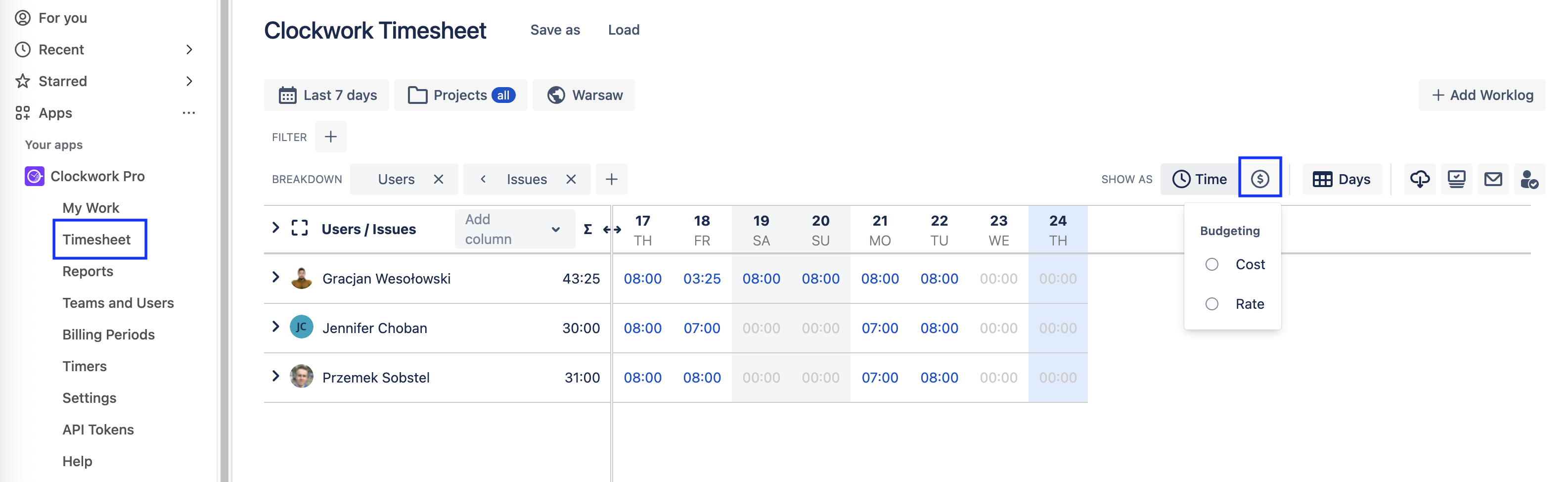
Select either Cost (to see the cost of the time represented on the time sheet) or Rate (to see the amount you will bill for the hours on the time sheet).
To see only the cost/rates for billable hours, use the respective filters depending on how you mark your work as billable (custom field or worklog attribute. )