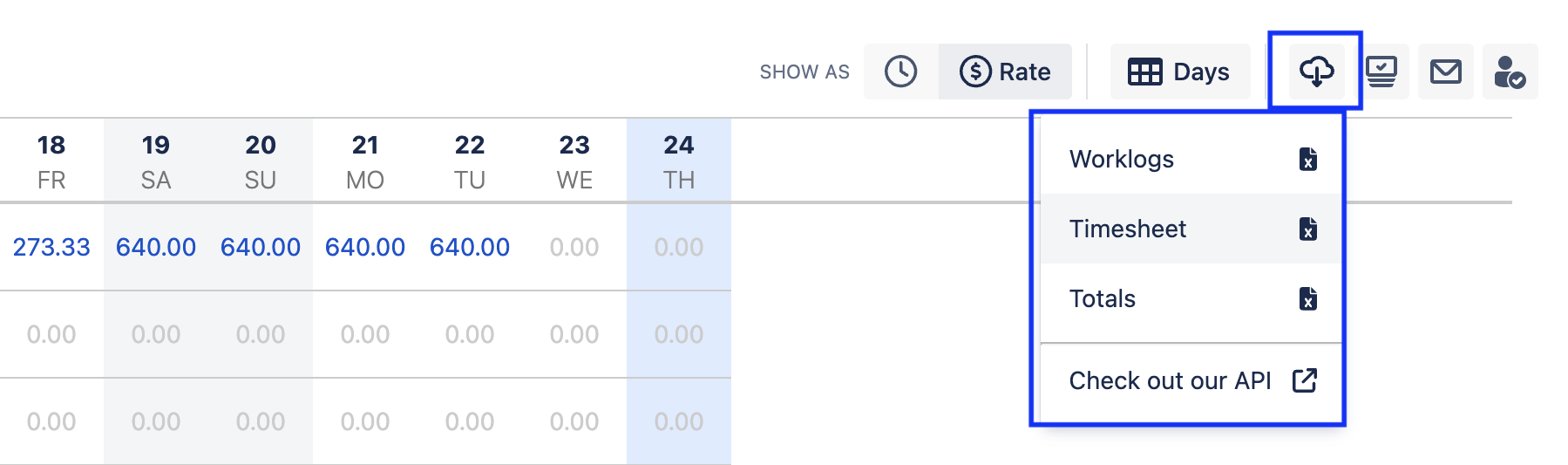Billing & Invoicing
Tracking Billable Time
Depending on how granularly you want to track your billable time, you might want to do so:
Using a Jira custom fields (adding a Billable field to each work item)
Using Clockwork worklog attributes (setting up billable attribute on each worklog)
Tracking Time against Customer Accounts
Similar to the Billable attribute, you might want to track the customer account for tasks or worklogs. As above, you can do this by creating either a Jira custom fields or a Clockwork worklog attribute.
Set Costs and Rates for Each User
To set up the currency displayed in your reports:
Ensure there is a user/group/role with the Clockwork Budgeting Access global permission. Only users with this permission can access Clockwork costs, rates, and revenue reports.
Log in as a Jira administrator and navigate to Jira settings > Apps > Clockwork configuration > General > Budgeting.
Use the the dropdown to select the appropriate currency.
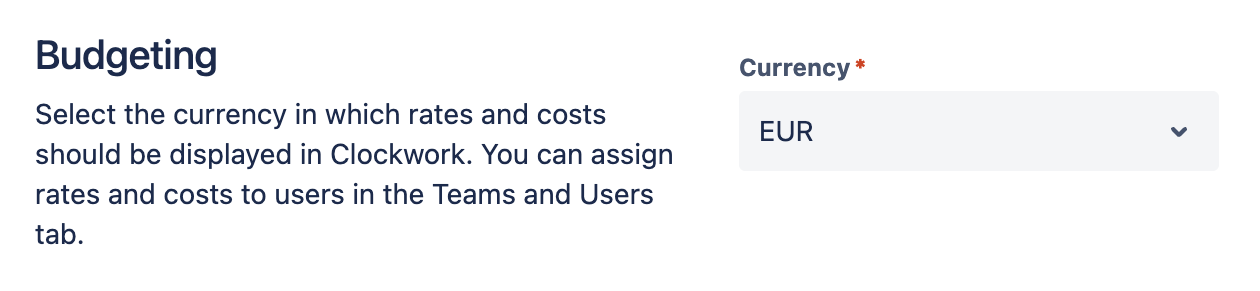
Navigate to Apps > Clockwork > Teams and Users.
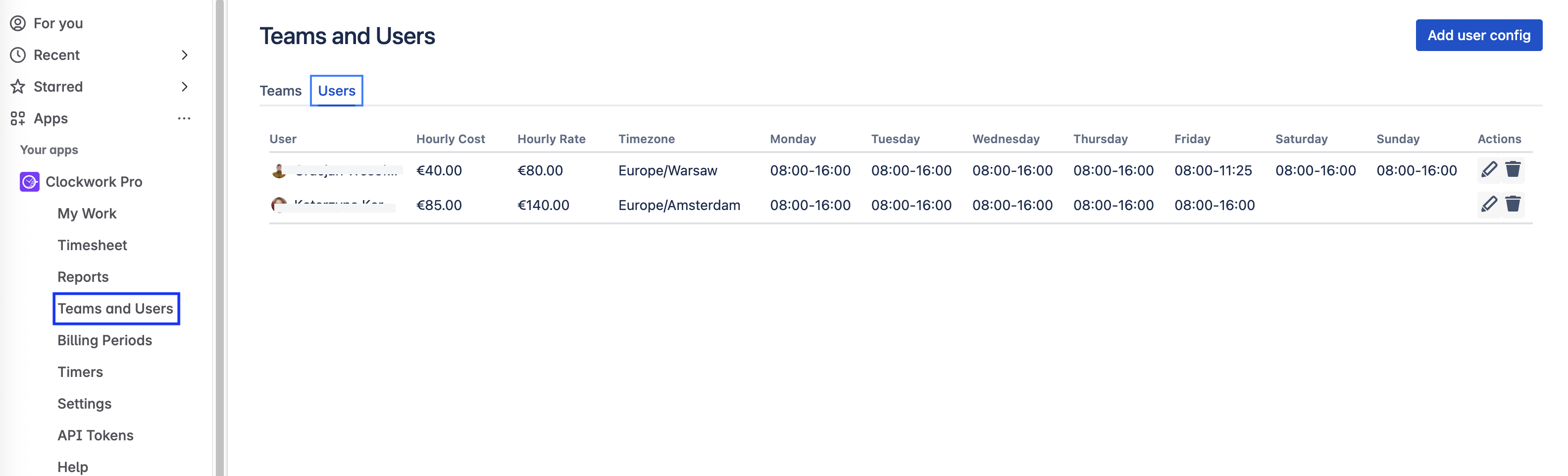
Click on the Add user config button and select the user for whom you want to configure costs and rates.
Enter the Hourly Cost and the Hourly Rate for the user.
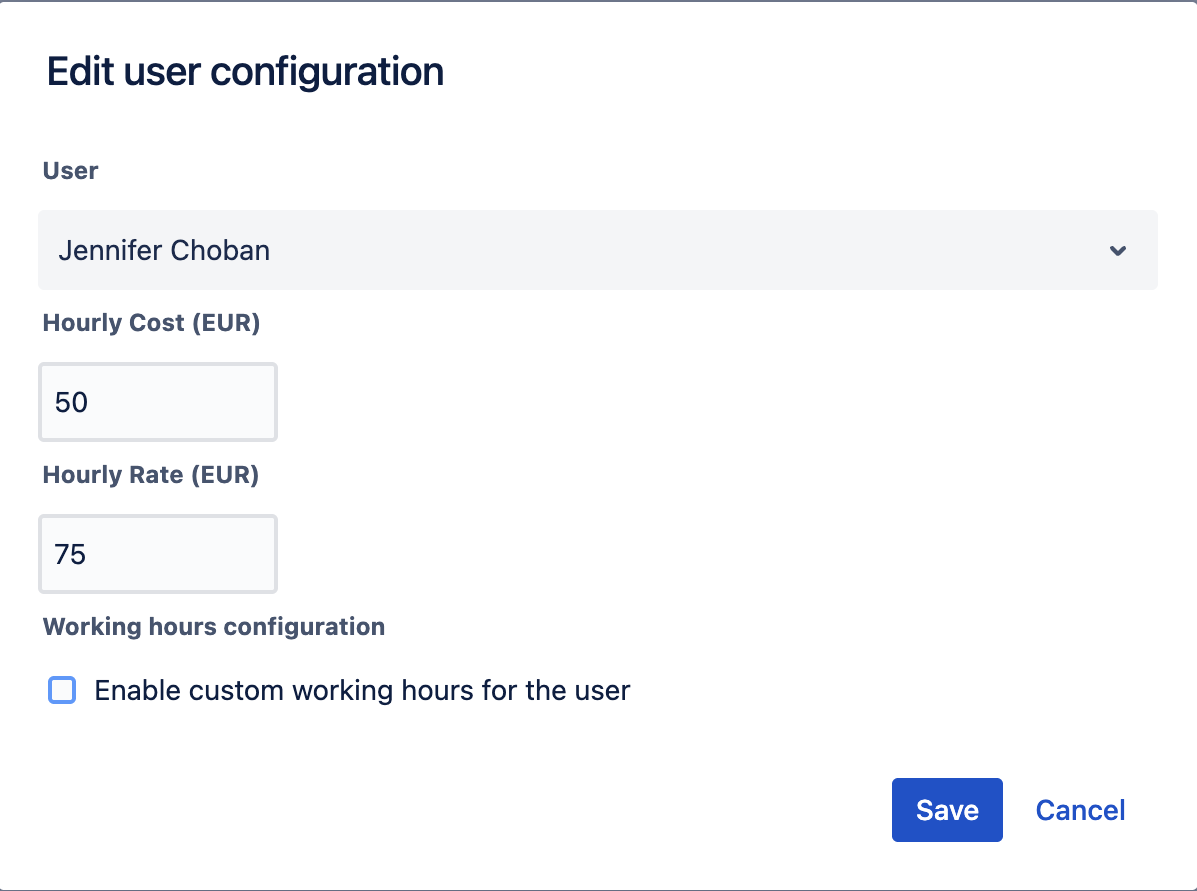
Click Save.
Repeat steps 4 – 7 for each user.
Define your Billing Periods and Disable Worklog Edits when the Period is Closed
Billing Periods allow you to configure a timeframe and define a point at which users are no longer permitted to add, edit, or remove worklogs for that timeframe. This is useful for ensuring accurate invoices and payroll.
Clockwork allows you to decide:
The increment of your Billing Periods: weekly, bi-weekly, monthly, or other,
If the Billing Period should close automatically at a certain date and time, or if you prefer to do it manually after reviewing the timesheets.
Who should be able to edit worklogs even when a billing period is closed
To create Billing Periods, navigate to the Billing Periods tab in the left nav bar and click Add.
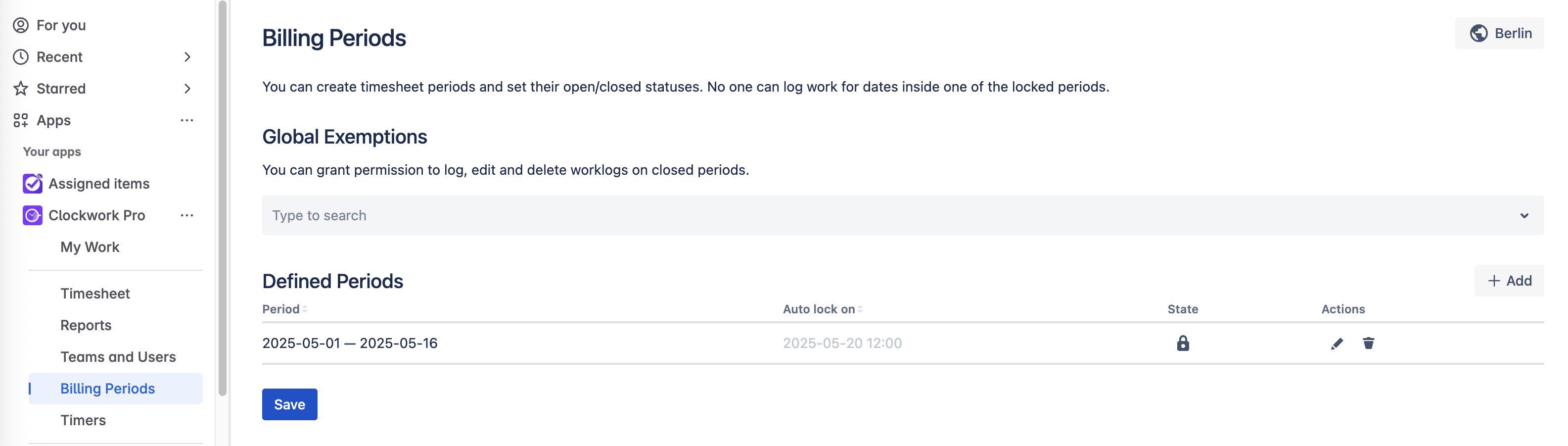
Export your Timesheet to Create an Invoice
You can easily create an invoice from the information recorded in Clockwork. To create an invoice>
Navigate to Apps > Clockwork > Timesheet.
Set the appropriate filters (Billable, Customer, Date frame, etc.)
Click on the $ icon and select Rate.
Export the timesheet and format it as an invoice.
With Clockwork Pro, you can download your reports in three different formats: worklogs, timesheets, or totals. The Worklog export format allows you to select which fields should be displayed in your exported file, including Jira custom fields. Your exported files can be used to create an invoice or shared with your customers for transparency.