Worklogs List in the Issue View
The Clockwork panel on the issue screen provides information about time logged on the issue, as well as access to timers and worklogs.
Features marked with PRO are only available in Clockwork Pro.
Running Timers
A list of currently running timers for the issue including:
The timer’s owner avatar
The amount of elapsed time
The description that will be saved on the worklog when the timer is stopped
The time when the timer was started
The tracking mode icon which indicates if the timer was started manually or automatically based on the issue status
This list is not shown when there are no running timers on the issue.
Logged Time Summary
A summary bar shows the total time tracked on the issue. In Clockwork Pro, the summary includes:
PRO A button which allows you to see a breakdown of time spent on child issues (each colored section can be clicked to view its respective issue).
PROA dropdown menu that allows you to see the total broken down by people and/or status
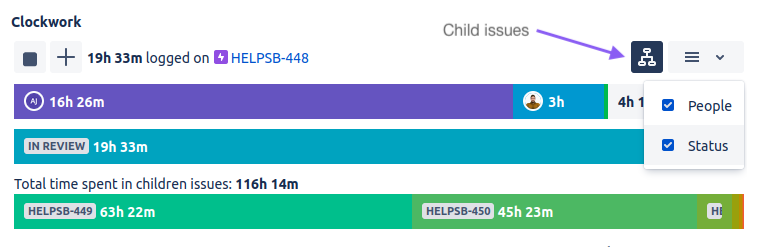
Worklogs
A list of Worklogs including:
The worklog author’s avatar
PRO If the worklog was created on behalf of another user, a small silhouette icon will be shown on the author’s avatar. The avatar displayed is that of the user for whom the worklog was created.
The total time
The description (if one was entered)
PRO Any Worklog Attributes
The date and time when it was started/created
The tracking mode icon which indicates if the timer was started manually or automatically based on the issue status
If Clocked Time Tracking is enabled, there is a Play button at the end of each line for starting a timer on the issue. Clicking on that button will copy the description from the listed worklog, but the timer will be started for the current user.
Finally, there is a … menu which allows you to edit, or delete the worklog
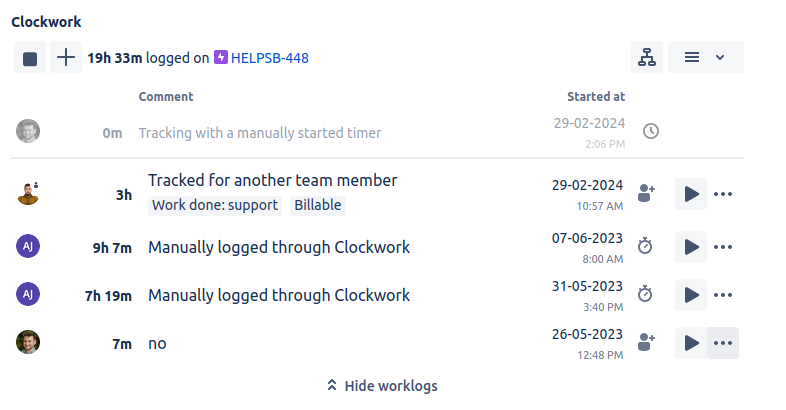
Clockwork issue panel: timers and worklogs
