Worklogs List in the Work Item View
The Clockwork panel on the work item screen provides information about time logged on the item, as well as access to timers and worklogs.
Features marked with PRO VERSION ONLY are only available in Clockwork Pro.
Running Timers
The Clockwork panel displays a list of currently running timers for the work item including:
The timer’s owner avatar
The amount of elapsed time
The description that will be saved on the worklog when the timer is stopped
The time when the timer was started
The tracking mode icon which indicates if the timer was started manually or automatically based on the item status
This list is not shown when there are no running timers on the item.
Logged Time Summary
The Clockwork UI includes summary bar shows the total time tracked on the item. In Clockwork Pro, the summary includes:
PRO VERSION ONLY A button which allows you to see a breakdown of time spent on child items (each colored section can be clicked to view its respective item).
PRO VERSION ONLYA dropdown menu that allows you to see the total broken down by people and/or status.
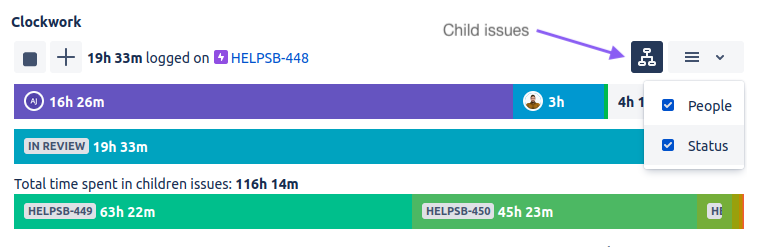
Worklogs
There is also a list of Worklogs including:
The worklog author’s avatar
PRO VERSION ONLY If the worklog was created on behalf of another user, a small silhouette icon will be shown on the author’s avatar. The avatar displayed is that of the user for whom the worklog was created.
The total time
The description (if one was entered)
PRO VERSION ONLY Any Worklog Attributes
The date and time when the worklog was started/created
The tracking mode icon which indicates if the timer was started manually or automatically based on the item status
If Clocked Time Tracking is enabled, there is a Play button at the end of each line for starting a timer on the item. Clicking on that button will copy the description from the listed worklog, but the timer will be started for the current user.
Finally, there is a … menu which allows you to edit, or delete the worklog
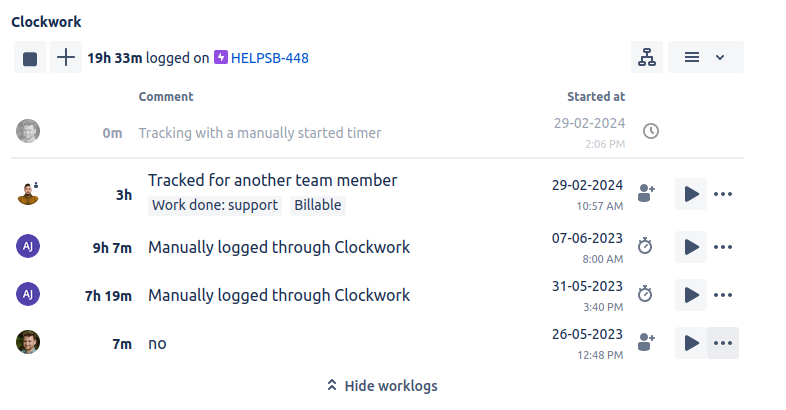
Clockwork item panel: timers and worklogs
