Change Item to Custom Status on Transition
This rule allows you to change the status of a checklist item to a custom status when the work item transitions.
Limitations
You will need to modify the regular expressions to match your custom checklist statuses.
If you are using Checklists for Jira ENTERPRISE , note that this rule cannot modify a Global Checklist. Global Checklists are not saved to the Checklist Text custom field and therefore cannot be referenced by the automation rule.
Notes
If you are using this rule in a team-managed space, you first need to add the Checklist Text custom field to the space. To add a field to a space:
Navigate to Space settings > Fields.
Click Add field.
Select the Checklist Text.
Click Add 1 field.
Modifications
This example uses the Work item transitioned trigger. You can modify the rule to use another trigger. Do not use the generic Work item updated trigger because when a checklist item status changes, a “Work item updated” event is sent by Jira which may make the automation rule run repeatedly.
Change Item to Custom Status on Transition
Ensure the Sync checklists to Custom Fields global setting is enabled.
Navigate to Space Settings > Automation (or Jira Settings > System > Automation rules).
Click Create rule.
Select the Work item transitioned trigger and the appropriate from and to statuses. Click Next.
Click New action and select Edit work item.
Select the Checklist Text field from the dropdown and enter
{{issue.Checklist Text.replaceAll("\[.*?\]","[Deployed]")}}
where “Deployed” is the name of the target custom status.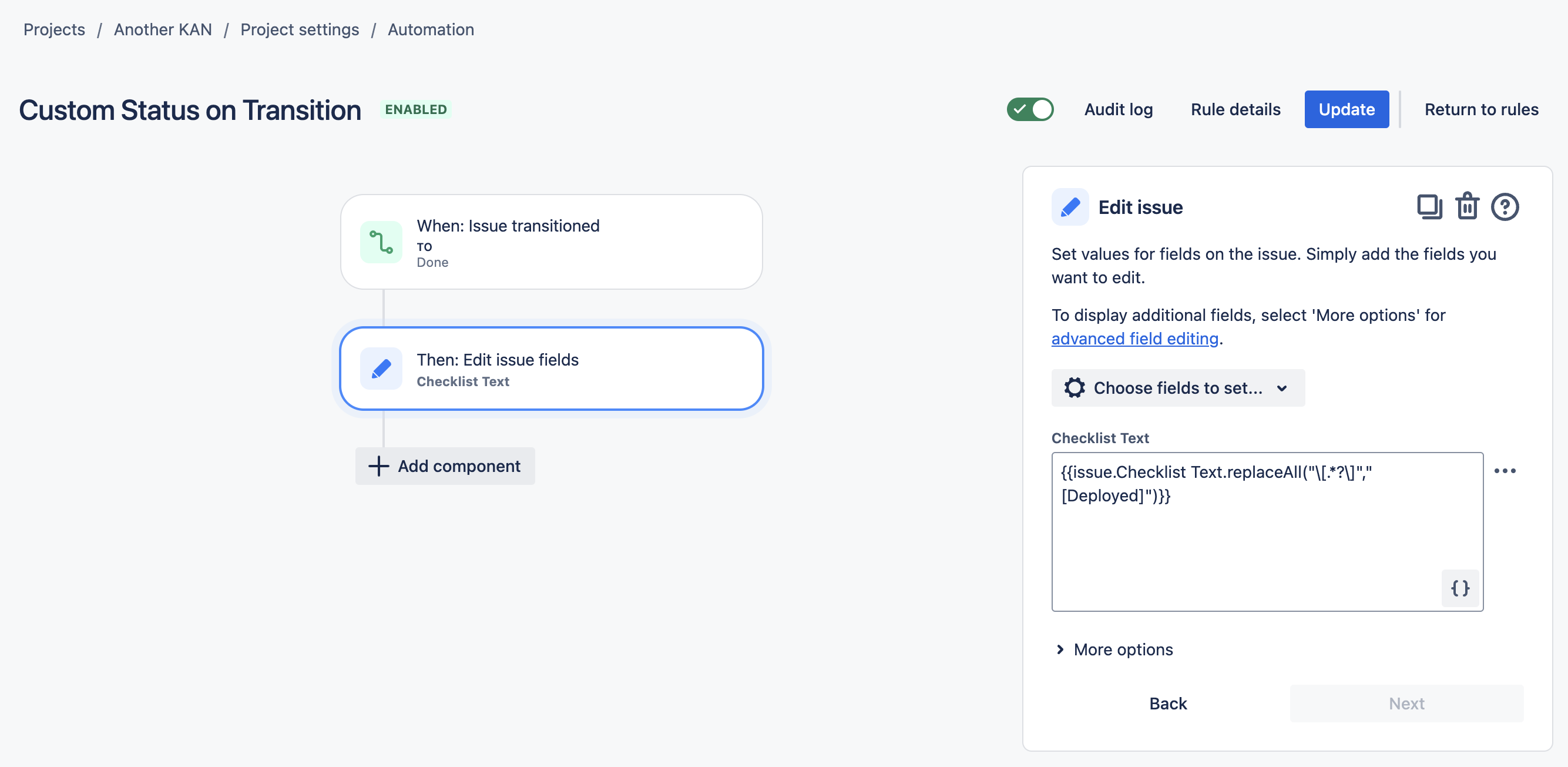
Click Next.
Name the rule and click Turn it on.
