Close Work Item when Checklist Completed
These rules allow you to close an work item when the checklists is completed. Due to differences in how custom fields work, the process is different depending on whether you are using the FREE PRO, or ENTERPRISE app, and whether you are using Team-managed or Company-managed spaces.
Close Work Item When Local Checklist Complete
Limitations
The rule below will only check the completion Local Checklists only. If you are using work Checklists for Jira ENTERPRISE and want to check the combined completion status of both Local and Global Checklists, use the second rule.
Notes
If you are using this rule in a team-managed space, you first need to add the Checklist Completed custom field to the space. To add the field to a space:
Navigate to Space settings > Fields.
Click Add field.
Select the Checklist Completed.
Click Add 1 field.
Ensure the Sync checklists to Custom Fields global setting is enabled.
Navigate to Space Settings > Automation (or Jira Settings > System > Automation rules).
Click Create rule.
Select the Field value changed trigger.
Select the Checklist Completed field in the first dropdown and Edit work item in the second list. Click Next.
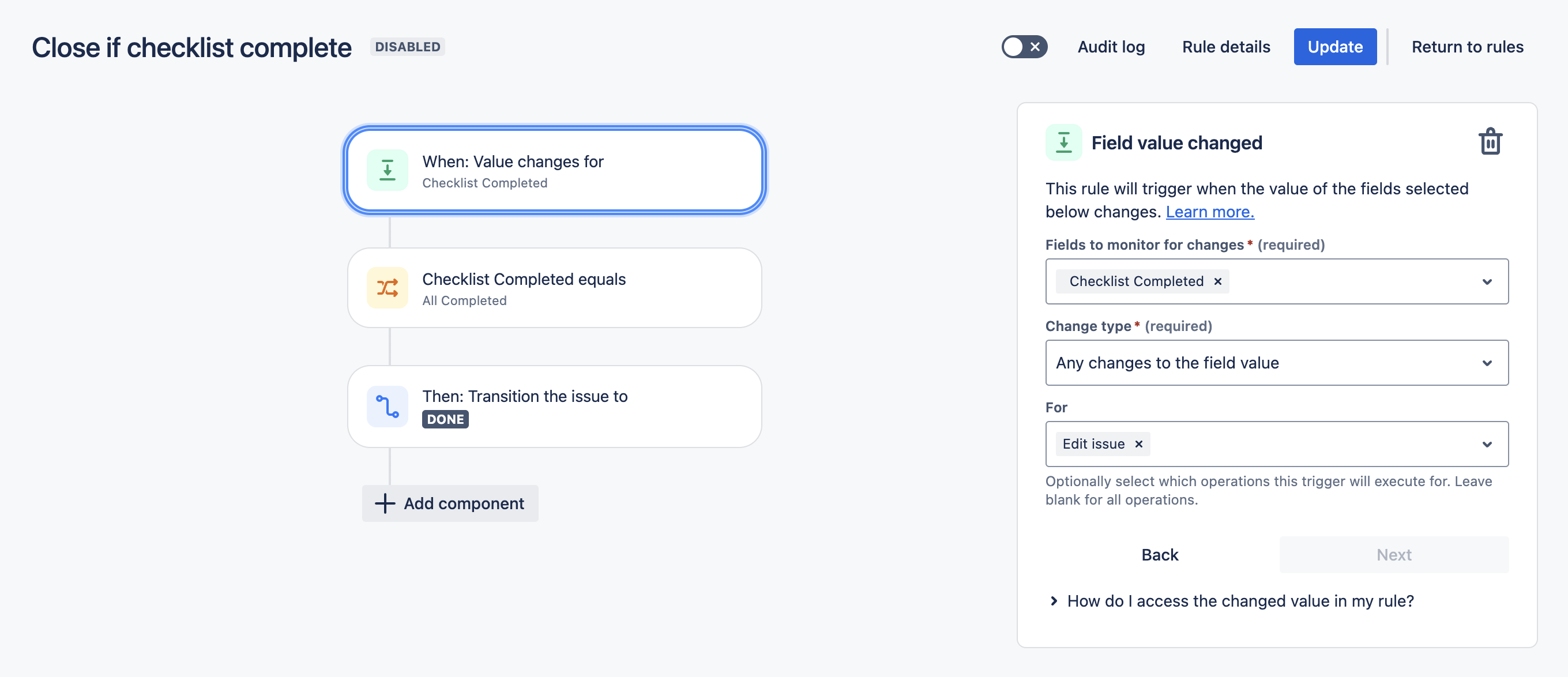
Click New condition and select Work item fields condition.
Select Checklist Completed from the list of fields. Select equals in the condition dropdown, and All Completed in the value text box. Click Next. Note that this condition will also be met if all checklist items are deleted. If you want to avoid this, add another condition that verifies that the Checklist Text custom field is not empty.
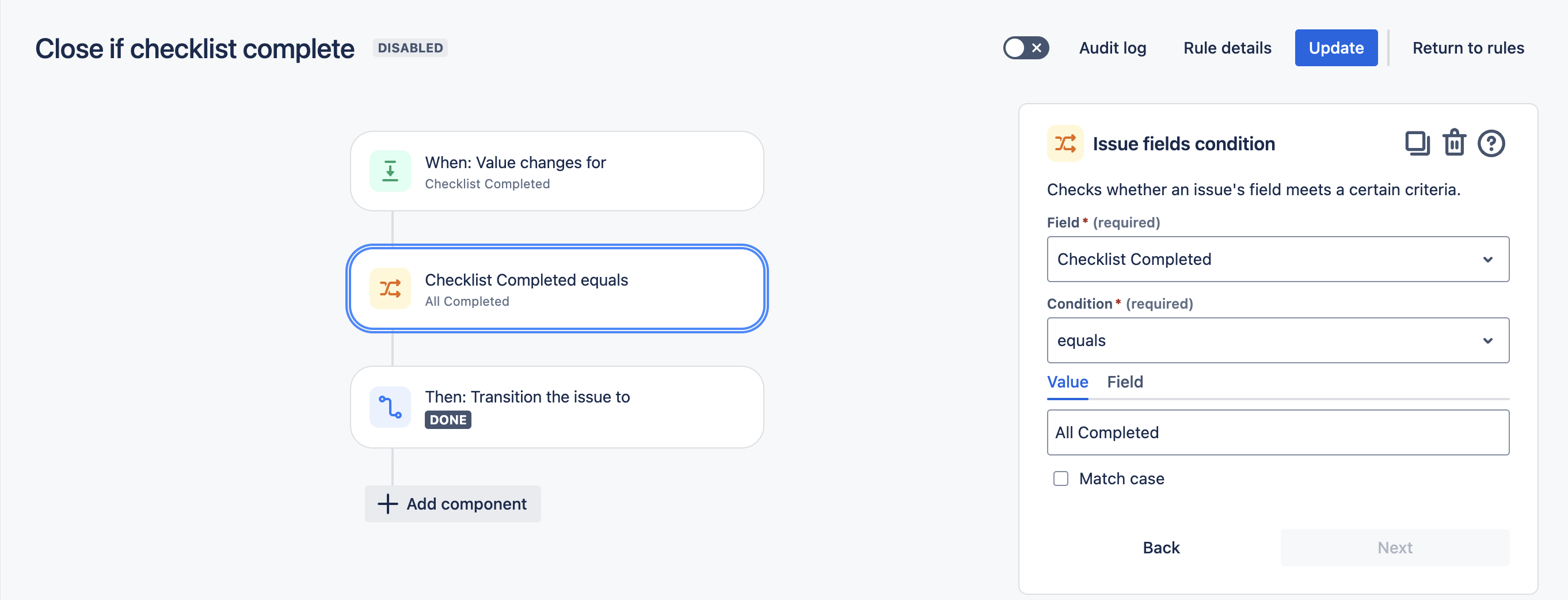
Select New action and Transition work item. Select the appropriate status and click Next.

Name the rule and click Turn it on.
Tip: You may also want to add a step that sets the Resolution.
Close work item If All Checklists (Including Global Checklists) Become Complete
Limitations
If you use the ENTERPRISE app, and have Global Checklists enabled, then changes to checklists will not trigger the Jira Work item updated webhook, and therefore cannot be used to trigger automation. As a workaround, you can create an automation rule that runs on schedule to check if any checklists have been completed.
The rule below will check the combined completion status of both Local and Global Checklists. If you want to check the completion status of Local Checklists only, use the first rule.
Notes
If you are using this rule in a team-managed space, you first need to add the Checklist custom fields to the space. To add the field to a space:
Navigate to Space settings > Fields.
Click Add field.
Select the Checklist Progress and Checklist Progress % fields.
Click Add 2 fields.
Navigate to Space Settings > Automation (or Jira Settings > System > Automation rules).
Click Create rule.
Select the Scheduled trigger and select the appropriate time interval and the JQL to identify the correct work items. Click Next.
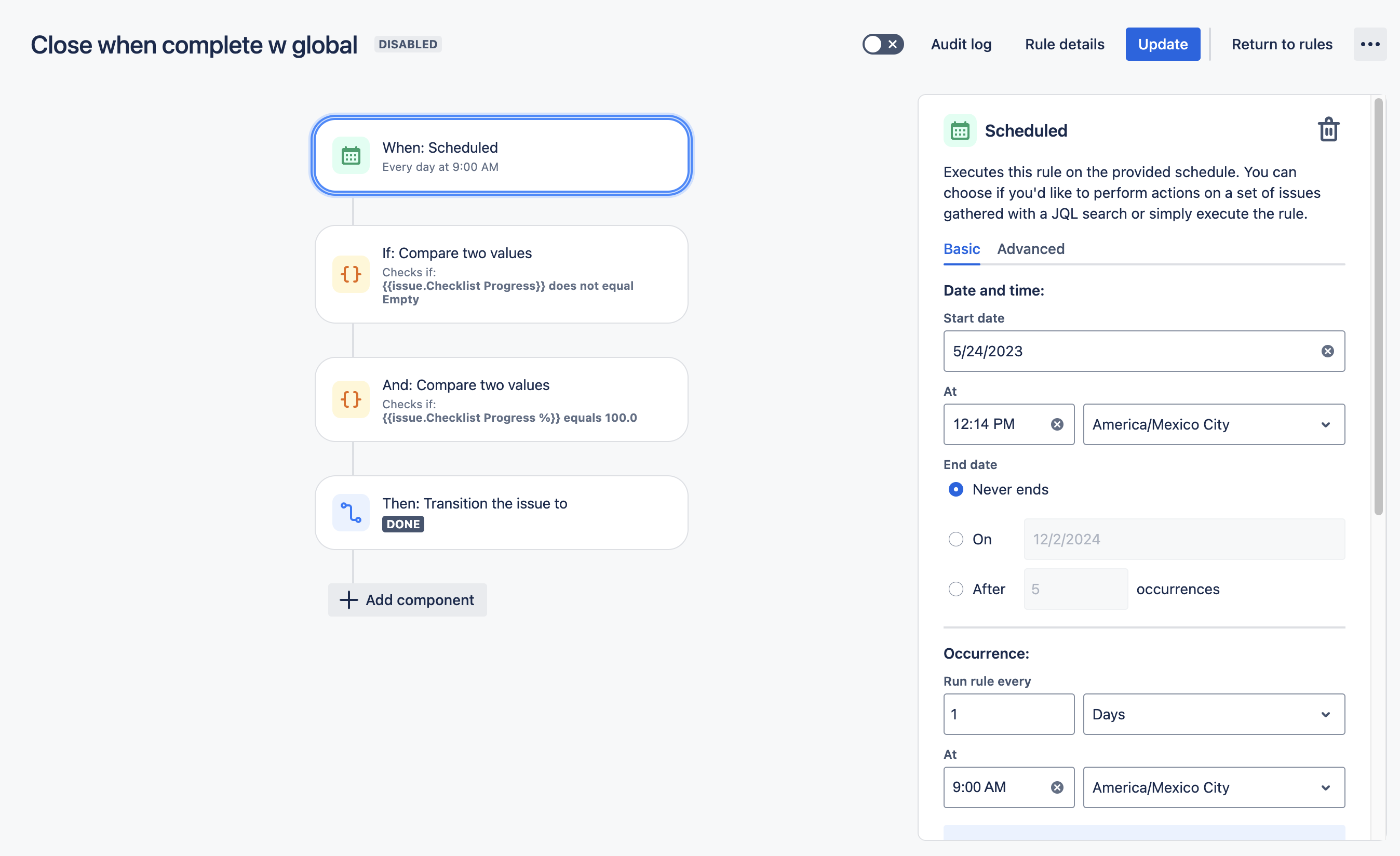
Click New condition and select {{Smart values}} condition.
Put
{{issue.Checklist Progress}}as the First value; does not equal as the Condition; and Empty as the Second value. This will ensure that the rule is only applied to work items that have checklists. Click Next.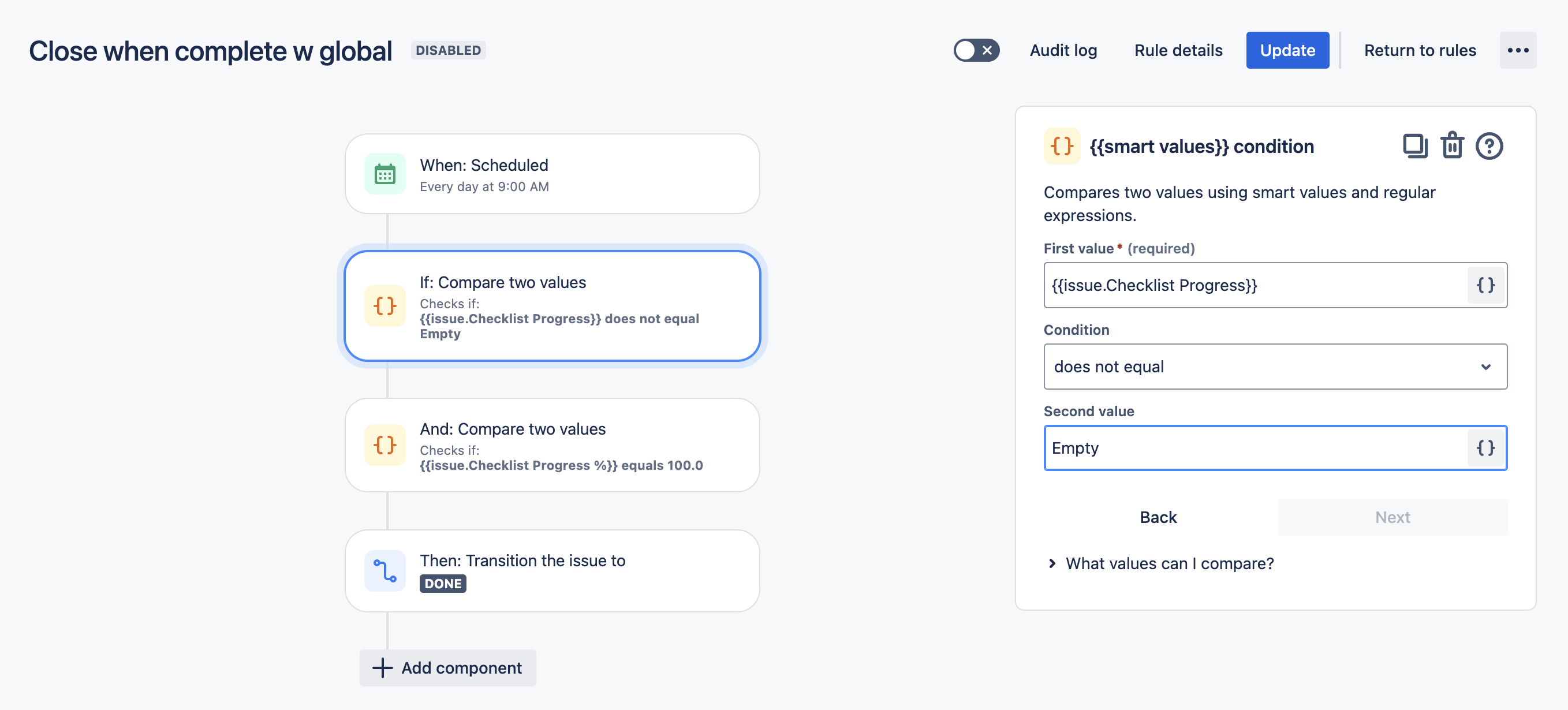
Click New condition and select {{Smart values}} condition.
Put
{{issue.Checklist Progress %}}as the First value; equals as the Condition; and100.0as the Second value. This will check for work items where the checklist is incomplete. Click Next.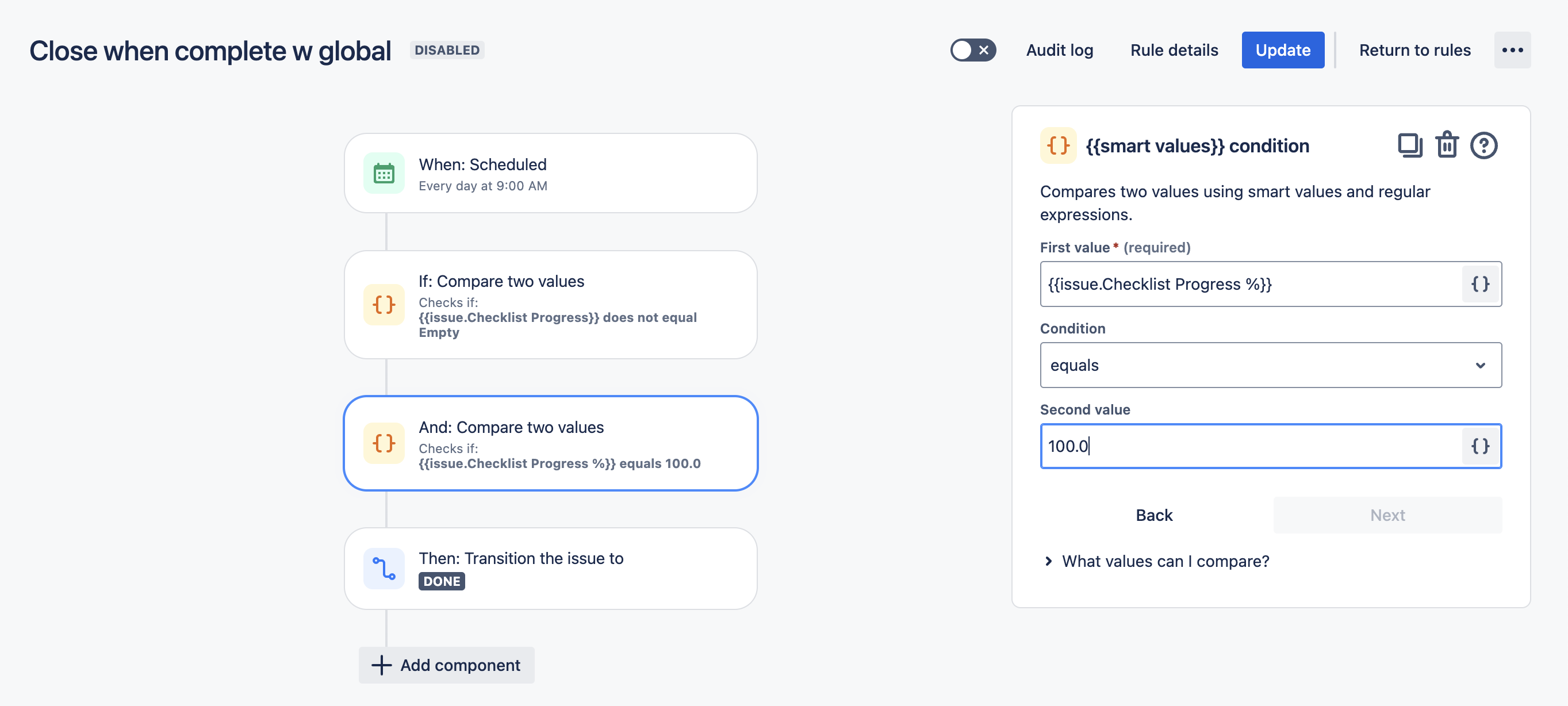
Select New action and Transition work item. Select the appropriate status and click Next.
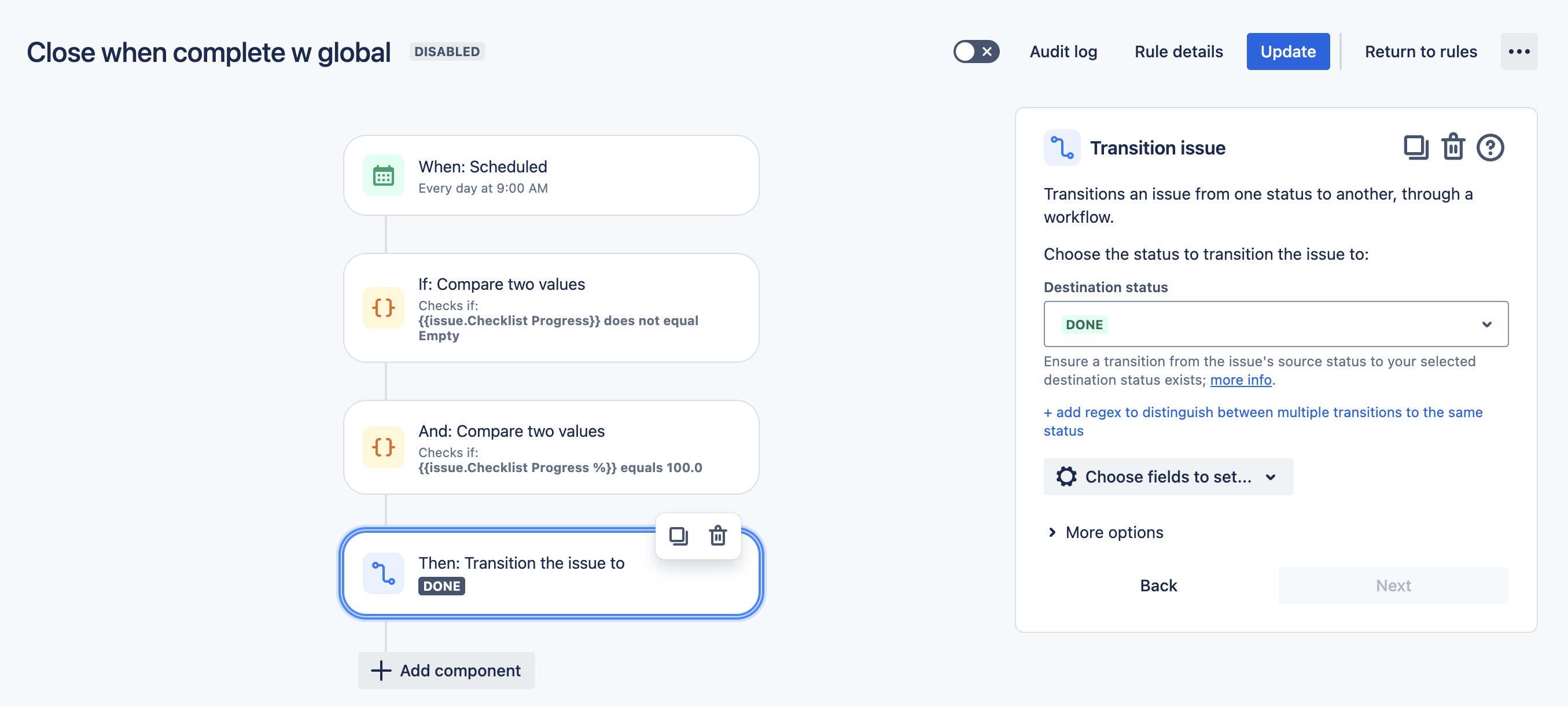
Name the rule and click Turn it on.
Tip: You may also want to add a step that sets the Resolution.
