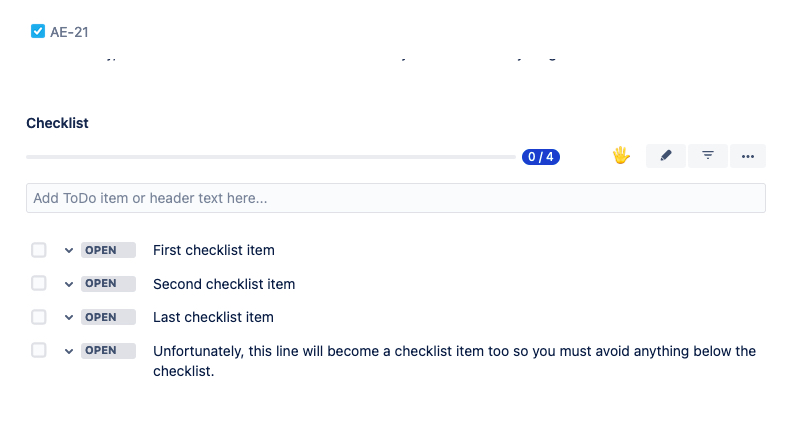Create Checklist from Email Request
This rule allows you to convert the text of a JSM email request into checklist.
Limitations
If you are using Checklists for Jira ENTERPRISE , note that this rule cannot be used to create or modify Global Checklists.
Notes
If you are using this rule in a team-managed space, you first need to add the Checklist Text custom field to the space. To add the field to a space:
Navigate to Space settings > Fields.
Click Add field.
Select the Checklist Text.
Click Add 1 field.
Create Checklist from Email Request
Ensure the Sync checklists to Custom Fields global setting is enabled.
Navigate to Space Settings > Automation (or Jira Settings > System > Automation rules).
Click Create rule.
Select the Work item created and click Next.
Click New action and select Edit work item.
Select Checklist Text as the field to be edited.
Paste the regular expression into the text field and click Next.
{{issue.description.match("(?s)(\[\].*)")}}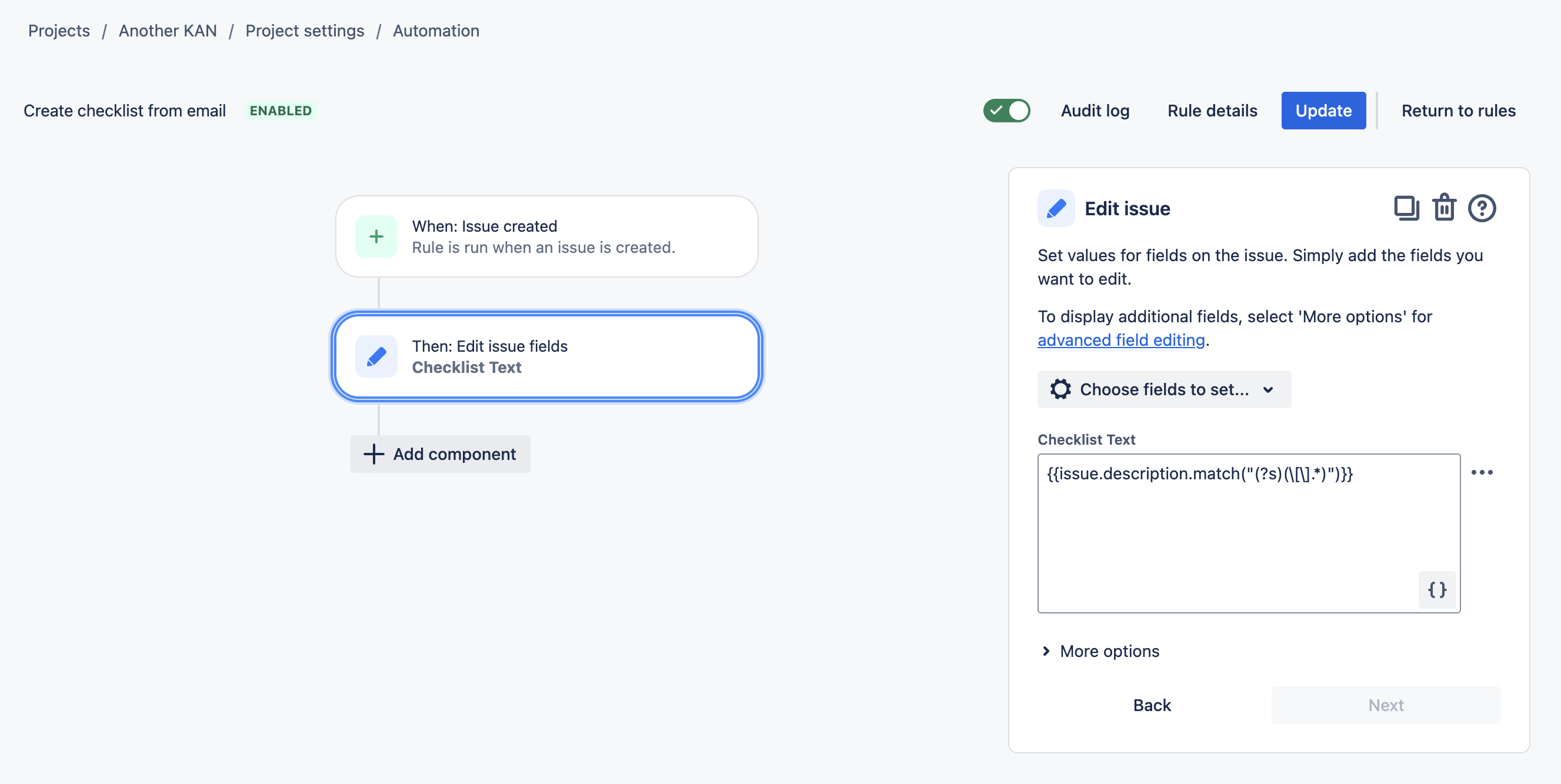
Name the rule and click Turn it on.
Test the rule by creating an work item with the description below. The checklist will begin with the first set of square brackets and will create a checklist item for each line below.
This is the email text that will populate the description field.
It can be multiline.
The checklist starts below.
[] First checklist item
[] Second checklist item
[] Last checklist item
Unfortunately, this line will become a checklist item too so you must avoid anything below the checklist.