Creating / Importing Issues with Checklists from CSV Import
You can import a Local Checklists together with the issues imported to Jira from CSV file by including the Checklist Text custom field in the CSV file.
Limitations
This process only works with Company-managed (Classic) Jira projects.
If you are using Checklist for Jira ENTERPRISE , note that this process cannot import Global Checklists. Global Checklists are not saved to the Checklist Text custom field and therefore will not be imported with the issues.
To import issues and checklists:
Ensure that the Sync checklists to Custom Fields global setting is enabled in the the target Jira instance.
Prepare the CSV file in as described in the Jira documentation. Ensure that:
The custom field name (“Checklist Text”) should be in the column header of the CSV file (as with other field names)
Checklist data in the CSV file should be in a single cell for each issue. (Checklist items should not be split into separate entries or columns).
The CSV file should contain the checklist in the Text format.
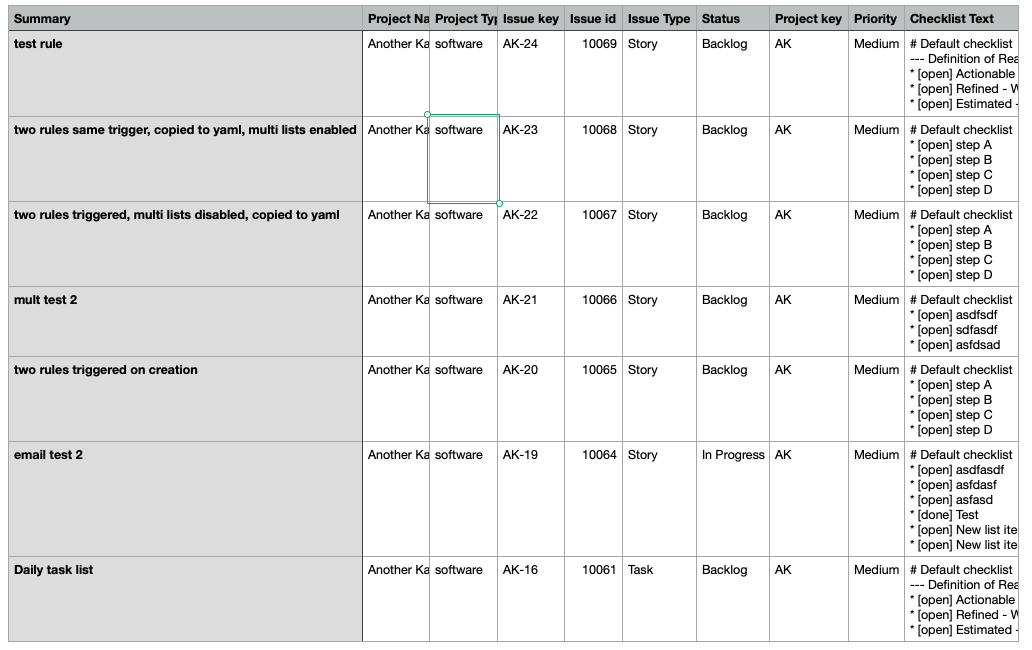
To import the CSV file to Jira, click the Create button in Jira.
Click on Import issues in the upper right corner of the dialog box.
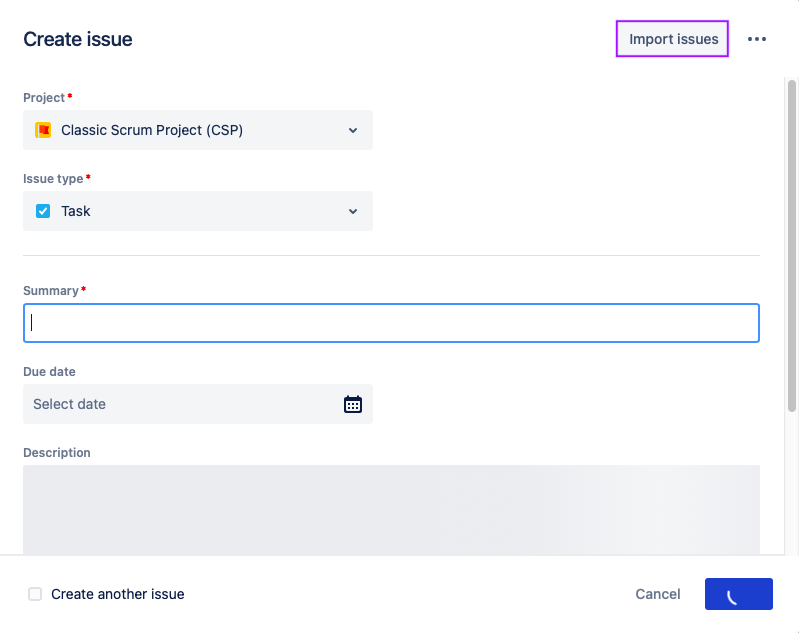
On the Map fields page, select Checklist Text as the corresponding Jira Field for the Checklist Text field in the CSV file, but leave the Map field value checkbox unchecked. This will ensure that to the field values are imported exactly as stored in CSV file.
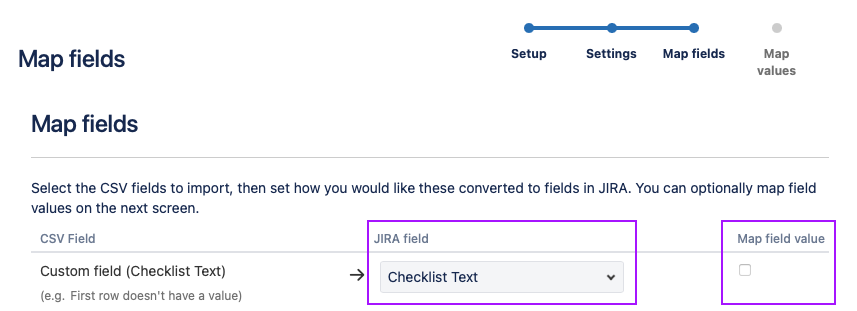
Once the import is complete, Jira will send a notification to Issue Checklist that will trigger the Checklist Text field to sync with checklists on the UI. If checklists do not display on the UI, please see the troubleshooting page.
